How to Access Terminal (Command Line) on Your iPhone
Posted November 2, 2008 at 9:59pm by iClarified
These are instructions on how to access a command line prompt (Terminal window) on your iPhone or iPod touch.
To follow these steps you will need to have already jailbroken your iPhone or iPod touch.
Step One
Press to launch Cydia from your iPhone's Springboard.
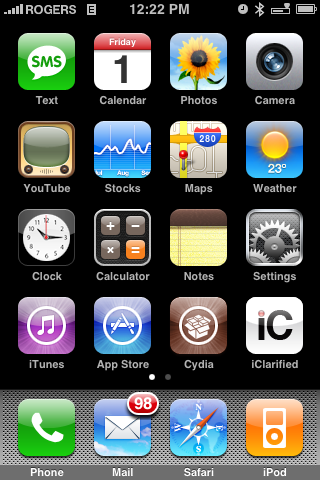
Step Two
Once Cydia opens press to select the Sections tab at the bottom of the screen.
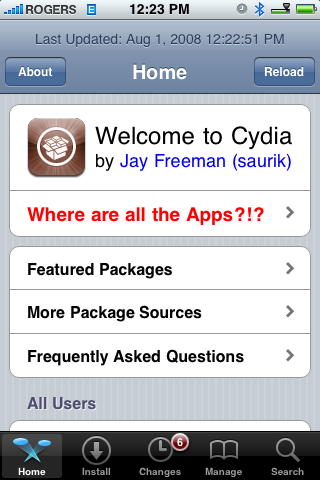
Step Three
Press to select Terminal Support from the list of Sections.
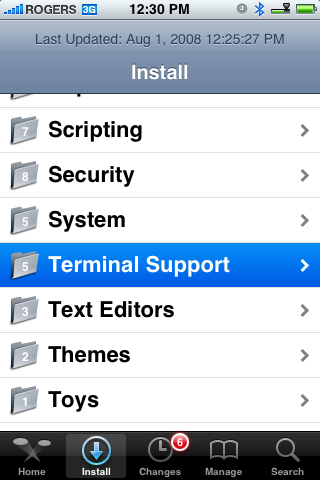
Step Four
Press to select MobileTerminal from the list of Packages available.
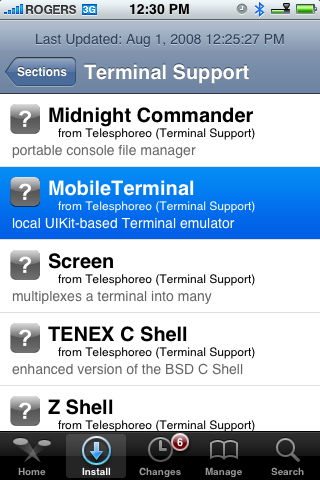
Step Five
Press the Install button at the top right of the screen.
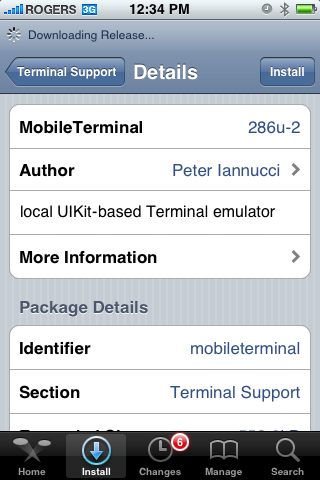
Step Six
Press the Confirm button to begin installation.
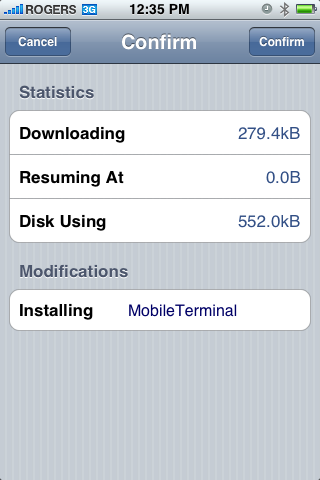
Step Seven
Once the installation has completed successfully press the large Return to Cydia or Close Window button.
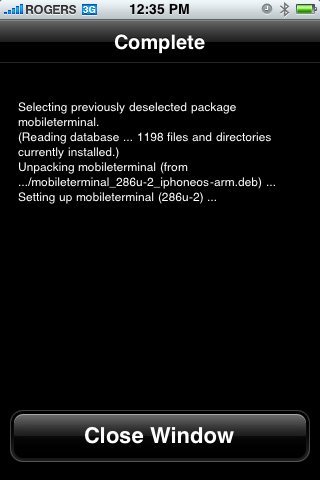
Step Eight
Press the Home button to return to your Springboard. Notice the new MobileTerminal icon. Press to launch it!
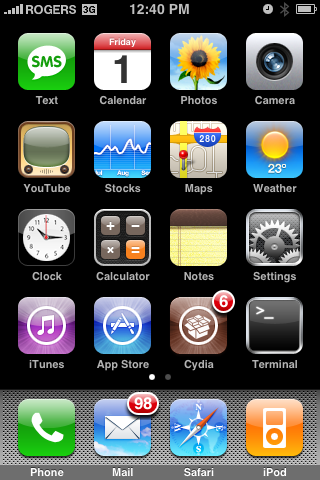
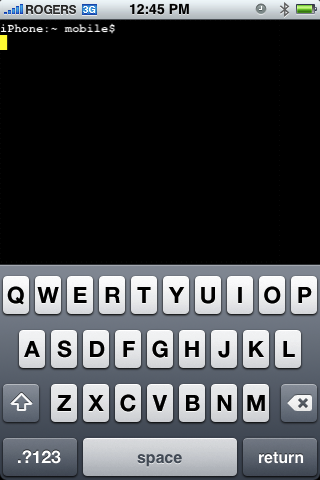
To follow these steps you will need to have already jailbroken your iPhone or iPod touch.
Step One
Press to launch Cydia from your iPhone's Springboard.
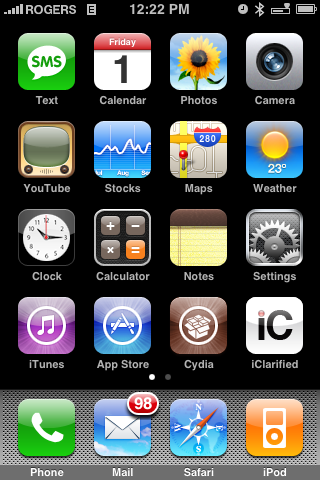
Step Two
Once Cydia opens press to select the Sections tab at the bottom of the screen.
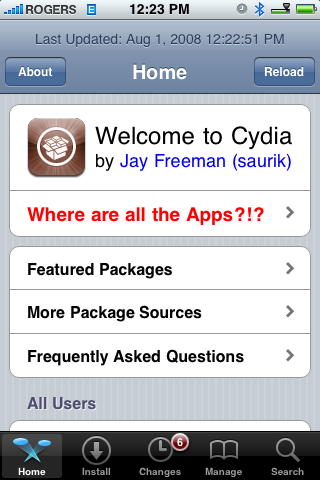
Step Three
Press to select Terminal Support from the list of Sections.
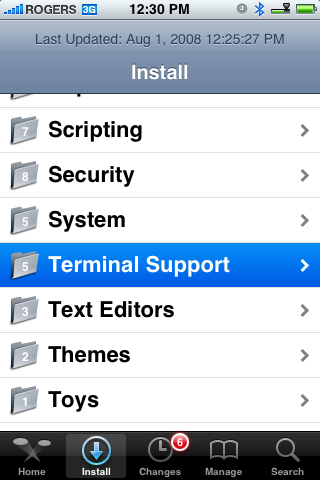
Step Four
Press to select MobileTerminal from the list of Packages available.
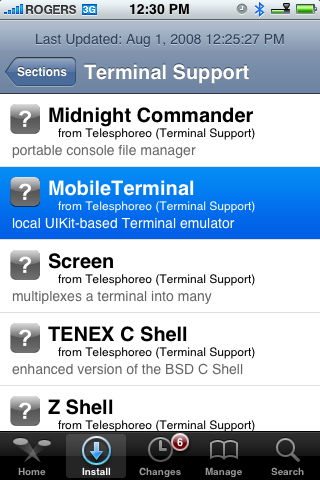
Step Five
Press the Install button at the top right of the screen.
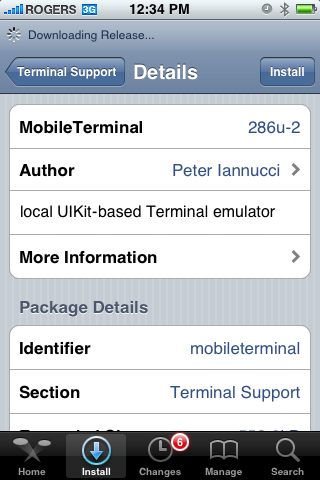
Step Six
Press the Confirm button to begin installation.
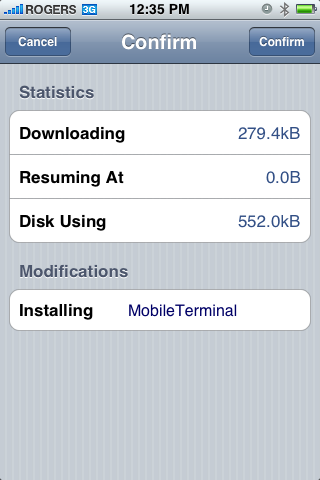
Step Seven
Once the installation has completed successfully press the large Return to Cydia or Close Window button.
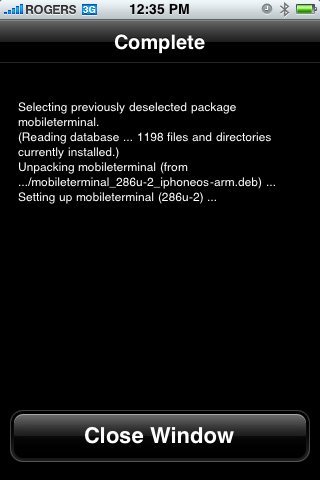
Step Eight
Press the Home button to return to your Springboard. Notice the new MobileTerminal icon. Press to launch it!
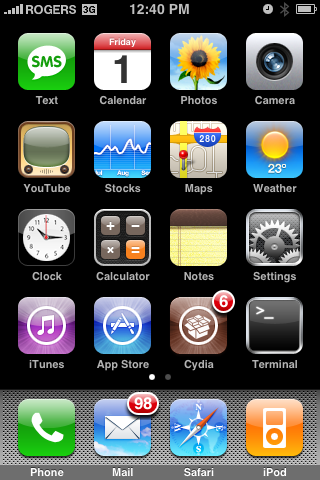
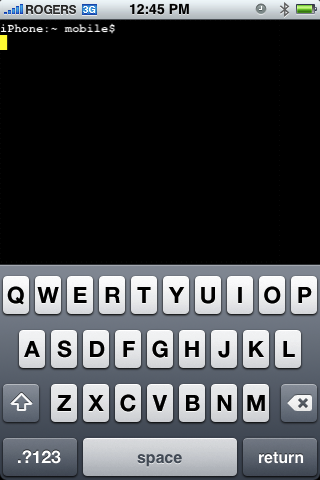




![Apple Releases iOS 18.4 RC 2 and iPadOS 18.4 RC 2 to Developers [Download] Apple Releases iOS 18.4 RC 2 and iPadOS 18.4 RC 2 to Developers [Download]](/images/news/96860/96860/96860-160.jpg)
![Apple 'iPhone Fold' to Feature 4:3 Inner Display [Rumor] Apple 'iPhone Fold' to Feature 4:3 Inner Display [Rumor]](/images/news/96857/96857/96857-160.jpg)
![EU Opts for Small Apple Fines Over DMA Violations, Wary of Trump Backlash [Report] EU Opts for Small Apple Fines Over DMA Violations, Wary of Trump Backlash [Report]](/images/news/96855/96855/96855-160.jpg)





![Lowest Prices Ever: Apple Pencil Pro Just $79.99, USB-C Pencil Only $49.99 [Deal] Lowest Prices Ever: Apple Pencil Pro Just $79.99, USB-C Pencil Only $49.99 [Deal]](/images/news/96863/96863/96863-160.jpg)
![Amazon Drops Renewed iPhone 15 Pro Max to $762 [Big Spring Deal] Amazon Drops Renewed iPhone 15 Pro Max to $762 [Big Spring Deal]](/images/news/96858/96858/96858-160.jpg)
![Samsung 49-inch Odyssey G93SC OLED Curved Monitor On Sale for 41% Off [Big Spring Sale] Samsung 49-inch Odyssey G93SC OLED Curved Monitor On Sale for 41% Off [Big Spring Sale]](/images/news/95198/95198/95198-160.jpg)
![Apple M4 Mac Mini on Sale for $499! [Big Spring Sale] Apple M4 Mac Mini on Sale for $499! [Big Spring Sale]](/images/news/96843/96843/96843-160.jpg)
![Apple Streamlines Retail Leadership with New Global VP Role [Report] Apple Streamlines Retail Leadership with New Global VP Role [Report]](/images/news/96841/96841/96841-160.jpg)