
How to Find the UDID of Your Apple TV 4
Posted March 23, 2016 at 4:19pm by iClarified
These are instructions on how to find the UDID (unique identifier) of your Apple TV 4 (ATV4).
Step One
Connect the Apple TV 4 to your computer using a USB Type-C cable and make sure its power cable is plugged into the wall.

Step Two
Launch iTunes from your dock.

Step Three
Click the Apple TV icon from list of connected devices at the top left of your iTunes window.
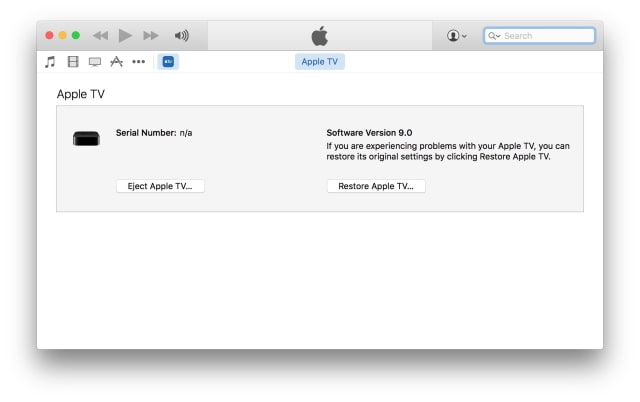
Step Four
Click the invisible button under the words Serial Number to unveil your UDID.
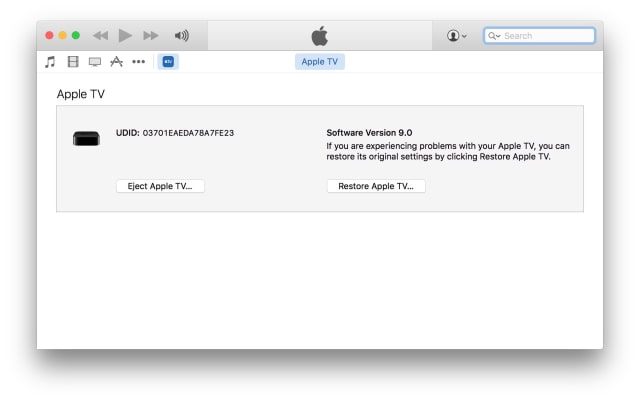
Hint: You can press Command+C on your keyboard to copy the UDID to the clipboard.
Step One
Connect the Apple TV 4 to your computer using a USB Type-C cable and make sure its power cable is plugged into the wall.

Step Two
Launch iTunes from your dock.

Step Three
Click the Apple TV icon from list of connected devices at the top left of your iTunes window.
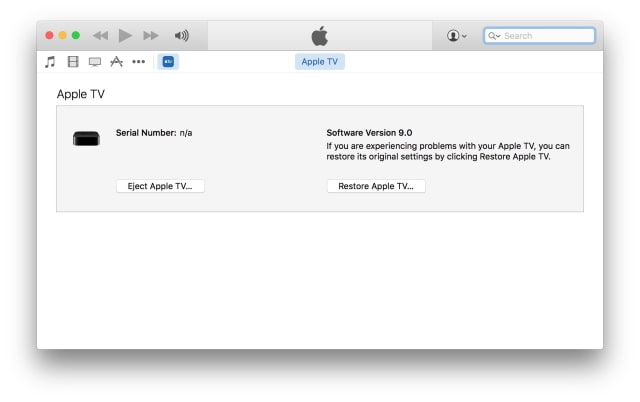
Step Four
Click the invisible button under the words Serial Number to unveil your UDID.
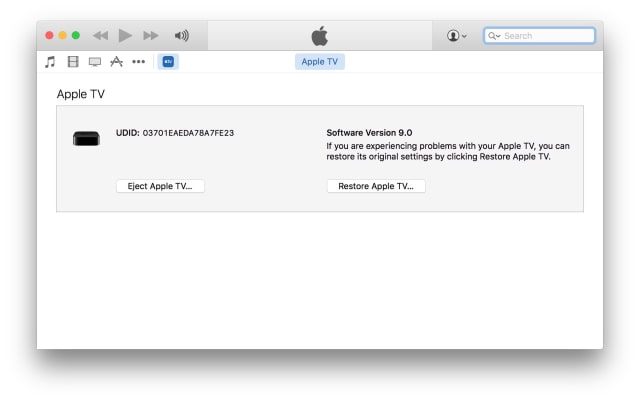
Hint: You can press Command+C on your keyboard to copy the UDID to the clipboard.





![Apple Plans to Open Apple Intelligence to Developers [Report] Apple Plans to Open Apple Intelligence to Developers [Report]](/images/news/97387/97387/97387-160.jpg)
![Amazon Could Beat Apple to Market With Foldable Tablet [Kuo] Amazon Could Beat Apple to Market With Foldable Tablet [Kuo]](/images/news/97384/97384/97384-160.jpg)
![Apple Shares New Powerbeats Pro 2 Ad Featuring Tennis Star Zheng Qinwen [Video] Apple Shares New Powerbeats Pro 2 Ad Featuring Tennis Star Zheng Qinwen [Video]](/images/news/97381/97381/97381-160.jpg)





![Sonos Move 2 On Sale for 25% Off [Deal] Sonos Move 2 On Sale for 25% Off [Deal]](/images/news/97355/97355/97355-160.jpg)
![Apple M4 MacBook Air Hits New All-Time Low of $824 [Deal] Apple M4 MacBook Air Hits New All-Time Low of $824 [Deal]](/images/news/97288/97288/97288-160.jpg)
![Apple M4 iMac Drops to New All-Time Low Price of $1059 [Deal] Apple M4 iMac Drops to New All-Time Low Price of $1059 [Deal]](/images/news/97281/97281/97281-160.jpg)
![Beats Studio Buds + On Sale for $99.95 [Lowest Price Ever] Beats Studio Buds + On Sale for $99.95 [Lowest Price Ever]](/images/news/96983/96983/96983-160.jpg)
![Beats Studio Pro Wireless Headphones Now Just $169.95 - Save 51%! [Deal] Beats Studio Pro Wireless Headphones Now Just $169.95 - Save 51%! [Deal]](/images/news/97258/97258/97258-160.jpg)