זה מדריך על איך ליצור קבצי אודיו ע"י שימוש באפרשות ההקראת טקסט הנמצאת במק. ע"י הטרמינל אתם יכולים לגרום למק לקרוא טקסט בקול, הוא ישירות לקובץ אודיו.
שלב ראשון
תפתחו את הטרמינל מ: Applications:Utilities folder.
שלב שני
הקלידו:
cd ~/Desktop
ואז לחצו Enter.
שלב שלשי
כדי לגרום למק להקריא בקול הקלידו:
say "read this"
ואז לחצו
Enter.
תוכלו להחליף את הטקסט שבמרכאות לטקסט שלכם.
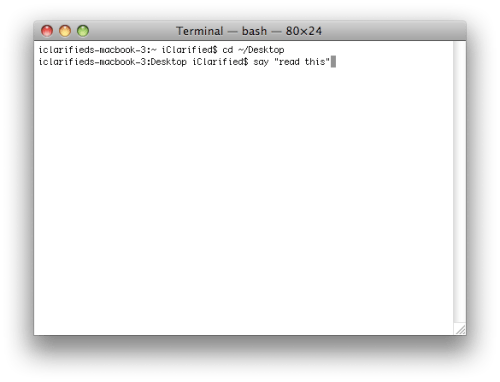
שלב רביעי
בשביל לגרום למק להקריא בקול אחר הקלידו:
say -v Kathy "read this"
ואז לחצו
Enter.
תוכלו להחליף את Kathy לקולות מק אחרים
(כמו Alex, Bruce, Fred, Kathy, Vicki, Victoria).
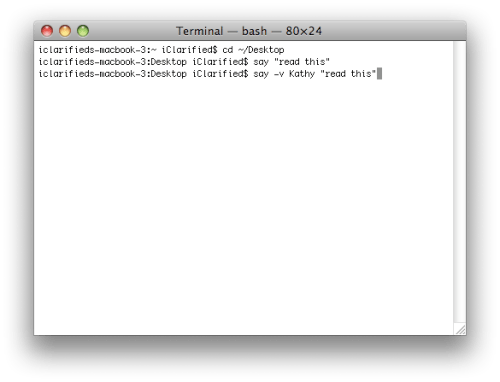
שלב חמישי
בשביל לגרום למק להקריא מקובץ מק הקלידו:
say -v Alex -f "textfile.rtf"
ואז לחצו
Enter.
החליפו את textfile.rtf אם הקובץ טקסט שמיקמתם בשולחן העבודה.
תוכלו להשתמש במיקום שונה ע"י הקלדת מיקום הקובץ.
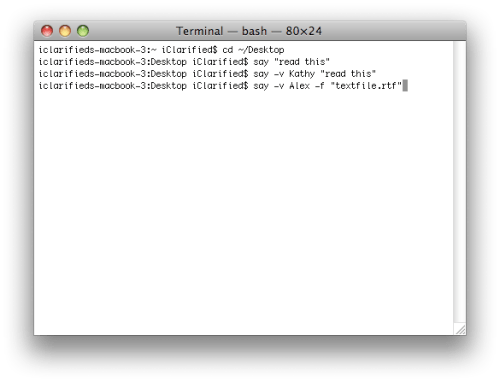
Step Six
לבסוף, כדי לגרום למק להקריא לקובץ שמע הקלידו:
say -v Alex -o "audiofile.aiff" "read this"
ואז לחצו
Enter.
החליפו את "audiofile.aiff" עם קובץ שמע שתרצו ליצור.

הערה***: אם תרצו לשלב את כל האופציות תוכלו לעשות משהו כזה:
say -v Alex -o "audiofile.aiff" -f "textfile.rtf"
כדי לקרוא עם הקול של אלכס.






![Apple Considers Delaying Smart Home Hub Until 2026 [Gurman] Apple Considers Delaying Smart Home Hub Until 2026 [Gurman]](/images/news/96946/96946/96946-160.jpg)
![iPhone 17 Pro Won't Feature Two-Toned Back [Gurman] iPhone 17 Pro Won't Feature Two-Toned Back [Gurman]](/images/news/96944/96944/96944-160.jpg)
![Tariffs Threaten Apple's $999 iPhone Price Point in the U.S. [Gurman] Tariffs Threaten Apple's $999 iPhone Price Point in the U.S. [Gurman]](/images/news/96943/96943/96943-160.jpg)






![New Apple iPad mini 7 On Sale for $399! [Lowest Price Ever] New Apple iPad mini 7 On Sale for $399! [Lowest Price Ever]](/images/news/96096/96096/96096-160.jpg)
![Nomad Goods Launches 15% Sitewide Sale for 48 Hours Only [Deal] Nomad Goods Launches 15% Sitewide Sale for 48 Hours Only [Deal]](/images/news/96899/96899/96899-160.jpg)
![Get Up to 69% Off Anker and Eufy Products on Final Day of Amazon's Big Spring Sale [Deal] Get Up to 69% Off Anker and Eufy Products on Final Day of Amazon's Big Spring Sale [Deal]](/images/news/96888/96888/96888-160.jpg)
![Lowest Prices Ever: Apple Pencil Pro Just $79.99, USB-C Pencil Only $49.99 [Deal] Lowest Prices Ever: Apple Pencil Pro Just $79.99, USB-C Pencil Only $49.99 [Deal]](/images/news/96863/96863/96863-160.jpg)
![Amazon Drops Renewed iPhone 15 Pro Max to $762 [Big Spring Deal] Amazon Drops Renewed iPhone 15 Pro Max to $762 [Big Spring Deal]](/images/news/96858/96858/96858-160.jpg)