These are instructions on how to share your USB printer wirelessly via your Apple AirPort Express.
Step One
Configure your AirPort Express to create a new network via the tutorial here or to extend an existing network via the tutorial here.
Step Two
Connect your printer to the AirPort Express via USB cable.
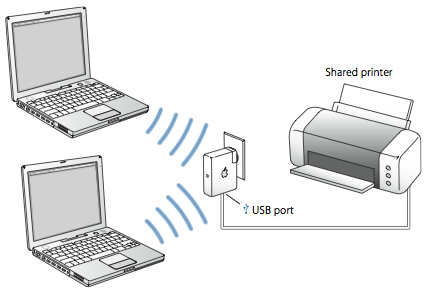
Step Three
Launch AirPort Utility from your Applications:Utilities folder.

Step Four
Select your AirPort Express from the list on the left and confirm that it has detected your USB Printer.
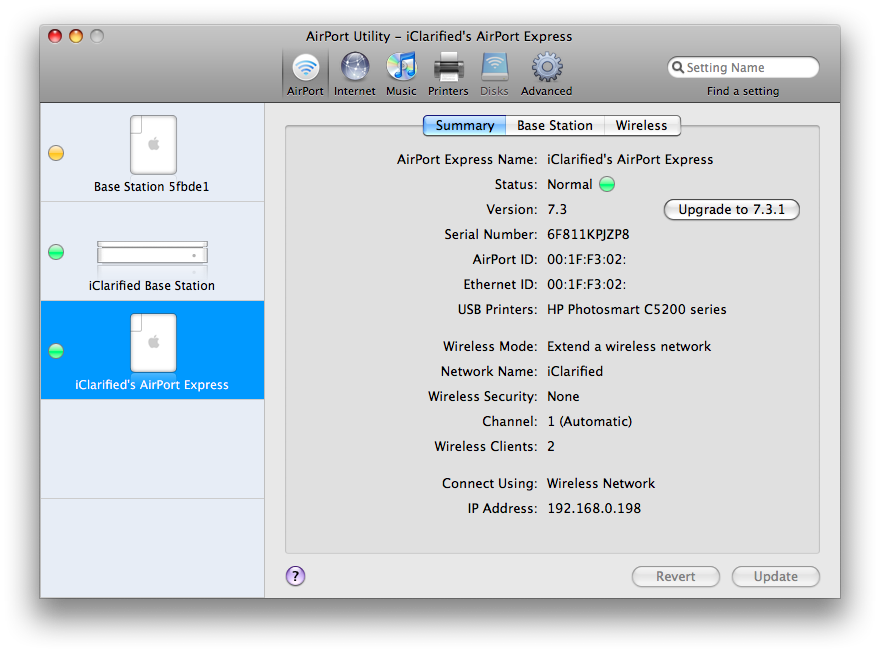
Step Five
Select Preferences from the Apple Menu at the top left of your screen.
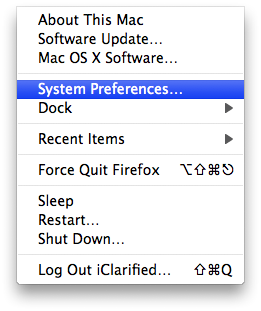
Step Six
Select Print & Fax from the Preferences window
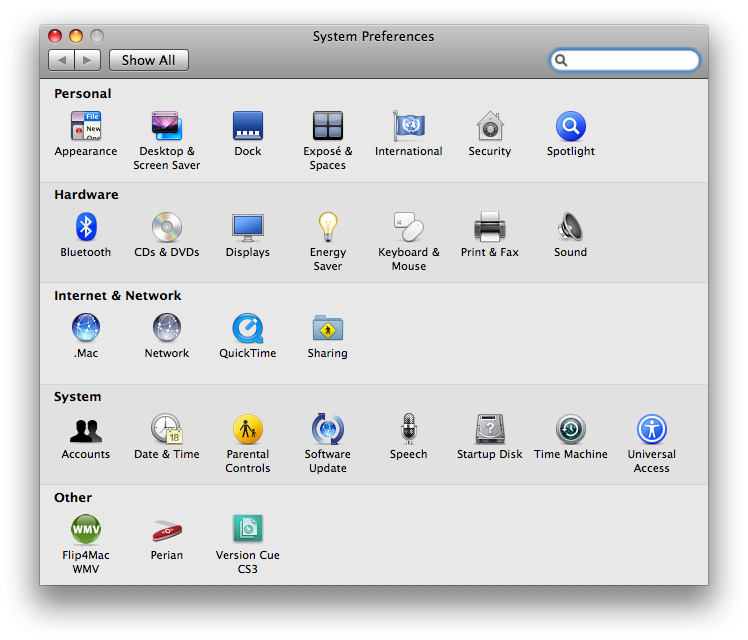
Step Seven
Check the bottom of the Print & Fax window to see if your settings have been locked. If the settings are locked click the lock.
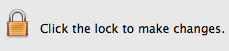
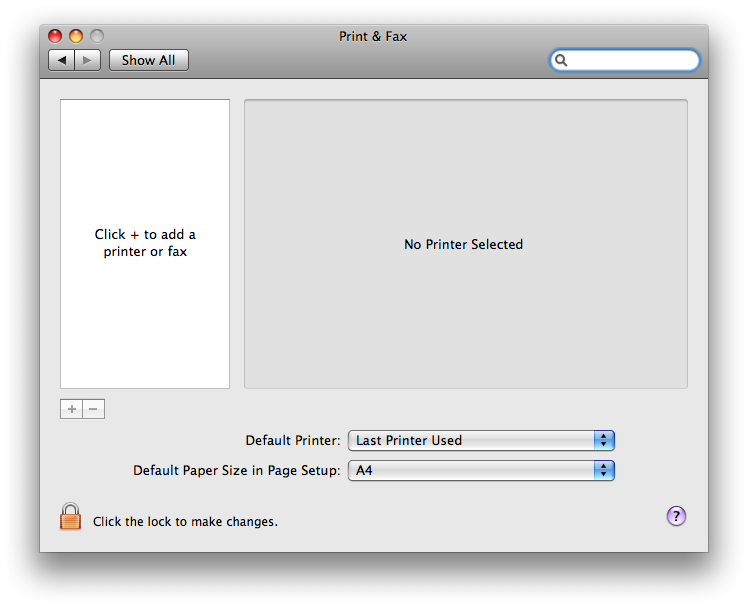
You will be asked to enter an administrator username and password. Do so and click the OK button.
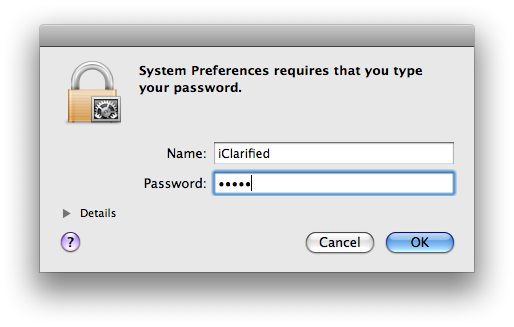
Step Eight
Click the + button on the left side of the window to add a new printer.

Step Nine
Your printer will appear under the Default tab. Select it then click the Add button.
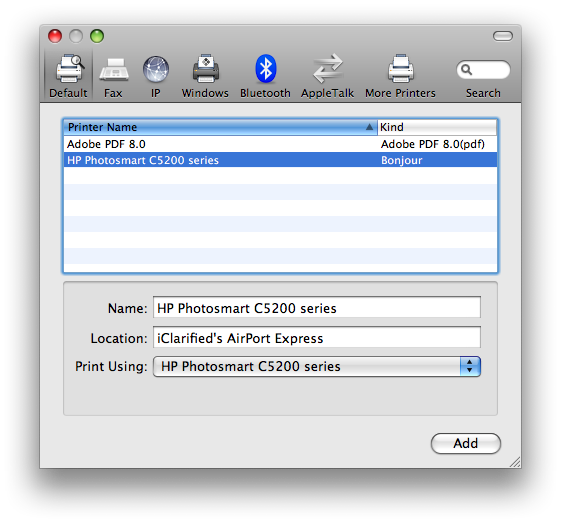
Step Ten
Your printer will now appear in the Print & Fax window and is ready for use!
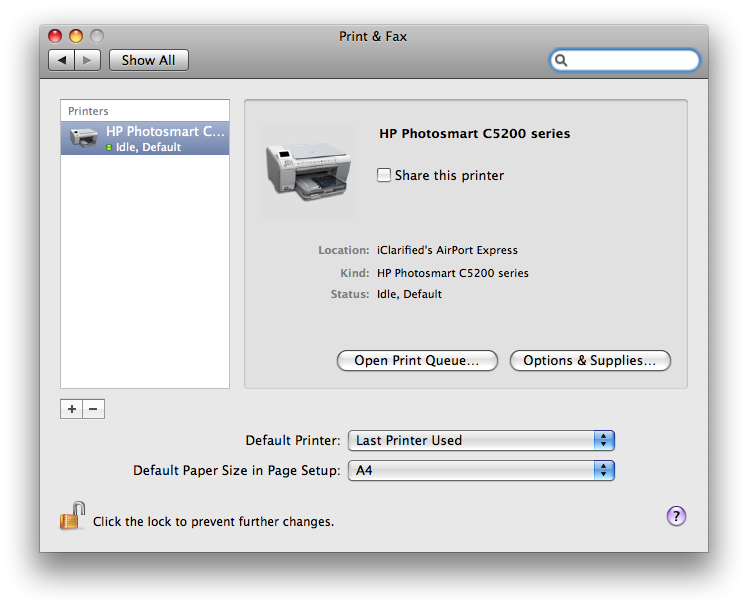
Step One
Configure your AirPort Express to create a new network via the tutorial here or to extend an existing network via the tutorial here.
Step Two
Connect your printer to the AirPort Express via USB cable.
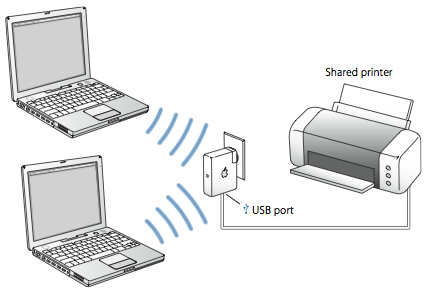
Step Three
Launch AirPort Utility from your Applications:Utilities folder.

Step Four
Select your AirPort Express from the list on the left and confirm that it has detected your USB Printer.
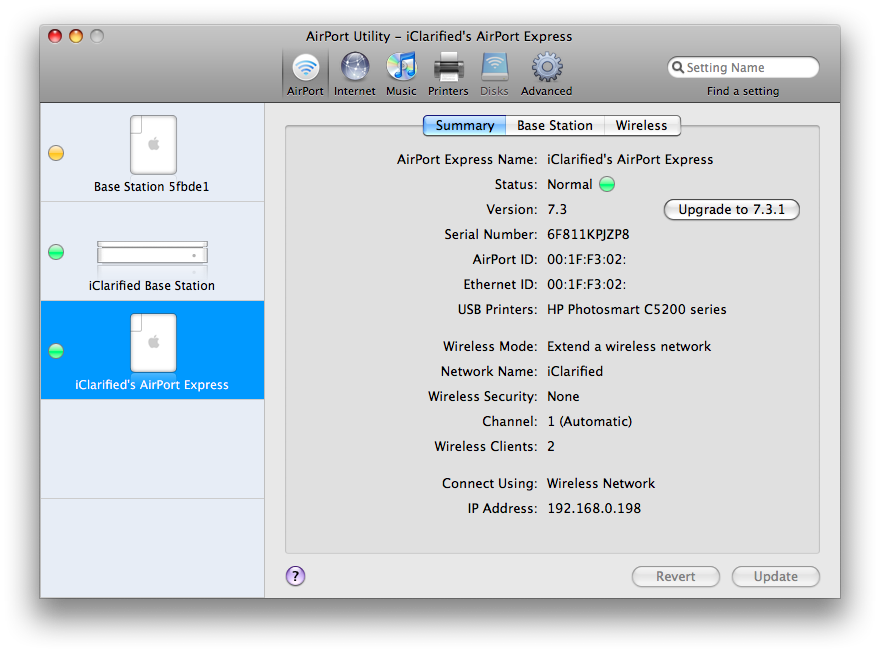
Step Five
Select Preferences from the Apple Menu at the top left of your screen.
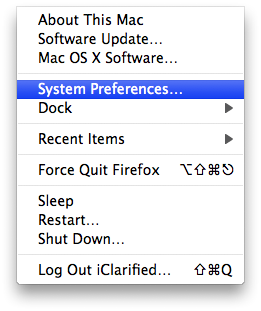
Step Six
Select Print & Fax from the Preferences window
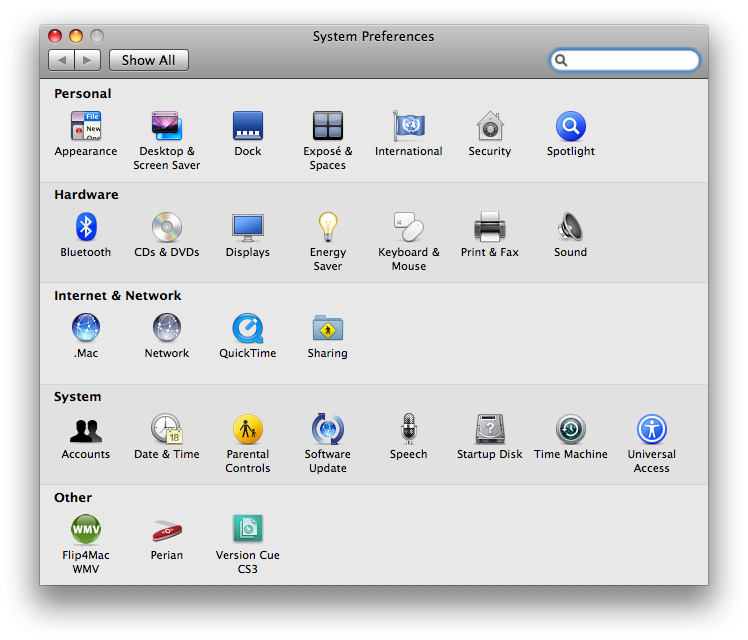
Step Seven
Check the bottom of the Print & Fax window to see if your settings have been locked. If the settings are locked click the lock.
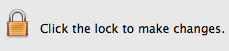
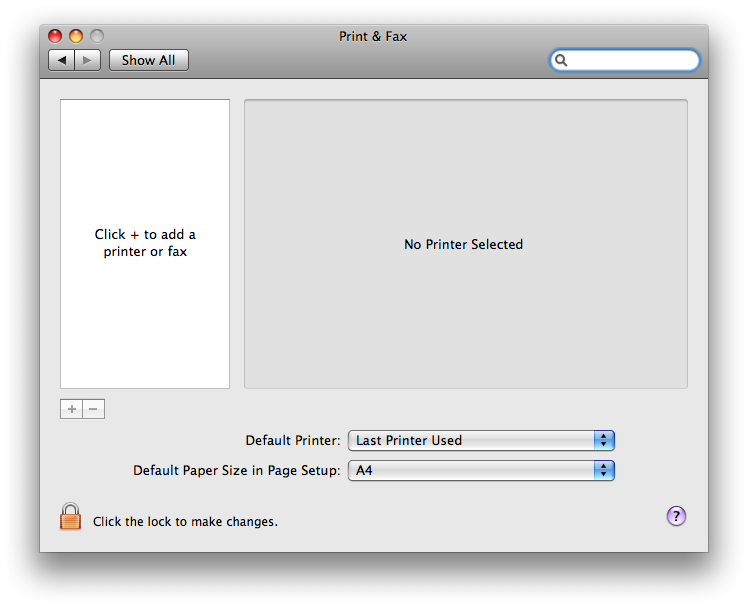
You will be asked to enter an administrator username and password. Do so and click the OK button.
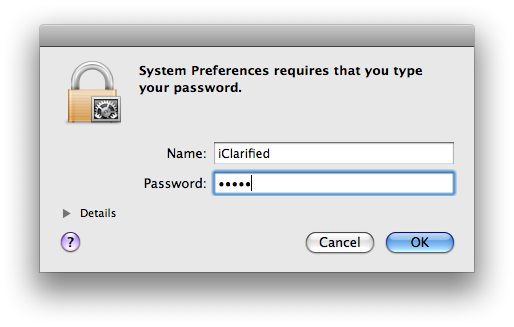
Step Eight
Click the + button on the left side of the window to add a new printer.

Step Nine
Your printer will appear under the Default tab. Select it then click the Add button.
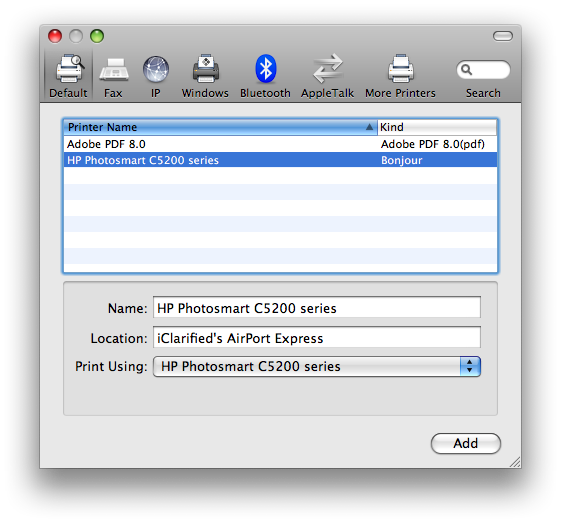
Step Ten
Your printer will now appear in the Print & Fax window and is ready for use!
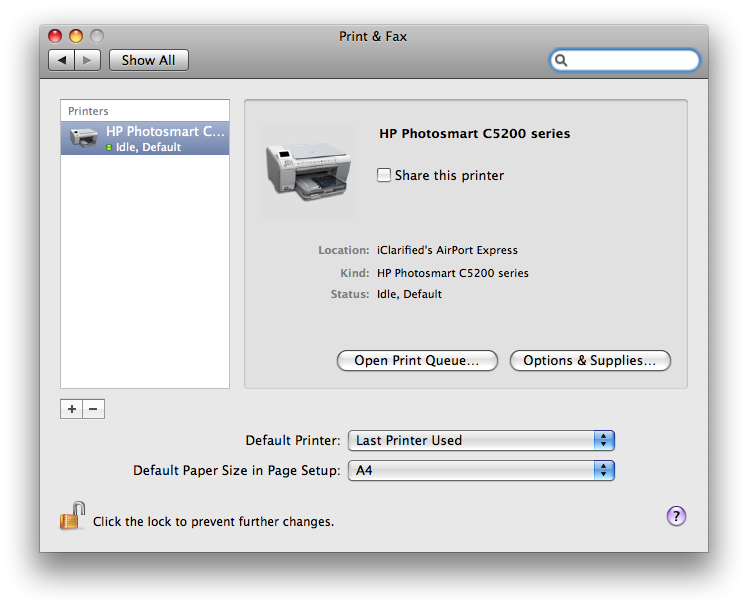







![Apple May Not Update AirPods Until 2026, Lighter AirPods Max Coming in 2027 [Kuo] Apple May Not Update AirPods Until 2026, Lighter AirPods Max Coming in 2027 [Kuo]](/images/news/97350/97350/97350-160.jpg)

![Vision Pro Owners Say They Regret $3,500 Purchase [WSJ] Vision Pro Owners Say They Regret $3,500 Purchase [WSJ]](/images/news/97347/97347/97347-160.jpg)
![iPhone 17 Air Could Get a Boost From TDK's New Silicon Battery Tech [Report] iPhone 17 Air Could Get a Boost From TDK's New Silicon Battery Tech [Report]](/images/news/97344/97344/97344-160.jpg)
![Apple Showcases 'Magnifier on Mac' and 'Music Haptics' Accessibility Features [Video] Apple Showcases 'Magnifier on Mac' and 'Music Haptics' Accessibility Features [Video]](/images/news/97343/97343/97343-160.jpg)





![Apple M4 MacBook Air Hits New All-Time Low of $824 [Deal] Apple M4 MacBook Air Hits New All-Time Low of $824 [Deal]](/images/news/97288/97288/97288-160.jpg)
![Apple M4 iMac Drops to New All-Time Low Price of $1059 [Deal] Apple M4 iMac Drops to New All-Time Low Price of $1059 [Deal]](/images/news/97281/97281/97281-160.jpg)
![Beats Studio Buds + On Sale for $99.95 [Lowest Price Ever] Beats Studio Buds + On Sale for $99.95 [Lowest Price Ever]](/images/news/96983/96983/96983-160.jpg)
![Beats Studio Pro Wireless Headphones Now Just $169.95 - Save 51%! [Deal] Beats Studio Pro Wireless Headphones Now Just $169.95 - Save 51%! [Deal]](/images/news/97258/97258/97258-160.jpg)
![New Powerbeats Pro 2 Wireless Earbuds On Sale for $199.95 [Lowest Price Ever] New Powerbeats Pro 2 Wireless Earbuds On Sale for $199.95 [Lowest Price Ever]](/images/news/97217/97217/97217-160.jpg)