These are instructions on how to increase the number of Safari tabs on your iPad to greater than nine.
Step One
Jailbreak your iPad. You can find instructions on how to do this by using the iClarified Jailbreak Wizard.
Step Two
Press to launch Cydia from your Springboard.
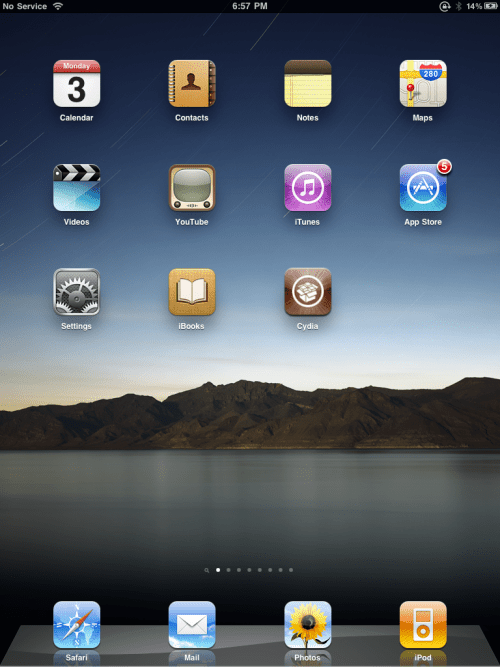
Step Three
Press to select the Sections tab.
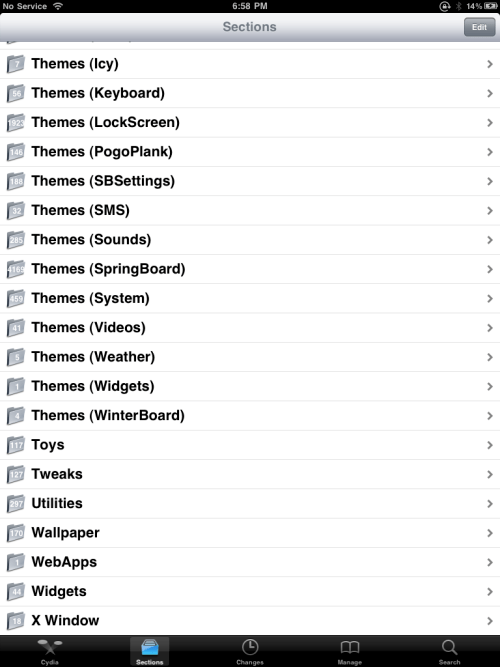
Step Four
Tap to choose Tweaks from the list of Sections
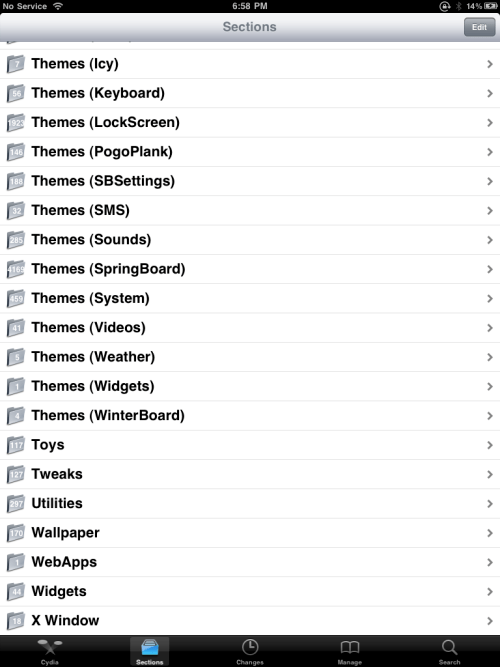
Step Five
Tap to select Tab+ from the list of Packages
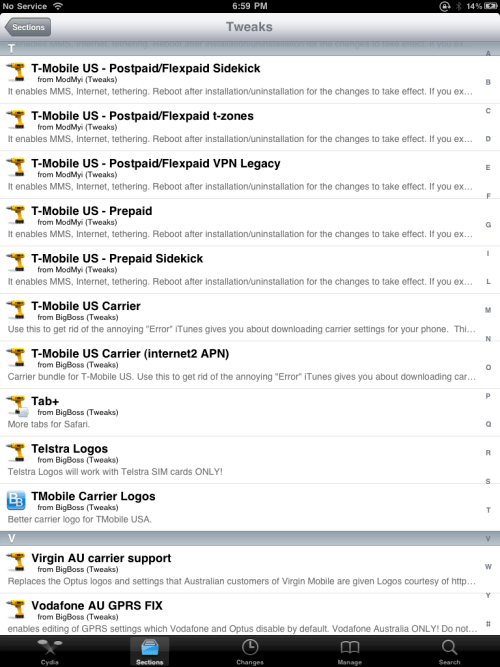
Step Six
Press the Install button at the top right of the screen.
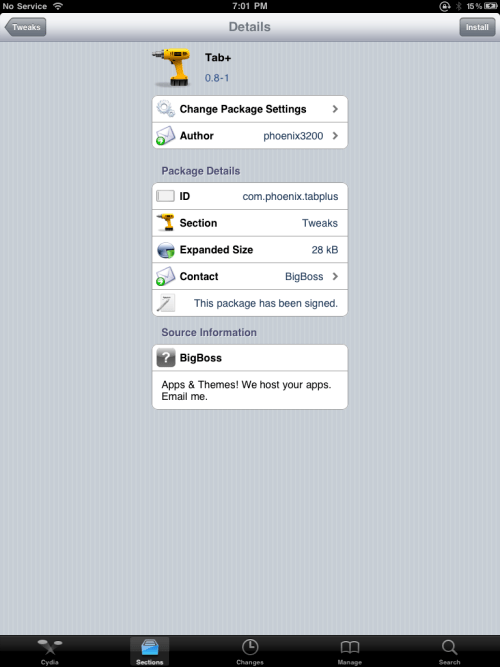
Step Seven
Press the Confirm button to begin installation.
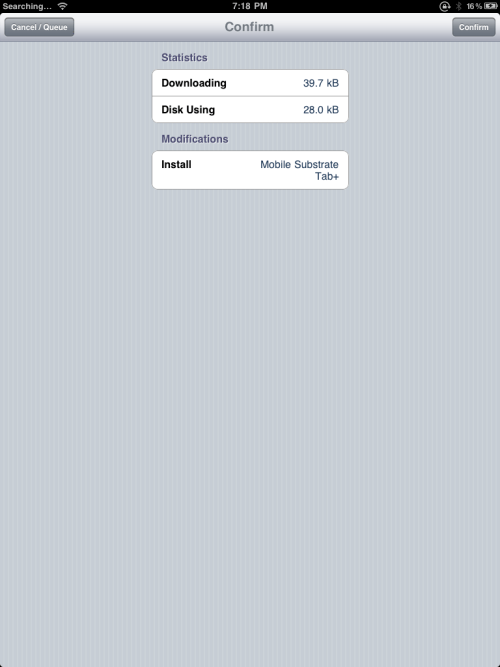
Step Eight
Once the installation has completed successfully press the large Reboot Device button.
Step Nine
When your iPad has rebooted you will be able to open more than nine tabs in Safari.
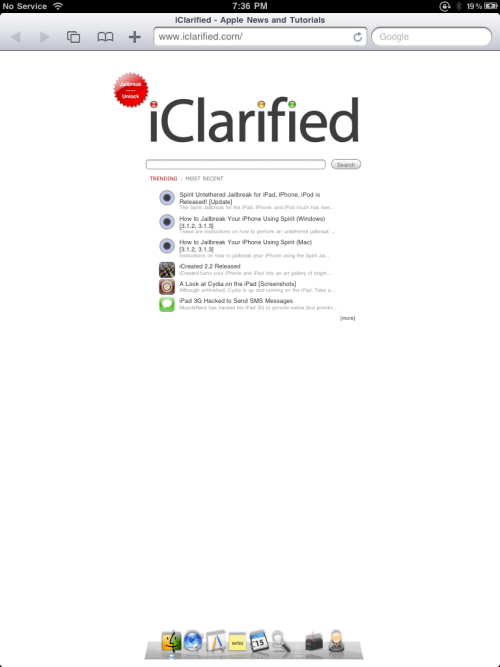
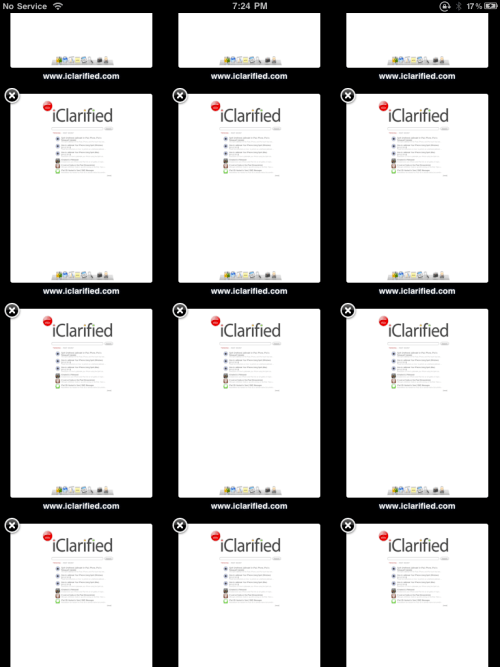
[Inspired by MacStories]
Step One
Jailbreak your iPad. You can find instructions on how to do this by using the iClarified Jailbreak Wizard.
Step Two
Press to launch Cydia from your Springboard.
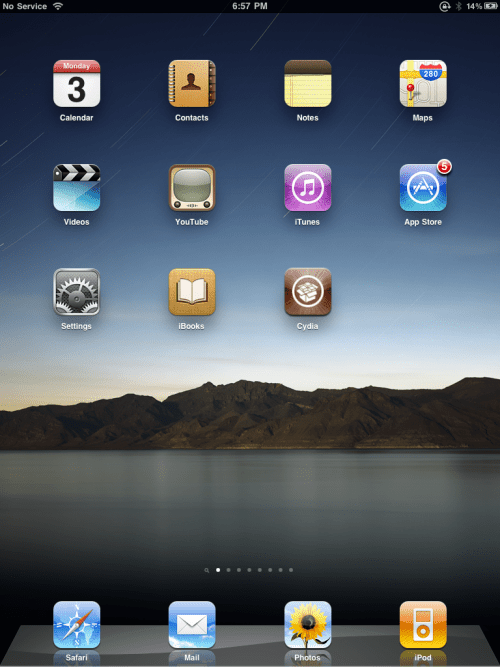
Step Three
Press to select the Sections tab.
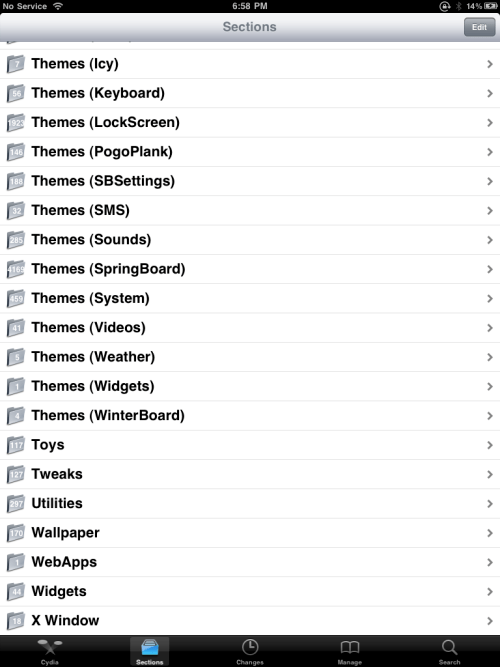
Step Four
Tap to choose Tweaks from the list of Sections
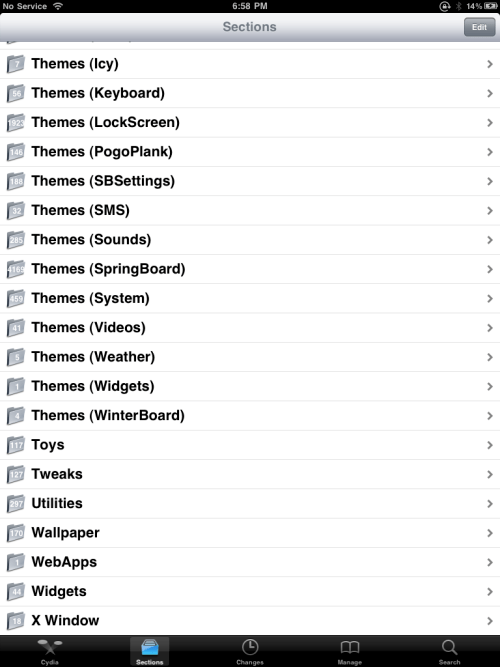
Step Five
Tap to select Tab+ from the list of Packages
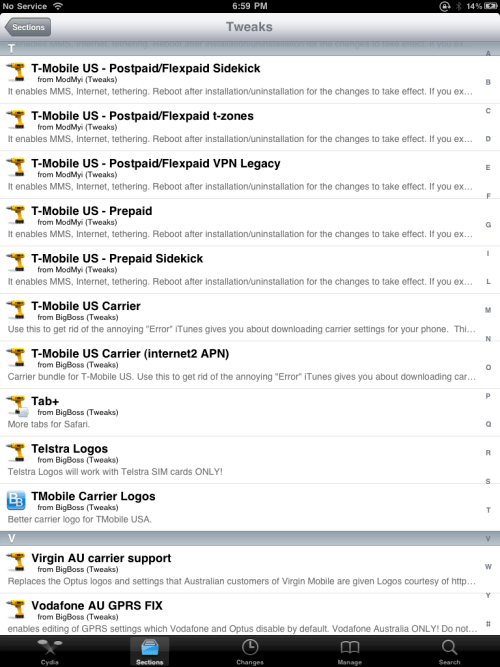
Step Six
Press the Install button at the top right of the screen.
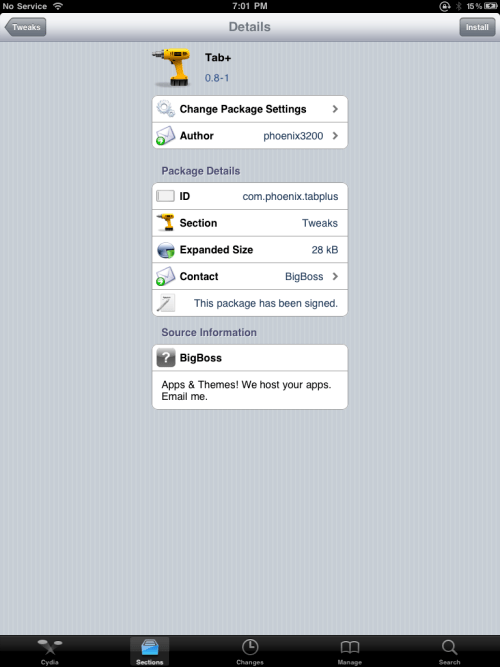
Step Seven
Press the Confirm button to begin installation.
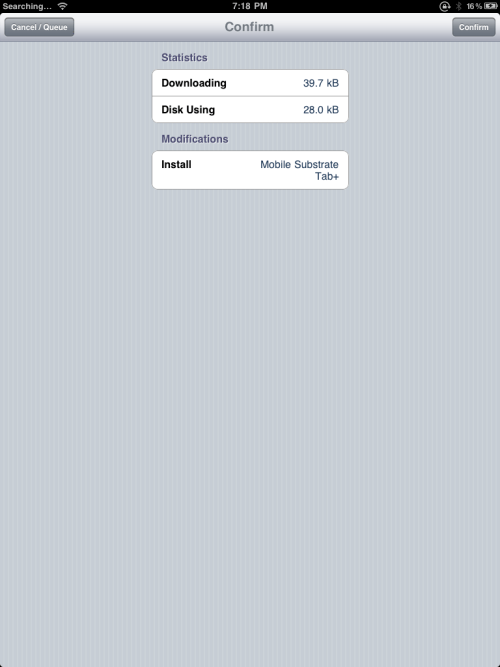
Step Eight
Once the installation has completed successfully press the large Reboot Device button.
Step Nine
When your iPad has rebooted you will be able to open more than nine tabs in Safari.
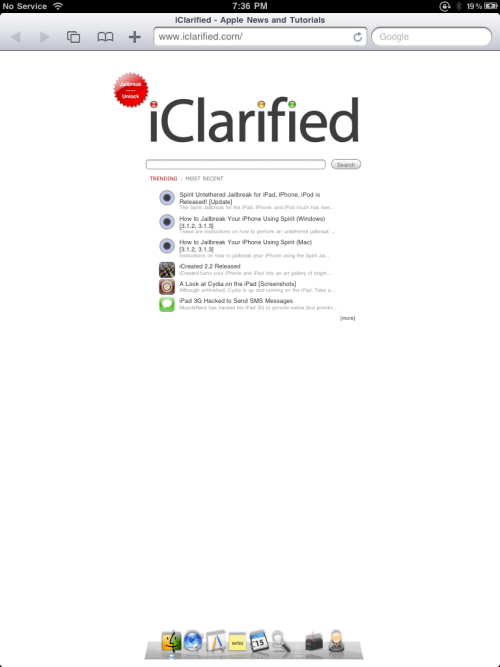
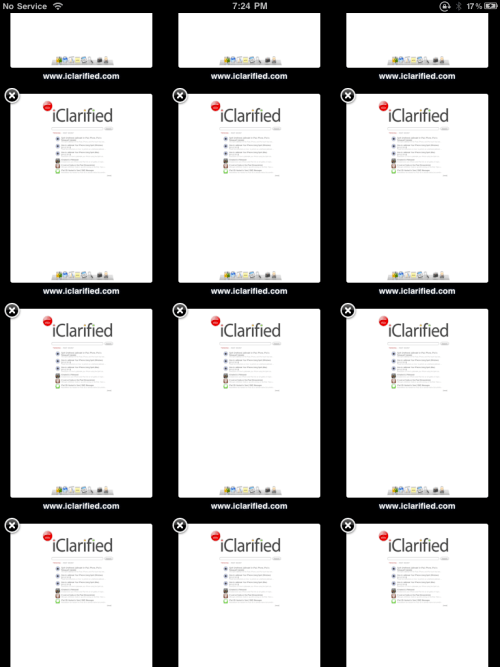
[Inspired by MacStories]




![Rapidus in Talks With Apple as It Accelerates Toward 2nm Chip Production [Report] Rapidus in Talks With Apple as It Accelerates Toward 2nm Chip Production [Report]](/images/news/96937/96937/96937-160.jpg)








![Nomad Goods Launches 15% Sitewide Sale for 48 Hours Only [Deal] Nomad Goods Launches 15% Sitewide Sale for 48 Hours Only [Deal]](/images/news/96899/96899/96899-160.jpg)
![Get Up to 69% Off Anker and Eufy Products on Final Day of Amazon's Big Spring Sale [Deal] Get Up to 69% Off Anker and Eufy Products on Final Day of Amazon's Big Spring Sale [Deal]](/images/news/96888/96888/96888-160.jpg)
![Lowest Prices Ever: Apple Pencil Pro Just $79.99, USB-C Pencil Only $49.99 [Deal] Lowest Prices Ever: Apple Pencil Pro Just $79.99, USB-C Pencil Only $49.99 [Deal]](/images/news/96863/96863/96863-160.jpg)
![Amazon Drops Renewed iPhone 15 Pro Max to $762 [Big Spring Deal] Amazon Drops Renewed iPhone 15 Pro Max to $762 [Big Spring Deal]](/images/news/96858/96858/96858-160.jpg)
![Samsung 49-inch Odyssey G93SC OLED Curved Monitor On Sale for 41% Off [Big Spring Sale] Samsung 49-inch Odyssey G93SC OLED Curved Monitor On Sale for 41% Off [Big Spring Sale]](/images/news/95198/95198/95198-160.jpg)