
How to Bring Back the Mac Startup Chime
Posted February 22, 2020 at 12:05am by iClarified
These are instructions on how to re-enable the startup chime on your Mac.
Step One
Launch Terminal from your Applications > Utilities folder.

Step Two
Type the following command and hit Enter.
sudo nvram StartupMute=%00
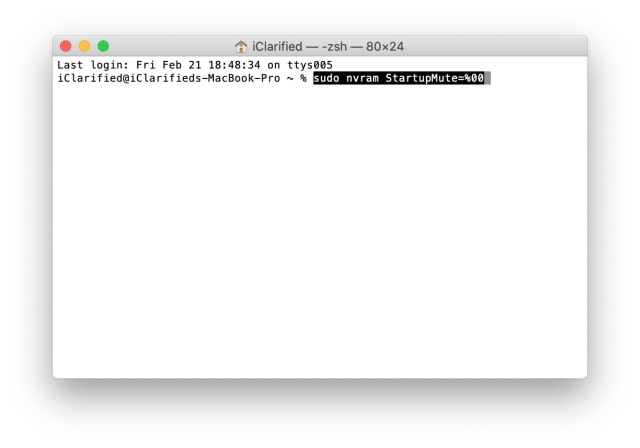
Step Three
Input your Administrator password when prompted and press Enter.
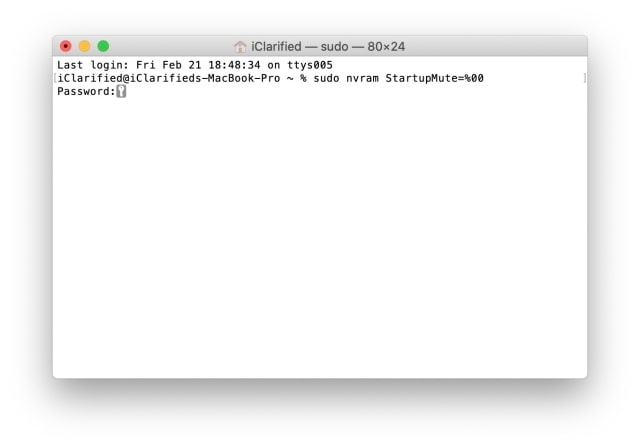
Step Four
Reboot your Mac. You can do this by selecting Restart from the Apple menu at the top left of your screen.
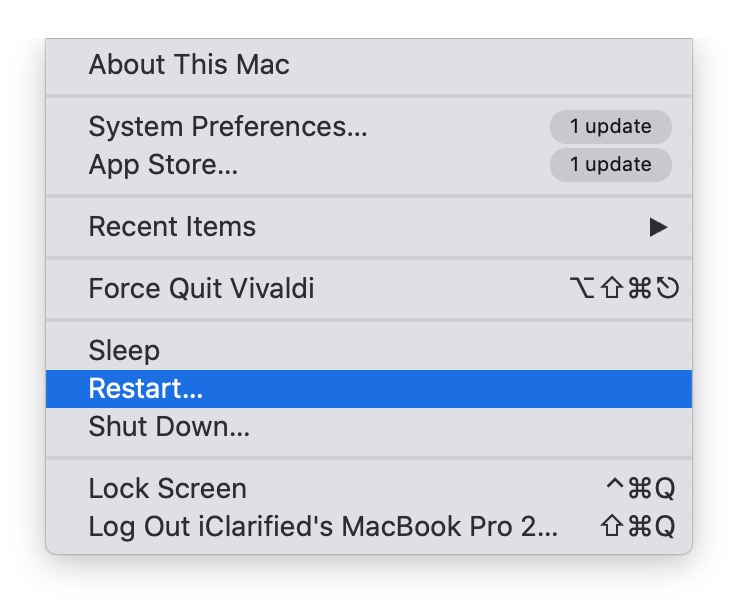

Notes:
You can disable the startup chime using the command sudo nvram StartupMute=%01
This tip was shared on Twitter by @chaysegr via @9to5mac.
Please download the iClarified app or follow iClarified on Twitter, Facebook, YouTube, and RSS for more Apple news, videos, and tutorials!
Step One
Launch Terminal from your Applications > Utilities folder.

Step Two
Type the following command and hit Enter.
sudo nvram StartupMute=%00
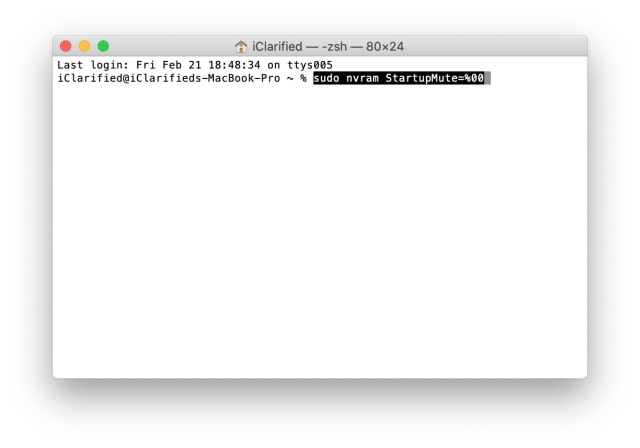
Step Three
Input your Administrator password when prompted and press Enter.
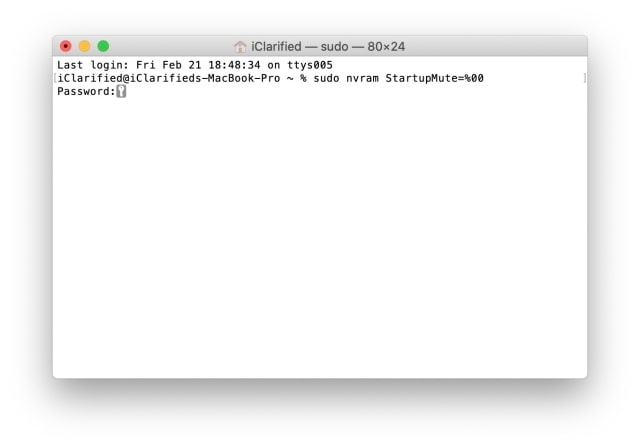
Step Four
Reboot your Mac. You can do this by selecting Restart from the Apple menu at the top left of your screen.
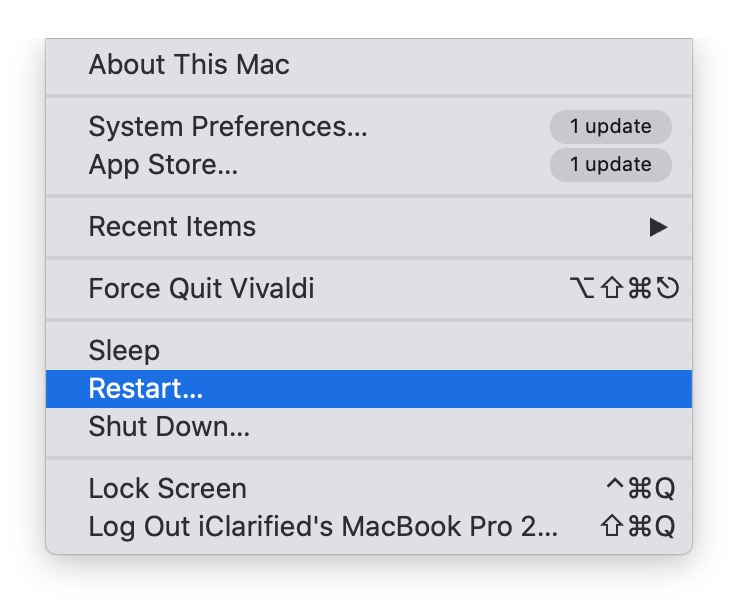

Notes:
You can disable the startup chime using the command sudo nvram StartupMute=%01
This tip was shared on Twitter by @chaysegr via @9to5mac.
Please download the iClarified app or follow iClarified on Twitter, Facebook, YouTube, and RSS for more Apple news, videos, and tutorials!




![Apple Aims to Launch Revamped Siri This Fall After AI Setbacks [Report] Apple Aims to Launch Revamped Siri This Fall After AI Setbacks [Report]](/images/news/96984/96984/96984-160.jpg)


![Apple Watch to Get visionOS Inspired Refresh, Apple Intelligence Support [Rumor] Apple Watch to Get visionOS Inspired Refresh, Apple Intelligence Support [Rumor]](/images/news/96976/96976/96976-160.jpg)
![New Apple Watch Ad Features Real Emergency SOS Rescue [Video] New Apple Watch Ad Features Real Emergency SOS Rescue [Video]](/images/news/96973/96973/96973-160.jpg)





![Beats Studio Buds + On Sale for $99.95 [Lowest Price Ever] Beats Studio Buds + On Sale for $99.95 [Lowest Price Ever]](/images/news/96983/96983/96983-160.jpg)
![New Apple iPad mini 7 On Sale for $399! [Lowest Price Ever] New Apple iPad mini 7 On Sale for $399! [Lowest Price Ever]](/images/news/96096/96096/96096-160.jpg)
![Nomad Goods Launches 15% Sitewide Sale for 48 Hours Only [Deal] Nomad Goods Launches 15% Sitewide Sale for 48 Hours Only [Deal]](/images/news/96899/96899/96899-160.jpg)
![Get Up to 69% Off Anker and Eufy Products on Final Day of Amazon's Big Spring Sale [Deal] Get Up to 69% Off Anker and Eufy Products on Final Day of Amazon's Big Spring Sale [Deal]](/images/news/96888/96888/96888-160.jpg)
![Lowest Prices Ever: Apple Pencil Pro Just $79.99, USB-C Pencil Only $49.99 [Deal] Lowest Prices Ever: Apple Pencil Pro Just $79.99, USB-C Pencil Only $49.99 [Deal]](/images/news/96863/96863/96863-160.jpg)