
How to Disable FaceTime on Your Mac
Posted January 29, 2019 at 4:07am by iClarified
These are instructions on how to disable or turn off FaceTime on your Mac (macOS).
TURN OFF FACETIME
Step One
Click on the FaceTime app in your dock.

Step Two
Select Turn FaceTime Off from the FaceTime menu at the top left of your screen.
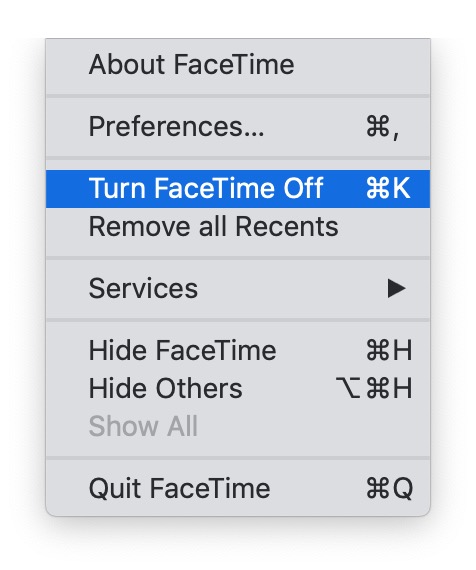
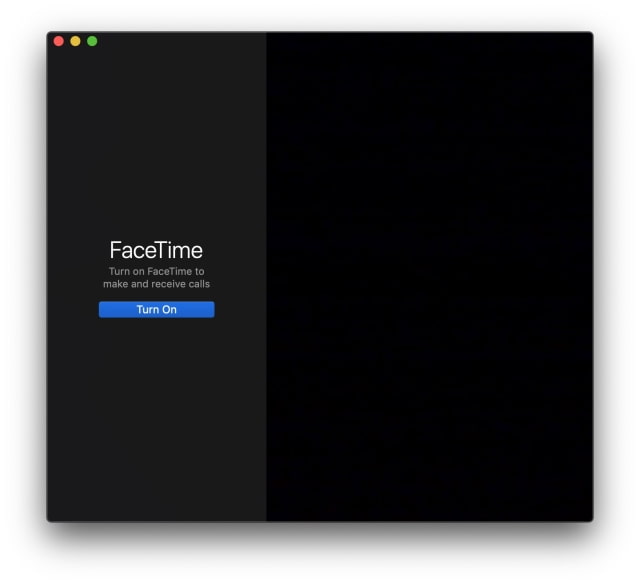
If you prefer you can completely sign out of FaceTime...
SIGN OUT OF FACETIME
Step One
Click on the FaceTime app in your dock.

Step Two
Choose Preferences from the FaceTime menu at the top left of your screen.
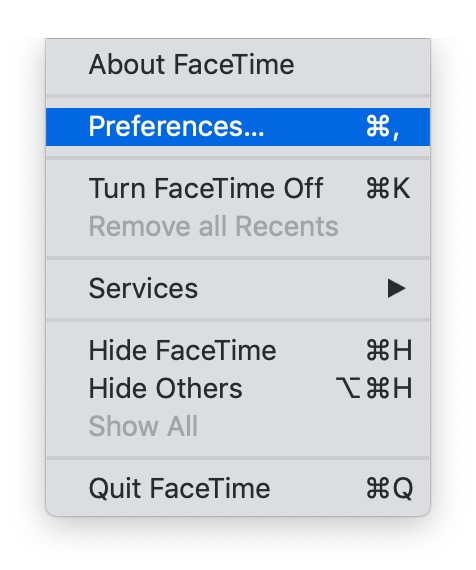
Step Three
Click the Sign Out button.

When asked to confirm, click Sign Out.
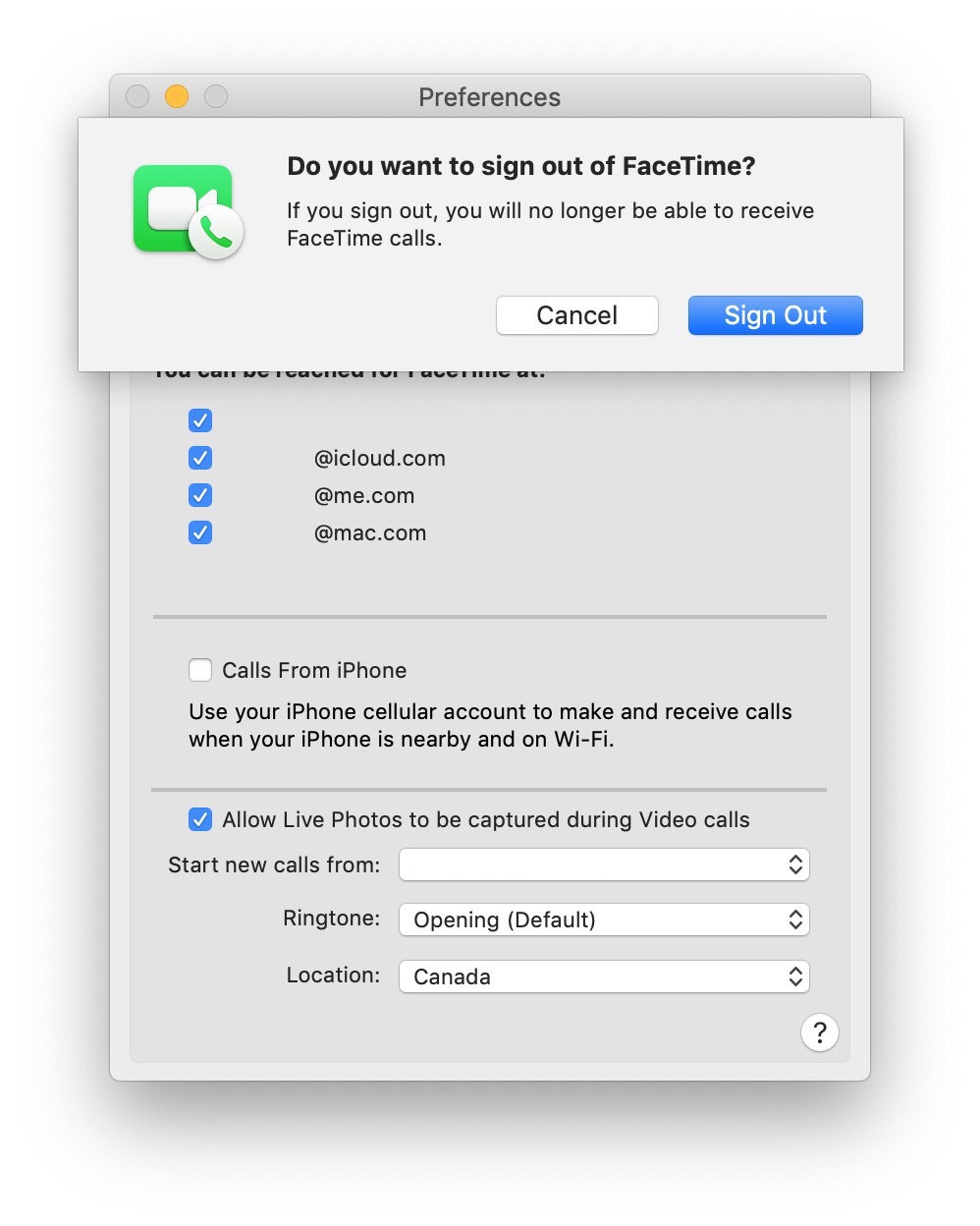
TURN OFF FACETIME
Step One
Click on the FaceTime app in your dock.

Step Two
Select Turn FaceTime Off from the FaceTime menu at the top left of your screen.
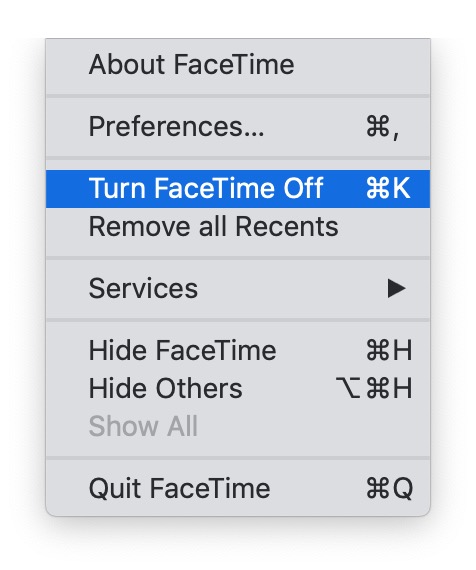
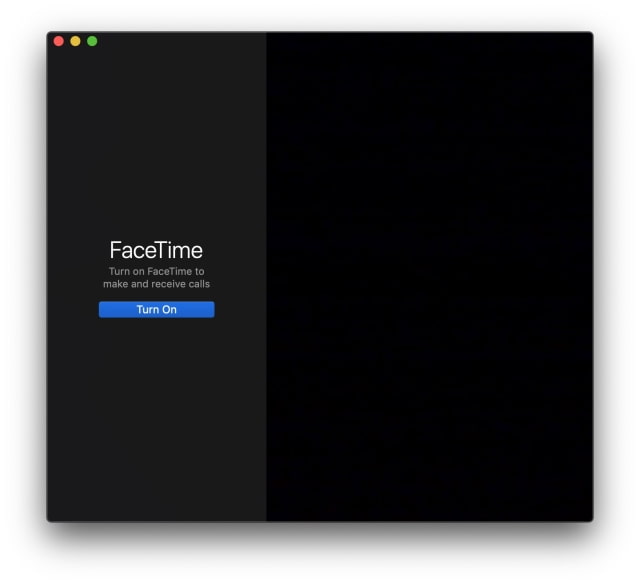
If you prefer you can completely sign out of FaceTime...
SIGN OUT OF FACETIME
Step One
Click on the FaceTime app in your dock.

Step Two
Choose Preferences from the FaceTime menu at the top left of your screen.
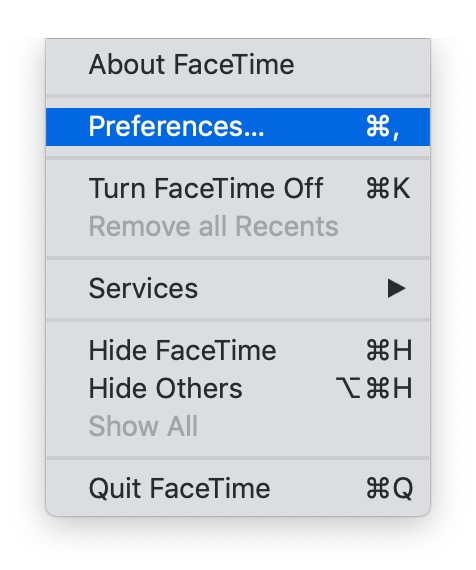
Step Three
Click the Sign Out button.

When asked to confirm, click Sign Out.
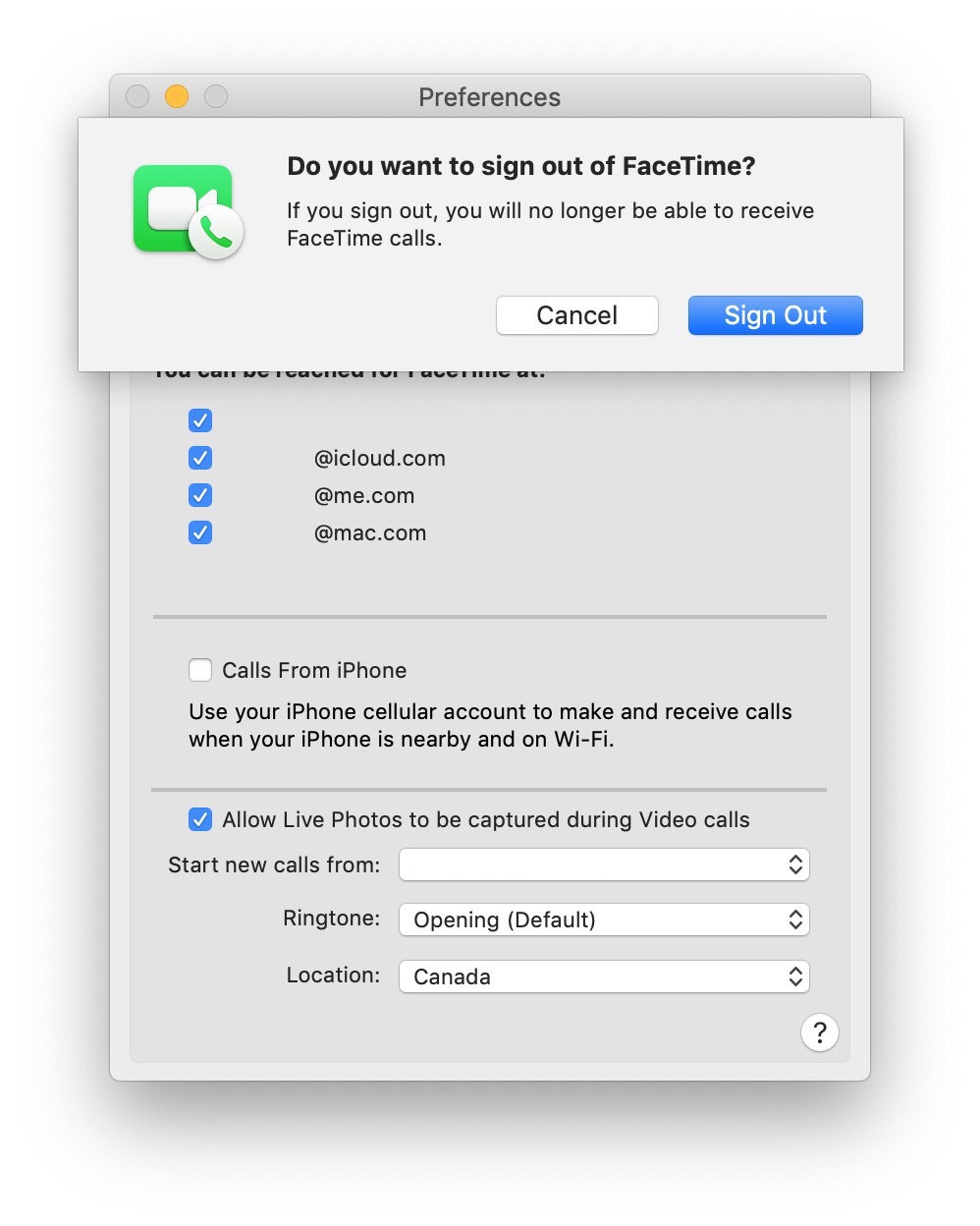

![Apple Releases macOS Sequoia 15.5 Beta 4 to Developers [Download] Apple Releases macOS Sequoia 15.5 Beta 4 to Developers [Download]](/images/news/97155/97155/97155-160.jpg)
![Apple Seeds tvOS 18.5 Beta 4 to Developers [Download] Apple Seeds tvOS 18.5 Beta 4 to Developers [Download]](/images/news/97153/97153/97153-160.jpg)
![Apple Seeds visionOS 2.5 Beta 4 to Developers [Download] Apple Seeds visionOS 2.5 Beta 4 to Developers [Download]](/images/news/97150/97150/97150-160.jpg)
![Apple Seeds watchOS 11.5 Beta 4 to Developers [Download] Apple Seeds watchOS 11.5 Beta 4 to Developers [Download]](/images/news/97147/97147/97147-160.jpg)
![Apple Releases iOS 18.5 Beta 4 and iPadOS 18.5 Beta 4 [Download] Apple Releases iOS 18.5 Beta 4 and iPadOS 18.5 Beta 4 [Download]](/images/news/97145/97145/97145-160.jpg)





![AirPods Pro 2 With USB-C Back On Sale for Just $169! [Deal] AirPods Pro 2 With USB-C Back On Sale for Just $169! [Deal]](/images/news/96315/96315/96315-160.jpg)
![New iPad 11 (A16) On Sale for Just $299! [Lowest Price Ever] New iPad 11 (A16) On Sale for Just $299! [Lowest Price Ever]](/images/news/97144/97144/97144-160.jpg)
![M4 MacBook Air Drops to Just $849 - Act Fast! [Lowest Price Ever] M4 MacBook Air Drops to Just $849 - Act Fast! [Lowest Price Ever]](/images/news/97140/97140/97140-160.jpg)
![M4 MacBook Air Drops to New All-Time Low of $912 [Deal] M4 MacBook Air Drops to New All-Time Low of $912 [Deal]](/images/news/97108/97108/97108-160.jpg)
![New M4 MacBook Air On Sale for $929 [Lowest Price Ever] New M4 MacBook Air On Sale for $929 [Lowest Price Ever]](/images/news/97090/97090/97090-160.jpg)