
How to Disable Automatic Software Updates on Your Apple TV
Posted December 26, 2017 at 6:27pm by iClarified
These are instructions on how to disable automatic software updates on your Apple TV 4 or Apple TV 4K running tvOS.
Step One
Choose Settings from the Home screen.
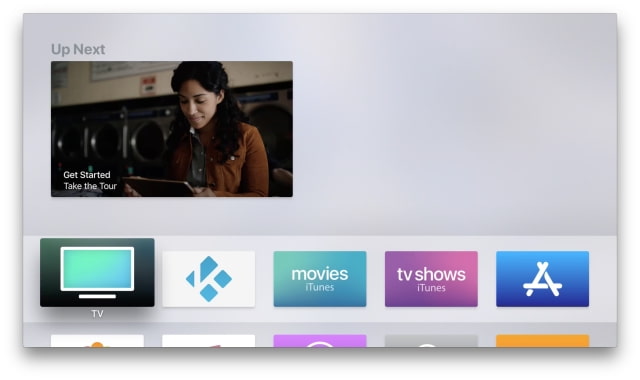

Step Two
Select System from the Settings menu.
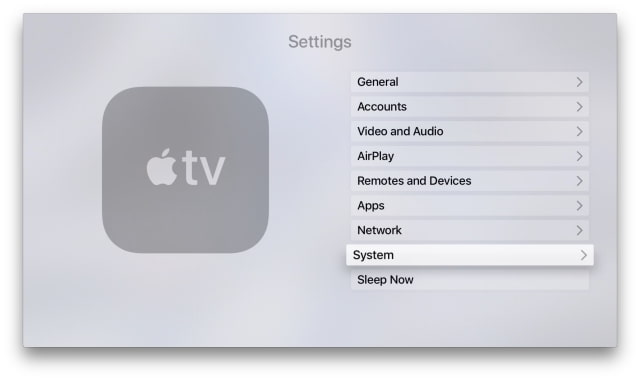
Step Three
Choose Software Updates from the System menu.
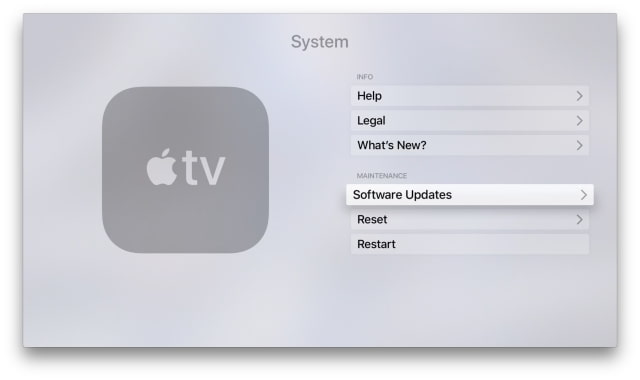
Step Four
Toggle the Automatically Update option from the On position to the Off position.
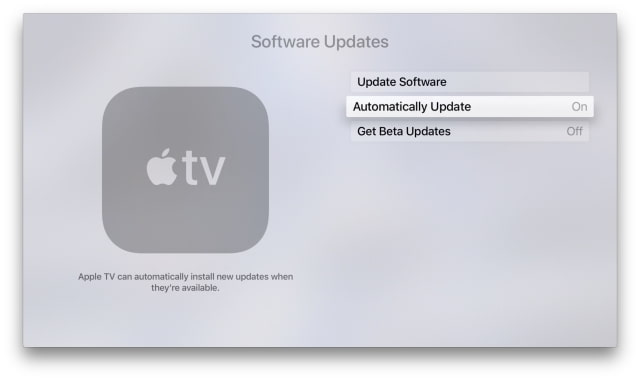
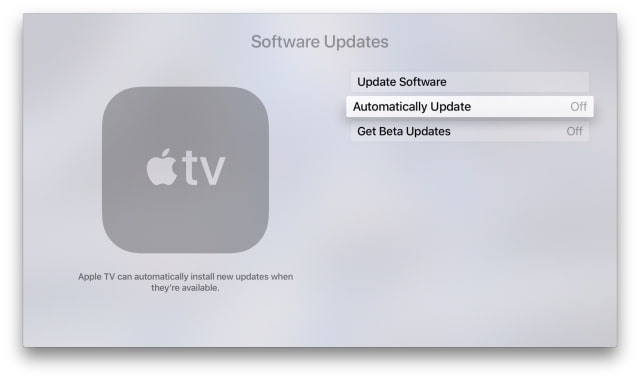
Step One
Choose Settings from the Home screen.
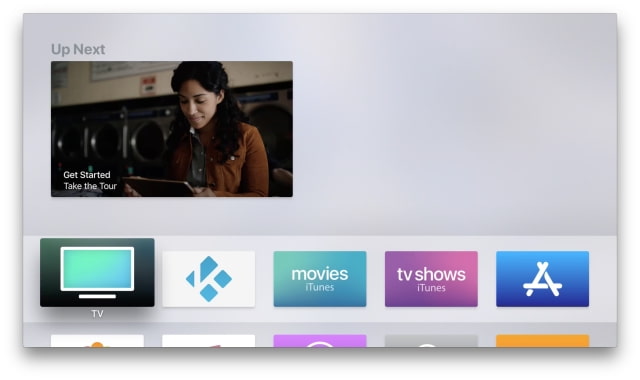

Step Two
Select System from the Settings menu.
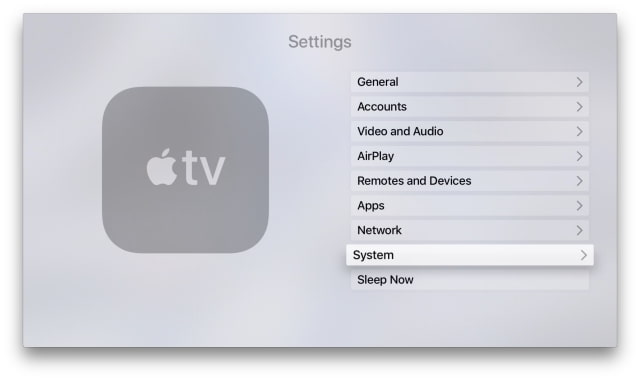
Step Three
Choose Software Updates from the System menu.
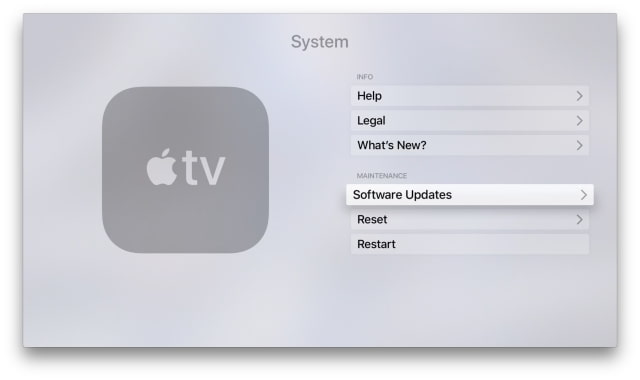
Step Four
Toggle the Automatically Update option from the On position to the Off position.
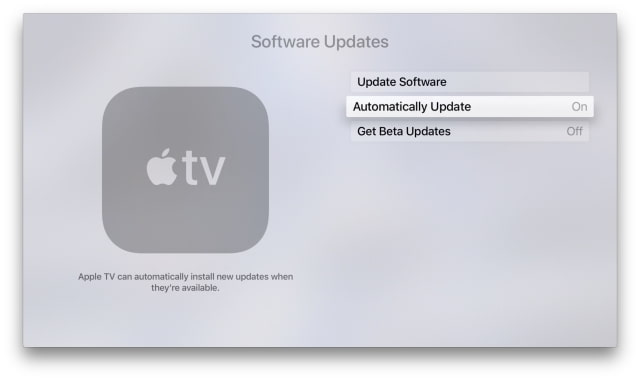
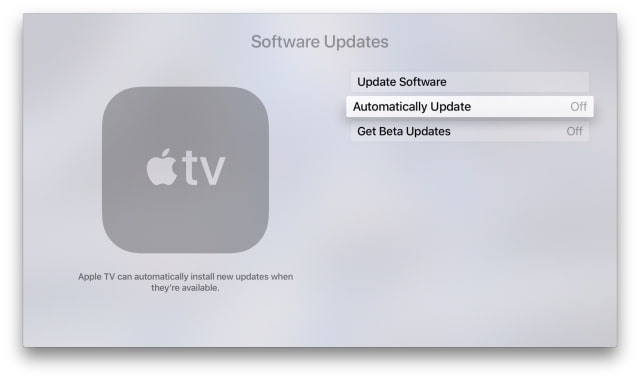


![Vision Pro Owners Say They Regret $3,500 Purchase [WSJ] Vision Pro Owners Say They Regret $3,500 Purchase [WSJ]](/images/news/97347/97347/97347-160.jpg)
![iPhone 17 Air Could Get a Boost From TDK's New Silicon Battery Tech [Report] iPhone 17 Air Could Get a Boost From TDK's New Silicon Battery Tech [Report]](/images/news/97344/97344/97344-160.jpg)
![Apple Showcases 'Magnifier on Mac' and 'Music Haptics' Accessibility Features [Video] Apple Showcases 'Magnifier on Mac' and 'Music Haptics' Accessibility Features [Video]](/images/news/97343/97343/97343-160.jpg)
![Sony WH-1000XM6 Unveiled With Smarter Noise Canceling and Studio-Tuned Sound [Video] Sony WH-1000XM6 Unveiled With Smarter Noise Canceling and Studio-Tuned Sound [Video]](/images/news/97341/97341/97341-160.jpg)






![Apple M4 MacBook Air Hits New All-Time Low of $824 [Deal] Apple M4 MacBook Air Hits New All-Time Low of $824 [Deal]](/images/news/97288/97288/97288-160.jpg)
![Apple M4 iMac Drops to New All-Time Low Price of $1059 [Deal] Apple M4 iMac Drops to New All-Time Low Price of $1059 [Deal]](/images/news/97281/97281/97281-160.jpg)
![Beats Studio Buds + On Sale for $99.95 [Lowest Price Ever] Beats Studio Buds + On Sale for $99.95 [Lowest Price Ever]](/images/news/96983/96983/96983-160.jpg)
![Beats Studio Pro Wireless Headphones Now Just $169.95 - Save 51%! [Deal] Beats Studio Pro Wireless Headphones Now Just $169.95 - Save 51%! [Deal]](/images/news/97258/97258/97258-160.jpg)
![New Powerbeats Pro 2 Wireless Earbuds On Sale for $199.95 [Lowest Price Ever] New Powerbeats Pro 2 Wireless Earbuds On Sale for $199.95 [Lowest Price Ever]](/images/news/97217/97217/97217-160.jpg)