
How to Enable QuickLook Folder Content Previews
Posted October 29, 2009 at 11:55pm by iClarified
These are instructions on how to enable QuickLook folder content previews in Mac OS X Leopard and Snow Leopard.
Step One
Launch Terminal from the Applications:Utilities folder.

Step Two
Input the following command into the Terminal window:
defaults write com.apple.finder QLEnableXRayFolders 1
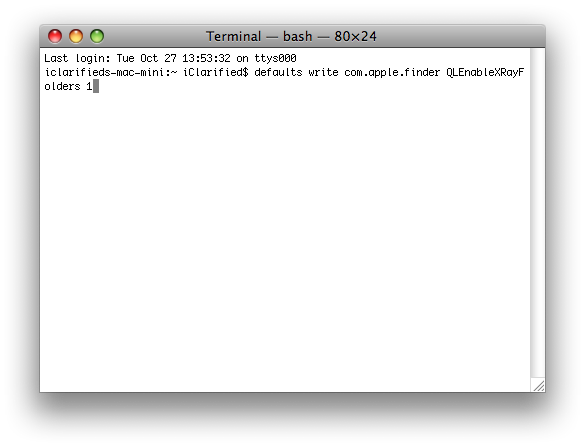
Step Three
To test the change highlight a folder in the Finder window and press the Spacebar. Notice the folder icon now shows a preview of its contents.
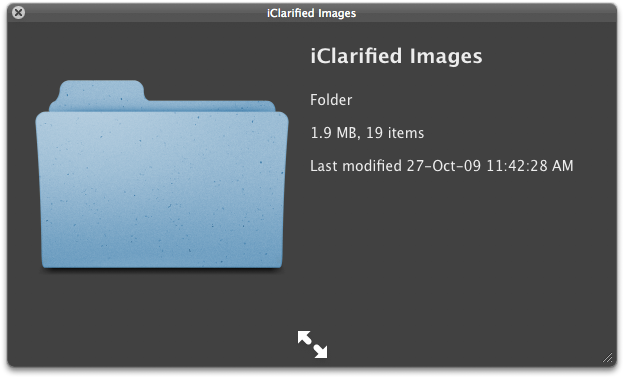
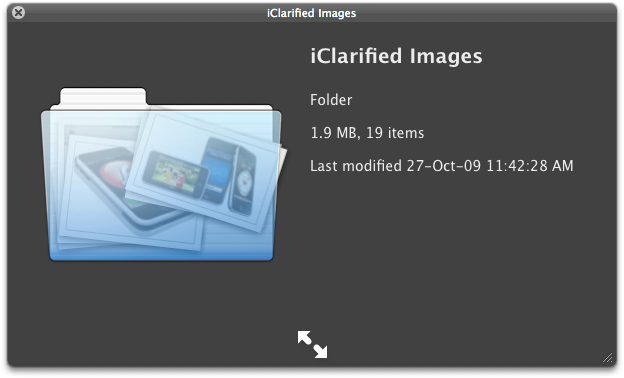
Step Four
You can undo this change by entering the following command into the Terminal.
defaults write com.apple.finder QLEnableXRayFolders 0
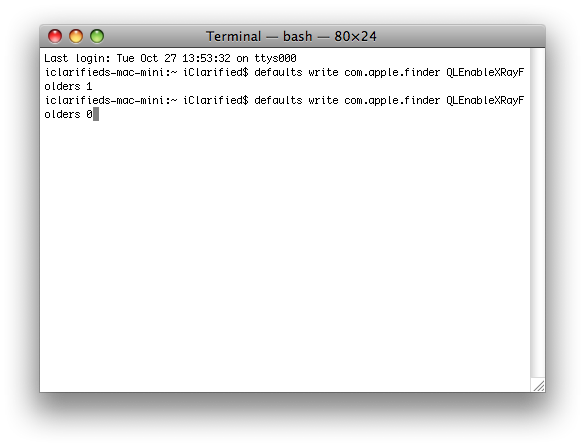
***Thanks to Johnny Mikhael for the heads up. [OSXDaily]
Step One
Launch Terminal from the Applications:Utilities folder.

Step Two
Input the following command into the Terminal window:
defaults write com.apple.finder QLEnableXRayFolders 1
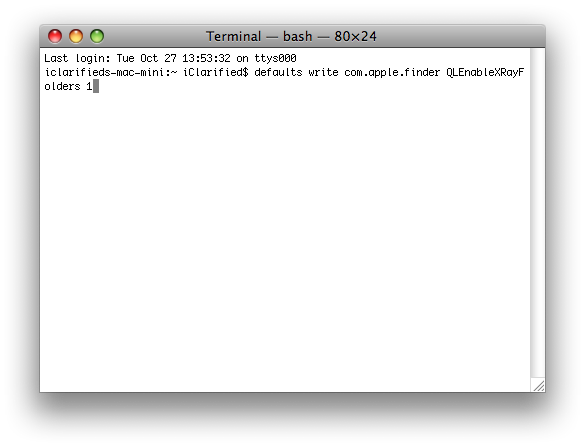
Step Three
To test the change highlight a folder in the Finder window and press the Spacebar. Notice the folder icon now shows a preview of its contents.
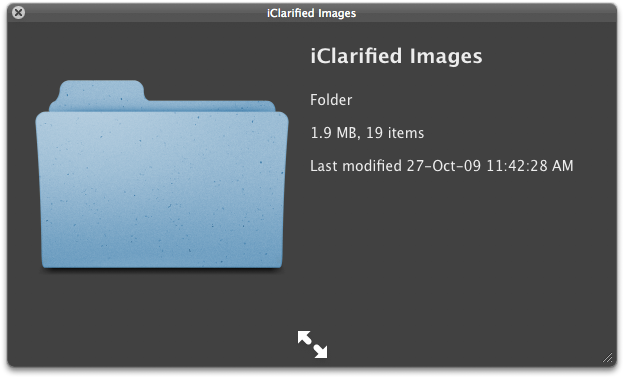
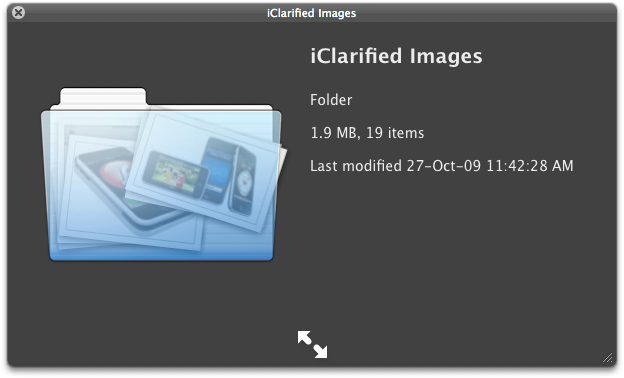
Step Four
You can undo this change by entering the following command into the Terminal.
defaults write com.apple.finder QLEnableXRayFolders 0
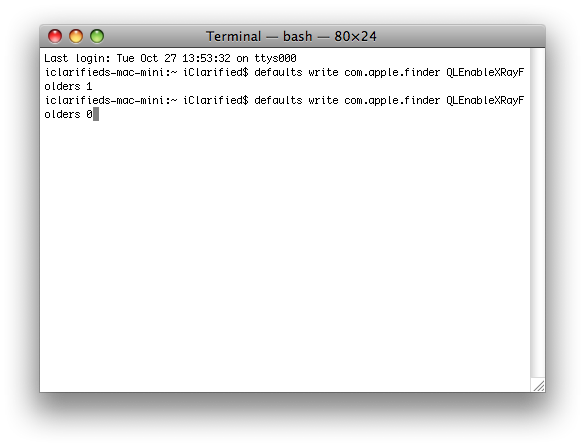
***Thanks to Johnny Mikhael for the heads up. [OSXDaily]



![OpenAI Releases GPT-4.5 [Video] OpenAI Releases GPT-4.5 [Video]](/images/news/96580/96580/96580-160.jpg)


![Powerbeats Pro 2 Heart Rate Tracking Fails in Fitness Tests [Video] Powerbeats Pro 2 Heart Rate Tracking Fails in Fitness Tests [Video]](/images/news/96573/96573/96573-160.jpg)
![Apple May Already Be Developing Next-Gen iPhone 17e [Rumor] Apple May Already Be Developing Next-Gen iPhone 17e [Rumor]](/images/news/96571/96571/96571-160.jpg)





![Apple M4 Max 16-inch MacBook Pro (48GB RAM, 1TB SSD) On Sale for $435 Off [Deal] Apple M4 Max 16-inch MacBook Pro (48GB RAM, 1TB SSD) On Sale for $435 Off [Deal]](/images/news/96576/96576/96576-160.jpg)
![New Apple M4 Mac Mini On Sale for $549 [Deal] New Apple M4 Mac Mini On Sale for $549 [Deal]](/images/news/96553/96553/96553-160.jpg)
![Anker Announces New Sale: Up to 52% Off Smart Scales, Speakers, and More! [Deal] Anker Announces New Sale: Up to 52% Off Smart Scales, Speakers, and More! [Deal]](/images/news/96542/96542/96542-160.jpg)
![Apple AirTag Four-Pack Hits New All-Time Low Price of $67.99 [Deal] Apple AirTag Four-Pack Hits New All-Time Low Price of $67.99 [Deal]](/images/news/96537/96537/96537-160.jpg)
![Apple 13-inch M2 MacBook Air (16GB RAM) On Sale for $799 [Deal] Apple 13-inch M2 MacBook Air (16GB RAM) On Sale for $799 [Deal]](/images/news/96295/96295/96295-160.jpg)