These are instructions on how to organize your iPhone applications using Movement. You will need to jailbreak your iPhone to make use of this utility.
Step One
Download Movement from here and save it to your Desktop.
Step Two
Double click the Movement.zip file on your Desktop to extract the archive. Drag the Movement app into your Applications folder to install it.
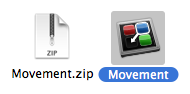
Step Three
Launch the Movement utility by double clicking its icon in the Applications folder.

Step Four
Click OK to close the welcome popup.
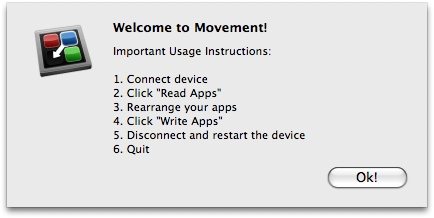
Step Five
Click the Read Apps button to load your SpringBoard layout.
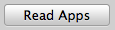
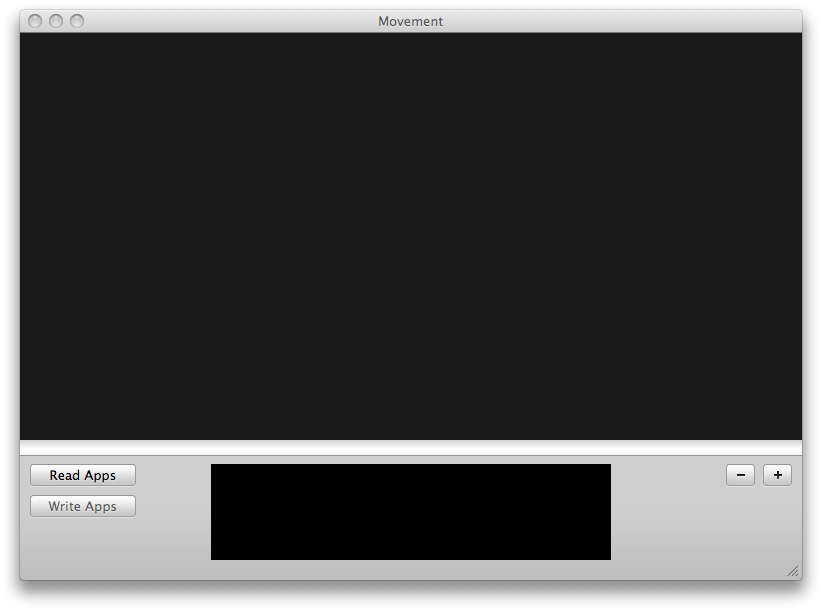
Step Six
You can now drag the icons around to rearrange the layout to your preference.
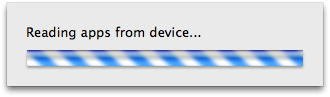
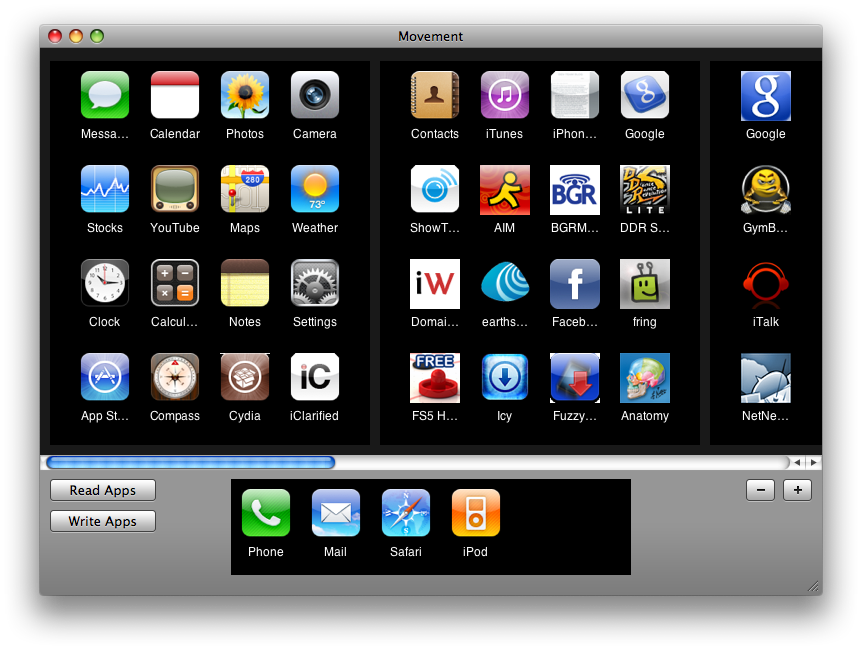
Step Seven
When ready to apply your new layout click the Write Apps button.
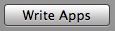
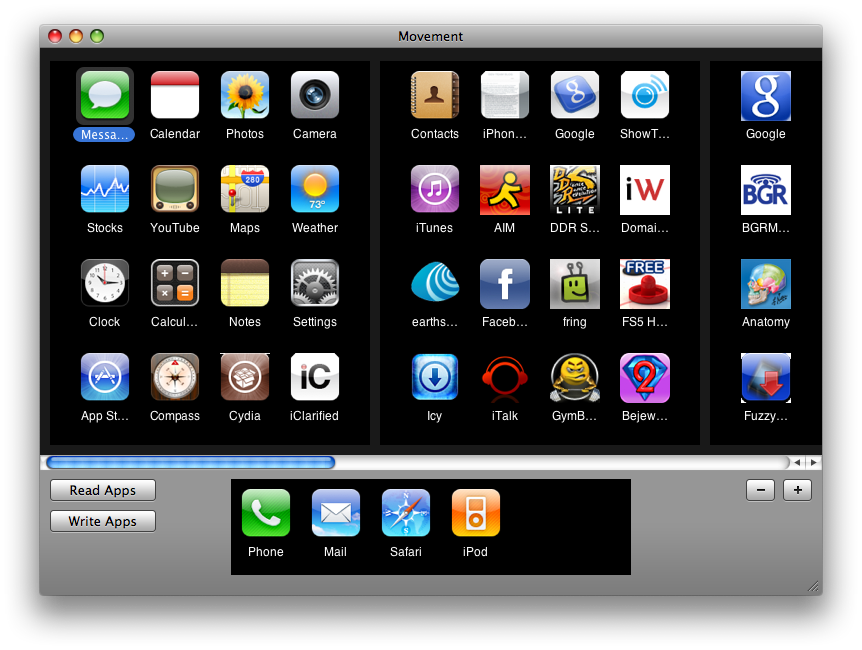
Step Eight
You will be prompted to save a backup of your SpringBoard. Click the Yes button.
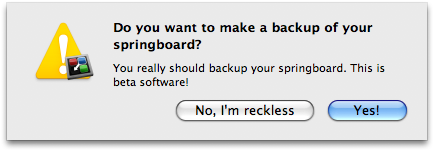
Step Nine
Select the location to save your backup the click the Save button.
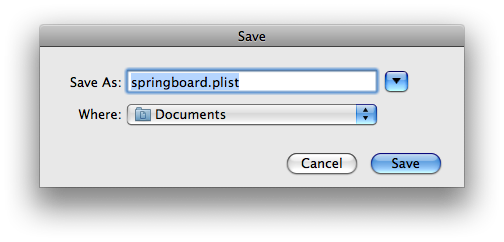
Step Ten
You may now disconnect your iPhone and reboot to apply the new layout.
***THANKS: to Jeff Stieler for creating this utility.
Step One
Download Movement from here and save it to your Desktop.
Step Two
Double click the Movement.zip file on your Desktop to extract the archive. Drag the Movement app into your Applications folder to install it.
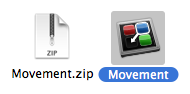
Step Three
Launch the Movement utility by double clicking its icon in the Applications folder.

Step Four
Click OK to close the welcome popup.
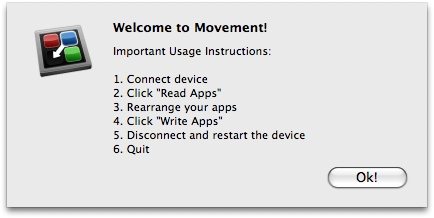
Step Five
Click the Read Apps button to load your SpringBoard layout.
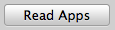
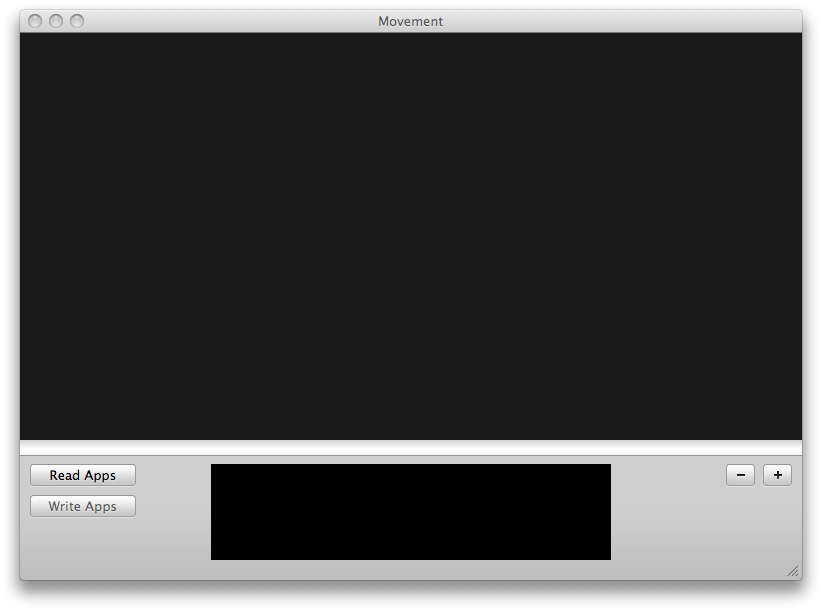
Step Six
You can now drag the icons around to rearrange the layout to your preference.
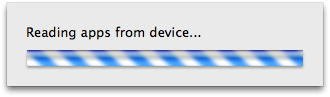
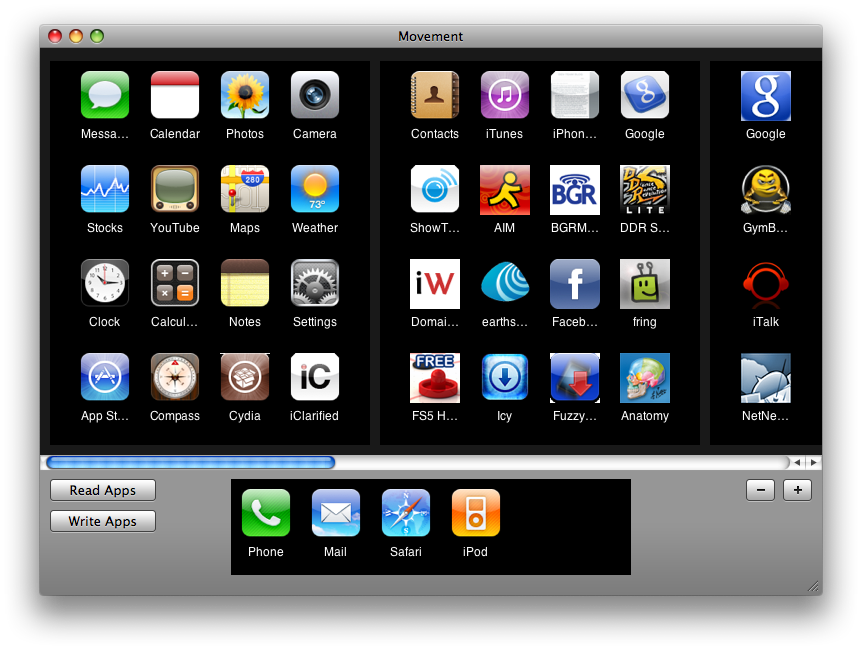
Step Seven
When ready to apply your new layout click the Write Apps button.
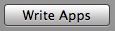
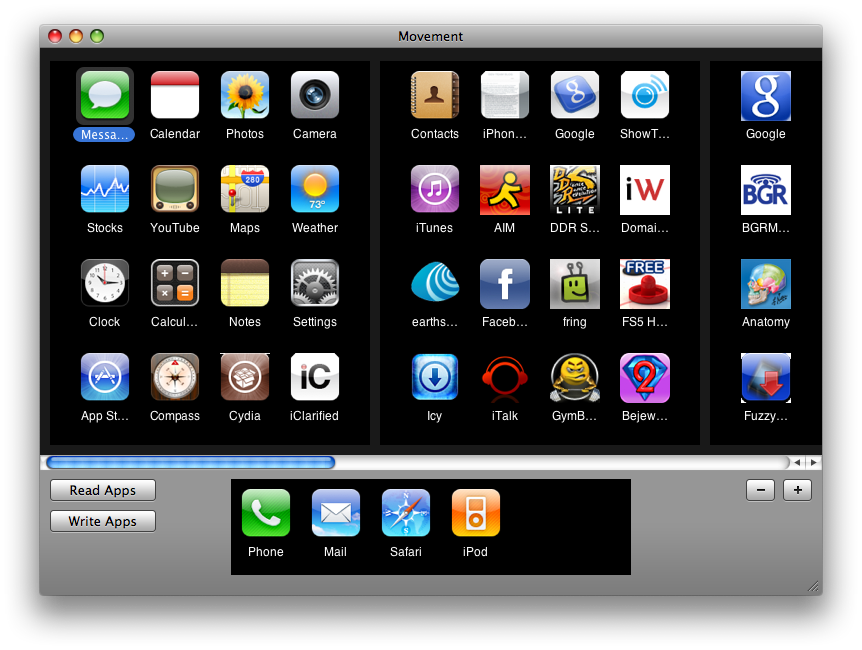
Step Eight
You will be prompted to save a backup of your SpringBoard. Click the Yes button.
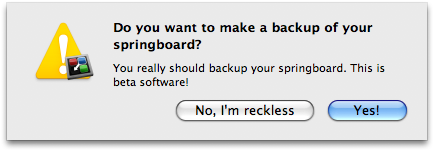
Step Nine
Select the location to save your backup the click the Save button.
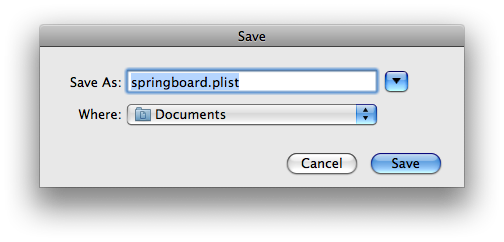
Step Ten
You may now disconnect your iPhone and reboot to apply the new layout.
***THANKS: to Jeff Stieler for creating this utility.






![Blackmagic Design Unveils DaVinci Resolve 20 With Over 100 New Features and AI Tools [Video] Blackmagic Design Unveils DaVinci Resolve 20 With Over 100 New Features and AI Tools [Video]](/images/news/96951/96951/96951-160.jpg)

![Apple Considers Delaying Smart Home Hub Until 2026 [Gurman] Apple Considers Delaying Smart Home Hub Until 2026 [Gurman]](/images/news/96946/96946/96946-160.jpg)
![iPhone 17 Pro Won't Feature Two-Toned Back [Gurman] iPhone 17 Pro Won't Feature Two-Toned Back [Gurman]](/images/news/96944/96944/96944-160.jpg)





![New Apple iPad mini 7 On Sale for $399! [Lowest Price Ever] New Apple iPad mini 7 On Sale for $399! [Lowest Price Ever]](/images/news/96096/96096/96096-160.jpg)
![Nomad Goods Launches 15% Sitewide Sale for 48 Hours Only [Deal] Nomad Goods Launches 15% Sitewide Sale for 48 Hours Only [Deal]](/images/news/96899/96899/96899-160.jpg)
![Get Up to 69% Off Anker and Eufy Products on Final Day of Amazon's Big Spring Sale [Deal] Get Up to 69% Off Anker and Eufy Products on Final Day of Amazon's Big Spring Sale [Deal]](/images/news/96888/96888/96888-160.jpg)
![Lowest Prices Ever: Apple Pencil Pro Just $79.99, USB-C Pencil Only $49.99 [Deal] Lowest Prices Ever: Apple Pencil Pro Just $79.99, USB-C Pencil Only $49.99 [Deal]](/images/news/96863/96863/96863-160.jpg)
![Amazon Drops Renewed iPhone 15 Pro Max to $762 [Big Spring Deal] Amazon Drops Renewed iPhone 15 Pro Max to $762 [Big Spring Deal]](/images/news/96858/96858/96858-160.jpg)