These are instructions on how to rotate a movie or video clip using QuickTime Pro.
Step One
Launch QuickTime by clicking its icon in the dock or from Applications:Utilities.

Step Two
Select Open File.. from the File Menu
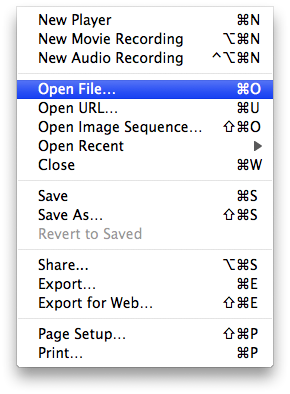
Step Three
Select your video using the file finder dialog then click the Open button
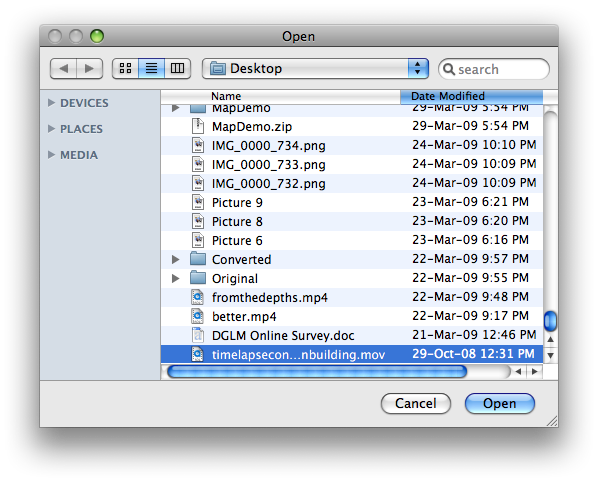
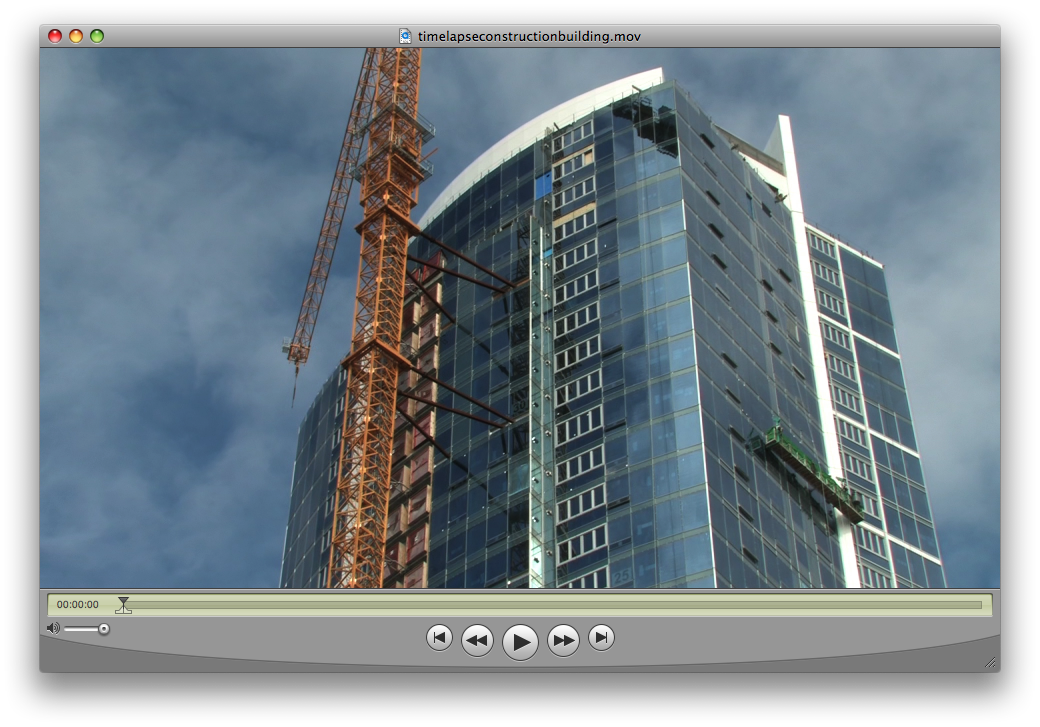
Step Four
Select Show Movie Properties from the Window Menu
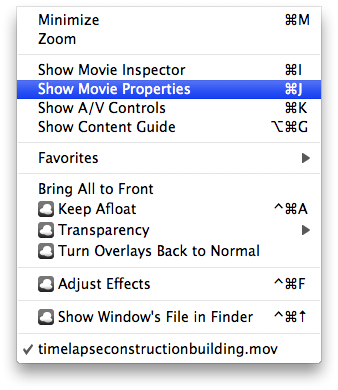
Step Five
Select Video Track from the list of tracks
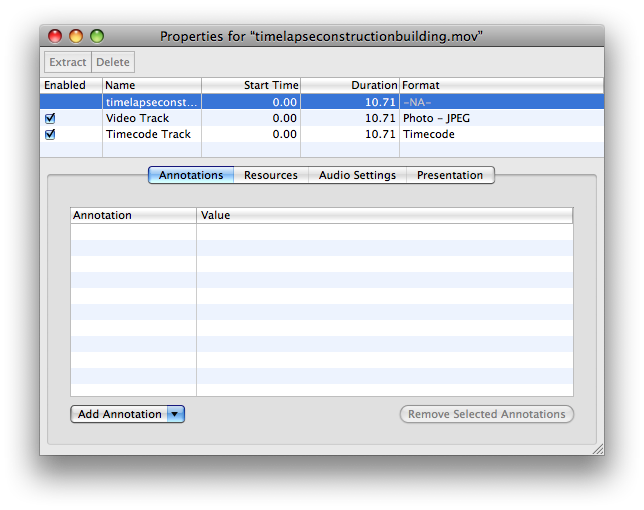
Step Six
Click one of the rotate icons that appears below

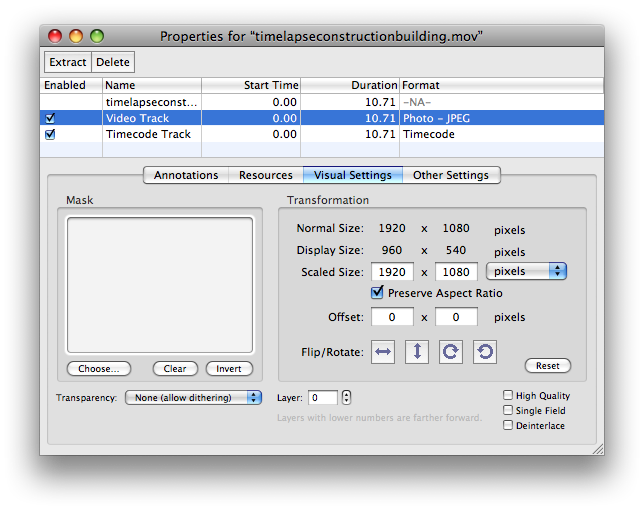
Step Seven
Notice your video clip has now been rotated...
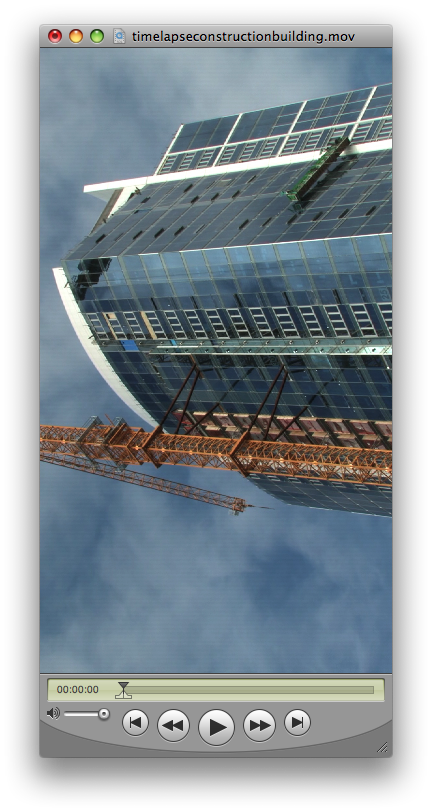
Step Eight
Select Save As from the File Menu.
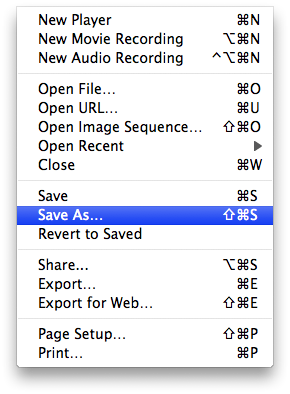
Step Nine
Make sure Save as a self-contained movie is selected, enter a name for the rotated clip and click the Save button.
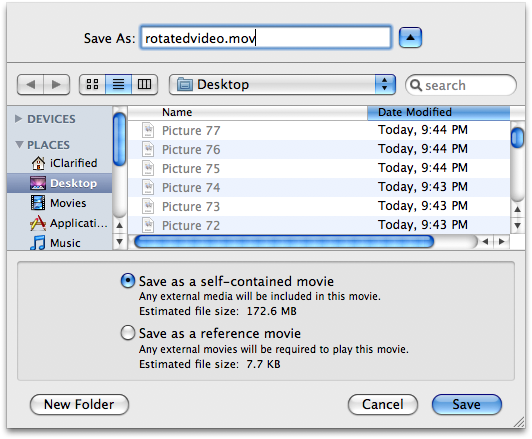
Step One
Launch QuickTime by clicking its icon in the dock or from Applications:Utilities.

Step Two
Select Open File.. from the File Menu
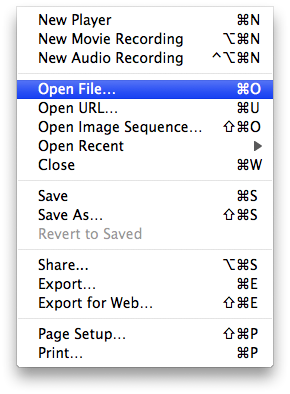
Step Three
Select your video using the file finder dialog then click the Open button
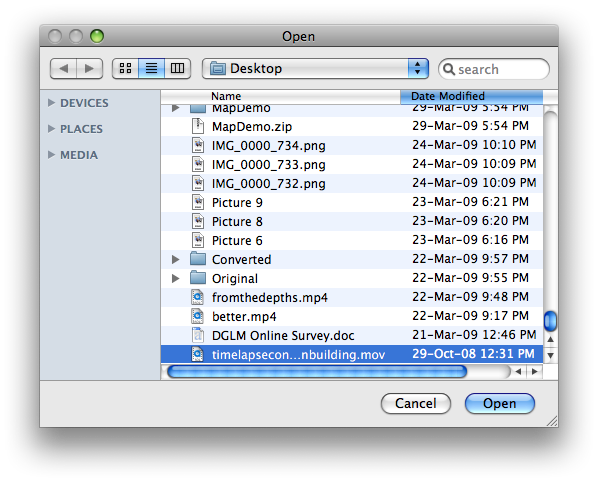
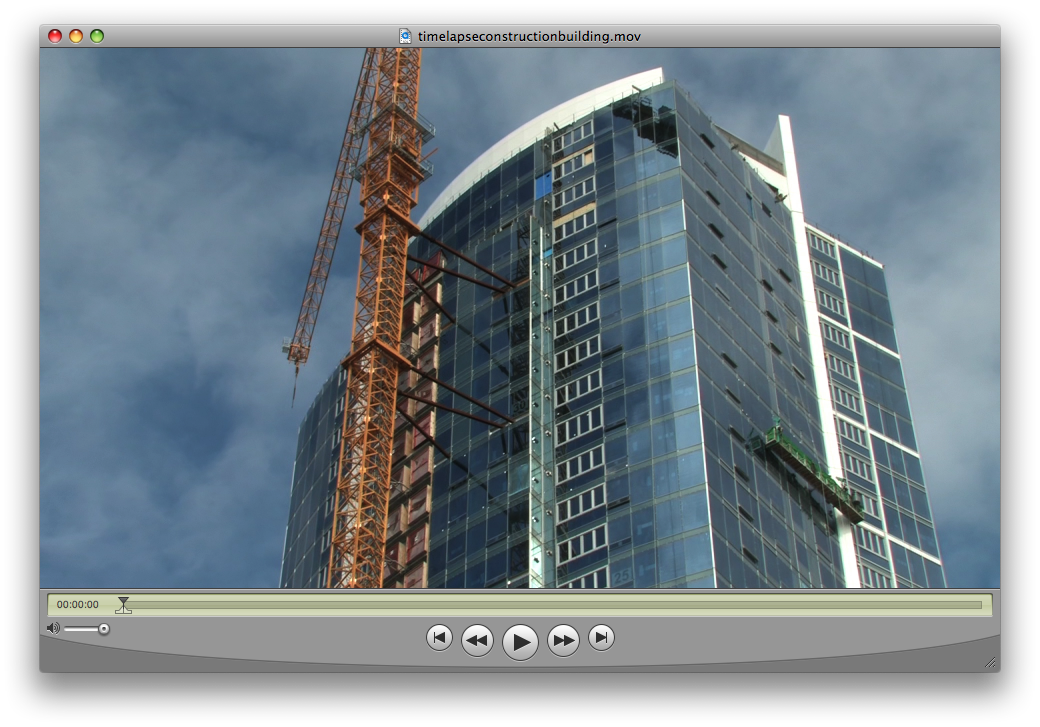
Step Four
Select Show Movie Properties from the Window Menu
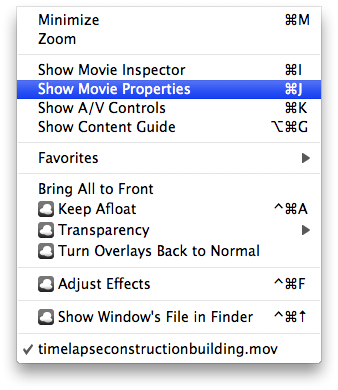
Step Five
Select Video Track from the list of tracks
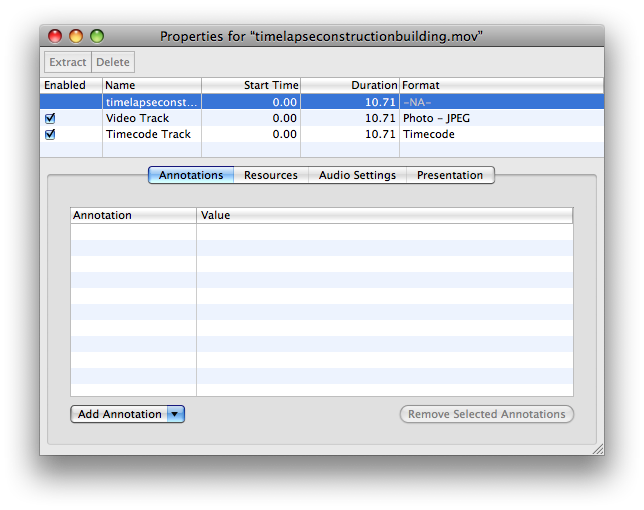
Step Six
Click one of the rotate icons that appears below

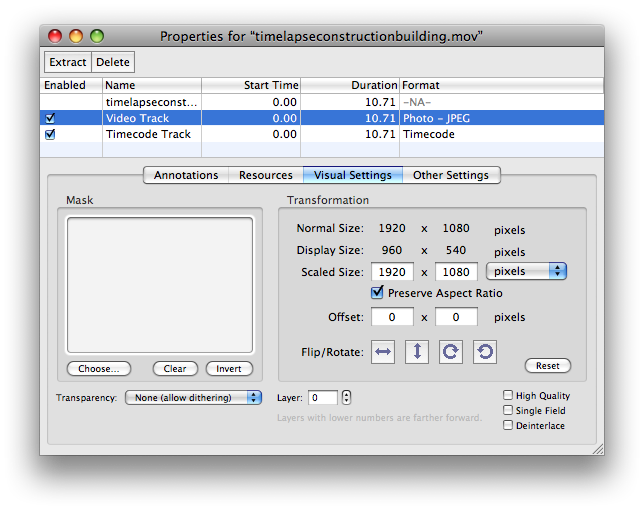
Step Seven
Notice your video clip has now been rotated...
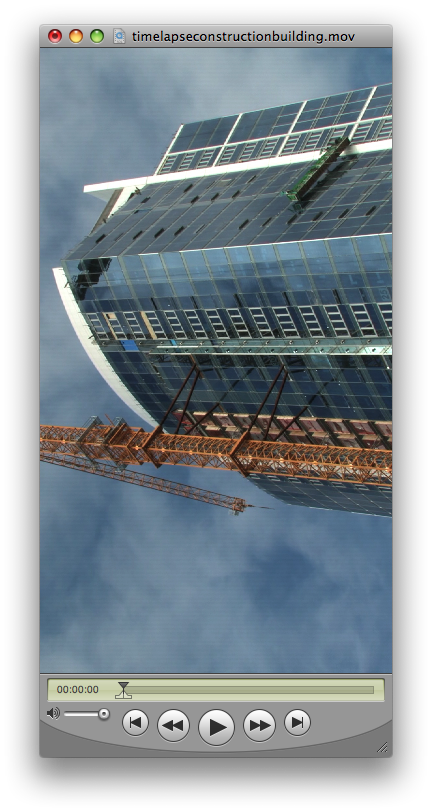
Step Eight
Select Save As from the File Menu.
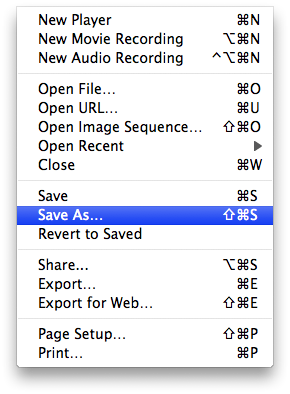
Step Nine
Make sure Save as a self-contained movie is selected, enter a name for the rotated clip and click the Save button.
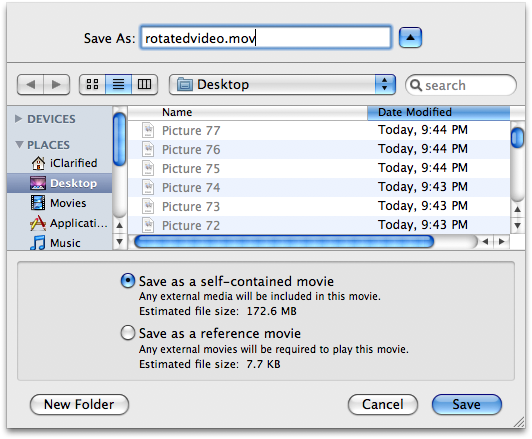




![Apple is Testing AirPods With Temperature Sensing, Heart Rate Monitoring, Cameras [Gurman] Apple is Testing AirPods With Temperature Sensing, Heart Rate Monitoring, Cameras [Gurman]](/images/news/95921/95921/95921-160.jpg)
![Apple Working on Smart Doorbell With Face ID [Gurman] Apple Working on Smart Doorbell With Face ID [Gurman]](/images/news/95918/95918/95918-160.jpg)

![Apple to Maintain iPhone Compatibility for iOS 19, But Drop Older iPads from iPadOS 19 [Rumor] Apple to Maintain iPhone Compatibility for iOS 19, But Drop Older iPads from iPadOS 19 [Rumor]](/images/news/95914/95914/95914-160.jpg)
![Apple Debuts New 'Ice Dive' Adventure Episode for Vision Pro [Video] Apple Debuts New 'Ice Dive' Adventure Episode for Vision Pro [Video]](/images/news/95911/95911/95911-160.jpg)





![Apple AirTag 4-Pack On Sale for $69.99 [Lowest Price Ever] Apple AirTag 4-Pack On Sale for $69.99 [Lowest Price Ever]](/images/news/95485/95485/95485-160.jpg)
![Ember Travel Mug 2+ With Apple Find My On Sale for 30% Off [Deal] Ember Travel Mug 2+ With Apple Find My On Sale for 30% Off [Deal]](/images/news/95904/95904/95904-160.jpg)
![Apple iPad 10 Back On Sale for Just $249.99! [Lowest Price Ever] Apple iPad 10 Back On Sale for Just $249.99! [Lowest Price Ever]](/images/news/95900/95900/95900-160.jpg)
![Massive Sale: Get Over 70% Off Apple Watch Solo Loop Bands! [Deal] Massive Sale: Get Over 70% Off Apple Watch Solo Loop Bands! [Deal]](/images/news/95762/95762/95762-160.jpg)
![AirPods 4 With ANC On Sale for $138.99 [Lowest Price Ever] AirPods 4 With ANC On Sale for $138.99 [Lowest Price Ever]](/images/news/95748/95748/95748-160.jpg)