These are instructions on how to run Absinthe 2.0 on OS X Mountain Lion.
Step One
Download the latest version of Absinthe from here.
Step Two
Double click to mount the downloaded dmg and drag the Absinthe application to your desktop.
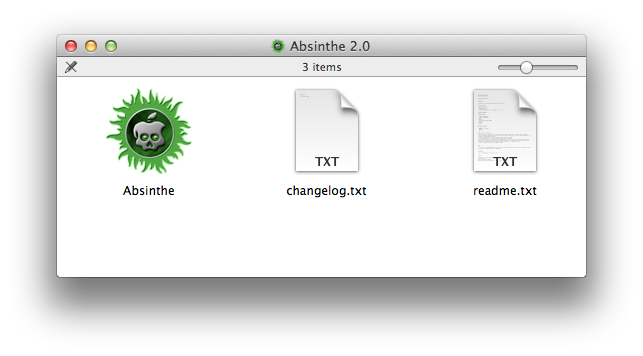
Step Three
Right click the Absinthe application from your desktop and select Show Package Contents from the contextual menu.
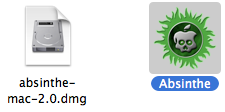
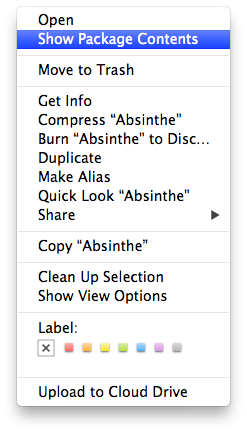
Step Four
Double click the Contents folder.
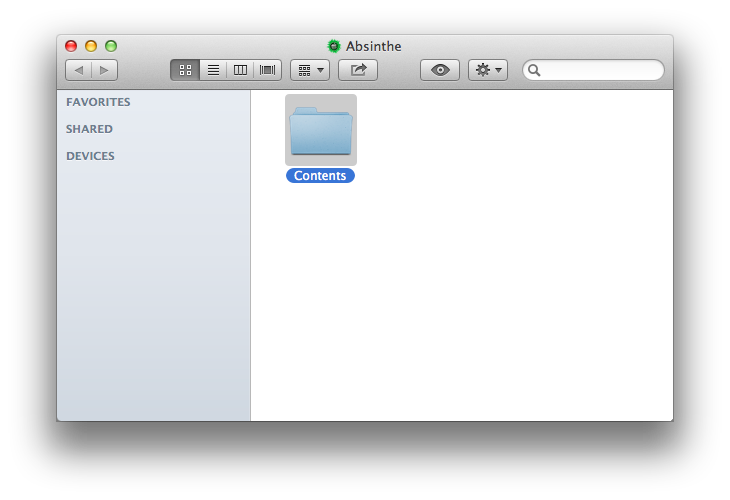
Step Five
Double click the MacOS folder.
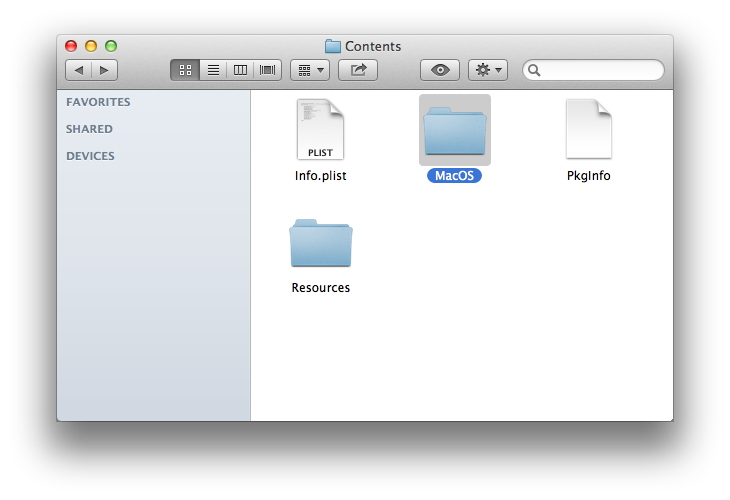
Step Six
Open a new Terminal window.

Step Seven
Drag the Absinthe-10.6 executable into the Terminal window.
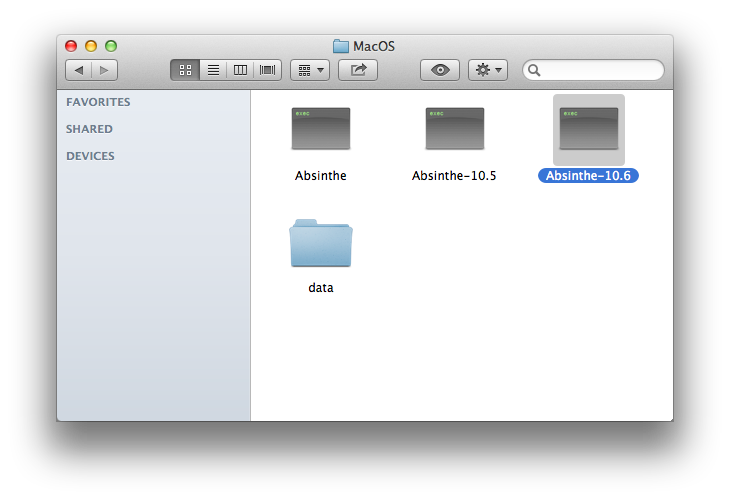
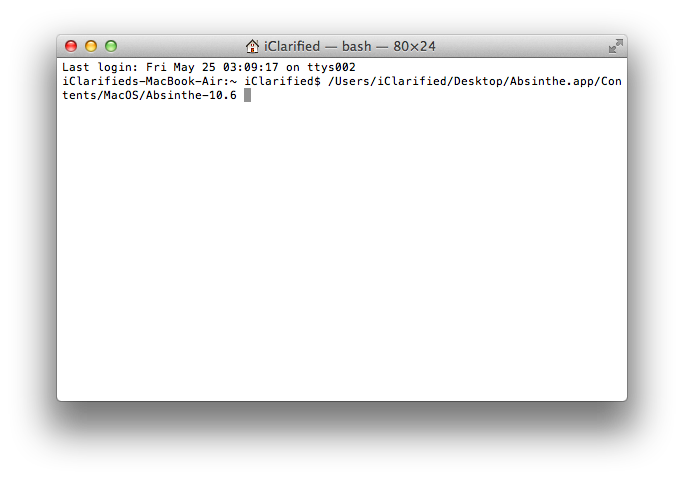
Press Return to launch the application.
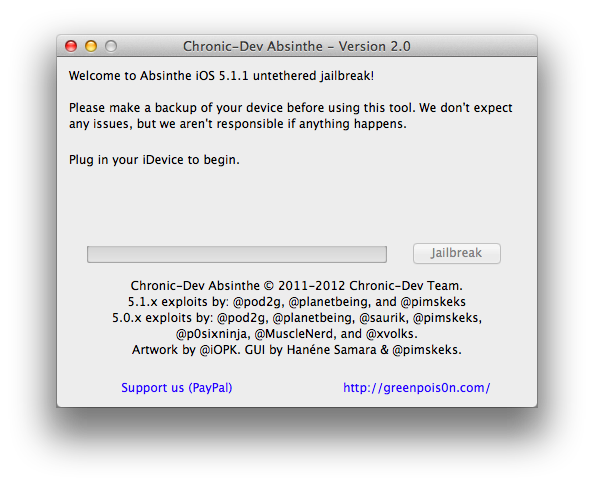
Step One
Download the latest version of Absinthe from here.
Step Two
Double click to mount the downloaded dmg and drag the Absinthe application to your desktop.
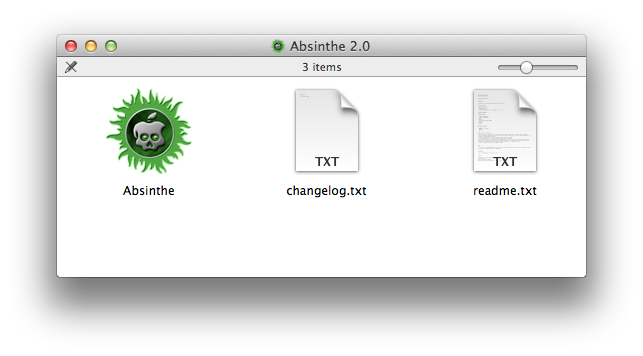
Step Three
Right click the Absinthe application from your desktop and select Show Package Contents from the contextual menu.
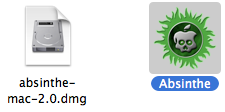
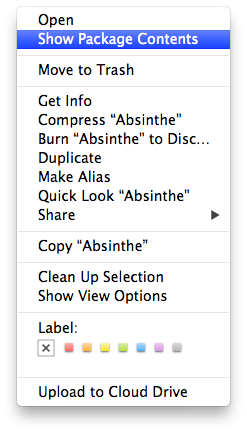
Step Four
Double click the Contents folder.
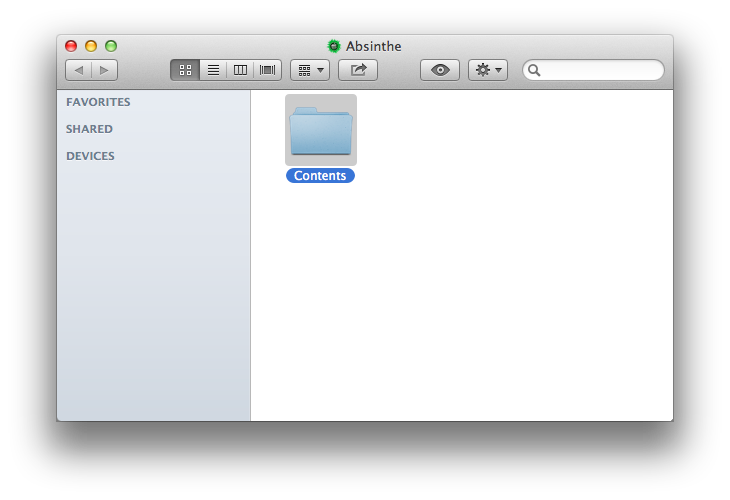
Step Five
Double click the MacOS folder.
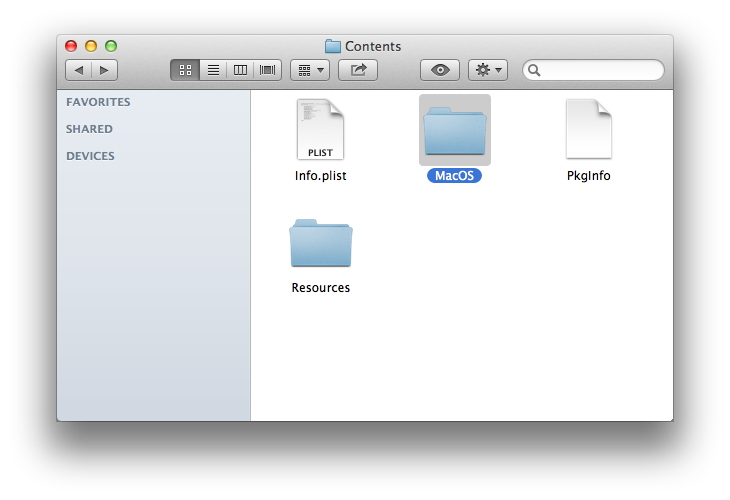
Step Six
Open a new Terminal window.

Step Seven
Drag the Absinthe-10.6 executable into the Terminal window.
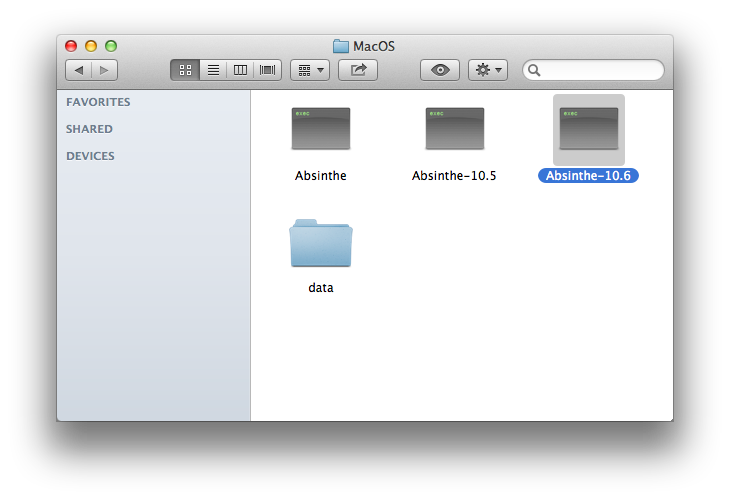
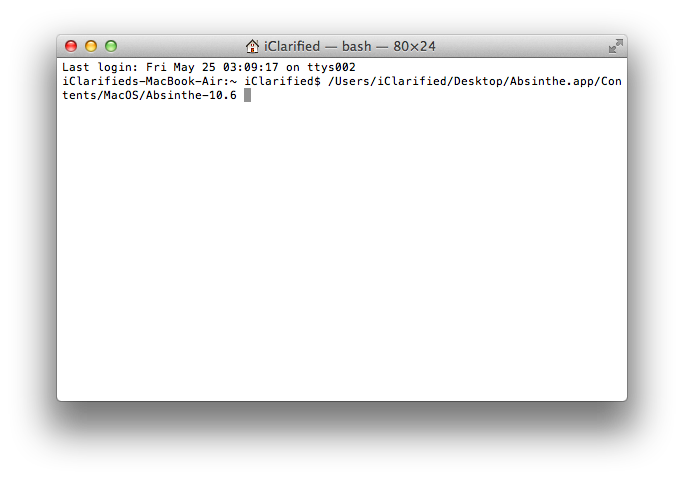
Press Return to launch the application.
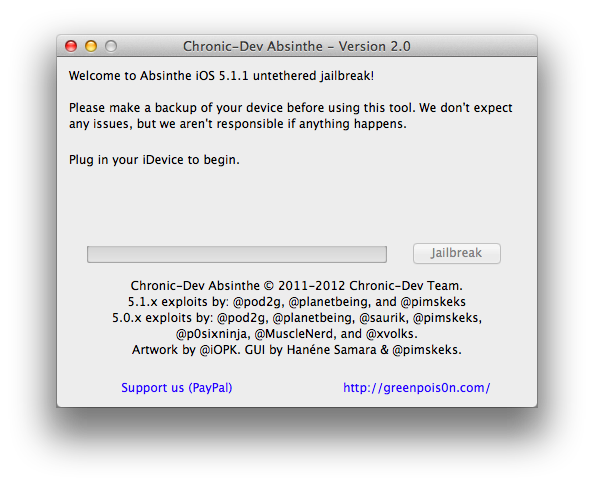





![Apple Faces New Tariffs but Has Options to Soften the Blow [Kuo] Apple Faces New Tariffs but Has Options to Soften the Blow [Kuo]](/images/news/96921/96921/96921-160.jpg)

![Amazon Makes Last-Minute Bid for TikTok [Report] Amazon Makes Last-Minute Bid for TikTok [Report]](/images/news/96917/96917/96917-160.jpg)
![Apple Releases macOS Sequoia 15.5 Beta to Developers [Download] Apple Releases macOS Sequoia 15.5 Beta to Developers [Download]](/images/news/96915/96915/96915-160.jpg)
![Apple Seeds tvOS 18.5 Beta to Developers [Download] Apple Seeds tvOS 18.5 Beta to Developers [Download]](/images/news/96913/96913/96913-160.jpg)





![Nomad Goods Launches 15% Sitewide Sale for 48 Hours Only [Deal] Nomad Goods Launches 15% Sitewide Sale for 48 Hours Only [Deal]](/images/news/96899/96899/96899-160.jpg)
![Get Up to 69% Off Anker and Eufy Products on Final Day of Amazon's Big Spring Sale [Deal] Get Up to 69% Off Anker and Eufy Products on Final Day of Amazon's Big Spring Sale [Deal]](/images/news/96888/96888/96888-160.jpg)
![Lowest Prices Ever: Apple Pencil Pro Just $79.99, USB-C Pencil Only $49.99 [Deal] Lowest Prices Ever: Apple Pencil Pro Just $79.99, USB-C Pencil Only $49.99 [Deal]](/images/news/96863/96863/96863-160.jpg)
![Amazon Drops Renewed iPhone 15 Pro Max to $762 [Big Spring Deal] Amazon Drops Renewed iPhone 15 Pro Max to $762 [Big Spring Deal]](/images/news/96858/96858/96858-160.jpg)
![Samsung 49-inch Odyssey G93SC OLED Curved Monitor On Sale for 41% Off [Big Spring Sale] Samsung 49-inch Odyssey G93SC OLED Curved Monitor On Sale for 41% Off [Big Spring Sale]](/images/news/95198/95198/95198-160.jpg)