
How to Enable Native iTunes 'Now Playing' Notifications
Posted November 19, 2011 at 4:54pm by iClarified
These are instructions on how to enable native iTunes 'Now Playing' notifications.
Step One
Launch Terminal from your Applications:Utilities folder.

Step Two
Input the following commands:
defaults write com.apple.dock itunes-notifications -bool TRUE
defaults write com.apple.dock notification-always-show-image -bool TRUE
killall Dock
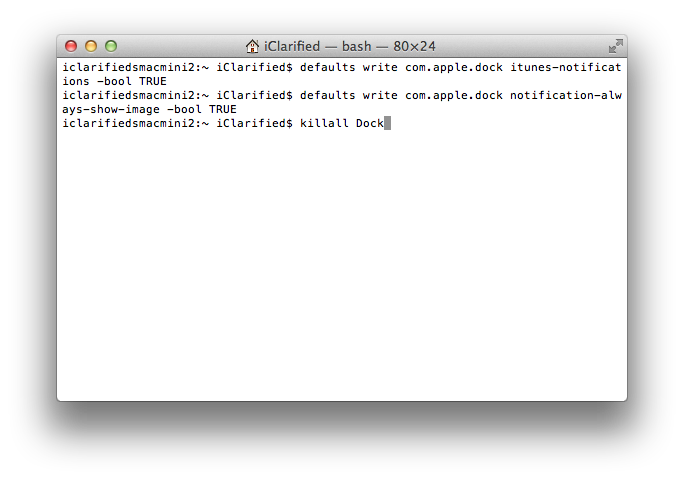
Step Three
After your Dock has been restarted you will notice now playing notifications appear above the iTunes icon.

Removal
To remove notifications, input the following commands into the Terminal window:
defaults write com.apple.dock itunes-notifications -bool FALSE
defaults write com.apple.dock notification-always-show-image -bool FALSE
killall Dock
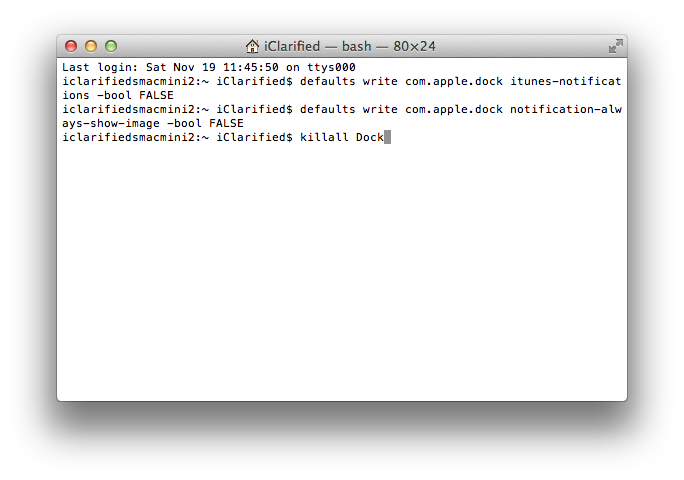
[via TNW, Mac OS X Hints]
Step One
Launch Terminal from your Applications:Utilities folder.

Step Two
Input the following commands:
defaults write com.apple.dock itunes-notifications -bool TRUE
defaults write com.apple.dock notification-always-show-image -bool TRUE
killall Dock
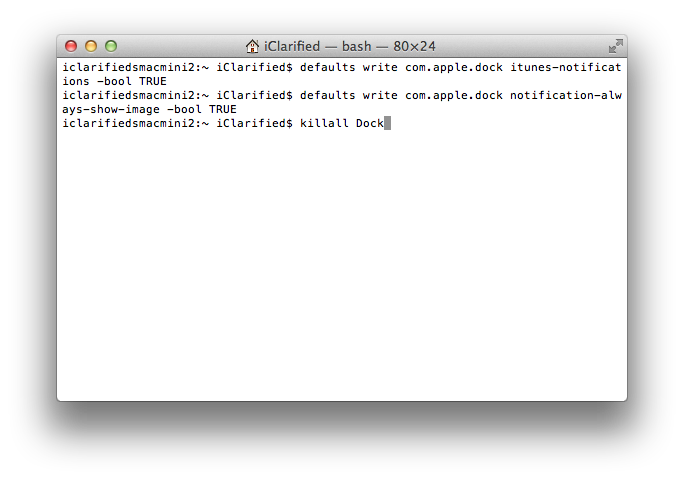
Step Three
After your Dock has been restarted you will notice now playing notifications appear above the iTunes icon.

Removal
To remove notifications, input the following commands into the Terminal window:
defaults write com.apple.dock itunes-notifications -bool FALSE
defaults write com.apple.dock notification-always-show-image -bool FALSE
killall Dock
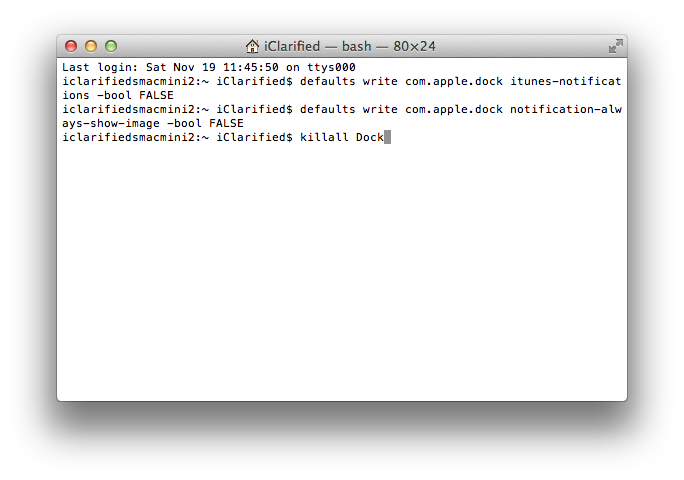
[via TNW, Mac OS X Hints]



![OpenAI Releases GPT-4.5 [Video] OpenAI Releases GPT-4.5 [Video]](/images/news/96580/96580/96580-160.jpg)


![Powerbeats Pro 2 Heart Rate Tracking Fails in Fitness Tests [Video] Powerbeats Pro 2 Heart Rate Tracking Fails in Fitness Tests [Video]](/images/news/96573/96573/96573-160.jpg)
![Apple May Already Be Developing Next-Gen iPhone 17e [Rumor] Apple May Already Be Developing Next-Gen iPhone 17e [Rumor]](/images/news/96571/96571/96571-160.jpg)





![Apple M4 Max 16-inch MacBook Pro (48GB RAM, 1TB SSD) On Sale for $435 Off [Deal] Apple M4 Max 16-inch MacBook Pro (48GB RAM, 1TB SSD) On Sale for $435 Off [Deal]](/images/news/96576/96576/96576-160.jpg)
![New Apple M4 Mac Mini On Sale for $549 [Deal] New Apple M4 Mac Mini On Sale for $549 [Deal]](/images/news/96553/96553/96553-160.jpg)
![Anker Announces New Sale: Up to 52% Off Smart Scales, Speakers, and More! [Deal] Anker Announces New Sale: Up to 52% Off Smart Scales, Speakers, and More! [Deal]](/images/news/96542/96542/96542-160.jpg)
![Apple AirTag Four-Pack Hits New All-Time Low Price of $67.99 [Deal] Apple AirTag Four-Pack Hits New All-Time Low Price of $67.99 [Deal]](/images/news/96537/96537/96537-160.jpg)
![Apple 13-inch M2 MacBook Air (16GB RAM) On Sale for $799 [Deal] Apple 13-inch M2 MacBook Air (16GB RAM) On Sale for $799 [Deal]](/images/news/96295/96295/96295-160.jpg)