These are instructions on how to take screenshots using the built in iPhone 2.0 screenshot feature.
You must have iPhone 2.0 firmware installed to follow this tutorial.
Step One
To take a screenshot simply hold down the Home button and press the Sleep/Wake button. You will notice the screen flash white.
Step Two
To view the screenshot you just took, press the Photos icon on your SpringBoard.
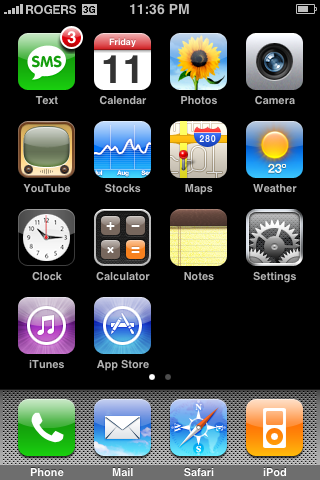
Step Three
Press to select Camera Roll from the list of Photo Albums.
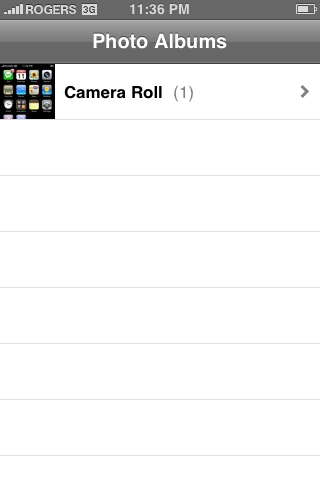
Step Four
Press to select the small thumbnail of your screenshot.
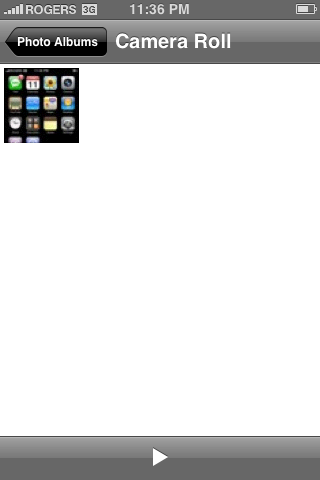
Step Five
Now you can see your high quality iPhone screenshot. You can easily sync this to your computer just as you would with any other photo!
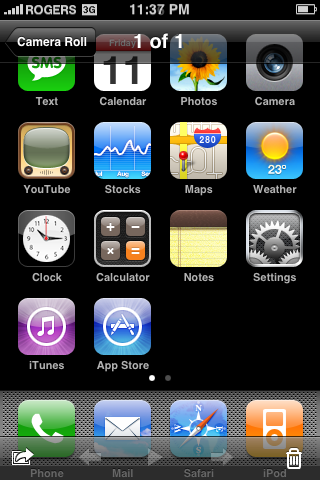
You must have iPhone 2.0 firmware installed to follow this tutorial.
Step One
To take a screenshot simply hold down the Home button and press the Sleep/Wake button. You will notice the screen flash white.
Step Two
To view the screenshot you just took, press the Photos icon on your SpringBoard.
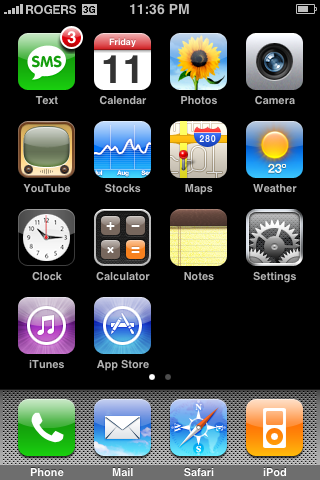
Step Three
Press to select Camera Roll from the list of Photo Albums.
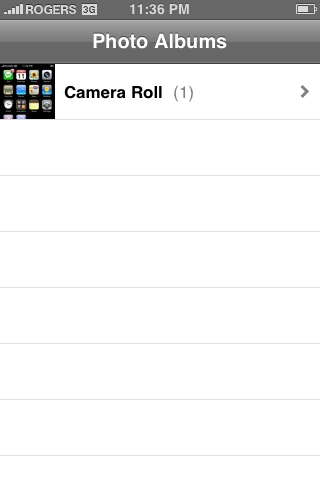
Step Four
Press to select the small thumbnail of your screenshot.
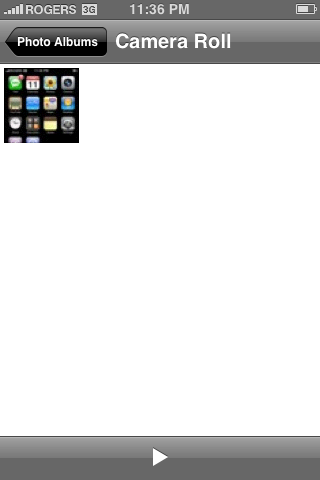
Step Five
Now you can see your high quality iPhone screenshot. You can easily sync this to your computer just as you would with any other photo!
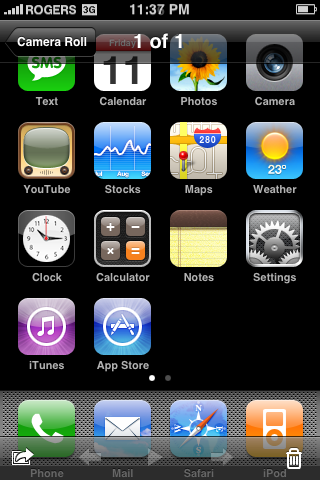




![OpenAI Releases GPT-4.5 [Video] OpenAI Releases GPT-4.5 [Video]](/images/news/96580/96580/96580-160.jpg)


![Powerbeats Pro 2 Heart Rate Tracking Fails in Fitness Tests [Video] Powerbeats Pro 2 Heart Rate Tracking Fails in Fitness Tests [Video]](/images/news/96573/96573/96573-160.jpg)
![Apple May Already Be Developing Next-Gen iPhone 17e [Rumor] Apple May Already Be Developing Next-Gen iPhone 17e [Rumor]](/images/news/96571/96571/96571-160.jpg)





![Apple M4 Max 16-inch MacBook Pro (48GB RAM, 1TB SSD) On Sale for $435 Off [Deal] Apple M4 Max 16-inch MacBook Pro (48GB RAM, 1TB SSD) On Sale for $435 Off [Deal]](/images/news/96576/96576/96576-160.jpg)
![New Apple M4 Mac Mini On Sale for $549 [Deal] New Apple M4 Mac Mini On Sale for $549 [Deal]](/images/news/96553/96553/96553-160.jpg)
![Anker Announces New Sale: Up to 52% Off Smart Scales, Speakers, and More! [Deal] Anker Announces New Sale: Up to 52% Off Smart Scales, Speakers, and More! [Deal]](/images/news/96542/96542/96542-160.jpg)
![Apple AirTag Four-Pack Hits New All-Time Low Price of $67.99 [Deal] Apple AirTag Four-Pack Hits New All-Time Low Price of $67.99 [Deal]](/images/news/96537/96537/96537-160.jpg)
![Apple 13-inch M2 MacBook Air (16GB RAM) On Sale for $799 [Deal] Apple 13-inch M2 MacBook Air (16GB RAM) On Sale for $799 [Deal]](/images/news/96295/96295/96295-160.jpg)