How to Hide Your Desktop Icons
Posted October 20, 2007 at 8:21pm by iClarified
To hide your Hard disks, External disks, CDs, DVDs, iPods, and Servers from displaying on the desktop follow these instructions:
Step One
Open a Finder window by clicking the Finder window in your dock.
Step Two
Select Preferences from the Finder menu.
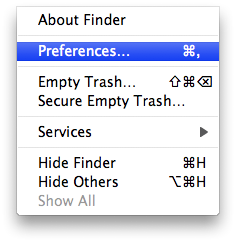
Step Three
To hide Hard disks uncheck the Hard disks checkbox. Do the same to hide External disks, CDs, DVDs, and iPods, as well as Connected servers.
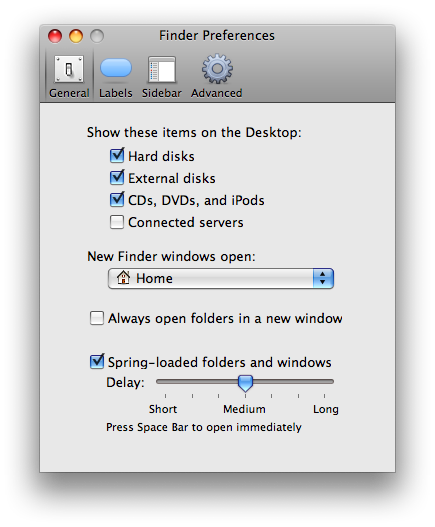
Step Four
Press Command+w on the keyboard to close the preferences window.
Step One
Open a Finder window by clicking the Finder window in your dock.
Step Two
Select Preferences from the Finder menu.
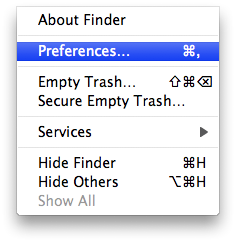
Step Three
To hide Hard disks uncheck the Hard disks checkbox. Do the same to hide External disks, CDs, DVDs, and iPods, as well as Connected servers.
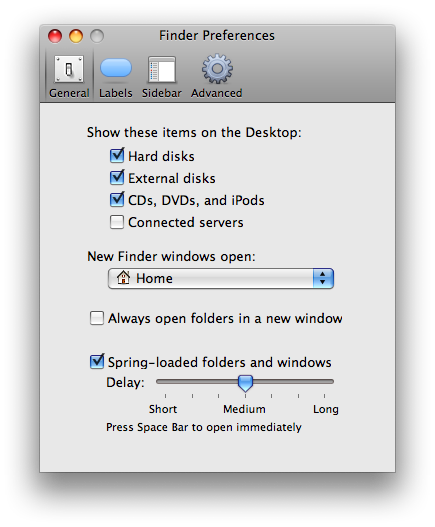
Step Four
Press Command+w on the keyboard to close the preferences window.


![OpenAI Releases GPT-4.5 [Video] OpenAI Releases GPT-4.5 [Video]](/images/news/96580/96580/96580-160.jpg)


![Powerbeats Pro 2 Heart Rate Tracking Fails in Fitness Tests [Video] Powerbeats Pro 2 Heart Rate Tracking Fails in Fitness Tests [Video]](/images/news/96573/96573/96573-160.jpg)
![Apple May Already Be Developing Next-Gen iPhone 17e [Rumor] Apple May Already Be Developing Next-Gen iPhone 17e [Rumor]](/images/news/96571/96571/96571-160.jpg)





![Apple M4 Max 16-inch MacBook Pro (48GB RAM, 1TB SSD) On Sale for $435 Off [Deal] Apple M4 Max 16-inch MacBook Pro (48GB RAM, 1TB SSD) On Sale for $435 Off [Deal]](/images/news/96576/96576/96576-160.jpg)
![New Apple M4 Mac Mini On Sale for $549 [Deal] New Apple M4 Mac Mini On Sale for $549 [Deal]](/images/news/96553/96553/96553-160.jpg)
![Anker Announces New Sale: Up to 52% Off Smart Scales, Speakers, and More! [Deal] Anker Announces New Sale: Up to 52% Off Smart Scales, Speakers, and More! [Deal]](/images/news/96542/96542/96542-160.jpg)
![Apple AirTag Four-Pack Hits New All-Time Low Price of $67.99 [Deal] Apple AirTag Four-Pack Hits New All-Time Low Price of $67.99 [Deal]](/images/news/96537/96537/96537-160.jpg)
![Apple 13-inch M2 MacBook Air (16GB RAM) On Sale for $799 [Deal] Apple 13-inch M2 MacBook Air (16GB RAM) On Sale for $799 [Deal]](/images/news/96295/96295/96295-160.jpg)