
How to Enable the Mac App Store's Hidden Debug Menu
Posted January 10, 2011 at 3:15pm by iClarified
These are instructions on how to enable the Mac App Store's hidden debug menu.
Step One
Launch Terminal from your Applications:Utilities folder.

Step Two
Input the following command:
defaults write com.apple.appstore ShowDebugMenu -bool true
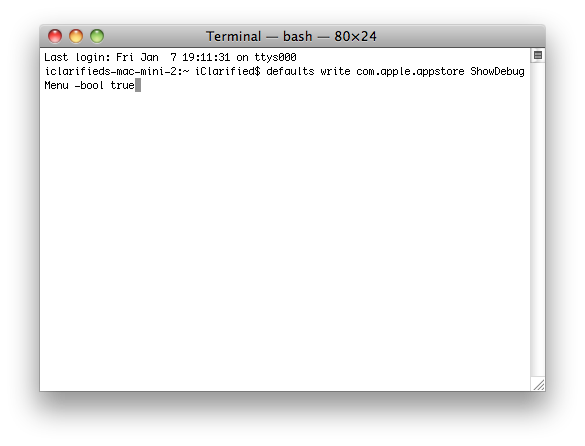
Step Three
Launch the Mac App Store from your dock.

Step Four
Notice the new Debug menu.
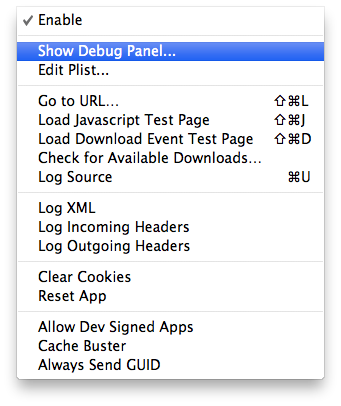
Click Show Debug Panel... from the Debu Menu to see more hidden debug features.
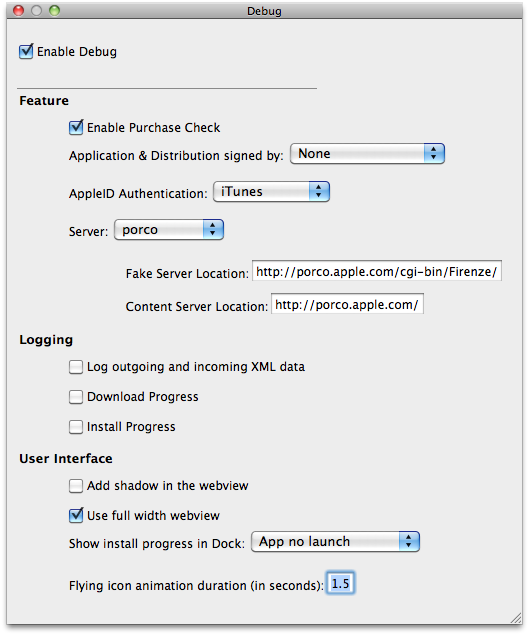
Step Five
To remove the Debug menu simply return to terminal and input:
defaults write com.apple.appstore ShowDebugMenu -bool false
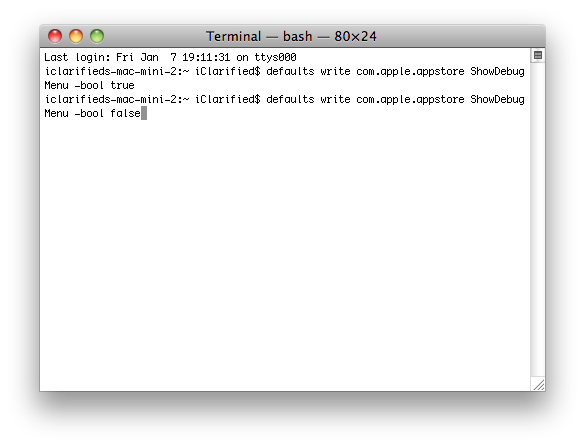
[via MacStories]
Step One
Launch Terminal from your Applications:Utilities folder.

Step Two
Input the following command:
defaults write com.apple.appstore ShowDebugMenu -bool true
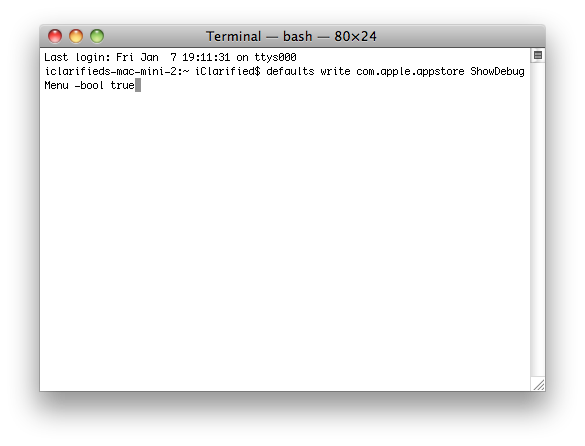
Step Three
Launch the Mac App Store from your dock.

Step Four
Notice the new Debug menu.
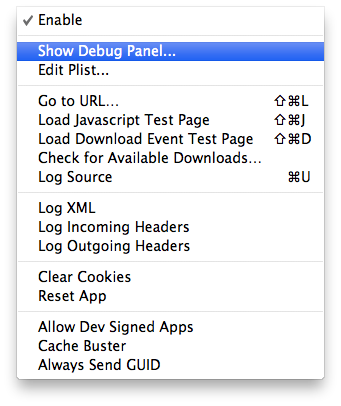
Click Show Debug Panel... from the Debu Menu to see more hidden debug features.
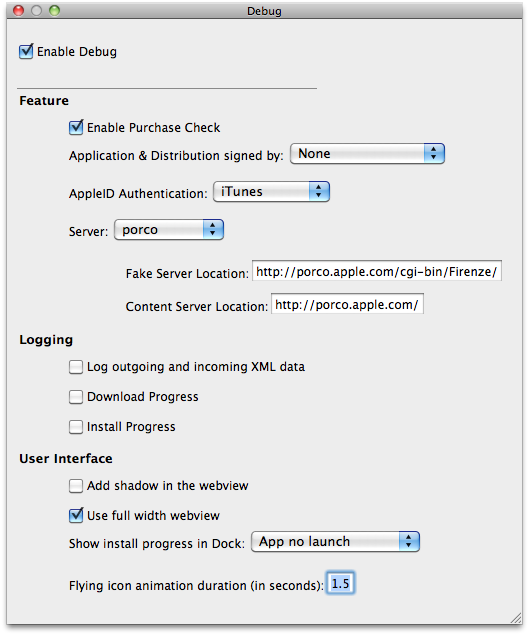
Step Five
To remove the Debug menu simply return to terminal and input:
defaults write com.apple.appstore ShowDebugMenu -bool false
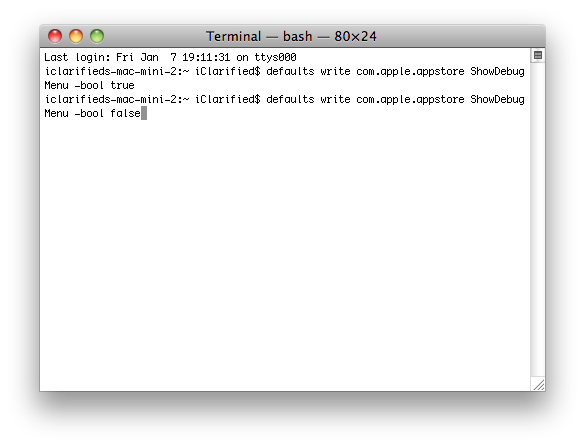
[via MacStories]

![Apple Smart Glasses Not Close to Being Ready as Meta Targets 2025 [Gurman] Apple Smart Glasses Not Close to Being Ready as Meta Targets 2025 [Gurman]](/images/news/97139/97139/97139-160.jpg)
![iPadOS 19 May Introduce Menu Bar, iOS 19 to Support External Displays [Rumor] iPadOS 19 May Introduce Menu Bar, iOS 19 to Support External Displays [Rumor]](/images/news/97137/97137/97137-160.jpg)

![Apple Drops New Immersive Adventure Episode for Vision Pro: 'Hill Climb' [Video] Apple Drops New Immersive Adventure Episode for Vision Pro: 'Hill Climb' [Video]](/images/news/97133/97133/97133-160.jpg)






![M4 MacBook Air Drops to Just $849 - Act Fast! [Lowest Price Ever] M4 MacBook Air Drops to Just $849 - Act Fast! [Lowest Price Ever]](/images/news/97140/97140/97140-160.jpg)
![M4 MacBook Air Drops to New All-Time Low of $912 [Deal] M4 MacBook Air Drops to New All-Time Low of $912 [Deal]](/images/news/97108/97108/97108-160.jpg)
![New M4 MacBook Air On Sale for $929 [Lowest Price Ever] New M4 MacBook Air On Sale for $929 [Lowest Price Ever]](/images/news/97090/97090/97090-160.jpg)
![Apple Watch Series 10 Back On Sale for $299! [Lowest Price Ever] Apple Watch Series 10 Back On Sale for $299! [Lowest Price Ever]](/images/news/96657/96657/96657-160.jpg)
![Apple M4 13-inch iPad Pro On Sale for $200 Off [Deal] Apple M4 13-inch iPad Pro On Sale for $200 Off [Deal]](/images/news/97056/97056/97056-160.jpg)