These are instructions on how to change your default iPhone browser from MobileSafari to another browser such as Skyfire.
Before beginning this tutorial you will need to jailbreak your device.
Step One
Press to launch Cydia from your SpringBoard.
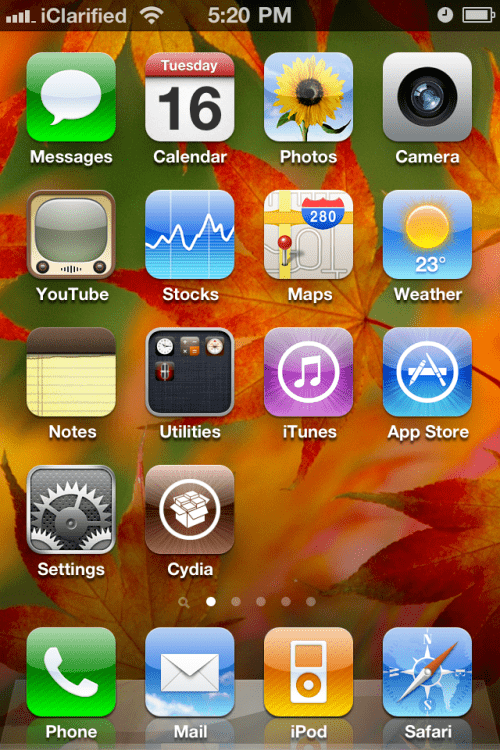
Step Two
Press to select Sections from the tabs at the bottom of the screen.
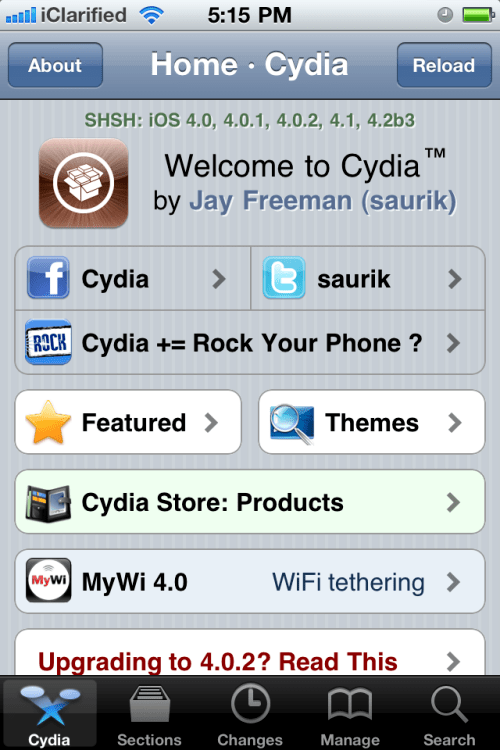
Step Three
Press to choose Tweaks from the list of Sections.
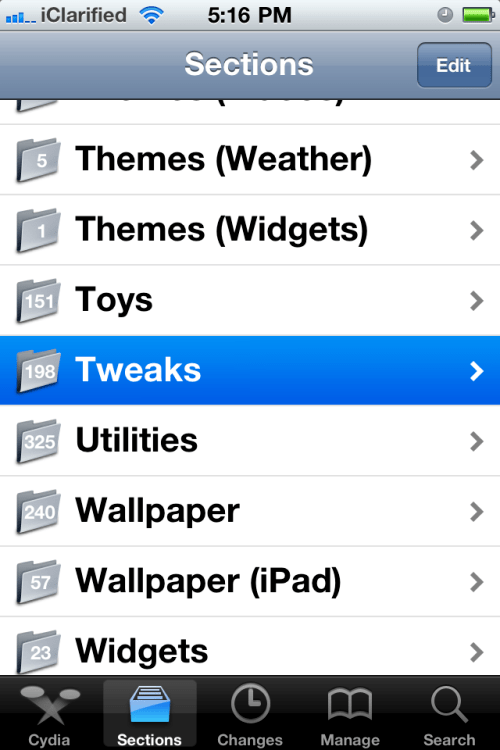
Step Four
Tap to select Browser Changer from the list of Packages
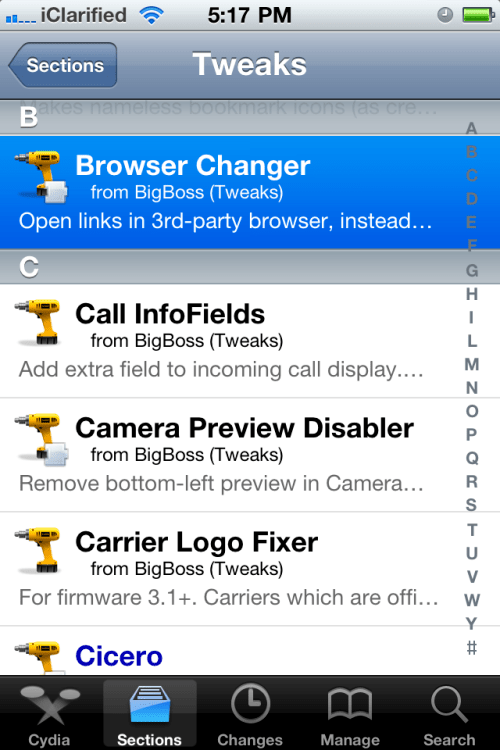
Step Five
Press the Install button at the top right of the screen.
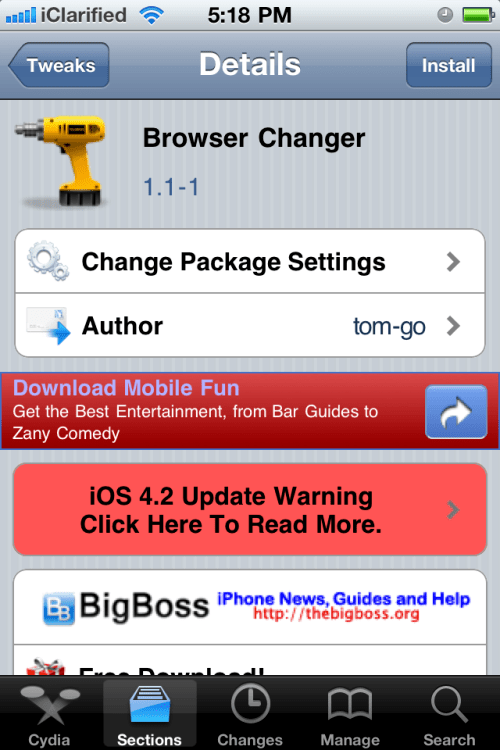
Step Six
Press the Confirm button to begin installation.
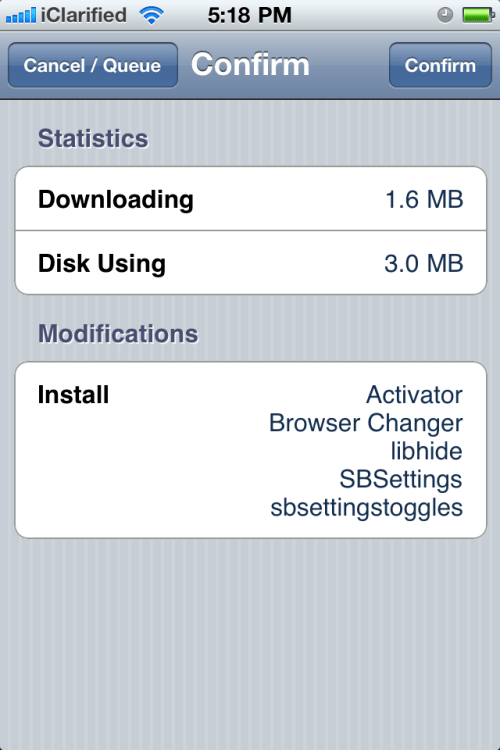
Step Seven
Once installation has completed successfully click the large Restart Springboard button.
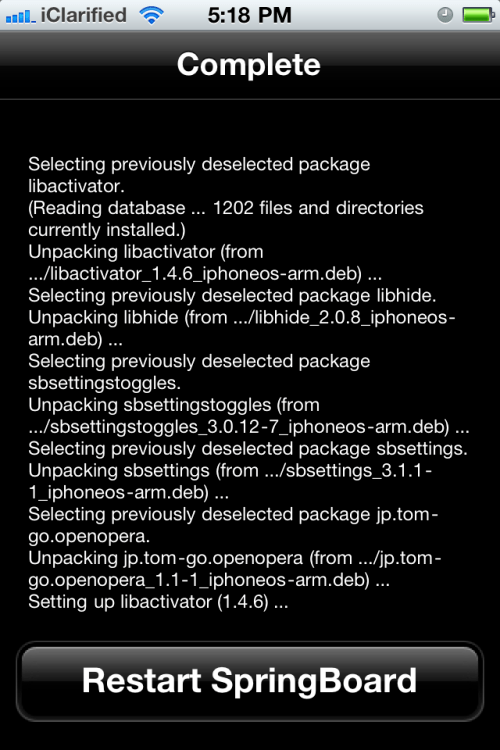
Step Eight
After your Springboard has restarted press the Settings icon.
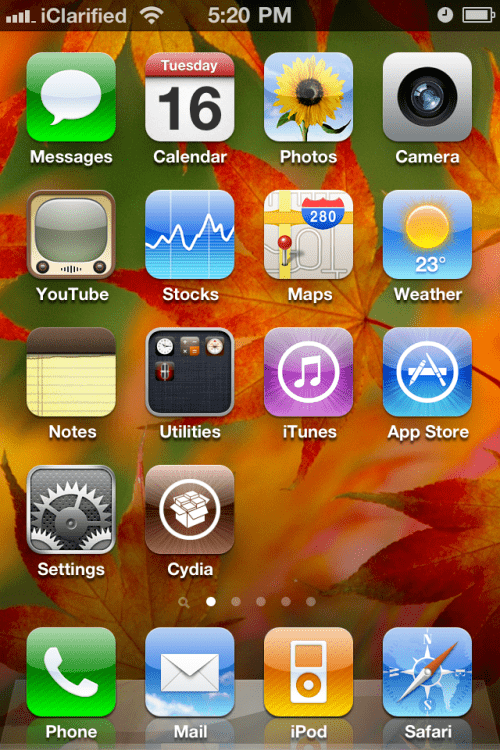
Step Nine
Choose Browser Changer from the Settings Menu
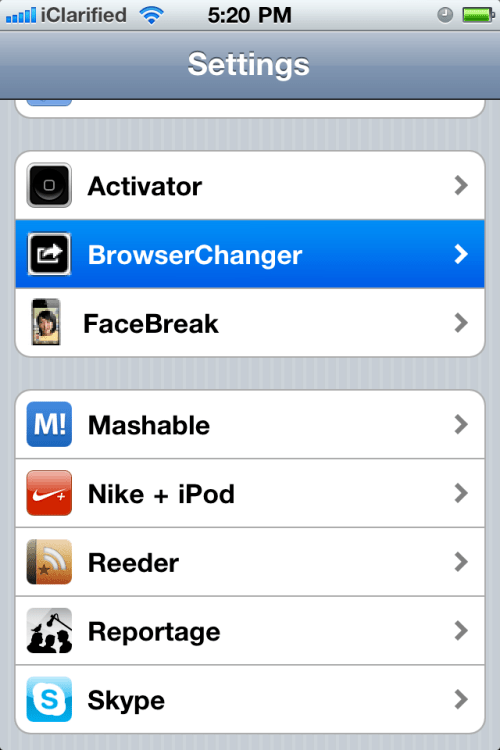
Step Ten
Press Selected Browser and choose your new default browser from the list.
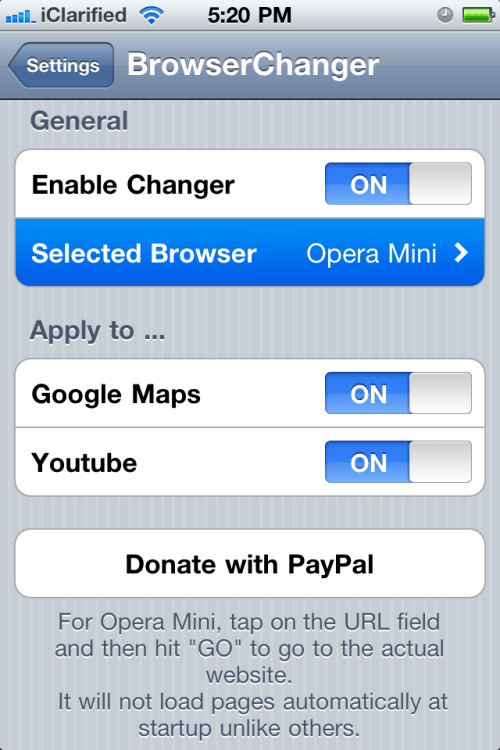
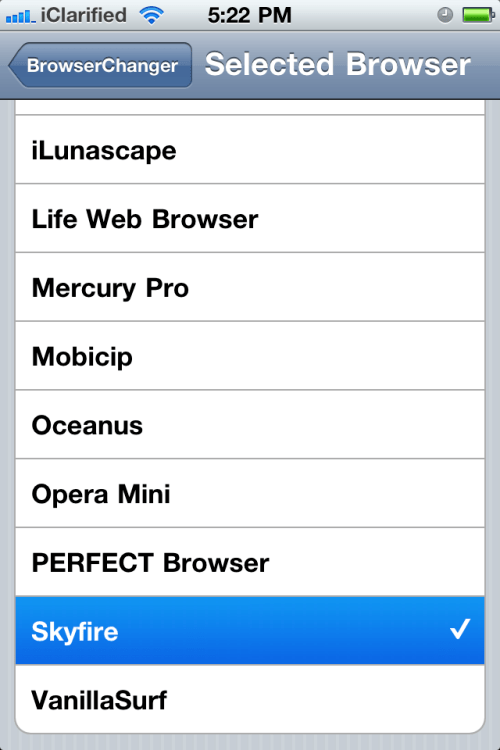
Before beginning this tutorial you will need to jailbreak your device.
Step One
Press to launch Cydia from your SpringBoard.
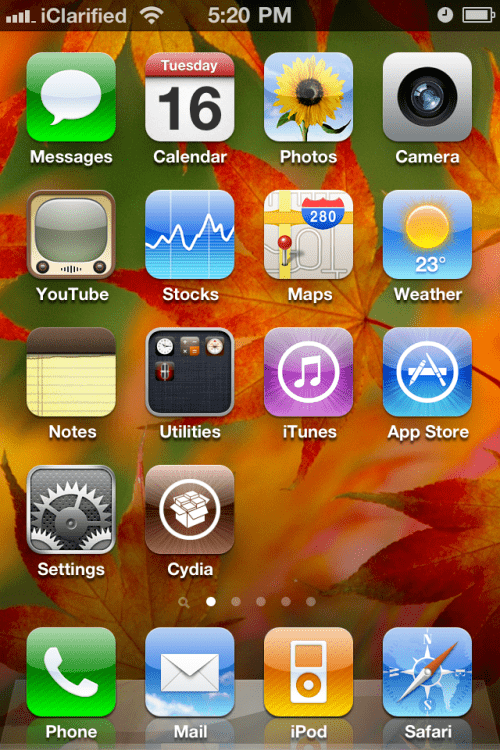
Step Two
Press to select Sections from the tabs at the bottom of the screen.
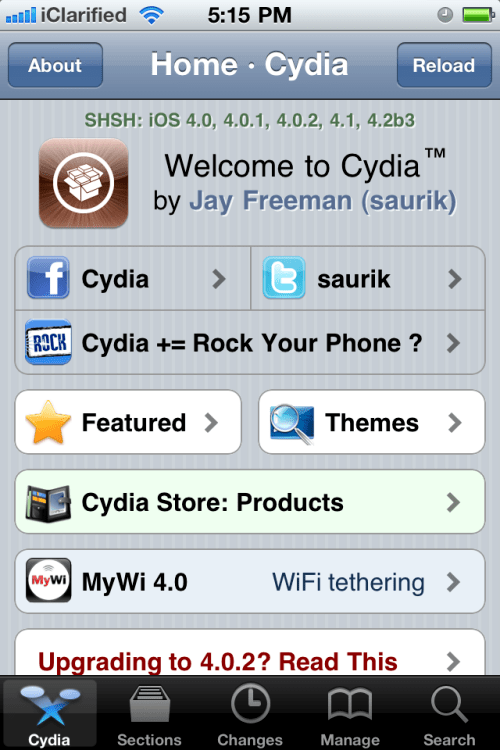
Step Three
Press to choose Tweaks from the list of Sections.
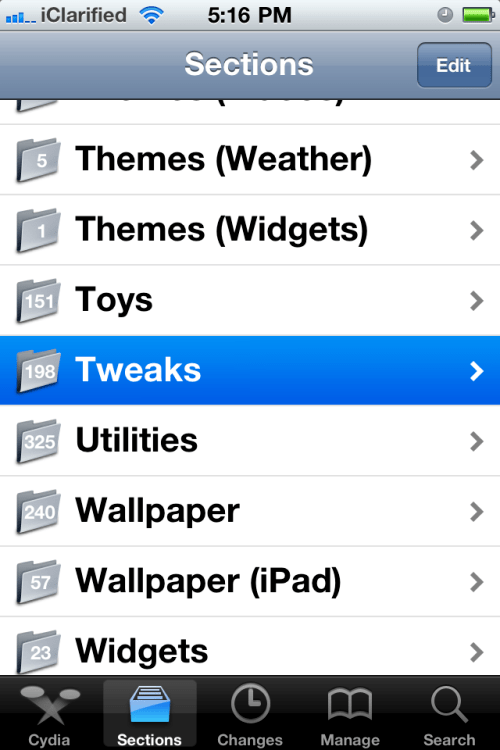
Step Four
Tap to select Browser Changer from the list of Packages
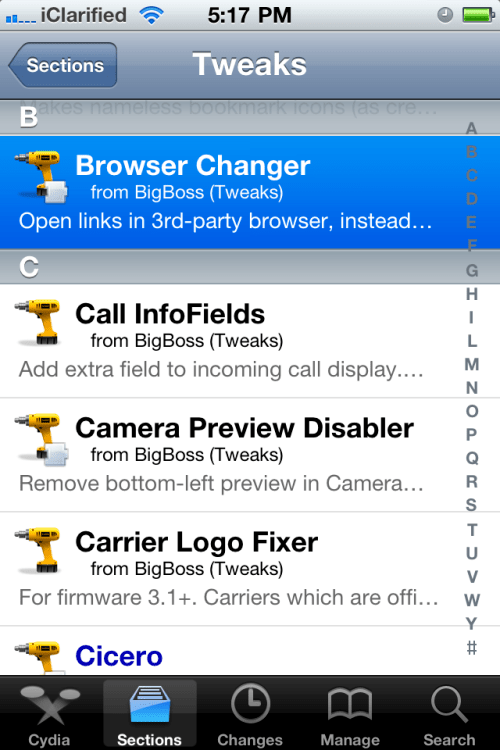
Step Five
Press the Install button at the top right of the screen.
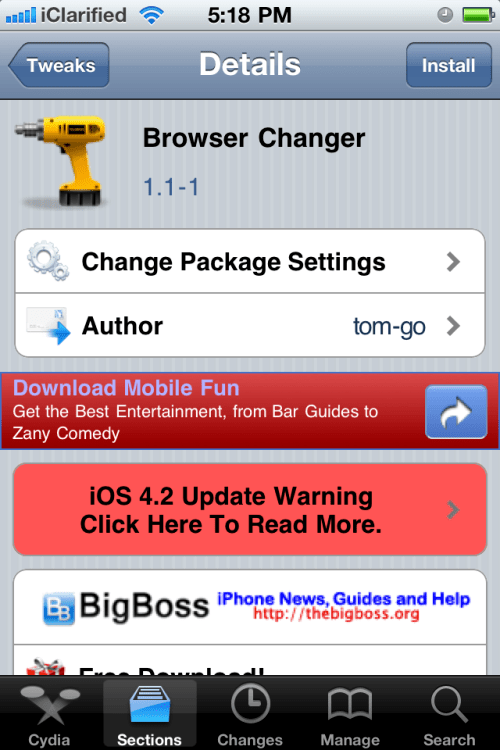
Step Six
Press the Confirm button to begin installation.
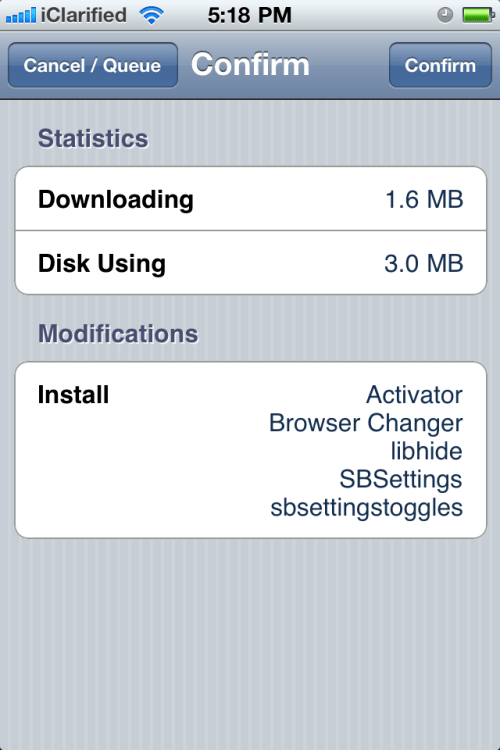
Step Seven
Once installation has completed successfully click the large Restart Springboard button.
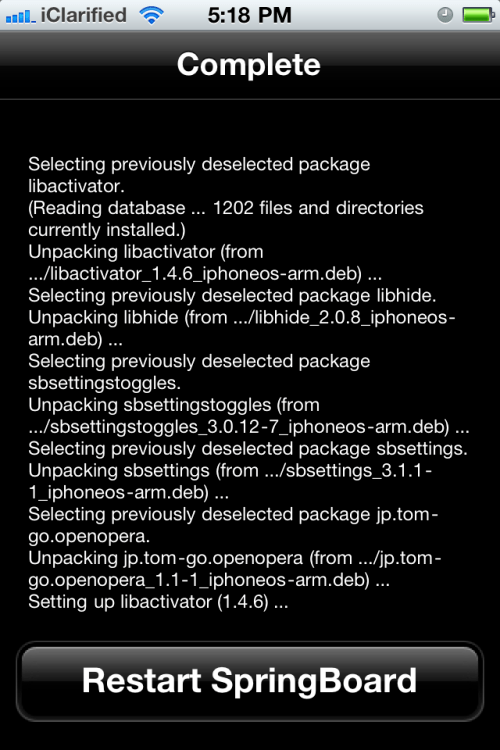
Step Eight
After your Springboard has restarted press the Settings icon.
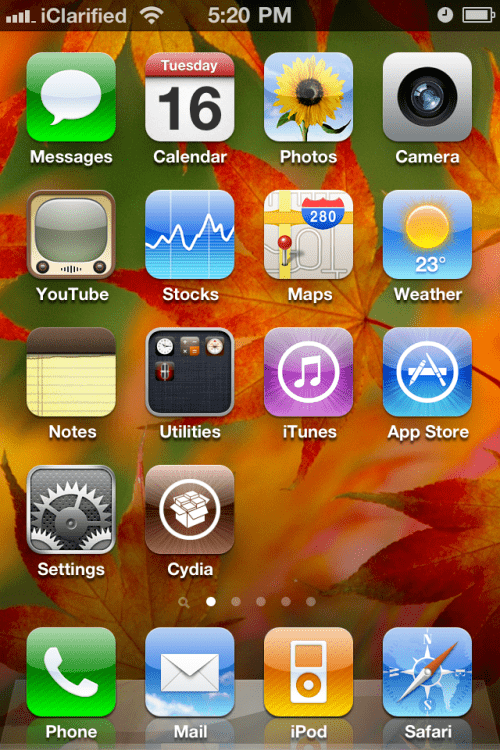
Step Nine
Choose Browser Changer from the Settings Menu
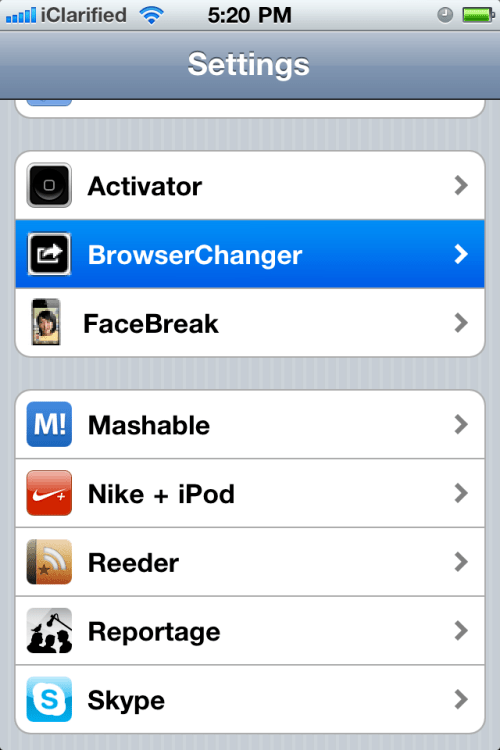
Step Ten
Press Selected Browser and choose your new default browser from the list.
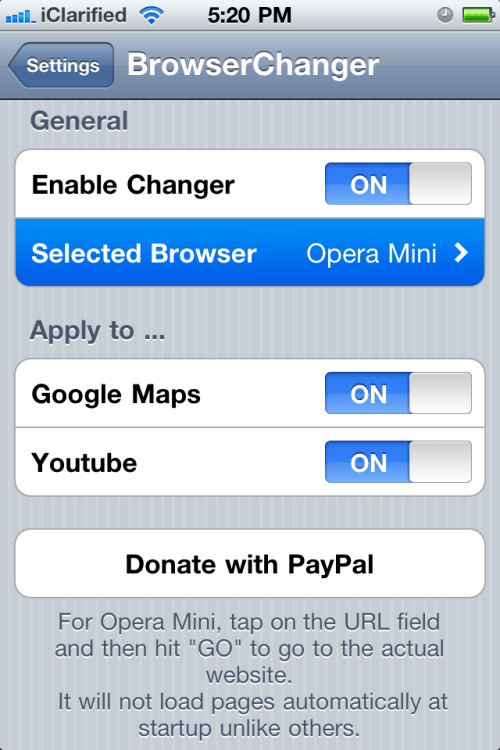
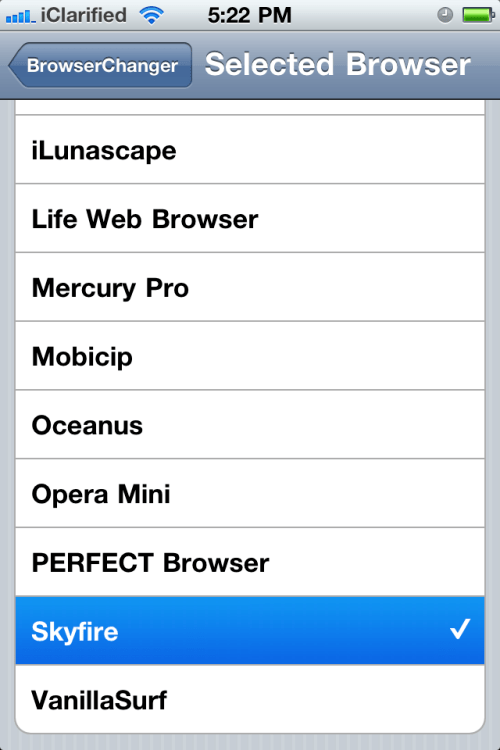






![Rapidus in Talks With Apple as It Accelerates Toward 2nm Chip Production [Report] Rapidus in Talks With Apple as It Accelerates Toward 2nm Chip Production [Report]](/images/news/96937/96937/96937-160.jpg)









![Nomad Goods Launches 15% Sitewide Sale for 48 Hours Only [Deal] Nomad Goods Launches 15% Sitewide Sale for 48 Hours Only [Deal]](/images/news/96899/96899/96899-160.jpg)
![Get Up to 69% Off Anker and Eufy Products on Final Day of Amazon's Big Spring Sale [Deal] Get Up to 69% Off Anker and Eufy Products on Final Day of Amazon's Big Spring Sale [Deal]](/images/news/96888/96888/96888-160.jpg)
![Lowest Prices Ever: Apple Pencil Pro Just $79.99, USB-C Pencil Only $49.99 [Deal] Lowest Prices Ever: Apple Pencil Pro Just $79.99, USB-C Pencil Only $49.99 [Deal]](/images/news/96863/96863/96863-160.jpg)
![Amazon Drops Renewed iPhone 15 Pro Max to $762 [Big Spring Deal] Amazon Drops Renewed iPhone 15 Pro Max to $762 [Big Spring Deal]](/images/news/96858/96858/96858-160.jpg)
![Samsung 49-inch Odyssey G93SC OLED Curved Monitor On Sale for 41% Off [Big Spring Sale] Samsung 49-inch Odyssey G93SC OLED Curved Monitor On Sale for 41% Off [Big Spring Sale]](/images/news/95198/95198/95198-160.jpg)