
How to Find the Model Number of Your iPhone
Posted June 2, 2018 at 6:59pm by iClarified
These are instructions on how to find the model number of your iPhone.
Step One
Tap to launch Settings from your Springboard.
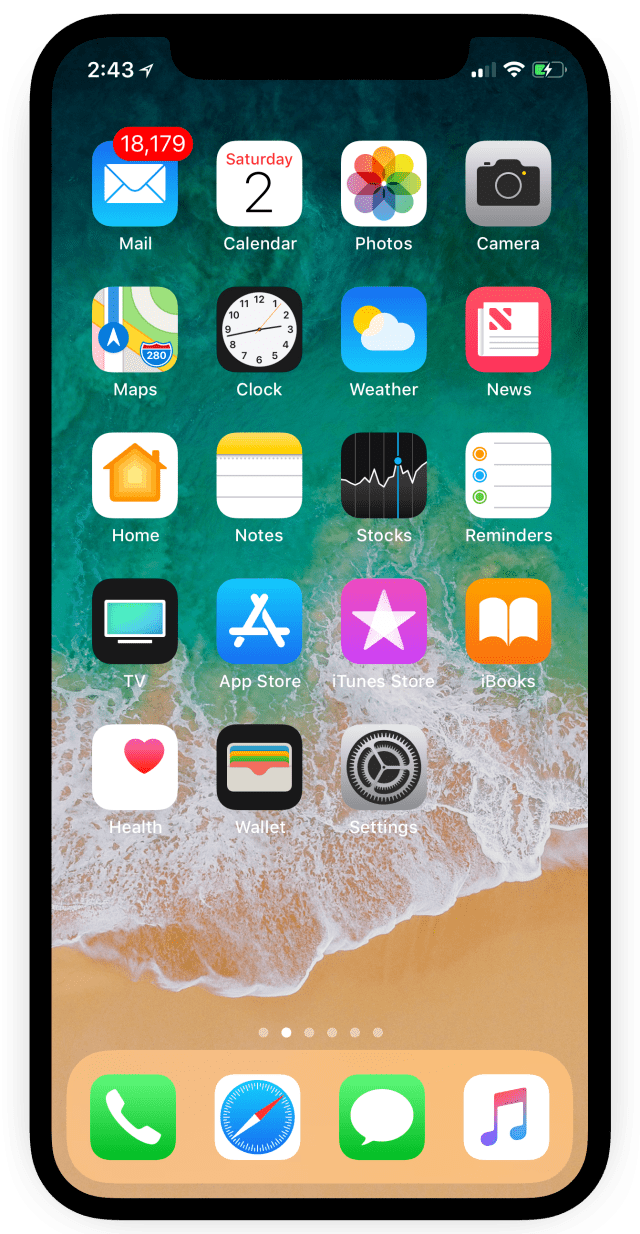
Step Two
Choose General from the Settings menu.
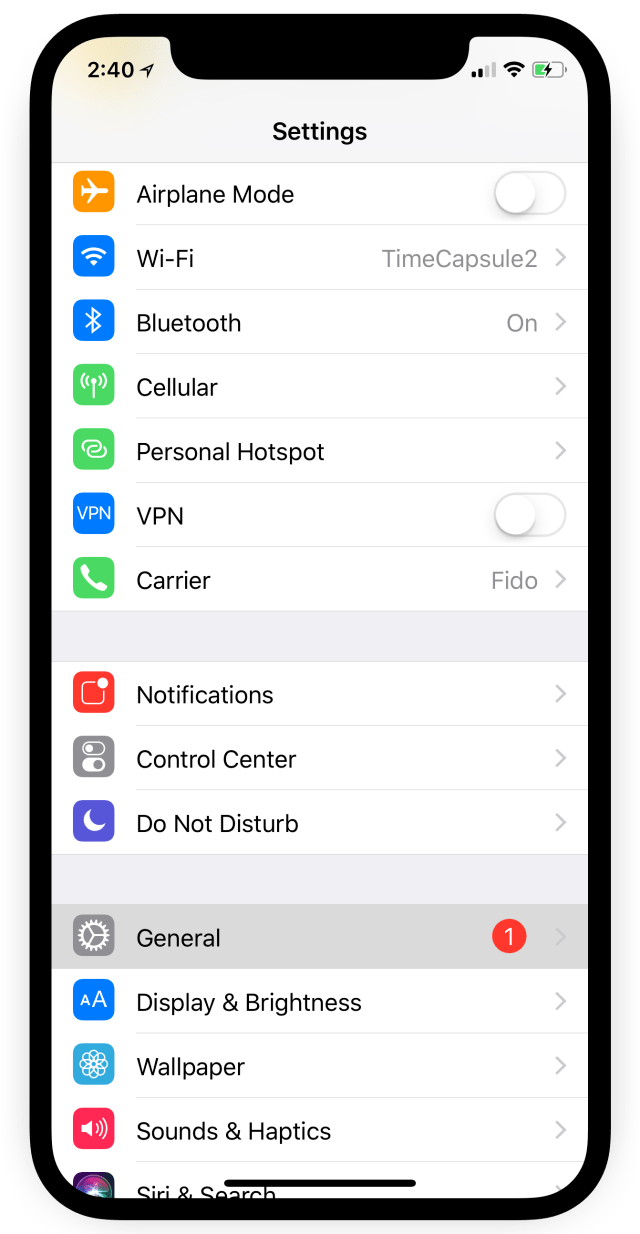
Step Three
Select About from the General menu.
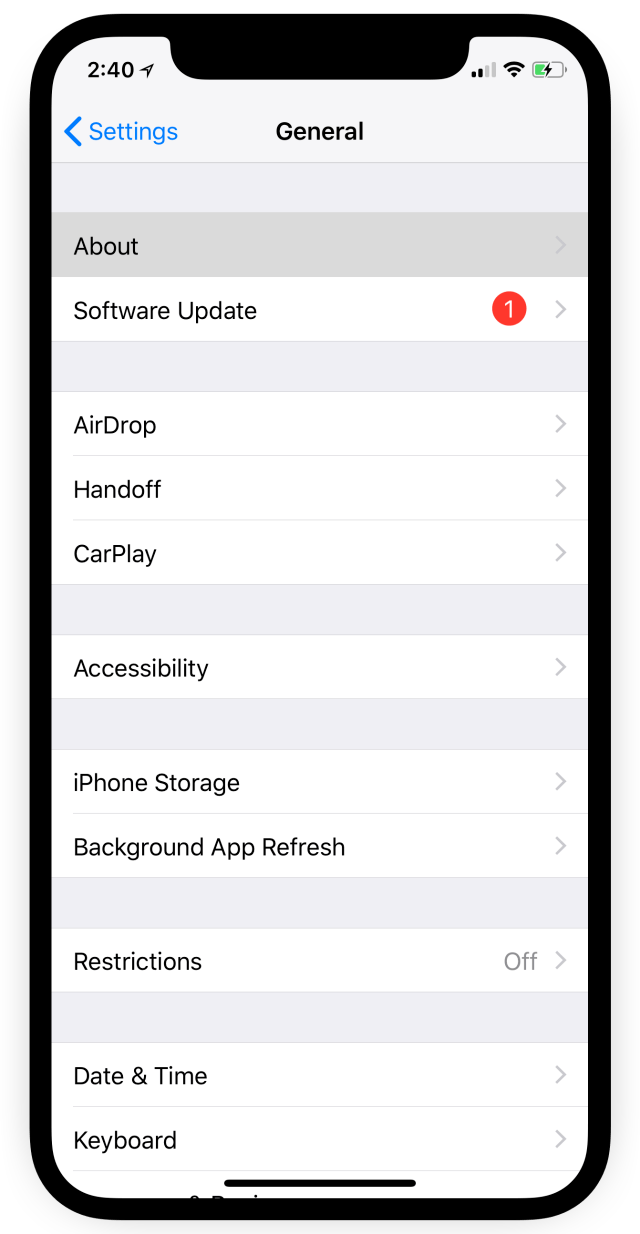
Step Four
Locate the Model row under the About menu and tap the part number to reveal your model number.
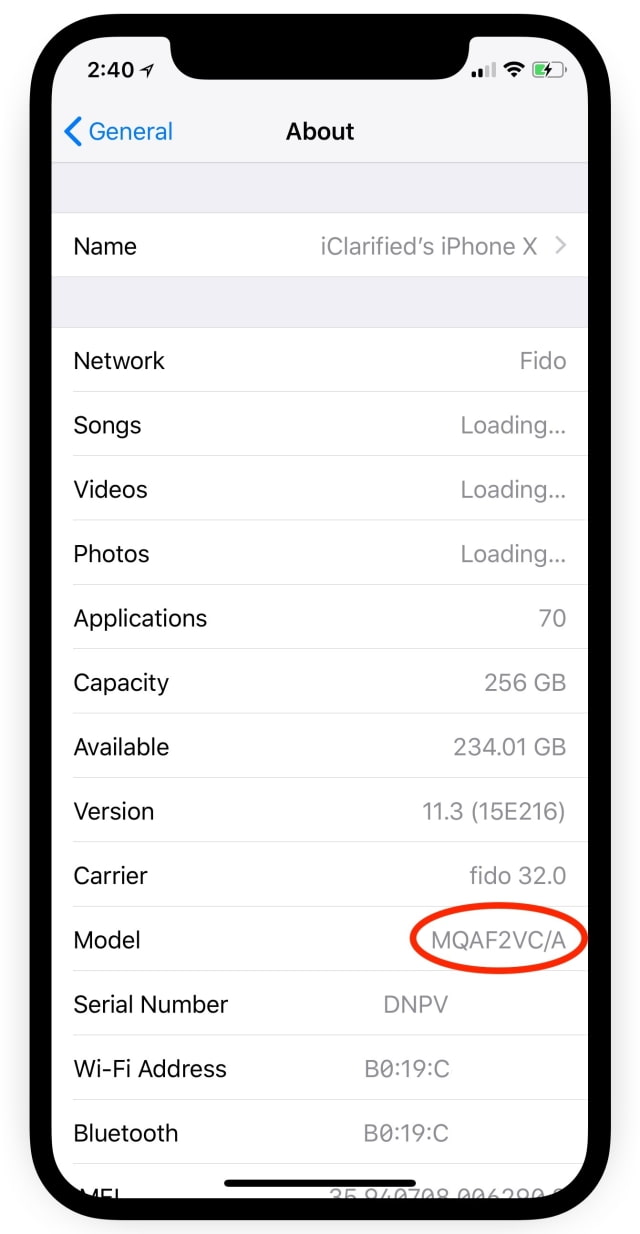
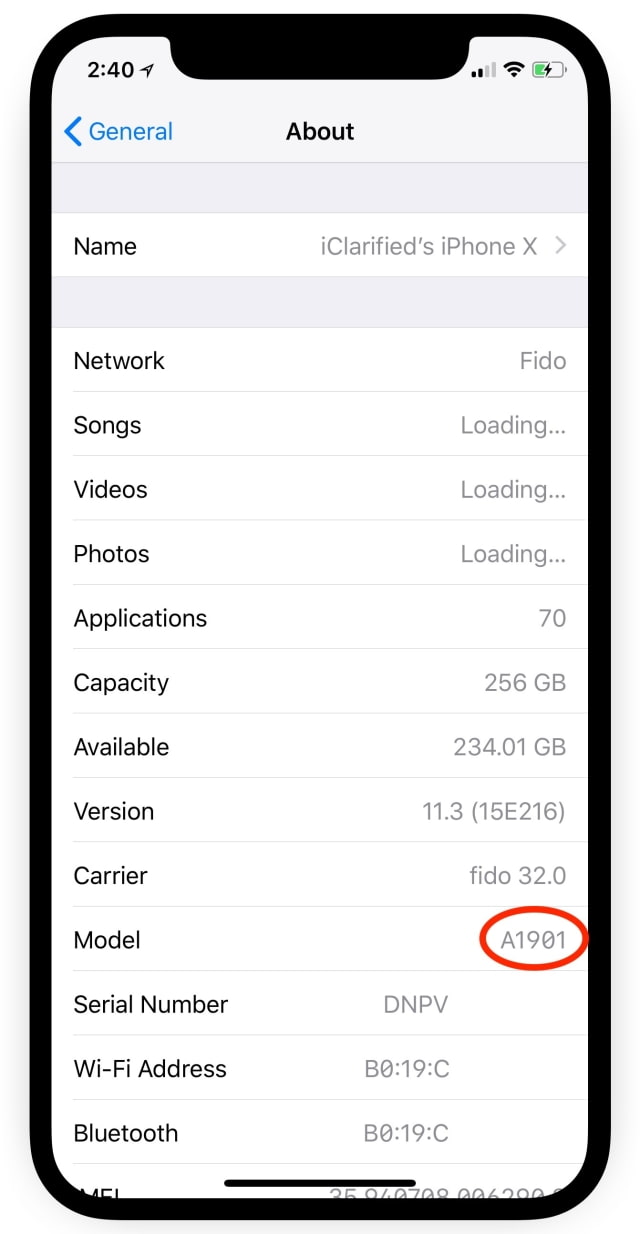
Step One
Tap to launch Settings from your Springboard.
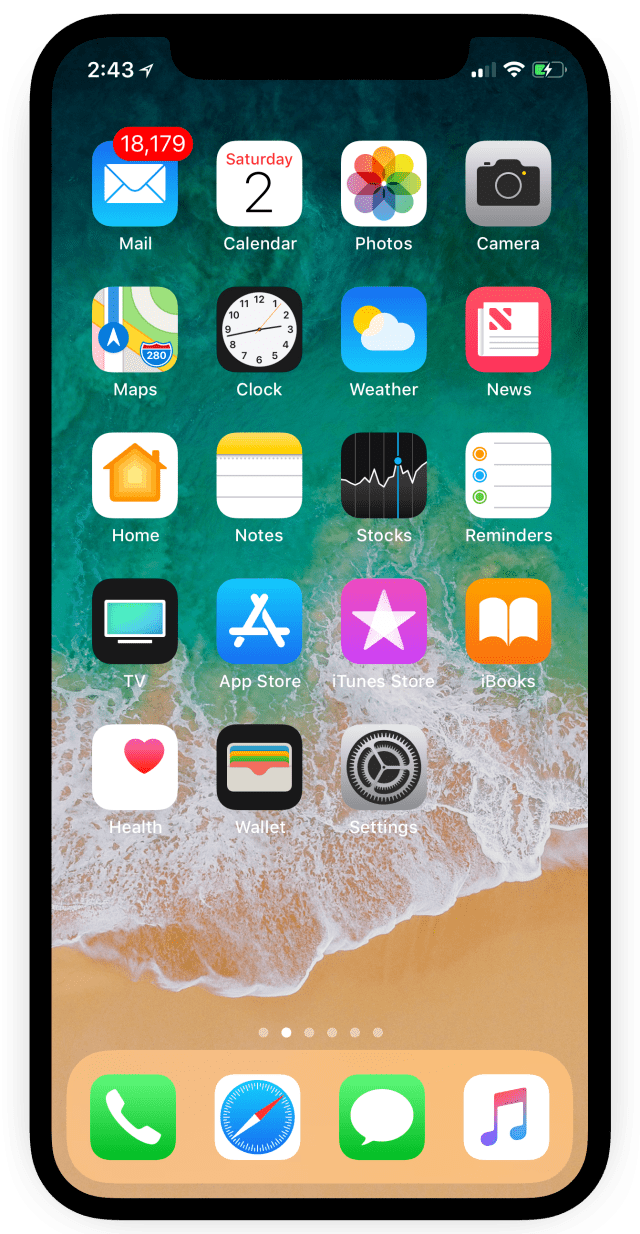
Step Two
Choose General from the Settings menu.
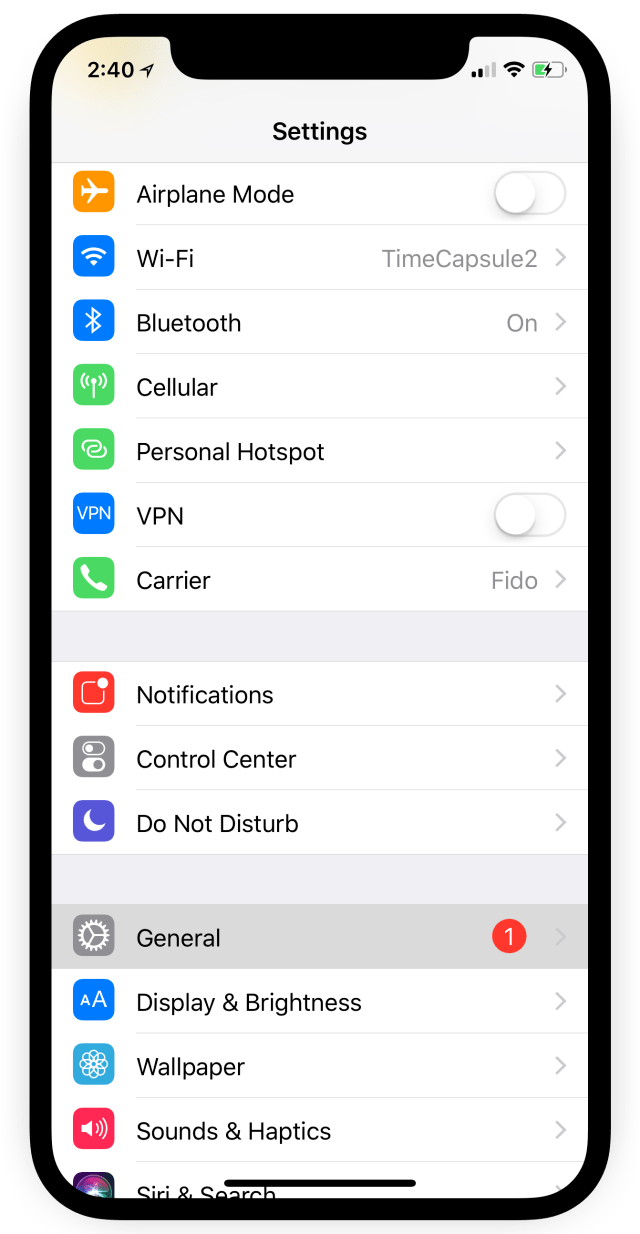
Step Three
Select About from the General menu.
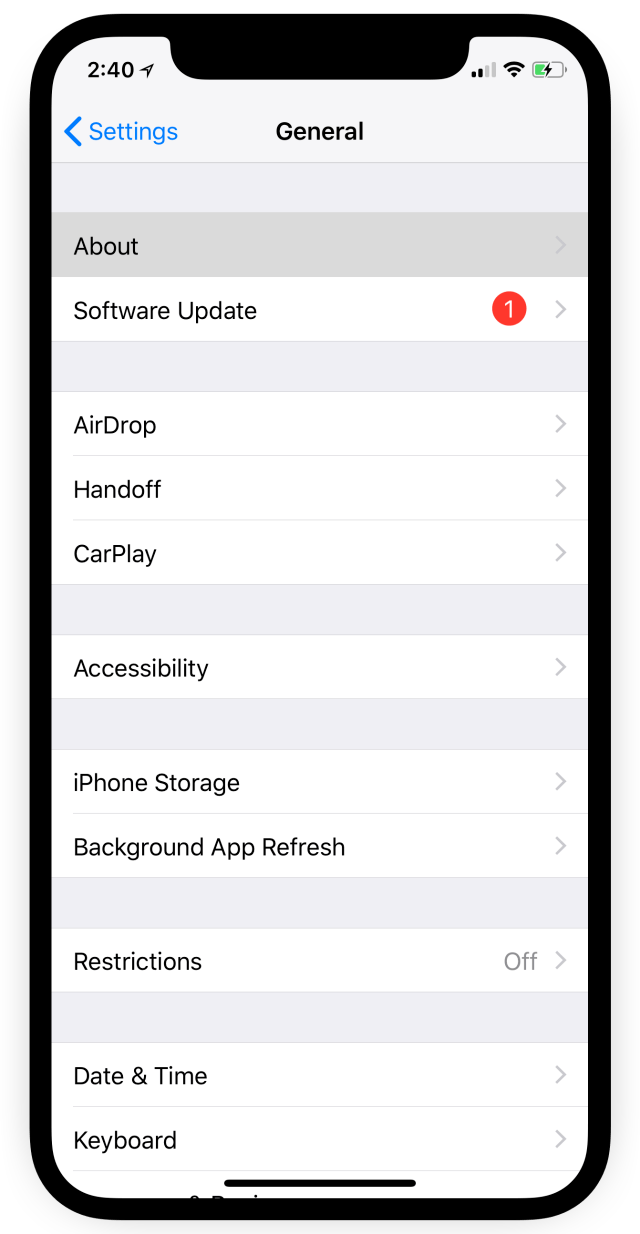
Step Four
Locate the Model row under the About menu and tap the part number to reveal your model number.
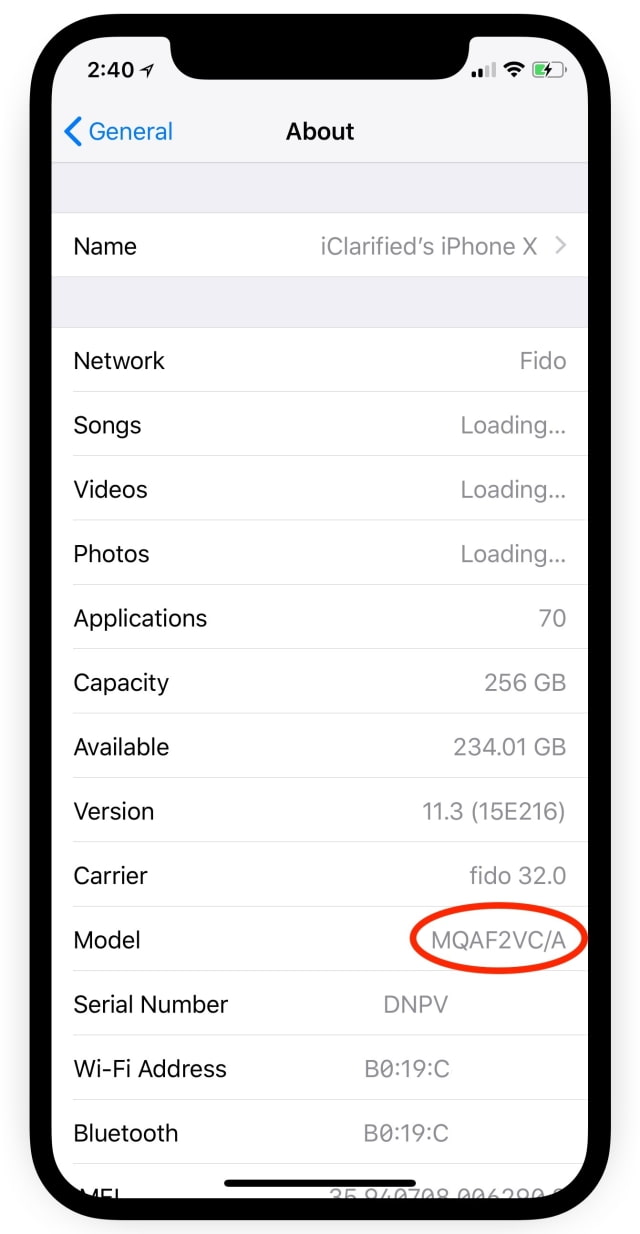
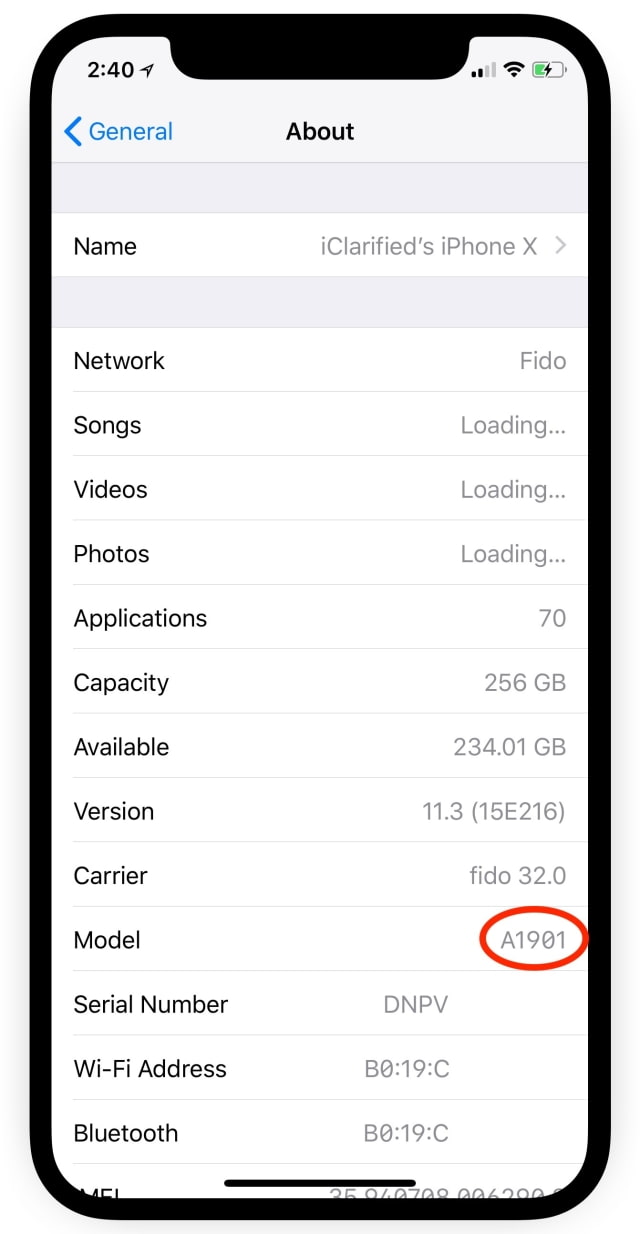


![Apple Releases macOS Sequoia 15.5 Beta 4 to Developers [Download] Apple Releases macOS Sequoia 15.5 Beta 4 to Developers [Download]](/images/news/97155/97155/97155-160.jpg)
![Apple Seeds tvOS 18.5 Beta 4 to Developers [Download] Apple Seeds tvOS 18.5 Beta 4 to Developers [Download]](/images/news/97153/97153/97153-160.jpg)
![Apple Seeds visionOS 2.5 Beta 4 to Developers [Download] Apple Seeds visionOS 2.5 Beta 4 to Developers [Download]](/images/news/97150/97150/97150-160.jpg)
![Apple Seeds watchOS 11.5 Beta 4 to Developers [Download] Apple Seeds watchOS 11.5 Beta 4 to Developers [Download]](/images/news/97147/97147/97147-160.jpg)





![AirPods Pro 2 With USB-C Back On Sale for Just $169! [Deal] AirPods Pro 2 With USB-C Back On Sale for Just $169! [Deal]](/images/news/96315/96315/96315-160.jpg)
![New iPad 11 (A16) On Sale for Just $299! [Lowest Price Ever] New iPad 11 (A16) On Sale for Just $299! [Lowest Price Ever]](/images/news/97144/97144/97144-160.jpg)
![M4 MacBook Air Drops to Just $849 - Act Fast! [Lowest Price Ever] M4 MacBook Air Drops to Just $849 - Act Fast! [Lowest Price Ever]](/images/news/97140/97140/97140-160.jpg)
![M4 MacBook Air Drops to New All-Time Low of $912 [Deal] M4 MacBook Air Drops to New All-Time Low of $912 [Deal]](/images/news/97108/97108/97108-160.jpg)
![New M4 MacBook Air On Sale for $929 [Lowest Price Ever] New M4 MacBook Air On Sale for $929 [Lowest Price Ever]](/images/news/97090/97090/97090-160.jpg)