
How to Show or Hide Hidden Files in OS X Finder
Posted November 29, 2007 at 10:11pm by iClarified
This tutorial will help you show or hide hidden files in your Mac OS X Finder window.
SHOW HIDDEN FILES
Step One
Open a new Terminal window by double clicking its icon in Applications:Utilities.

Step Two
Enter the following commands in the terminal window. (Press enter after each line).
defaults write com.apple.finder AppleShowAllFiles TRUE
killall Finder
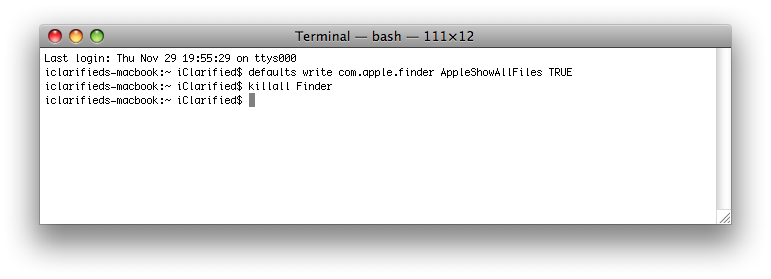
Step Three
Your Finder will restart and you will be able to see hidden files!
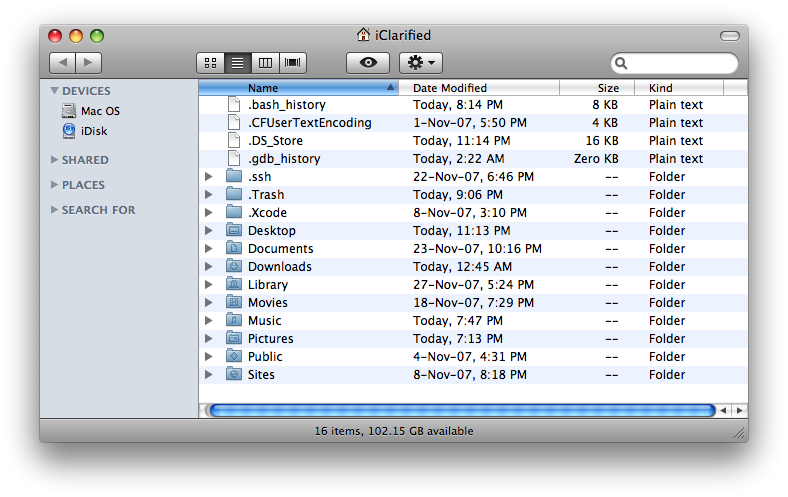
HIDE HIDDEN FILES
Step One
Open a new Terminal window by double clicking its icon in Applications:Utilities.

Step Two
Enter the following commands in the terminal window. (Press enter after each line).
defaults write com.apple.finder AppleShowAllFiles FALSE
killall Finder
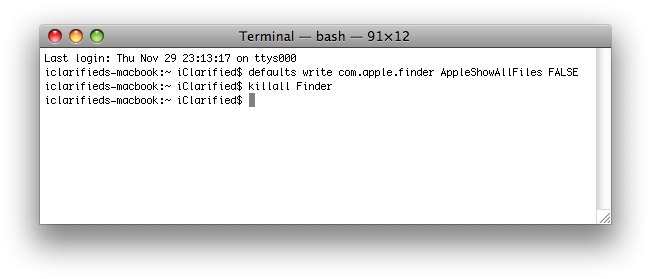
Step Three
Your Finder will restart and you will NOT be able to see hidden files!
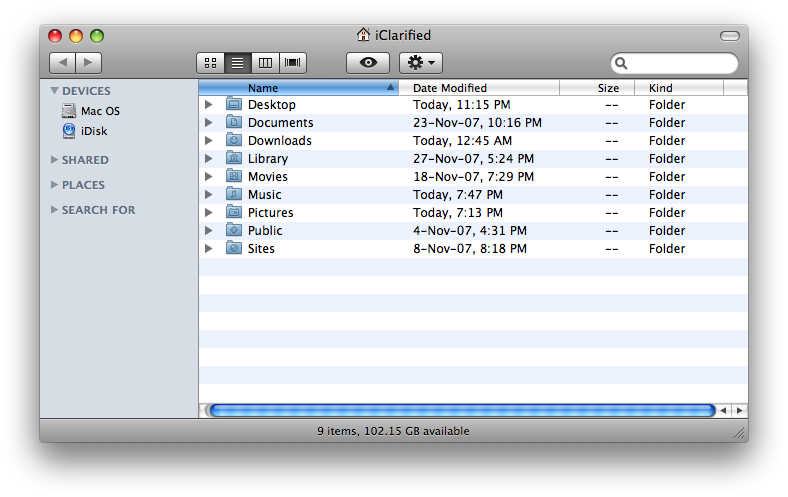
SHOW HIDDEN FILES
Step One
Open a new Terminal window by double clicking its icon in Applications:Utilities.

Step Two
Enter the following commands in the terminal window. (Press enter after each line).
defaults write com.apple.finder AppleShowAllFiles TRUE
killall Finder
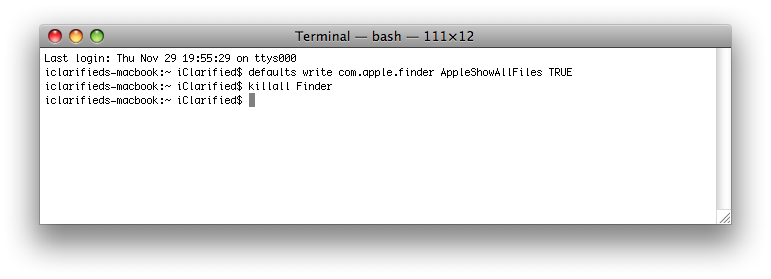
Step Three
Your Finder will restart and you will be able to see hidden files!
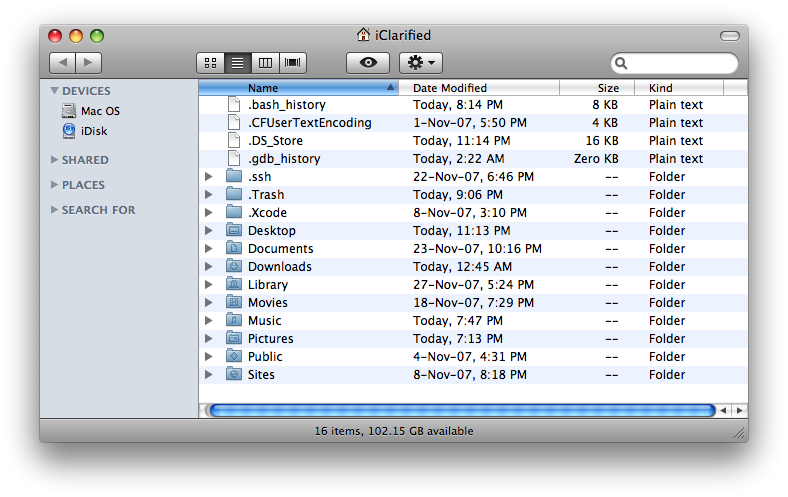
HIDE HIDDEN FILES
Step One
Open a new Terminal window by double clicking its icon in Applications:Utilities.

Step Two
Enter the following commands in the terminal window. (Press enter after each line).
defaults write com.apple.finder AppleShowAllFiles FALSE
killall Finder
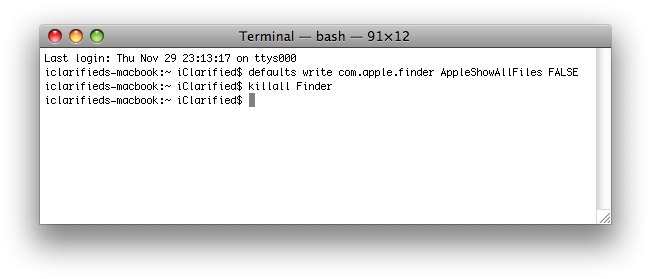
Step Three
Your Finder will restart and you will NOT be able to see hidden files!
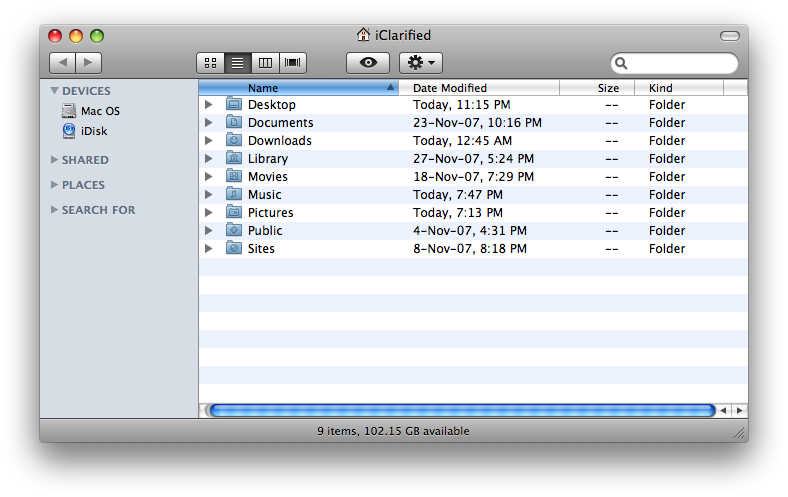


![Vision Pro May Soon Let You Scroll With Your Eyes [Report] Vision Pro May Soon Let You Scroll With Your Eyes [Report]](/images/news/97324/97324/97324-160.jpg)
![Apple's 20th Anniversary iPhone May Feature Bezel-Free Display, AI Memory, Silicon Anode Battery [Report] Apple's 20th Anniversary iPhone May Feature Bezel-Free Display, AI Memory, Silicon Anode Battery [Report]](/images/news/97323/97323/97323-160.jpg)
![Apple Planning Bezel-Free iPhone With 'Four-Sided Bending' Display [Report] Apple Planning Bezel-Free iPhone With 'Four-Sided Bending' Display [Report]](/images/news/97321/97321/97321-160.jpg)






![Apple M4 MacBook Air Hits New All-Time Low of $824 [Deal] Apple M4 MacBook Air Hits New All-Time Low of $824 [Deal]](/images/news/97288/97288/97288-160.jpg)
![Apple M4 iMac Drops to New All-Time Low Price of $1059 [Deal] Apple M4 iMac Drops to New All-Time Low Price of $1059 [Deal]](/images/news/97281/97281/97281-160.jpg)
![Beats Studio Buds + On Sale for $99.95 [Lowest Price Ever] Beats Studio Buds + On Sale for $99.95 [Lowest Price Ever]](/images/news/96983/96983/96983-160.jpg)
![Beats Studio Pro Wireless Headphones Now Just $169.95 - Save 51%! [Deal] Beats Studio Pro Wireless Headphones Now Just $169.95 - Save 51%! [Deal]](/images/news/97258/97258/97258-160.jpg)
![New Powerbeats Pro 2 Wireless Earbuds On Sale for $199.95 [Lowest Price Ever] New Powerbeats Pro 2 Wireless Earbuds On Sale for $199.95 [Lowest Price Ever]](/images/news/97217/97217/97217-160.jpg)