These are instructions on how to change or remove the animated boot logo installed by performing the Greenpois0n jailbreak.
Step One
Launch Cydia from your Springboard.
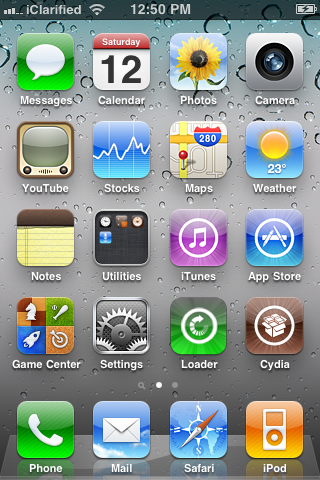
Step Two
Press to select the Sections tab from the bottom of the screen.

Step Three
Tap to select Addons (BootLogo) from the list of Sources.
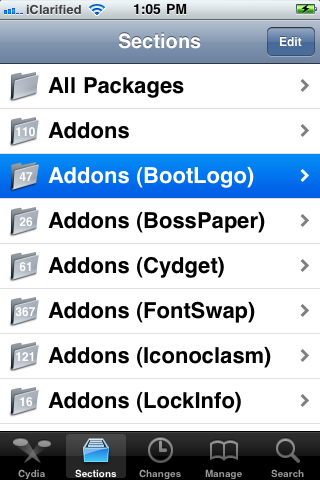
Step Four
Press to choose Apple boot logo from the list of Packages.
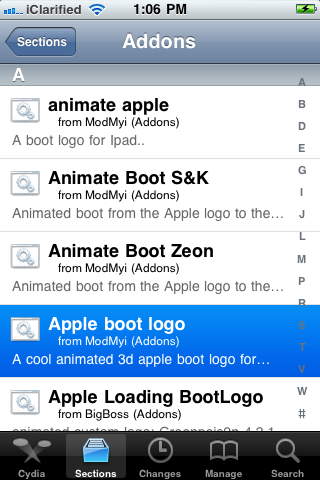
Step Five
Press the Install button at the top right of the screen.
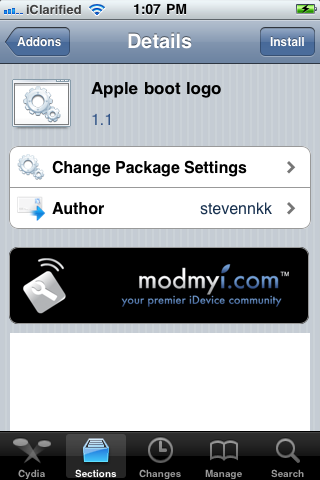
Step Six
Press the Confirm button to begin installation.
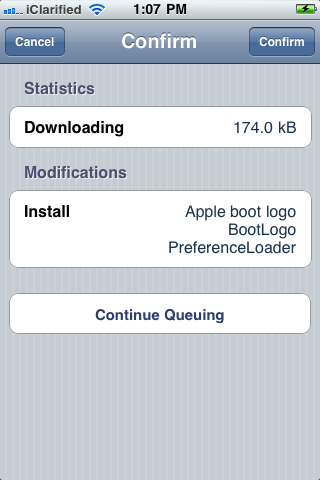
Step Seven
Once installation has completed successfully press the large Restart Springboard button.
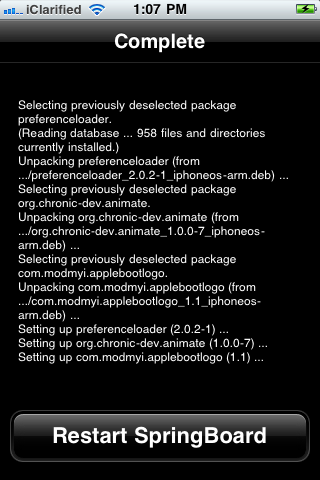
Step Eight
Once you have been resprung press to launch Settings from your Springboard.
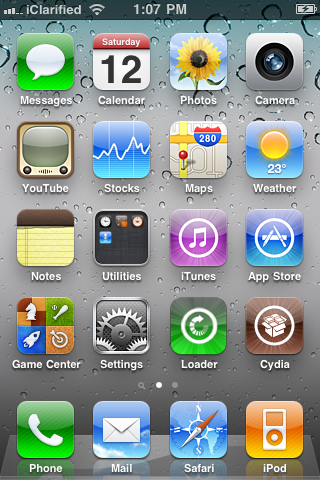
Step Nine
Tap to select BootLogo from the Settings Menu.
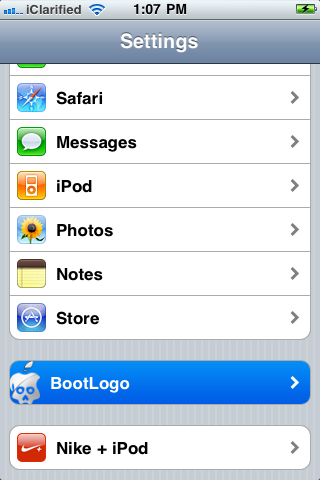
Step Ten
Choose Apple Logo from BootLogo to display the normal Apple logo during boot.
*Notice that any additional animated logos you have installed from the Addons (BootLogo) category in Cydia will appear under Extras for easy access.
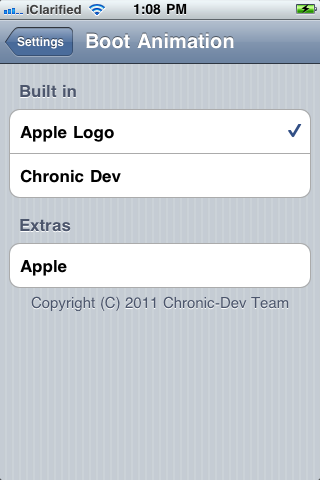
Step One
Launch Cydia from your Springboard.
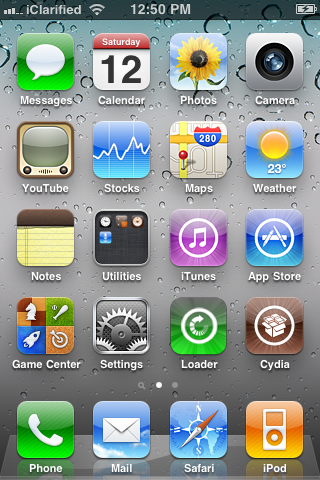
Step Two
Press to select the Sections tab from the bottom of the screen.

Step Three
Tap to select Addons (BootLogo) from the list of Sources.
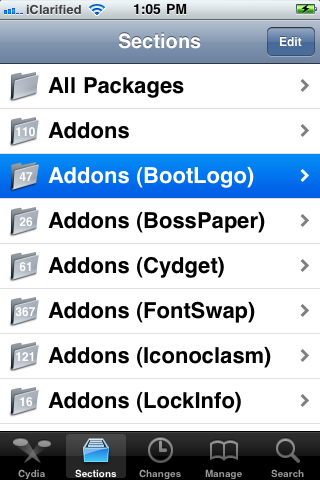
Step Four
Press to choose Apple boot logo from the list of Packages.
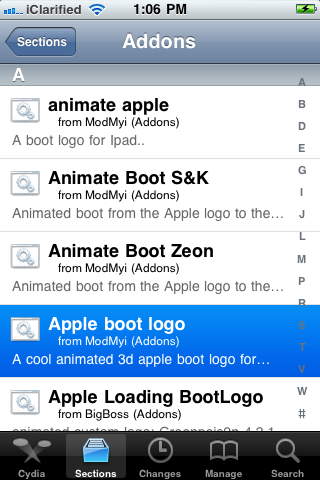
Step Five
Press the Install button at the top right of the screen.
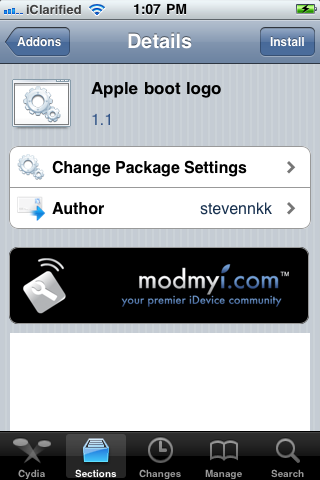
Step Six
Press the Confirm button to begin installation.
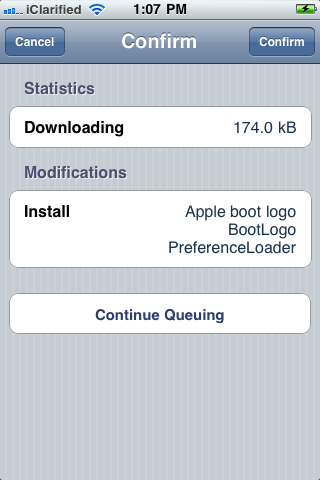
Step Seven
Once installation has completed successfully press the large Restart Springboard button.
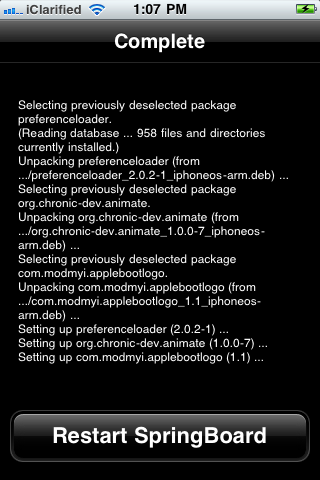
Step Eight
Once you have been resprung press to launch Settings from your Springboard.
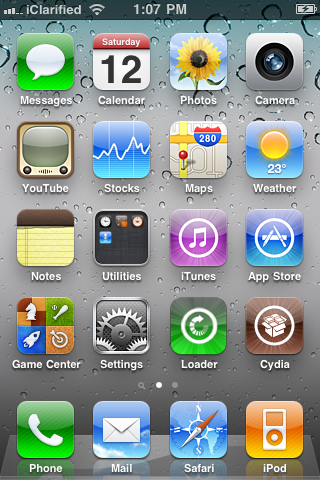
Step Nine
Tap to select BootLogo from the Settings Menu.
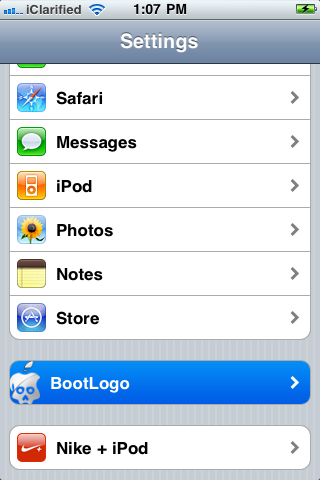
Step Ten
Choose Apple Logo from BootLogo to display the normal Apple logo during boot.
*Notice that any additional animated logos you have installed from the Addons (BootLogo) category in Cydia will appear under Extras for easy access.
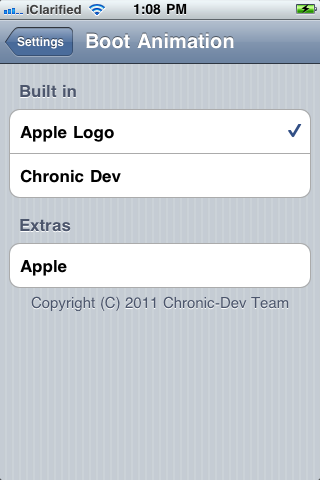









![Satechi Launches New SM3 Slim Mechanical Backlit Bluetooth Keyboard [CES 2025] Satechi Launches New SM3 Slim Mechanical Backlit Bluetooth Keyboard [CES 2025]](/images/news/96064/96064/96064-160.jpg)

![Ecobee Unveils 'Smart Thermostat Essential' With Apple HomeKit Support [CES 2025] Ecobee Unveils 'Smart Thermostat Essential' With Apple HomeKit Support [CES 2025]](/images/news/96056/96056/96056-160.jpg)






![Apple Watch Series 10 Back On Sale for $329 [Lowest Price Ever] Apple Watch Series 10 Back On Sale for $329 [Lowest Price Ever]](/images/news/95962/95962/95962-160.jpg)
![Sony WH-1000XM4 Wireless Noise Cancelling Headphones On Sale for 43% Off [Deal] Sony WH-1000XM4 Wireless Noise Cancelling Headphones On Sale for 43% Off [Deal]](/images/news/94560/94560/94560-160.jpg)
![New M4 Mac mini (16GB RAM, 512GB SSD) On Sale for $100 Off [Deal] New M4 Mac mini (16GB RAM, 512GB SSD) On Sale for $100 Off [Deal]](/images/news/95957/95957/95957-160.jpg)

![Apple's Beats Sale Is Still Live for Christmas Day! [Deal] Apple's Beats Sale Is Still Live for Christmas Day! [Deal]](/images/news/95945/95945/95945-160.jpg)