There are two types of reset you can perform on your Apple Extreme Base Station.
If you forgot your base station password and can no longer configure the Airport Extreme you should perform a Soft Reset.
If your AirPort stopped responding or has serious accessibility issues you can revert back to default factory configuration by performing a Hard Reset.
SOFT RESET
The AirPort Extreme must be connected to power during the following steps.
Step One
Disconnect any Ethernet cables from the base station.
Step Two
Select System Preferences... from the Apple menu at the top left hand corner of the screen.
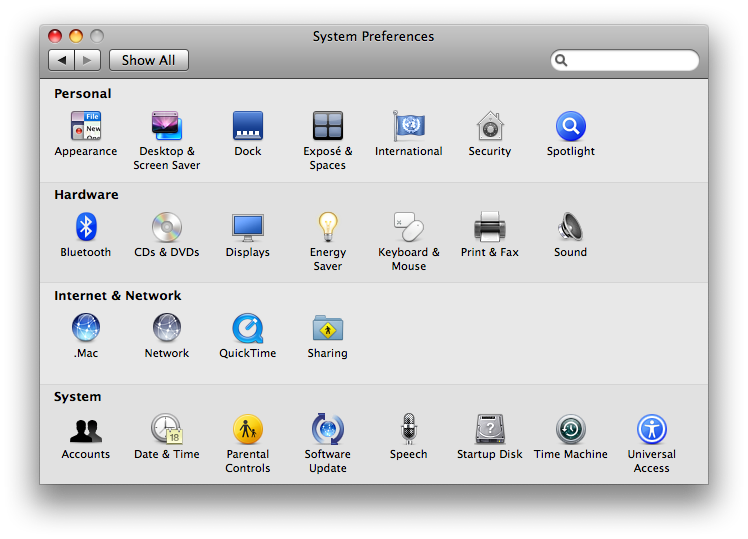
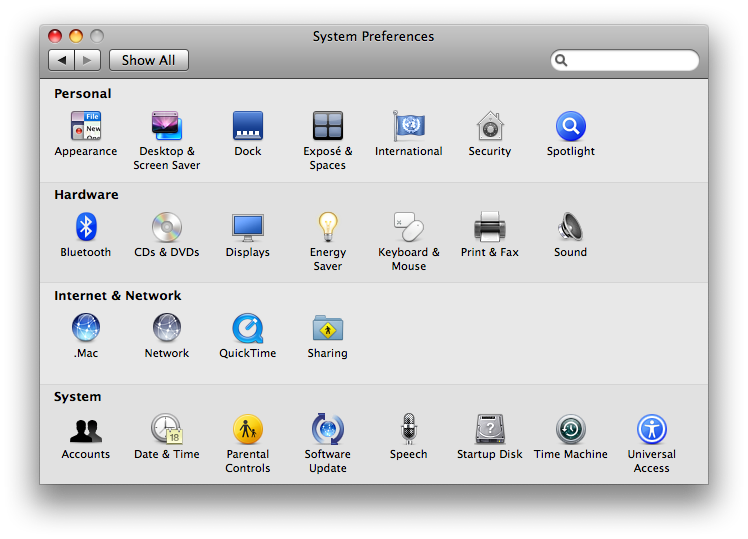
Step Three
Click the Network icon to open the Network Preferences.


Step Four
Select Airport from the list of connections on the left.
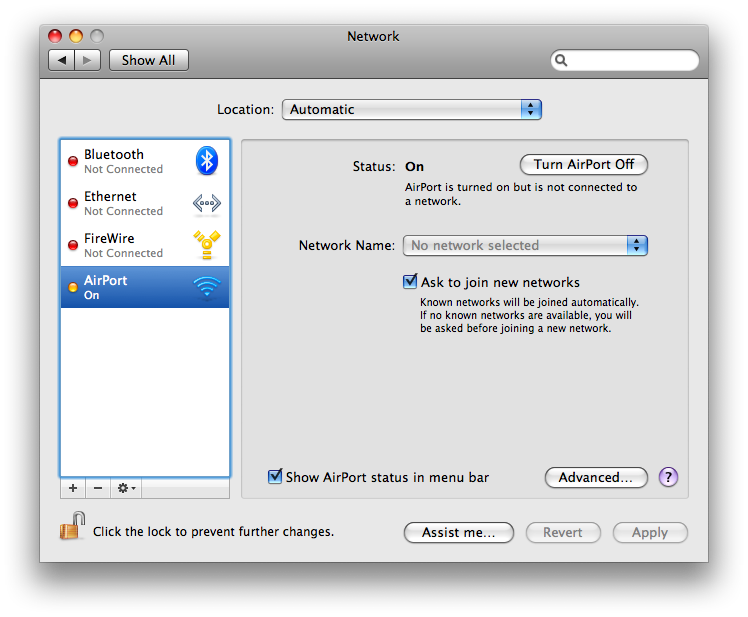
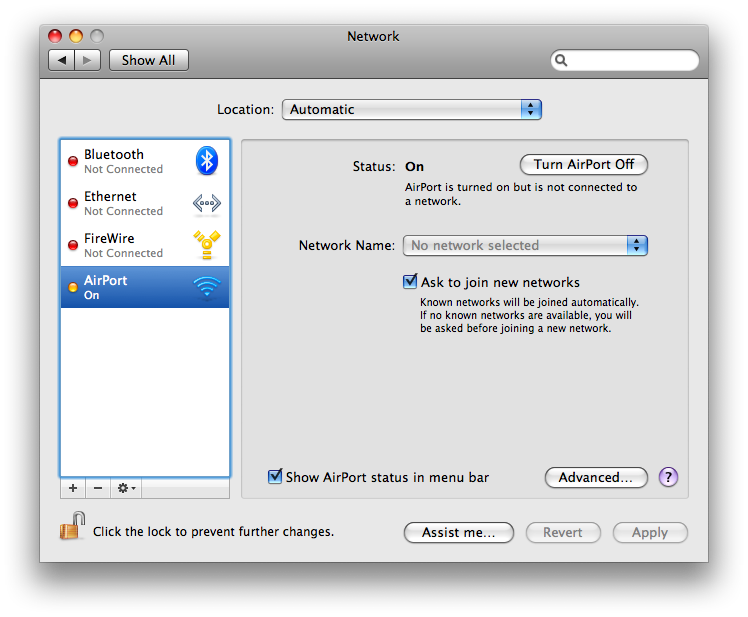
Step Five
Click the Advanced button.
Step Six
Click to select the TCP/IP tab.
Step Seven
Set the Configure IPv4 to Using DHCP.
Step Eight
Press and hold the base station reset button for one full second. The base station remains in reset mode for five minutes. If you do not make your changes within five minutes of pressing the reset button, the base station will revert to the previous configuration.
Note: Holding the reset button for 5 seconds or longer will do a hard reset. AirPort will indicate if it's in hard reset mode by blinking faster.
Step Nine
From the AirPort menu bar item, choose the network created by the base station (the network name does not change).
Step Ten
Open the Airport Utility from the Applications : Utilities folder.
Step Eleven
Locate and double-click your base station to configure it.
Step Twelve
Ignore the errors in Base Station Status at this time. You now have the opportunity to change settings such as base station password, network password, the Access Control List, and RADIUS.
- To reset base station password, choose Base Station tab and edit the password field.
- To change the network password, choose the Wireless tab and edit the Wireless password field. Or, turn on encryption (WPA2 is recommended) and enter a new password for your AirPort network.
- Unless you have been given an IP address by your ISP or system administrator, do not change the IP address.
Step Thirteen
Click Update. The base station restarts to load the new settings. Plug back in the Ethernet cable and reconnect to your network.
HARD RESET
If your AirPort Extreme has firmware 5.5.1 or later follow these steps:
Step One
Push and hold the reset button.
Step Two
Continue holding it until you see the center status light (LED) start to flash rapidly, which should happen after about five seconds.
Step Three
Release the button, and AirPort Extreme will reset.
If you forgot your base station password and can no longer configure the Airport Extreme you should perform a Soft Reset.
If your AirPort stopped responding or has serious accessibility issues you can revert back to default factory configuration by performing a Hard Reset.
SOFT RESET
The AirPort Extreme must be connected to power during the following steps.
Step One
Disconnect any Ethernet cables from the base station.
Step Two
Select System Preferences... from the Apple menu at the top left hand corner of the screen.
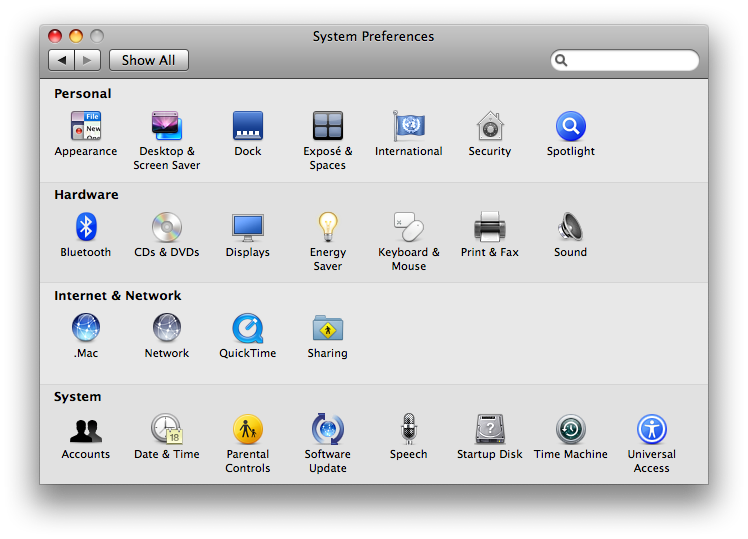
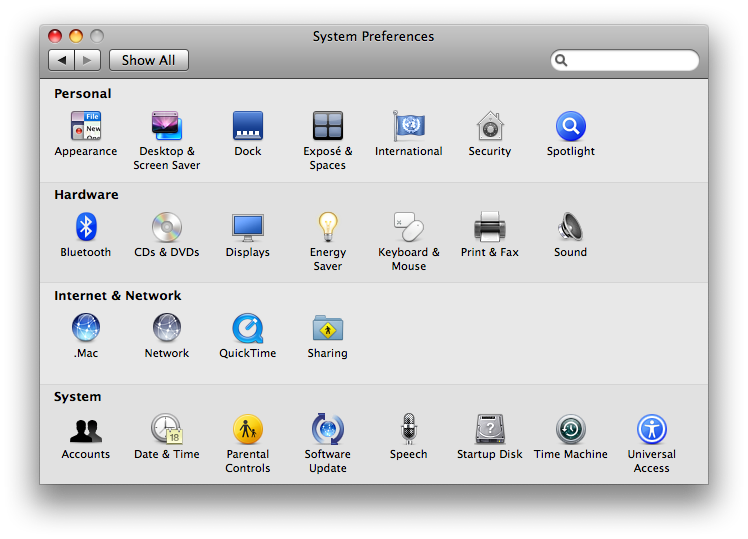
Step Three
Click the Network icon to open the Network Preferences.


Step Four
Select Airport from the list of connections on the left.
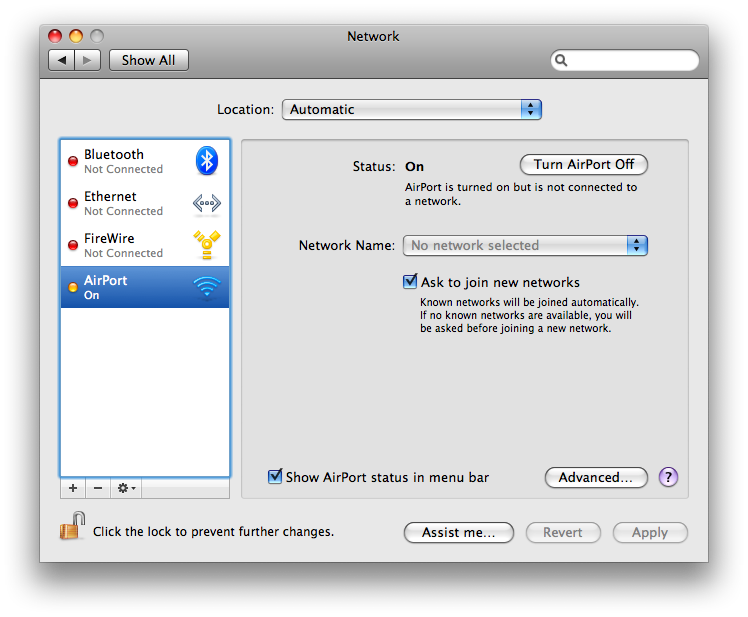
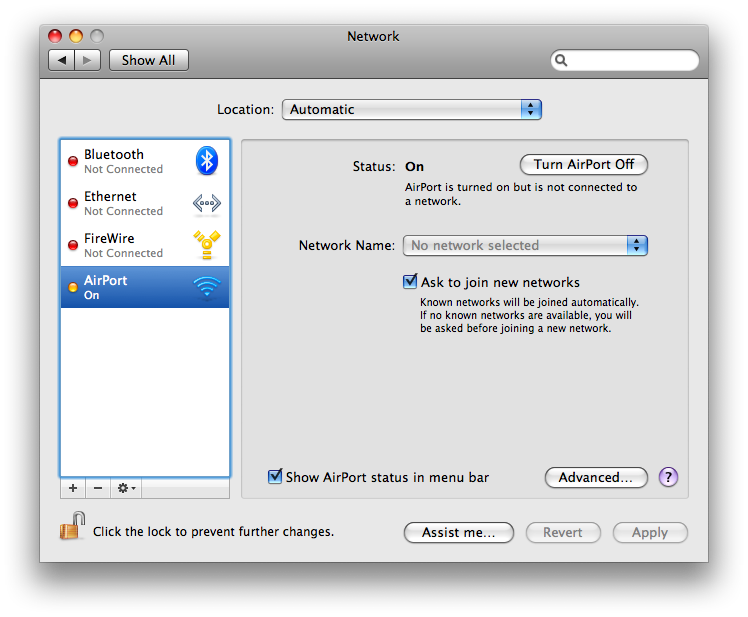
Step Five
Click the Advanced button.
Step Six
Click to select the TCP/IP tab.
Step Seven
Set the Configure IPv4 to Using DHCP.
Step Eight
Press and hold the base station reset button for one full second. The base station remains in reset mode for five minutes. If you do not make your changes within five minutes of pressing the reset button, the base station will revert to the previous configuration.
Note: Holding the reset button for 5 seconds or longer will do a hard reset. AirPort will indicate if it's in hard reset mode by blinking faster.
Step Nine
From the AirPort menu bar item, choose the network created by the base station (the network name does not change).
Step Ten
Open the Airport Utility from the Applications : Utilities folder.
Step Eleven
Locate and double-click your base station to configure it.
Step Twelve
Ignore the errors in Base Station Status at this time. You now have the opportunity to change settings such as base station password, network password, the Access Control List, and RADIUS.
- To reset base station password, choose Base Station tab and edit the password field.
- To change the network password, choose the Wireless tab and edit the Wireless password field. Or, turn on encryption (WPA2 is recommended) and enter a new password for your AirPort network.
- Unless you have been given an IP address by your ISP or system administrator, do not change the IP address.
Step Thirteen
Click Update. The base station restarts to load the new settings. Plug back in the Ethernet cable and reconnect to your network.
HARD RESET
If your AirPort Extreme has firmware 5.5.1 or later follow these steps:
Step One
Push and hold the reset button.
Step Two
Continue holding it until you see the center status light (LED) start to flash rapidly, which should happen after about five seconds.
Step Three
Release the button, and AirPort Extreme will reset.

