These are instructions on how to make a duplicate copy of CD or DVD using Mac OS X Leopard Disk Utility.
Step One
Launch Disk Utility from Applications:Utilities and select your CD from the list on the left.


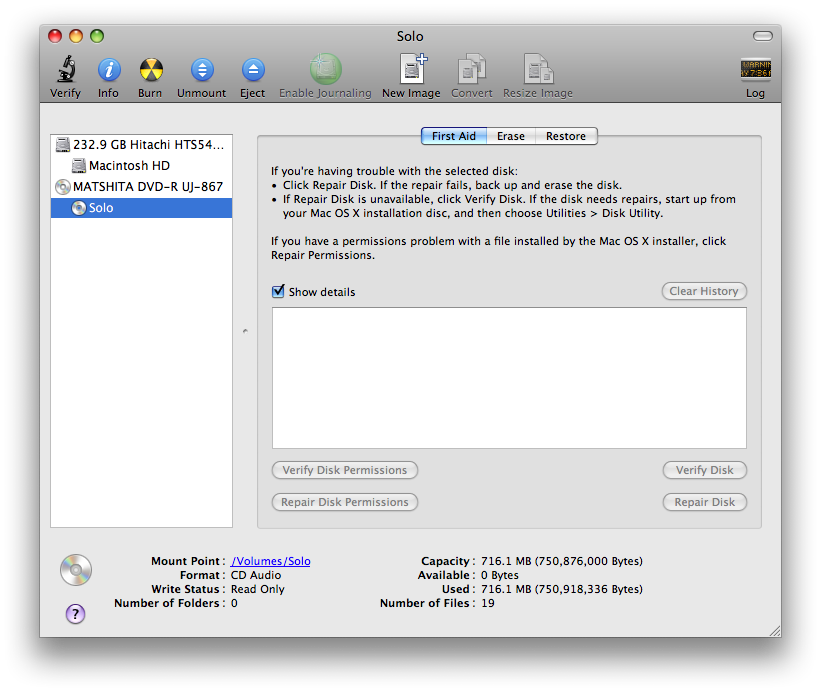
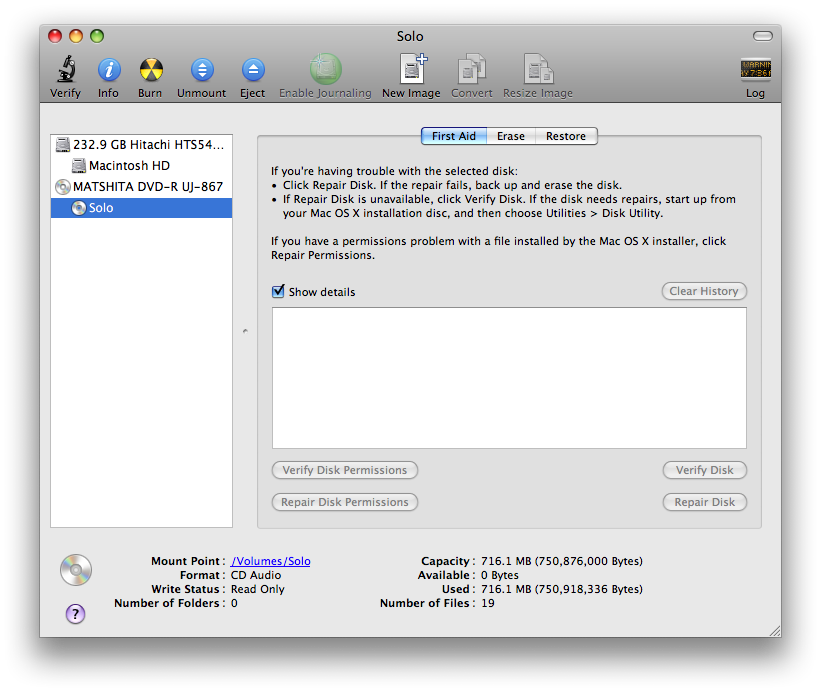
Step Two
Click the New Image button to create a dmg of your CD or DVD.


Step Three
Enter a name and location to save your image as then click the Create button.
Step Four
Disk Utility will now create your new disk image.
Step Five
Once done you will notice that your disk image will appear on the left hand side of the Disk Utility window. (ie Solo.dmg).
Step Six
Select the dmg from the left side of the Disk Utility menu then click the Burn button.
Step Seven
Your original CD or DVD will then be ejected and Disk Utility will indicate that it is waiting for a blank CD or DVD.
Step Eight
Insert a blank CD or DVD then click the Burn button.
Step Nine
Once the burning has completed you will notified that it was successful. Click the OK button to finish the process.
Step One
Launch Disk Utility from Applications:Utilities and select your CD from the list on the left.


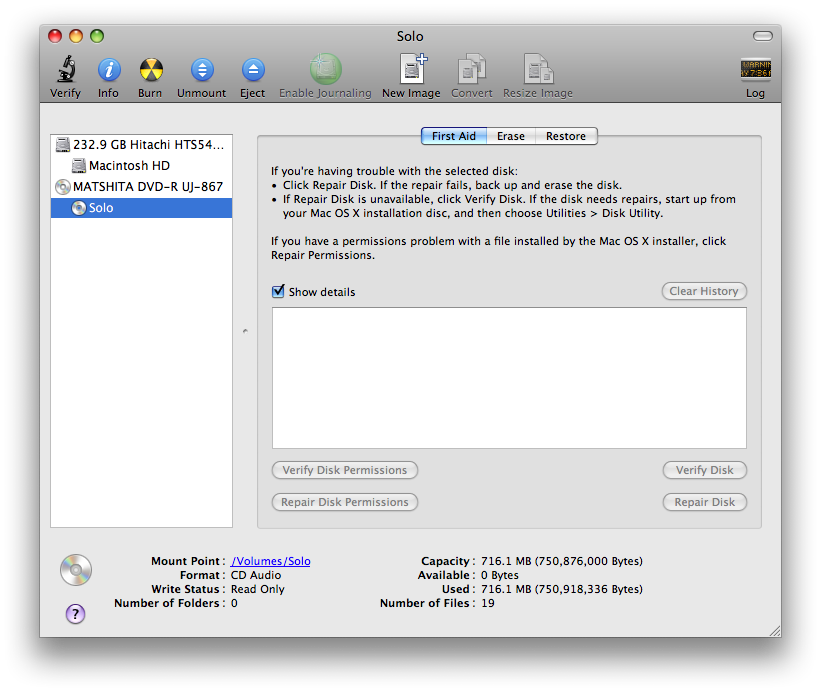
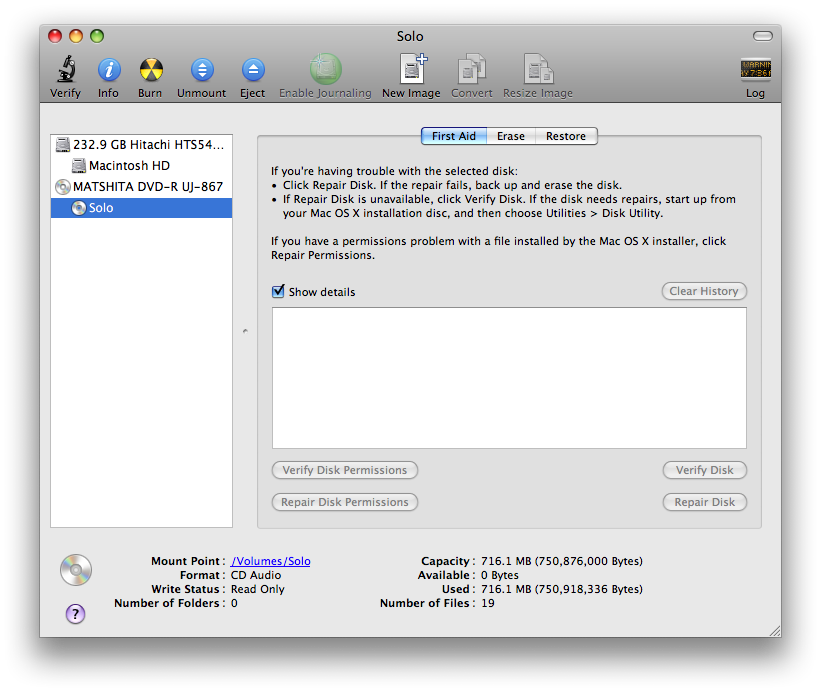
Step Two
Click the New Image button to create a dmg of your CD or DVD.


Step Three
Enter a name and location to save your image as then click the Create button.
Step Four
Disk Utility will now create your new disk image.
Step Five
Once done you will notice that your disk image will appear on the left hand side of the Disk Utility window. (ie Solo.dmg).
Step Six
Select the dmg from the left side of the Disk Utility menu then click the Burn button.
Step Seven
Your original CD or DVD will then be ejected and Disk Utility will indicate that it is waiting for a blank CD or DVD.
Step Eight
Insert a blank CD or DVD then click the Burn button.
Step Nine
Once the burning has completed you will notified that it was successful. Click the OK button to finish the process.

