These are instructions on how to extend your AirPort Wireless Network with an AirPort Express.
Step One
First lets unpackage the AirPort Express and plug it into a power outlet. For this tutorial our network will look similar to the image below. (Old image but configuration still applies)
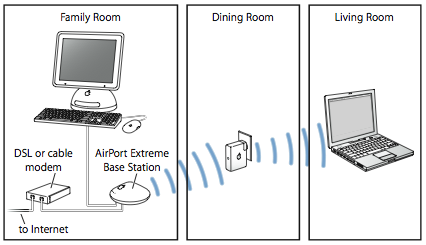
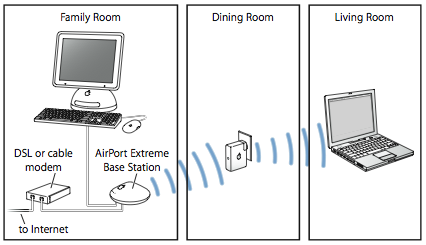
Step Two
Give the Base Station a few minutes to boot. Then click the AirPort icon at the top right hand corner of the screen. Select the Apple Network from the dropdown.


Step Three
Open a new Finder window and run AirPort Utility from within Applications : Utilities.
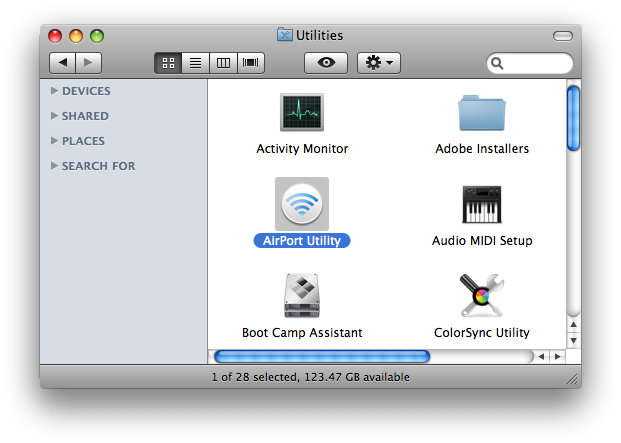
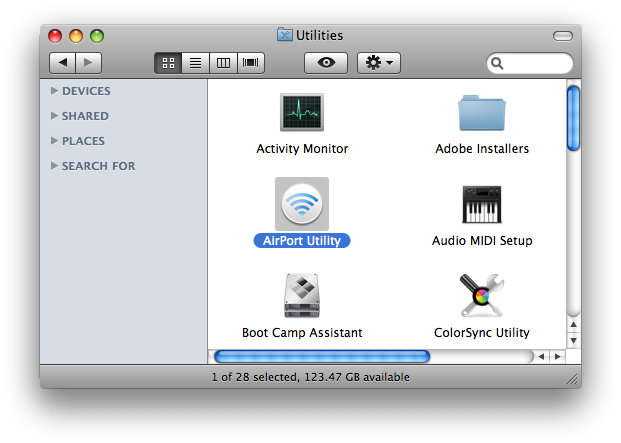
If you do not have AirPort Utility you will have to install it from the CD that came with your AirPort Express. Insert the CD and a window will popup showing the contents of the disc. Double click the AirPort Express package icon begin the installation. Once installation is complete open a new Finder window and run AirPort Utility from within Applications : Utilities.
Step Four
Airport Utility will search and find the connected Airport Express. Click the Continue button to set up your base station.
Step Five
To personalize your AirPort Express name your Base Station and give it a password. Then click the Continue button to continue setup.
Step Six
Now you must choose the type of setup for this AirPort Express. Select the option I want AirPort Express to wirelessly join my current network. Then click the Continue button.
Step Seven
From the Network Name dropdown choose the wireless network you would like to extend. From the Wireless Security dropdown select your networks security type and then enter your username and password. Finally make sure you check Extend the range of this network. Click the Continue button when done.
Step Eight
The AirPort Express will then be configured to join your existing wireless network.
Step Nine
A popup will appear. From this popup select the Apple wireless device you want to extend. Then click the OK button.
Step Ten
Your existing network will now be configured to allow it to be joined.
Step Eleven
Congratulations your AirPort Express is now configured to extend your AirPort Wireless Network.
Step One
First lets unpackage the AirPort Express and plug it into a power outlet. For this tutorial our network will look similar to the image below. (Old image but configuration still applies)
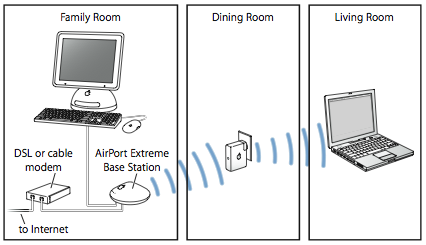
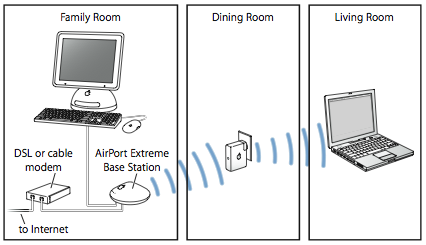
Step Two
Give the Base Station a few minutes to boot. Then click the AirPort icon at the top right hand corner of the screen. Select the Apple Network from the dropdown.


Step Three
Open a new Finder window and run AirPort Utility from within Applications : Utilities.
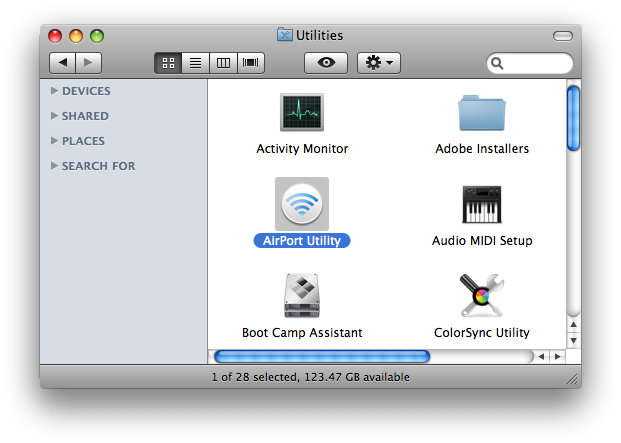
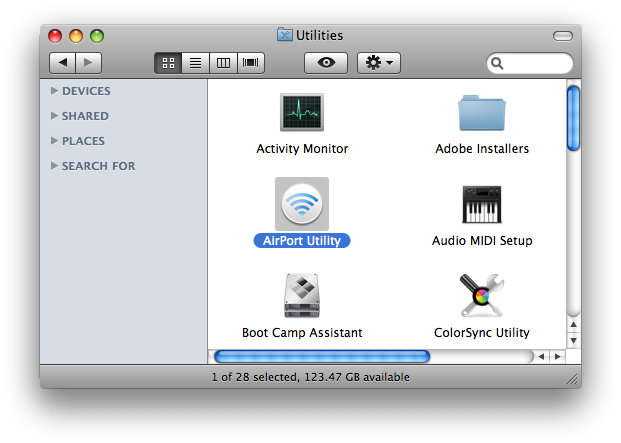
If you do not have AirPort Utility you will have to install it from the CD that came with your AirPort Express. Insert the CD and a window will popup showing the contents of the disc. Double click the AirPort Express package icon begin the installation. Once installation is complete open a new Finder window and run AirPort Utility from within Applications : Utilities.
Step Four
Airport Utility will search and find the connected Airport Express. Click the Continue button to set up your base station.
Step Five
To personalize your AirPort Express name your Base Station and give it a password. Then click the Continue button to continue setup.
Step Six
Now you must choose the type of setup for this AirPort Express. Select the option I want AirPort Express to wirelessly join my current network. Then click the Continue button.
Step Seven
From the Network Name dropdown choose the wireless network you would like to extend. From the Wireless Security dropdown select your networks security type and then enter your username and password. Finally make sure you check Extend the range of this network. Click the Continue button when done.
Step Eight
The AirPort Express will then be configured to join your existing wireless network.
Step Nine
A popup will appear. From this popup select the Apple wireless device you want to extend. Then click the OK button.
Step Ten
Your existing network will now be configured to allow it to be joined.
Step Eleven
Congratulations your AirPort Express is now configured to extend your AirPort Wireless Network.
