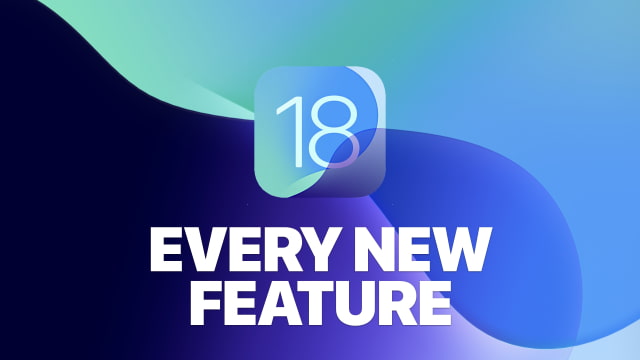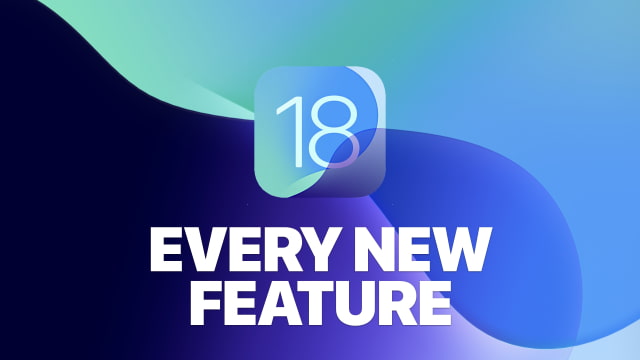Here is Apple's official list of every new feature in iPadOS 18 for iPad. If you're looking for the iOS 18 list for iPhone, it's
here.
Check out the full list below and please
download the iClarified app or follow iClarified on
Twitter,
Facebook,
YouTube, and
RSS for more Apple news and tutorials.
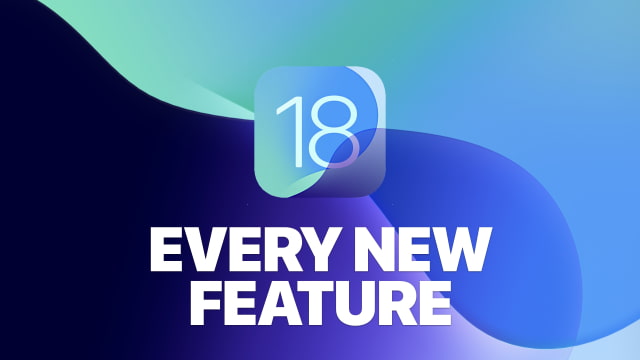
 NEW FEATURES AVAILABLE WITH IPADOS 18
NEW FEATURES AVAILABLE WITH IPADOS 18APPLE INTELLIGENCE
Writing Tools
● Rewrite. Create multiple versions of your text that maintain your tone. Easily swap in an option you prefer and continue writing or refining, or go right back to your original.
● Style. Rewrite your text in a new style, such as "professional," "concise," or "friendly."
● Proofread. View suggested improvements to what you're writing, like grammar fixes and language refinements. Quickly accept all suggestions with a tap or view the explanations to better understand the changes and accept the ones you want.
● Summarize. Select text wherever you're writing and generate a high-quality summary. Summarize content of all kinds like documents, articles, or communications to quickly understand the important points.
● Describe. The text field in Writing Tools lets you describe a more specific change you want to make to your text. Make it read like a poem, simplify the vocabulary, or even turn it into a formal letter.
● Compose. Ask ChatGPT to create original content from scratch. You can also use ChatGPT's image generation capabilities to add images alongside your written content.
Image Playground
● Image Playground app. Have fun and experiment with all the features of Image Playground in a new app. You can easily create new images, access all the images you've previously created, remix previous images, and share your creations with friends and family using your favorite social and communication apps.
● Create Images with Concepts. Choose from a range of concepts to add them to your playground from categories like themes, costumes, accessories, and places.
● Create Images with People You Know. Create an image of your friend on the moon or a family member on a surfboard with Image Playground, thanks to Apple Intelligence's understanding of people in your photo library.
● Create Images with Characters. Easily define a character to add to your images in Image Playground by choosing their gender and skin tone, and by providing a short description.
● Create Images with Photos. Create images inspired by a photo by taking one, selecting one from your photo library, or dragging one into Image Playground.
● Create Images with Text. Add descriptions to your playground to shape the images you create.
● Suggested Concepts. Image Playground offers intelligent suggestions to add to your image that are related to previous concepts you selected, the context of a messages thread in Messages, or your notes in the Notes app.
● Quick Previews. Quickly see a selection of previews as you add concepts, and choose the one you like to create it with more detail and at a higher resolution and save it to your Image Playground library.
● Preview history. Freely experiment with different concepts without worrying about losing any previous previews you liked. Image Playground remembers what previews were created before you added a concept and can quickly bring them back for you.
● Image Playground library. When you create an image, it's saved to your Image Playground library and synced across your devices with iCloud. You can access your library from Messages to easily share your creations, and you can revisit and remix your images in Image Playground.
● Animation style. Create fantastical creatures, expressive animals, exaggerated human figures, and more, all against immersive and detailed environments with rich textures using a modern, 3D-animated style.
● Illustration style. Create uplifting and playful compositions with stylized and exaggerated characters against minimal backgrounds using a contemporary illustration style defined by simple shapes, clean lines, and flat color blocking with a diverse color palette.
● Sketch style. Produce delightful drawings perfect for Notes using an academic and highly detailed sketch style with vibrant colors and a technical line style.
● Messages experience. Create a fun image to share with friends using the new experience in Messages. When you first open Image Playground in Messages, it will suggest concepts related to your most recent conversation. You can also create a new image from scratch, or just select one of your previously created images from your Image Playground library.
● Deep integrations. Create images in Notes, Pages, Numbers, Keynote, and Freeform to elevate your documents, spreadsheets, presentations, or boards with delightful images.
Siri
● Personal context understanding. With the on-device semantic index provided by Apple Intelligence, Siri can understand emails, messages, photos, calendar events, files, and more, and can provide answers to questions that are personal to you. For example, when you say "What was that movie that Jamie told me I should check out?" Siri will dig up the message from last week. And when you're filling out a form and say "Add my passport number here," Siri can extract the number from a saved photo of your passport and drop it in.
● In-app actions. Siri can take hundreds of new actions on your behalf, in both first- and third-party apps. The next time you're editing photos, you'll be able to say "Make this photo warmer," and Siri will make adjustments using the Photos app. Siri can take actions across apps too, so after you're done editing that photo, say "Add this to my ratatouille recipe note" and Siri will jump from the Photos app to the Notes app to take care of it.
● Onscreen awareness. Siri will be able to understand and take action with things on your screen, so when a friend texts you recommending a new coffee shop in the neighborhood, you can simply say "How long would it take me to walk there from home?" and Siri will understand just what you mean.
● More resilient request handling. If you stumble over your words or change your mind mid-sentence, Siri will still follow along. For example, you might say "Siri, set an alarm—wait no, sorry, I meant a timer for 10 minutes—actually, let's make that 15."
● Maintains conversational context. Siri remembers what you talked about in recent requests, so if you ask when the Warriors are playing next and then say "Add that to my calendar," Siri will know just what you mean.
● Product knowledge. Siri can answer thousands of questions about the features and settings on your Apple products by drawing on large language models that are trained on Apple support documentation.
● Glowing edge light. You'll now see an elegant glowing light that wraps around your screen when you speak to Siri. The new edge light responsively animates with the sound of your voice and makes it possible to keep scrolling, typing, or otherwise navigating your device while you talk to Siri.
● Type to Siri. You now have the option to type to Siri at any time, and you can ask Siri all the same things by text as you can ask by voice. You can switch fluidly between text and voice, so you can communicate in whatever way feels right for the moment.
● ChatGPT integration. Siri can tap into ChatGPT to help you with certain requests when it determines ChatGPT can provide a helpful answer. You can also ask questions about photos and documents including PDFs and presentations. You will be asked before requests or information are sent to ChatGPT. Siri then presents you the answer directly.
Focus
● Reduce interruptions. This new Focus understands the content of your notifications and selectively surfaces only the ones that might need immediate attention, like a text about today's daycare pickup or a last-minute invite to dinner tonight.
● Intelligent Breakthrough & Silencing. Your device will determine if a notification is important enough to break through with the Intelligent Breakthrough & Silencing option. It can be turned on for any Focus mode, so you don't miss your food delivery when you're in Do Not Disturb.
Genmoji
● Genmoji. Generate unique, emoji-style stickers right from the keyboard. In the sticker creator, just type what you want to create, like "dog on a surfboard," and see your creation appear in seconds.
Mail
● Priority messages. Know what to prioritize as soon as you open Mail with priority messages at the top of your inbox that are based on what's most urgent.
● Preview summaries. Know the key information before you even open the thread with brief summaries that appear in the email preview instead of the first few lines of that email.
● Thread summaries. When you open an email thread, tap to see a detailed summary that helps you get the gist of a lengthy email or several emails in the same thread.
● Smart Reply. Based on the content of the email you received, Mail will show you smart options to quickly choose from that add detail to the reply, like answering specific questions you were asked. When you make your selections, your Smart Reply incorporates your choices into the generated draft so it's ready to send.
Messages
● Smart Reply. Quickly respond to messages with generated options that appear right in the prediction bar when you tap the text field to respond. Messages will understand the content of the conversation and offer options that are relevant to the context.
● Summaries. Previews of messages in your conversation list will show brief summaries instead of the beginning of your most recent messages, so at a glance you know the key information before you even open the chat.
Notes
● Transcription summaries. Get an intelligently created summary of key points from your audio recording, so you can review what happened without going through the entire transcript.
● Image Wand. Select Image Wand from your tool palette to select a drawing and create an image from it. You can modify what you create by adding text or drawing on top of the original image. You can even circle blank space in your note to have Image Wand create an image from nearby text.
Notifications
● Priority notifications. Immediately see the things that may require your attention, like a work message about a deliverable due that day, with priority notifications that are based on what's most urgent and appear at the top of your notifications.
● Notification summaries. Multiple notifications from a single app are grouped in a stack with a glanceable summary on top that lets you know the most important information. For many communication apps like Mail and Messages, the content of your notifications will be summarized so you can get all the key information without tapping the notification to open the app.
● Announce Notifications support. Announce Notifications can read aloud your notification summaries when using AirPods.
Photos
● Natural language photo and video search. Search supports natural language queries and expanded understanding, so you can search for just what you mean, like "fluffy white dog on a green couch." You can also search for an action that happened within a video, and Photos will take you to the correct segment.
● Create your own Memories. Create a memory about the specific story you want to see, just by typing a description. Photos writes a storyline, complete with unique chapters, and selects a great set of photos and videos to create your movie, complete with a perfectly paired song.
● Clean Up tool. Remove distracting elements from your photos with the Clean Up tool for those times when an unwanted object spoiled the moment.
Key Features and Enhancements
Notes
● Handwriting refinement. Write quickly without sacrificing the legibility of your handwritten text. As you write with Apple Pencil, your handwriting will be automatically refined in real time to be smoother, straighter, and more legible. Notes uses an on-device model to re-create your writing style, all while maintaining the look and feel of your own personal handwriting style.
● Spell-check for handwritten words. The same spell checker you use with typed text works with handwritten text as well. Just tap an underlined word and choose how you want to correct it—the fix will appear in your own writing style.
● Handwriting reflow. Handwritten text is now as easy to adjust as typed text. You can paste in the middle of a paragraph, add some space, or scratch out a sentence, and your written text will automatically reflow to fit your content.
● Paste as handwriting. Copy text from a web page, document, or email, and paste it in your own handwriting. You can even paste it in the middle of a paragraph just like you would with typed text, and all your handwritten notes will reflow to fit.
● Audio recording. Record audio sessions right from your note, and keep them with related comments, checklists, and documents. You can even edit your note while recording, so you're always able to jot down something important.
● Live transcription. Get a live transcription of audio in a conversation or lecture from your recordings. Transcript text stays in sync with your audio, so it's quick to scrub through a transcript to find just the moment you're looking for in a recording. Transcripts are also searchable, so you can always find what you need.
● Math in Notes. Type or write out expressions in your note to have them solve instantly. You also have all of the functionality of Math Notes in any note, including variables, graphs, and more.
● Access Math Notes from Calculator. Work on the Math Notes you created in Calculator when you're in Notes—they automatically sync to your Math Notes folder.
● Collapsible sections. Clean up extra-long notes by hiding text under new collapsible section headers.
● Highlighting. Make text in your note stand out using highlighting with five different color options.
● PDF inline search. Find words in PDFs and document scans with an improved search experience that takes you to what you're looking for within the document.
Calculator
● Calculator app on iPad. Designed for the unique capabilities of iPad, the Calculator app delivers an entirely new way to use Apple Pencil or a keyboard to solve expressions.
● Math Notes. With a new Math Notes calculator, you can evaluate expressions, assign variables, and even create graphs by simply writing or typing out math.
● Written math. Write out a basic or scientific expression using Apple Pencil just like you would on a piece of paper, and Math Notes will instantly solve your expressions inline when you write an equals sign.
● Vertical written math. Write out a list of numbers vertically, then draw a line underneath them to add them up. Add operators like a plus, negative, multiplication, or division symbol next to your numbers to have them calculated from top to bottom.
● Personalized handwritten results. As you write in Notes and Math Notes, iPad learns your handwriting style. So when you write out math with Apple Pencil, you'll see results after the equals sign that appear in handwriting like your own.
● Typed math. Type out mathematical expressions in Math Notes, and see them instantly solved right inline.
● Variables. Easily assign values to variables and then use those variables in expressions you solve. For example, you can assign "x=10" and then type or write "x + 20 =" to get an answer.
● Graphing. Write or type out an equation, and with a tap, you can insert a graph. Zoom in or out, or pan around the graph, and resize it to get it just right. You can even add multiple equations on the same graph to see how they relate to one another.
● Adjust numbers. Quickly adjust any number you write or type in Math Notes by tapping it and swiping your finger across the slider to increase or decrease it. You'll see the number and related equations and graphs update in real time.
● Works with Notes. Access all of your Math Notes in the Notes app, and even solve math in any of your other notes.
● Math Results. Type out a mathematical expression in apps like Messages and Mail, and you'll see Math Results as suggestions so you can easily add them in.
● Basic and scientific calculators. Use the basic or scientific calculators you know on iPad, optimized for iPad's large display and powerful multitasking.
● Editable expressions. Enter an expression in the basic and scientific calculators, and you'll see the full expression before you solve it. You can also easily delete characters with the backspace button.
● History. Keep track of previous calculations in the basic and scientific calculators, copy their results to use in other apps, and tap results to go back to working on them.
● Unit conversions. Convert length, weight, currencies, and more while using the basic and scientific calculators, or convert typed or written units using Math Notes.
Customization
● More flexible placement. Place app icons and widgets in any open position on the Home Screen to create the ideal layout. Arrange them along the bottom, right above the dock, for quicker reach. Or off to the side, so that your favorite wallpaper can shine through.
● Unique page layouts. With the option to place app icons and widgets wherever you'd like, you can organize each Home Screen page with unique layouts that are most helpful for you.
● Dark icons. Customize app icons and widgets to automatically adjust to a new darker aesthetic when your phone enters Dark Mode, or set them to always appear dark. They make your Home Screen look even more sleek.
● Tinted icons. Give app icons your own personal touch with color. With the new customization sheet, tint the app icons and widgets on your Home Screen with the color of your choice. iPadOS will even suggest a color to help you get started. Match your wallpaper, set a mood, or go for that minimalist monochromatic look.
● Larger icons. Make all the app icons on your screen appear even larger, removing the name underneath, for a new streamlined look.
Controls
● Redesigned Control Center. Control Center is redesigned with convenient groups of controls, the ability to arrange controls just the way you want, and support for new controls from third-party apps.
● Groups of controls. Get quick access to new groups of your most used controls, including Home controls, Media Playback, and Connectivity. Enter Control Center by swiping from the top-right corner of the Home Screen, and jump quickly right to the group you want by continuing to swipe down further.
● Controls gallery. The new Controls gallery displays the full set of available controls, including new controls from third-party apps, that you can drop right into the group you choose, or build out entirely new groups too.
● Controls for third-party apps. Add controls from third-party apps into Control Center. Quickly unlock your vehicle or jump right into capturing content for social media—all from one place.
Photos
● Biggest-ever design update. The new Photos design is gorgeous, easy to use, and customizable. A simplified, unified app layout puts everything you need in a single view, with the familiar photo grid at the top and automatically organized collections below.
● Collections. Your library is automatically organized into helpful new collections of photos so you can browse and find content in your library by themes—without having to organize your entire library into albums.
● Recent Days. View your recent events and activities without the clutter, so you can easily show a friend the photos from last Sunday's epic ride—and share the photos with a tap.
● Groups in People & Pets. People & Pets now includes groups of your favorite people, like you with your partner, you and your pet, or you with your best friends.
● Trips. Trips organizes your adventures in one place, so you can relive your travels. Quickly jump to a specific year to see your trips from that year.
● Wallpaper suggestions. Find your next perfect wallpaper, complete with style suggestions.
● Collection view options. There are multiple options to view and enjoy each group of photos—in a beautiful editorial view, in a grid, as a memory, or on a map.
● Pinned Collections. Keep your frequently accessed content types right at your fingertips, like Favorites, Recently Saved, Places, Videos, your favorite custom albums, screenshots, Recently Edited photos, or your pet or a group of people.
● Hide screenshots from your library. A new button in the grid helps you reduce clutter by filtering to specific media types, your favorites, or by hiding screenshots from the view.
● Months and Years highlights. From Grid view, tap Months to see highlighted events, or Years to see a highlight from each month in your library, so you can quickly jump back in time.
● Expanded content types in Utilities. Utilities includes new content types like documents, receipts, handwriting, illustrations, and QR codes, and content you've recently accessed like Recently Added, Viewed, Edited, and Shared.
● Customize the Photos app. Personalize the Photos app just how you like it by customizing the order of Collections, and choose Pinned Collections to keep at your fingertips.
● Clean Up tool. Remove distracting elements from your photos with the Clean Up tool for those times when an unwanted object spoiled the moment.
● Edit albums in folders. Add or remove existing albums in folders.
● Album attribution. View which custom albums a photo has been added to in the Info pane.
● Edit in light or dark mode. Choose to edit your photos with a dark or light background, or default to the system appearance.
● Smart copy and paste edits. Edit similar images quickly by choosing whether to include the crop aspect ratio, and match exposure and white balance across photos when copying and pasting edits.
● Video speed control. Adjust the playback speed of high frame rate video for cinematic and dramatic slowed-down effects.
● Creative stories. Photos creates a montage with unique chapters for you, in addition to chronological stories. It picks out the best photos and videos and arranges them into chapters that match the story arc. Lastly, it even picks out a great title and song to match.
● Smart suggestions. Don't worry about writer's block—you can start with a suggestion provided by Photos based on recent events, trips, and people that you've photographed.
Messages
● Text effects. Add dynamic, animated effects like Explode or Ripple to any letter, word, or phrase in iMessage to bring your conversations to life.
● Text formatting. Add text formatting like bold, underline, italics, and strikethrough to any letter, word, or phrase in iMessage to better express your tone.
● Emoji and sticker Tapbacks. Tapback with any emoji or sticker, giving you infinite ways to react to a message. Multiple Tapbacks on a single bubble are spread out to let you better view the three most recently added.
● Send Later. Compose a message now and schedule it to send later for times when it's late and you don't want a message to send until the morning, or when you don't want to forget to celebrate an important birthday or other milestone.
● Low Quality Image Mode improvements. Send images in Messages as their original size or compressed with minimal quality loss while in Low Quality Image Mode.
● High-quality Images. Send most images up to 100MB at full resolution over iMessage, depending on device and network conditions.
Gaming
● Game Mode. Provides a more immersive gaming experience by improving the responsiveness with wireless accessories and minimizing background activity to sustain the highest frame rates.
Safari
● Highlights. Discover helpful information about a web page like a summary, a location, a person, music, movies, and TV shows.
● Location highlights. Check the location and get directions and phone number to a restaurant, hotel, or landmark from a location highlight.
● Summary highlights. Review a summary of an article before reading on with a summary highlight.
● Music highlights. Listen to an artist's song or album in your favorite streaming app from a music highlight.
● Movie or TV show highlights. Check out a movie or TV show from a movie or TV show highlight.
● Person highlights. Learn more about someone featured on a web page from a person highlight.
● Redesigned Reader. Reader offers even more ways to enjoy articles with a streamlined view of the article you're reading, a summary, and a table of contents for longer articles.
● Distraction Control. Hide items on a web page that you find distracting. You can easily revert the changes later if you change your mind.
Passwords
● Passwords app. See all your passwords, passkeys, verification codes, Wi-Fi passwords, and Sign in with Apple credentials for websites and apps in one place.
● Passwords and passkeys. Easily save your passwords and passkeys and autofill them into websites and apps, either by saving them during account creation or manually adding them later.
● Sign in with Apple. See what apps and websites you've used Sign in with Apple or Hide My Email to sign in. You can now also add Sign in with Apple credentials to shared password groups.
● Wi-Fi passwords. Access Wi-Fi passwords you've saved so you can easily refer to them or share with others.
● Verification codes. Set up two-factor verification codes right in Passwords and easily copy them or autofill into Safari without even opening the app.
● Sorting. Sort accounts alphabetically or by recently created to quickly find accounts you're looking for.
● Syncing. Your accounts saved in Passwords sync seamlessly with iCloud so you can access them on your other Apple devices.
● End-to-end encryption. iCloud syncing is backed by incredibly secure end-to-end encryption.
● Windows support. Access your passwords on Windows in the iCloud Passwords app.
SharePlay
● Ask to share. Ask someone to share their screen with you right from Messages or while in a FaceTime call, making it easier to provide help when needed.
● Draw to highlight. Tap and draw directly on the screen being shared with you, helping your friends and family take the right actions on their own screen.
● Remote control. Ask for permission to remotely control their device and take the actions yourself if you need to assist someone more directly.
● Privacy friendly. Screen share with peace of mind. Only a known contact can request to control your screen. Your actions on your device will always take preference over remote ones.
● iPhone to iPhone, iPad to iPad. Remote control works between iPhone and iPhone, or between iPad and iPad.
● SharePlay on more devices. Now it's easier for everyone to control the music together, whether you're listening on HomePod, Apple TV, or a Bluetooth speaker.
Freeform
● Scenes. Create scenes to organize sections of a board by topic or to make it easy to present your content by moving around quickly.
● Send a copy. Share your ideas with as many people as you want by sending a copy with a link that anyone can use to open the board on their device.
● Snap to grid. Align content on your board precisely with Snap to Grid.
● Handwriting recognition. Handwritten text on your board can be searched, translated, and copied as text.
● Improved diagramming. Join objects together with magnetic connection lines that can be anchored anywhere, making it easier to create diagrams and relate your ideas.
● Math Results. Write out a basic or scientific expression with an equals sign, and you'll see results inserted or suggested inline on your board.
Apps on iPad
● Redesigned tab bar. Stay focused on your app's content and easily switch between your favorite tabs with the updated tab bar. When you need to explore more of your app, the tab bar elegantly morphs into a new sidebar with more.
● Customizable tab bars. Put your favorite tabs within easy reach by customizing the order and contents of the updated tab bar.
● Refined animations. Enjoy refined animations that make your apps feel even more fluid and responsive as you open and close sidebars, documents, photos, and more.
● Updated document browser. Access your documents in apps like Pages, Numbers, Keynote, and Swift Playgrounds with a new document browser that gives each of your apps a distinct look and feel.
AirPods
● Siri Interactions. Respond to Siri announcements with AirPods by simply nodding your head yes or shaking your head no.
● Voice Isolation. For the best call quality with AirPods, Voice Isolation enables you to take calls even in windy conditions or places with loud background noise.
● Personalized Spatial Audio for gaming. Puts you in the middle of the action like never before with a new API that makes it easy for developers to deliver the most immersive audio experience with AirPods.
● Reduced gaming audio latency. AirPods Pro now deliver wireless audio latency approaching the nearly imperceptible latency of the built-in iPhone speaker, which is critical for fast-paced gaming where every millisecond counts.
● In-game voice quality. For high-quality in-game audio, sound quality is now leveled up to 16 bits, 48 kHz, while streaming or chatting with friends while gaming.
EVEN MORE
Accessibility
● Eye Tracking. Navigate the entire iPad experience with just your eyes, including Dwell Control to tap. It works with all your favorite apps, no additional hardware required.
● Vocal Shortcuts. Create custom utterances to activate shortcuts and complete tasks on iPad, like setting a timer or taking a screenshot.
● Vehicle motion cues. This new feature helps reduce motion sickness for passengers in moving vehicles. Dots appear on your iPad screen and use built-in sensors to move with the vehicle, reducing sensory conflict without interfering with your content.
● AirPlay Spatial Audio. Experience the sense of being surrounded by music, including support for Dolby Atmos when using AirPlay to stream from iPad to HomePod and select third-party AirPlay-compatible audio equipment.
Apple Account
● Share Sign in with Apple credentials. Share access to your Sign in with Apple credentials with trusted friends and family members in the new Passwords app. This makes it easy to share the credentials just once, similar to setting up a shared family passwords list.
Apple TV app
● InSight. See real-time actor and music information that complements the action onscreen while enjoying Apple TV+ movies and shows. Select an actor to learn more about them or easily add a song to an Apple Music playlist.
● Enhance dialogue. Hear what's being said onscreen more clearly, especially during scenes with music and loud effects.
● More dynamic subtitles. Subtitles will automatically appear at just the right times, like when the content language doesn't match your device language, when you mute the audio, or when you skip back while watching a program.
Calendar
● View reminders in Calendar. Stay organized and view all your scheduled reminders from the Reminders app right in Calendar, alongside all your other events.
● Edit reminders in Calendar. Mark reminders as complete, reschedule them, or edit all their details from Calendar.
● Create reminders in Calendar. Easily create scheduled reminders directly in Calendar, keeping your tasks synced with the Reminders app.
● Refreshed look. Typography updates and consistent event details across Day, Week, and Month views make events easier to read.
Keyboard
● Unified picker. The emoji keyboard and sticker drawer are combined into a unified picker, making it even easier to find just what you're looking for.
● Inline stickers and Memoji. Stickers and Memoji can be inserted inline with text, just like emoji.
● Searchable stickers. In addition to emoji, stickers are also now searchable in the unified picker.
● Dictation actions. While dictating, you can make a variety of edits to your text using just your voice. For example, say "change Saturday to Sunday," "delete 'next Saturday'," or just "undo," and Dictation will intelligently make those edits for you.
● Multilingual keyboard. Seamlessly switch between two languages in a single keyboard for a bilingual predictive typing experience. Multilingual predictive typing also supports QuickPath.
● Language detection. The multilingual keyboard recognizes the language you were last using in messages and switches automatically, so if you were messaging a friend in Spanish and your family in French, you can pick up right where you left off.
● Alphabetical Indian keyboard layouts. New layouts provide everything you need to type a language in one view with no need to switch views while typing. Keys are arranged in familiar alphabetical order, and the characters on the keyboard change as you type to display the correct combination of consonants and vowels, making typing faster and easier. Available in Bangla, Gujarati, Hindi, Kannada, Malayalam, Marathi, Odia, Punjabi, Tamil, Telugu, and Urdu.
Locked and Hidden Apps
● Locked apps. Touch and hold an app to lock it, protecting its contents from being accessed by others. Additionally, the contents of the app are not surfaced outside the locked app, such as in search or notifications.
● Seamless authentication. Seamlessly open any app you've locked with Face ID, Touch ID, or a passcode.
● Hidden apps. For additional privacy, you can also hide a locked app. The app icon and name won't show up on the Home Screen or when you search. Notifications won't appear on the Lock Screen or Home Screen, keeping the app hidden.
● Hidden apps folder. When you choose to hide an app, it is moved to a locked hidden apps folder that requires Face ID, Touch ID, or a passcode to open.
Maps
● Hiking and walking. Maps brings all-new topographic maps, hikes, and route creation to make it easy for you to adventure using Maps.
● Topographic maps. Explore stunning topographic maps with contour lines, hill shading, hiking trails, and more.
● Hikes. Browse a selection of thousands of hikes available across all U.S. national parks. Save them to your device and access them when you're in the park.
● Create and save walking and hiking routes. Easily create custom walking and hiking routes with just a few taps. Save your custom routes so you can access them later. You can create custom routes for hikes in the park, regular exercise routines in your neighborhood, walking tours while on vacation, and more.
● Discover and save places. Quickly discover and compare places by browsing photos, ratings, price level, and more, all without leaving search. Easily save places with just a tap, and add a note on what you want to remember about a place or why you like it.
Music
● SharePlay on more devices. Now it's easier for everyone to control the music together, whether you're listening on HomePod, Apple TV, or a Bluetooth speaker.
Podcasts
● Chapter scrubbing. Navigate the chapters of the episode as you're listening.
● Better playback control. Reorder and remove episodes in Continue Listening.
● Share from transcripts. Share a link to a specific time from the player or a transcript.
● Search suggestions as you type. Start typing your search term, and suggested search terms, shows, and episodes will appear automatically.