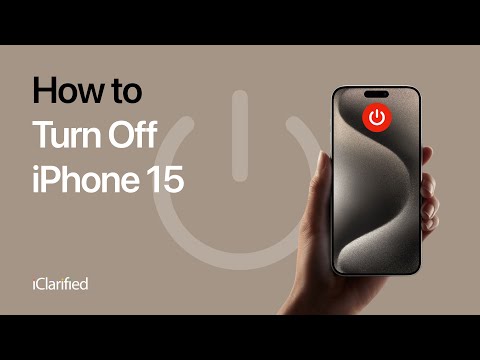In this tutorial, we will walk you through the simple steps to turn off your iPhone 15. Apple's iPhone 15 comes with an intuitive interface, yet shutting it down might not be as straightforward, especially if you are new to the iOS ecosystem or have recently upgraded from an older model. Turning off your device properly is essential to ensure it functions optimally and can also aid in troubleshooting minor issues. Whether you wish to conserve battery life or reboot your device to refresh the system, we've got you covered. Follow along to learn the easiest ways to power down your iPhone 15.
Turning off the iPhone 15 by using both the side button and one of the volume buttons is a quick and easy way to power down your device without going through any menu settings. Long-pressing the side button on older devices would bring up the power slider, but the process is different for the iPhone 15.
Simultaneously press and hold the Side button (power button) and either the Volume Up or Down button for a few seconds, until the sliders appear.
![How to Turn Off iPhone 15 [Video] How to Turn Off iPhone 15 [Video]](/images/tutorials/91766/439413/439413-640.jpg)
![How to Turn Off iPhone 15 [Video] How to Turn Off iPhone 15 [Video]](/images/tutorials/91766/439413/439413-640.avif)
Then drag the Power slider to the right to power off.
If you change your mind, simply press the cancel button.
The Settings app provides an alternative to the hardware buttons on your iPhone 15 for powering down. You may need to use Settings to bring up the power slider if you have a volume button or side button that is defective.
Tap to launch the Settings app from your Home Screen.
Choose General from the Settings menu.
Select Shut Down from the General menu.
Drag the power slider to the right to power off.
Getting Siri to turn off your iPhone 15 is a hands-free alternative that uses voice commands to initiate the shutdown process. This method is highly convenient, especially when your hands are occupied or while on the go. By simply saying, "Hey Siri" and telling it to power off your iPhone, you can effortlessly initiate the shutdown process without having to navigate through any settings or use physical buttons.
Activate Siri, by using the wake words "Hey Siri", then give Siri the command "Power Off". You can do this in one step by saying: "Hey Siri, Power Off".
Siri will reply saying, "Just to confirm, you want to power off this device".
Reply "Yes", or tap the power off button that is display on screen.
It's not possible to use AssistiveTouch to directly power off your iPhone; however, you can use the accessibility interface to restart your iPhone. Tap the AssistiveTouch button on your Home Screen, then choose Device, then More, then Restart.
To power back on the iPhone 15, just press and hold the Side button (power button) until the apple logo appears.
Alternatively, if your side button is damaged, connect your iPhone 15 to a USB power source using a USB-C cable or Lightning to USB cable, depending on your model. The Apple logo will appear and the iPhone will boot up without needing to press any buttons.
When your iPhone 15 is unresponsive, a force restart can be used to turn it back on. You can find instructions on how to force restart your iPhone here:
● How to Force Restart iPhone
*Note that any unsaved data may not remain after attempting a force restart.
We've provided you with instructions on how to turn off your iPhone 15 using hardware buttons, the Settings app, and Siri. The method you choose to use is up to you. Remember that a restart or power off should be one of the first steps you take in trouble shooting an iPhone issue.
Press and hold the side button along with either volume buttons until a slider appears. You can then drag this power-off slider to turn off your iPhone in 30 seconds.
For iPhone 15, instead of the traditional physical home button there is an Assistive Touch feature that can be enabled in Accessibility settings. This provides similar functionality as a standard home button found on other iPhones.
Apple has rolled out an iOS 17 update with the aim of solving overheating issues that were being experienced by iPhone 15 Pro and iPhone 15 Pro Max. This new patch includes bug fixes, security enhancements as well as a resolution to the problem causing iPhones to operate hotter than usual.
Using Siri, you can easily restart or power off your iPhone 15 - simply ask "Hey Siri, could you please power off my iPhone".
TURN OFF IPHONE 15 USING SIDE AND VOLUME BUTTONS
Turning off the iPhone 15 by using both the side button and one of the volume buttons is a quick and easy way to power down your device without going through any menu settings. Long-pressing the side button on older devices would bring up the power slider, but the process is different for the iPhone 15.
Step One
Simultaneously press and hold the Side button (power button) and either the Volume Up or Down button for a few seconds, until the sliders appear.
![How to Turn Off iPhone 15 [Video] How to Turn Off iPhone 15 [Video]](/images/tutorials/91766/439413/439413-640.jpg)
![How to Turn Off iPhone 15 [Video] How to Turn Off iPhone 15 [Video]](/images/tutorials/91766/439413/439413-640.avif)
Step Two
Then drag the Power slider to the right to power off.
If you change your mind, simply press the cancel button.
SHUT DOWN IPHONE 15 VIA SETTINGS APP
The Settings app provides an alternative to the hardware buttons on your iPhone 15 for powering down. You may need to use Settings to bring up the power slider if you have a volume button or side button that is defective.
Step One
Tap to launch the Settings app from your Home Screen.
Step Two
Choose General from the Settings menu.
Step Three
Select Shut Down from the General menu.
Step Four
Drag the power slider to the right to power off.
TURN OFF IPHONE 15 WITH SIRI
Getting Siri to turn off your iPhone 15 is a hands-free alternative that uses voice commands to initiate the shutdown process. This method is highly convenient, especially when your hands are occupied or while on the go. By simply saying, "Hey Siri" and telling it to power off your iPhone, you can effortlessly initiate the shutdown process without having to navigate through any settings or use physical buttons.
Step One
Activate Siri, by using the wake words "Hey Siri", then give Siri the command "Power Off". You can do this in one step by saying: "Hey Siri, Power Off".
Step Two
Siri will reply saying, "Just to confirm, you want to power off this device".
Reply "Yes", or tap the power off button that is display on screen.
USE ASSISTIVETOUCH TO POWER OFF IPHONE 15
It's not possible to use AssistiveTouch to directly power off your iPhone; however, you can use the accessibility interface to restart your iPhone. Tap the AssistiveTouch button on your Home Screen, then choose Device, then More, then Restart.
TURN ON IPHONE 15
To power back on the iPhone 15, just press and hold the Side button (power button) until the apple logo appears.
Alternatively, if your side button is damaged, connect your iPhone 15 to a USB power source using a USB-C cable or Lightning to USB cable, depending on your model. The Apple logo will appear and the iPhone will boot up without needing to press any buttons.
FORCE RESTARTING AN UNRESPONSIVE IPHONE 15
When your iPhone 15 is unresponsive, a force restart can be used to turn it back on. You can find instructions on how to force restart your iPhone here:
● How to Force Restart iPhone
*Note that any unsaved data may not remain after attempting a force restart.
SUMMARY
We've provided you with instructions on how to turn off your iPhone 15 using hardware buttons, the Settings app, and Siri. The method you choose to use is up to you. Remember that a restart or power off should be one of the first steps you take in trouble shooting an iPhone issue.
FREQUENTLY ASKED QUESTIONS
How can I manually turn off my iPhone?
Press and hold the side button along with either volume buttons until a slider appears. You can then drag this power-off slider to turn off your iPhone in 30 seconds.
Does iPhone 15 have a home button?
For iPhone 15, instead of the traditional physical home button there is an Assistive Touch feature that can be enabled in Accessibility settings. This provides similar functionality as a standard home button found on other iPhones.
Has Apple fixed the iPhone 15 overheating issues?
Apple has rolled out an iOS 17 update with the aim of solving overheating issues that were being experienced by iPhone 15 Pro and iPhone 15 Pro Max. This new patch includes bug fixes, security enhancements as well as a resolution to the problem causing iPhones to operate hotter than usual.
Can I turn off and restart my iPhone 15 using Siri?
Using Siri, you can easily restart or power off your iPhone 15 - simply ask "Hey Siri, could you please power off my iPhone".

![How to Turn Off iPhone 15 [Video] How to Turn Off iPhone 15 [Video]](/images/tutorials/91766/439354/439354-64.png)