Here's how to find the IP address and MAC address of a LIFX light bulb.
LIFX is a smart lighting system that uses a Wi-fi connection and the LIFX mobile app to provide remote control over various bulbs and other lighting products. These devices also work with various digital assistants and smarthome apps including the Amazon Alexa app, the Google Home app, and the Apple Home app.
Use these links to jump ahead to the instructions you need:
● How to Find LIFX Light Bulb MAC Address Using Its Serial Number
● How to Find LIFX Light Bulb MAC Address Using the LIFX App
● How to Find LIFX Light Bulb MAC Address Using Terminal
● How to Find LIFX Light Bulb MAC Address Using Network Settings
● How to Find LIFX Light Bulb IP Address Using Terminal
● How to Find LIFX Light Bulb IP Address Using Network Settings
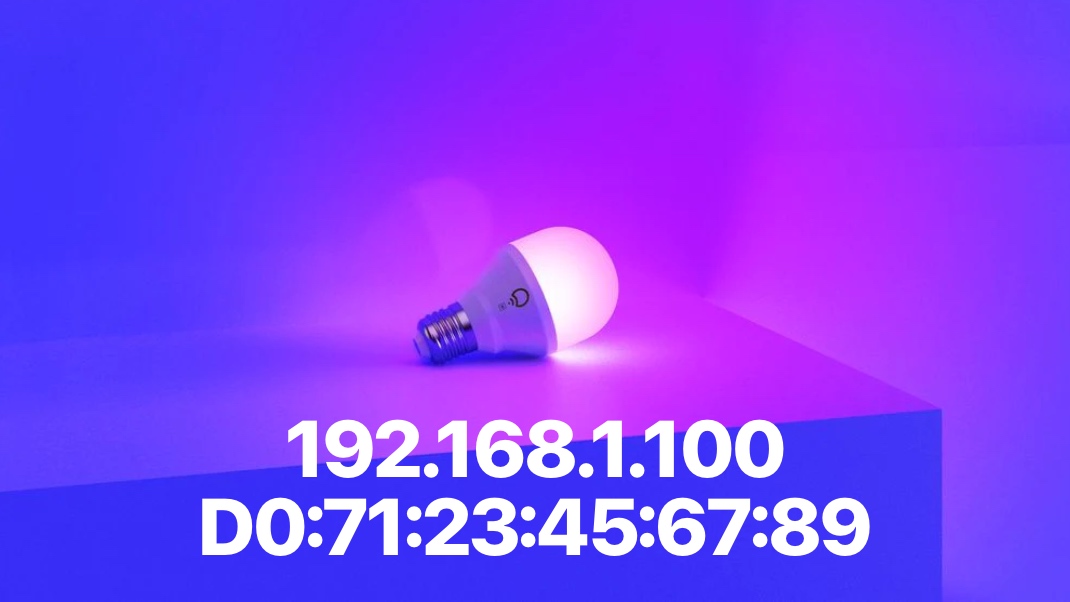
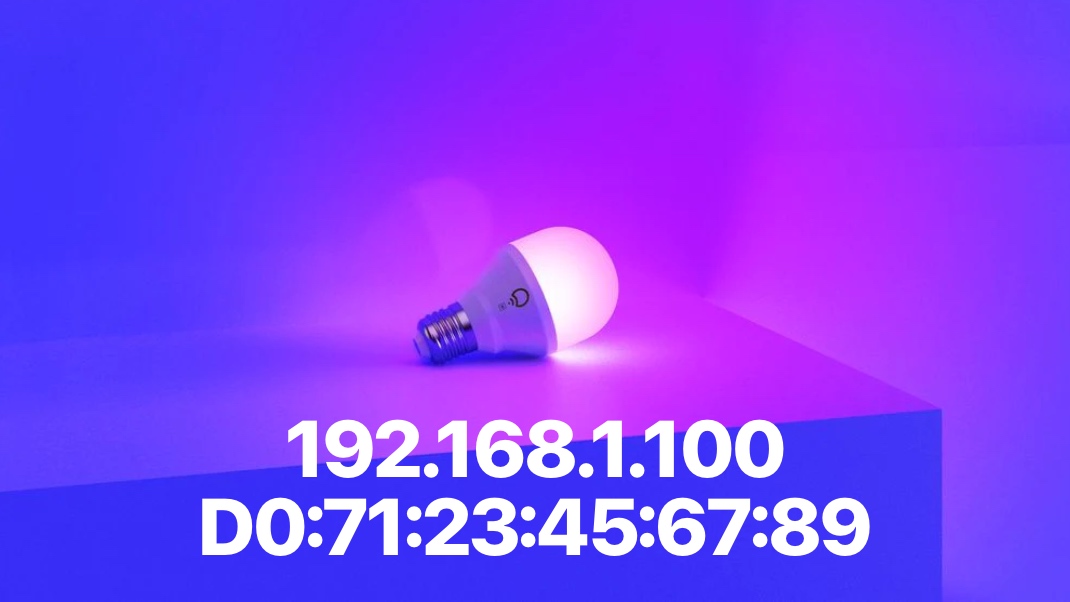
Each LIFX bulb has a Wi-Fi chip, and a unique MAC address. The MAC address is printed right on the bulb base, and it's also the bulb's serial number. A MAC address is a 12 digit number. For a bulb with serial number D07123456789, the MAC address would be D0:71:23:45:67:89. Currently, all LIFX lights have a MAC address beginning with D073D5. The last six digits of the MAC address are broadcast as part of the LIFX Wi-Fi network during setup.






It's also possible to find the MAC address for your bulb with the LIFX app on your mobile device.
Launch the LIFX app from your Home Screen.
Tap to select a group from the Home tab.
Tap to open a bulb from the group.
Tap the three dot button at the top right of the screen to open the menu.
Tap the "Light Settings" button to open the bulb's settings menu.
Scroll down until you find the Serial Number of your bulb. This number is also your bulb's wireless Mac Address. For a bulb with serial number D07123456789, the MAC address would be D0:71:23:45:67:89.
If you don't have access to your bulb or the Lifx app, you may be able to find the MAC address of your LIFX light bulb using Terminal. Make sure you Lifx bulb is on, and follow these instructions.
Launch Terminal from your dock or your Applications > Utilities folder.
Execute the following command:
arp -a
Search the list of devices for ones that begin with D073D5. These will be your Lifx bulbs/ devices. If you have multiple Lfix devices, you'll have to narrow down the specific bulb by process of elimination or via the IP address.
If you don't see any devices beginning with d0:73:d5, you can try to execute the following the command, replacing 192.168.1.* with the start of the IP addresses in your network. You can determine this from the previous arp command. Use the first three octets of the listed IPs followed by .*
sudo nmap -n -sn "192.168.1.*"
Make sure you use sudo in front of the command as it changes the results.
If all other methods have failed you may be able to find your LIFX light bulb MAC address using the network settings on your wifi router.
These steps will vary depending on the router you use to establish your Wifi network; however, here are some general instructions. Log into the router, then look for a section called client devices. The LIFX light bulbs use a wireless connection, so you can filter out any devices that used a wired connection. Depending on your router, the LIFX light bulb may be clearly labelled or it may appear as an unknown device.
Looking through the list of connected devices, you'll be able to recognize the LIFX light bulb from other smart devices by its address that begins in D073D5.
Identify your LIFX bulb address using one of the methods above then follow these steps.
Launch Terminal from your dock or your Applications > Utilities folder.
Execute the following command:
arp -a
Scan the list of ip addresses for one that matches with the MAC address (serial number) of your light bulb.
If you were unable to find your device, you can try to execute the following the command, replacing 192.168.1.* with the start of the IP addresses in your network. You can determine this from the previous arp command. Use the first three octets of the listed IPs followed by .*
sudo nmap -n -sn "192.168.1.*"
Make sure you use sudo in front of the command as it changes the results. This list shows both static ip addresses and dynamic ip addresses.
You can also find your LIFX light bulb IP address using the network settings on your wifi router.
These steps will vary depending on the router you use to establish your Wifi network; however, here are some general instructions. Log into the router, then look for a section called client devices. The LIFX light bulbs use a wireless connection, so you can filter out any devices that used a wired connection. Depending on your router, the LIFX light bulb may be clearly labelled or it may appear as an unknown device.
Looking through the list of connected devices, you'll be able to recognize the LIFX light bulb from other smart devices by its MAC address which is the same as its serial number. Select the device and its IP address should appear nearby.
LIFX is a smart lighting system that uses a Wi-fi connection and the LIFX mobile app to provide remote control over various bulbs and other lighting products. These devices also work with various digital assistants and smarthome apps including the Amazon Alexa app, the Google Home app, and the Apple Home app.
Use these links to jump ahead to the instructions you need:
● How to Find LIFX Light Bulb MAC Address Using Its Serial Number
● How to Find LIFX Light Bulb MAC Address Using the LIFX App
● How to Find LIFX Light Bulb MAC Address Using Terminal
● How to Find LIFX Light Bulb MAC Address Using Network Settings
● How to Find LIFX Light Bulb IP Address Using Terminal
● How to Find LIFX Light Bulb IP Address Using Network Settings
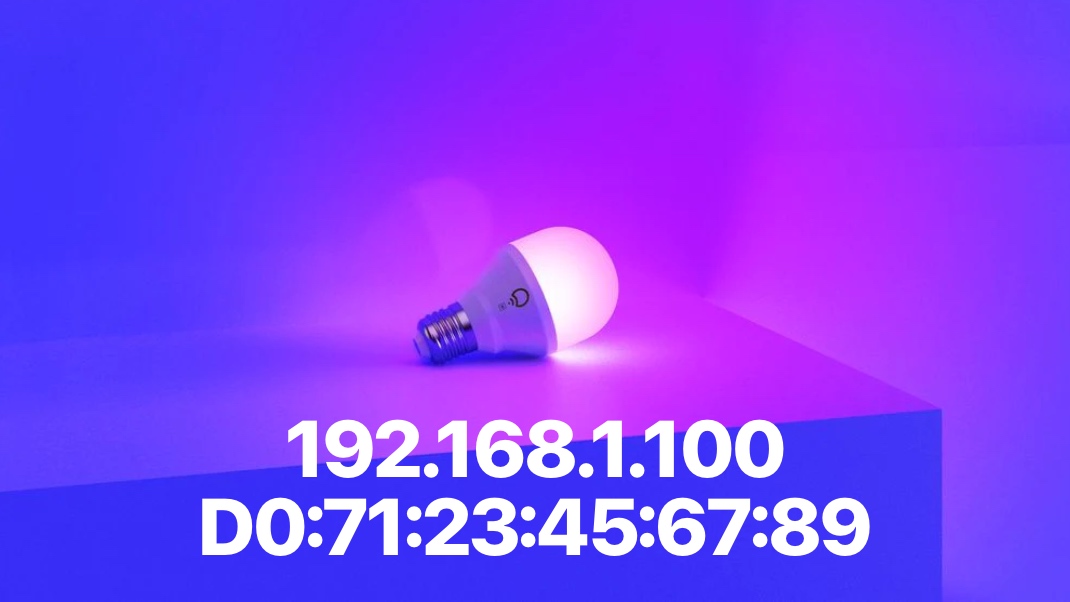
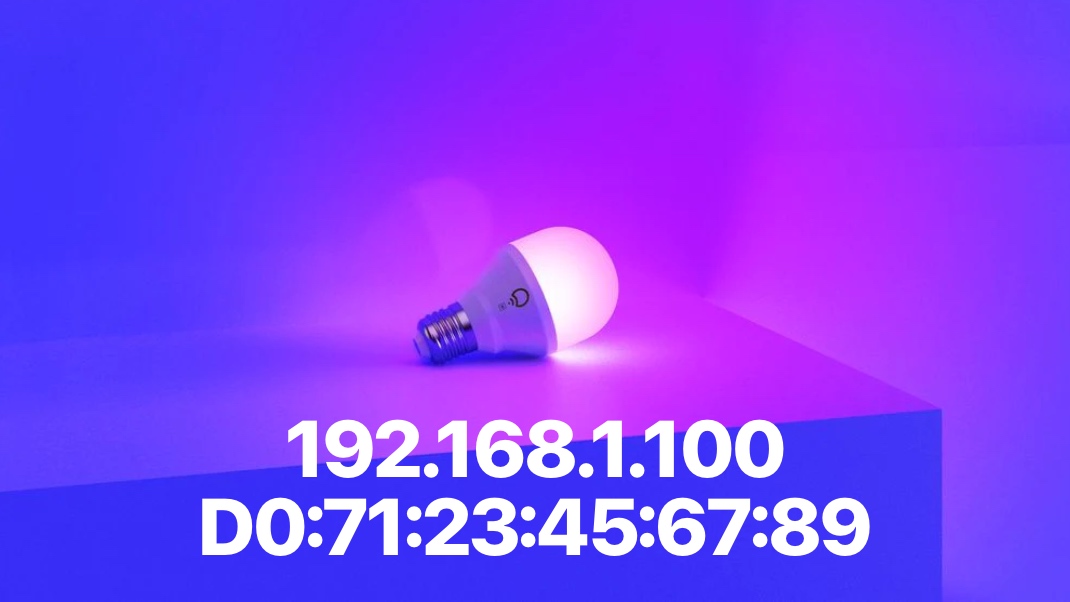
HOW TO FIND LIFX LIGHT BULB MAC ADDRESS USING ITS SERIAL NUMBER
Each LIFX bulb has a Wi-Fi chip, and a unique MAC address. The MAC address is printed right on the bulb base, and it's also the bulb's serial number. A MAC address is a 12 digit number. For a bulb with serial number D07123456789, the MAC address would be D0:71:23:45:67:89. Currently, all LIFX lights have a MAC address beginning with D073D5. The last six digits of the MAC address are broadcast as part of the LIFX Wi-Fi network during setup.






HOW TO FIND LIFX LIGHT BULB MAC ADDRESS USING THE LIFX APP
It's also possible to find the MAC address for your bulb with the LIFX app on your mobile device.
Step One
Launch the LIFX app from your Home Screen.
Step Two
Tap to select a group from the Home tab.
Step Three
Tap to open a bulb from the group.
Step Four
Tap the three dot button at the top right of the screen to open the menu.
Step Five
Tap the "Light Settings" button to open the bulb's settings menu.
Step Six
Scroll down until you find the Serial Number of your bulb. This number is also your bulb's wireless Mac Address. For a bulb with serial number D07123456789, the MAC address would be D0:71:23:45:67:89.
HOW TO FIND LIFX LIGHT BULB MAC ADDRESS USING TERMINAL
If you don't have access to your bulb or the Lifx app, you may be able to find the MAC address of your LIFX light bulb using Terminal. Make sure you Lifx bulb is on, and follow these instructions.
Step One
Launch Terminal from your dock or your Applications > Utilities folder.
Step Two
Execute the following command:
arp -a
Step Three
Search the list of devices for ones that begin with D073D5. These will be your Lifx bulbs/ devices. If you have multiple Lfix devices, you'll have to narrow down the specific bulb by process of elimination or via the IP address.
Step Four
If you don't see any devices beginning with d0:73:d5, you can try to execute the following the command, replacing 192.168.1.* with the start of the IP addresses in your network. You can determine this from the previous arp command. Use the first three octets of the listed IPs followed by .*
sudo nmap -n -sn "192.168.1.*"
Make sure you use sudo in front of the command as it changes the results.
HOW TO FIND LIFX LIGHT BULB MAC ADDRESS USING NETWORK SETTINGS
If all other methods have failed you may be able to find your LIFX light bulb MAC address using the network settings on your wifi router.
These steps will vary depending on the router you use to establish your Wifi network; however, here are some general instructions. Log into the router, then look for a section called client devices. The LIFX light bulbs use a wireless connection, so you can filter out any devices that used a wired connection. Depending on your router, the LIFX light bulb may be clearly labelled or it may appear as an unknown device.
Looking through the list of connected devices, you'll be able to recognize the LIFX light bulb from other smart devices by its address that begins in D073D5.
HOW TO FIND LIFX LIGHT BULB IP ADDRESS USING TERMINAL
Identify your LIFX bulb address using one of the methods above then follow these steps.
Step One
Launch Terminal from your dock or your Applications > Utilities folder.
Step Two
Execute the following command:
arp -a
Step Three
Scan the list of ip addresses for one that matches with the MAC address (serial number) of your light bulb.
Step Four
If you were unable to find your device, you can try to execute the following the command, replacing 192.168.1.* with the start of the IP addresses in your network. You can determine this from the previous arp command. Use the first three octets of the listed IPs followed by .*
sudo nmap -n -sn "192.168.1.*"
Make sure you use sudo in front of the command as it changes the results. This list shows both static ip addresses and dynamic ip addresses.
HOW TO FIND LIFX LIGHT BULB IP ADDRESS USING NETWORK SETTINGS
You can also find your LIFX light bulb IP address using the network settings on your wifi router.
These steps will vary depending on the router you use to establish your Wifi network; however, here are some general instructions. Log into the router, then look for a section called client devices. The LIFX light bulbs use a wireless connection, so you can filter out any devices that used a wired connection. Depending on your router, the LIFX light bulb may be clearly labelled or it may appear as an unknown device.
Looking through the list of connected devices, you'll be able to recognize the LIFX light bulb from other smart devices by its MAC address which is the same as its serial number. Select the device and its IP address should appear nearby.

