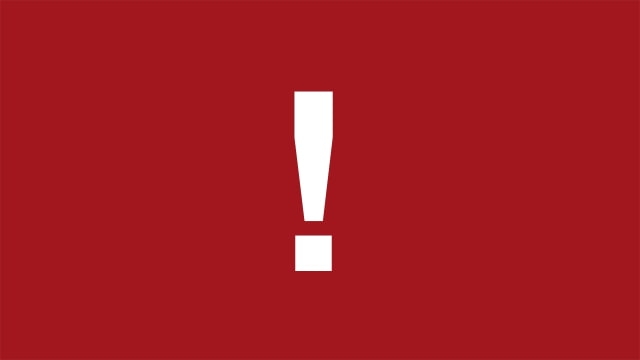Apple has issued an important iPhone 15 software update on launch day to resolve an issue that you could encounter when setting up your new smartphone.
Earlier today, the company released iOS 17.0.2 exclusively for iPhone 15 models. The changelog indicates that it "fixes an issue that may prevent transferring data directly from another iPhone during set-up."
Additionally, some users are reporting that their iPhone 15 shares the following warning during setup.
IMPORTANT: Update your software now if you want to transfer your data directly from another iPhone. You can update later if you plan to download from iCloud or set up your iPhone as a new device.
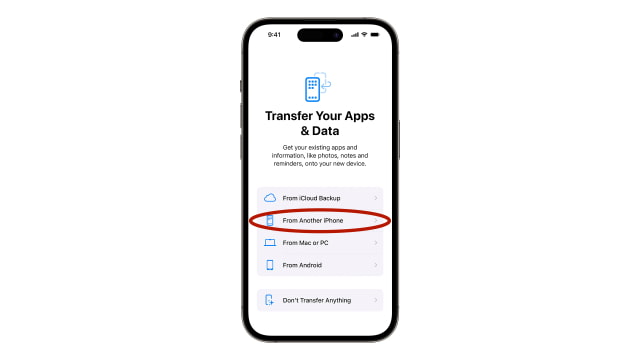

The easiest solution to this problem is simply to install the update during the initial setup process. While this make take a few more minutes before you can use your new device, it's likely worth the inconvenience.
Notably, Apple has created a support document to help users who have attempted a transfer without updating.
When you choose "From Another iPhone" during setup to transfer apps and data from your previous iPhone to a new iPhone with iOS 17, you might get stuck on the Apple logo. Learn how to reset and use an iCloud Backup to complete the transfer.
Step 1: Restore your new iPhone with a computer
Step 2: Update the software on your new iPhone
Step 3: Transfer your apps and data to your new iPhone
Check out the full support document at the link below...
Read More
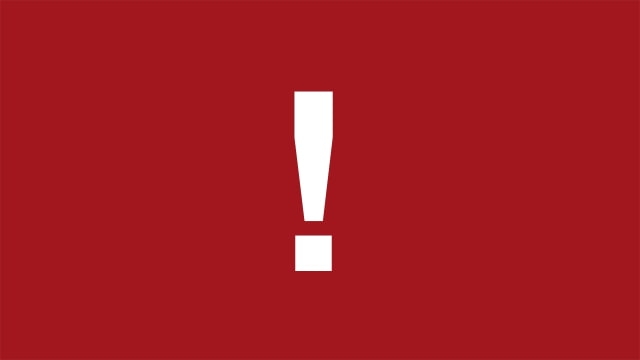

Earlier today, the company released iOS 17.0.2 exclusively for iPhone 15 models. The changelog indicates that it "fixes an issue that may prevent transferring data directly from another iPhone during set-up."
Additionally, some users are reporting that their iPhone 15 shares the following warning during setup.
IMPORTANT: Update your software now if you want to transfer your data directly from another iPhone. You can update later if you plan to download from iCloud or set up your iPhone as a new device.
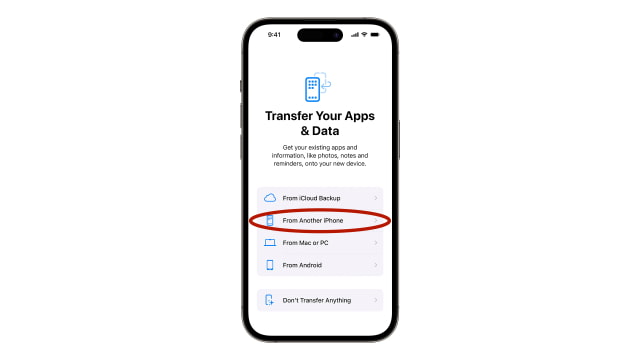

The easiest solution to this problem is simply to install the update during the initial setup process. While this make take a few more minutes before you can use your new device, it's likely worth the inconvenience.
Notably, Apple has created a support document to help users who have attempted a transfer without updating.
If your new iPhone gets stuck on the Apple logo when you transfer from your previous device.
When you choose "From Another iPhone" during setup to transfer apps and data from your previous iPhone to a new iPhone with iOS 17, you might get stuck on the Apple logo. Learn how to reset and use an iCloud Backup to complete the transfer.
Step 1: Restore your new iPhone with a computer
Step 2: Update the software on your new iPhone
Step 3: Transfer your apps and data to your new iPhone
Check out the full support document at the link below...
Read More