To create a To Do List in iCal follow these steps:
Step One
Open iCal by clicking on the iCal icon in the dock.
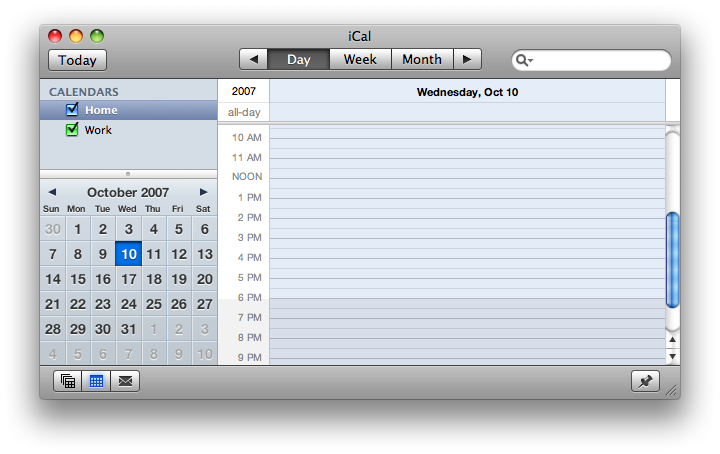
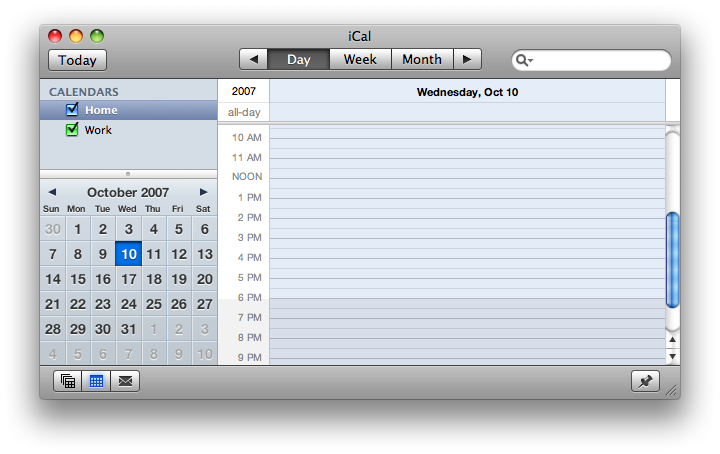
Step Two
Click on the To Do icon at the bottom right of the iCal window.


Step Three
A To Do list will appear at the right side of the iCal window. To add an item double click empty space in the To Do pane and then name the New To Do item.


Step Four
Double click an item on your To Do list to modify its details. You can modify the items Name, Completion, Priority, Due Date, Calendar, Url, and Notes. Click Done when you are finished.
Step Five
To quickly set the priority of a To Do Item you can click the 3 horizontal blue lines to the right of the its name. A popup menu will appear with the different priority settings.
Step Six
To change the order of the To Items you can click the bar on top of the list and select a method to sort by.
Step Seven
For advanced To Do options you can press Command-, on the keyboard or select Preferences from the iCal menu. Then select the advanced tab.
Here you can select to
- Hide To Do items with due dates after the calendar view
- Hide To Do items ? days after they have been completed
- Delete To Do items ? days after they are completed
To close the Preferences window press Command-w.
Step One
Open iCal by clicking on the iCal icon in the dock.
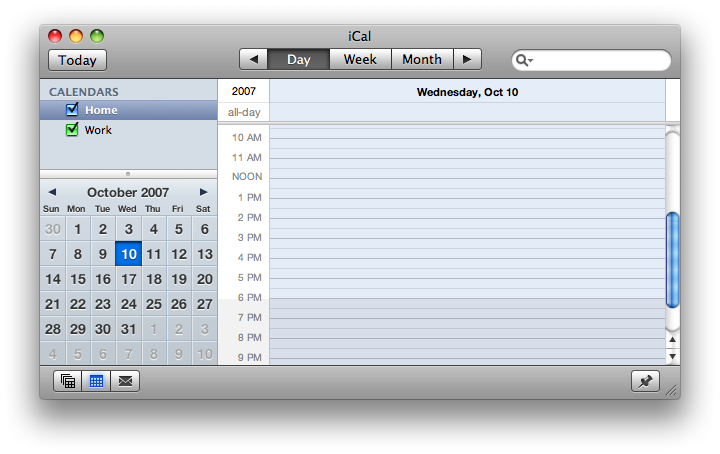
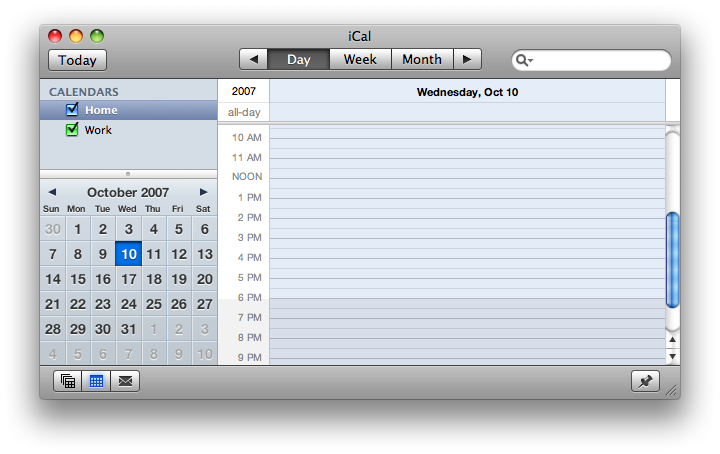
Step Two
Click on the To Do icon at the bottom right of the iCal window.


Step Three
A To Do list will appear at the right side of the iCal window. To add an item double click empty space in the To Do pane and then name the New To Do item.


Step Four
Double click an item on your To Do list to modify its details. You can modify the items Name, Completion, Priority, Due Date, Calendar, Url, and Notes. Click Done when you are finished.
Step Five
To quickly set the priority of a To Do Item you can click the 3 horizontal blue lines to the right of the its name. A popup menu will appear with the different priority settings.
Step Six
To change the order of the To Items you can click the bar on top of the list and select a method to sort by.
Step Seven
For advanced To Do options you can press Command-, on the keyboard or select Preferences from the iCal menu. Then select the advanced tab.
Here you can select to
- Hide To Do items with due dates after the calendar view
- Hide To Do items ? days after they have been completed
- Delete To Do items ? days after they are completed
To close the Preferences window press Command-w.

