These are instructions on how to enable or disable True Tone in macOS.
True Tone uses multichannel sensors to adjust the color and intensity of your display to match ambient lighting conditions. This results in cooler whites during the day and warmer whites at night.
Step One
Select System Preferences from the Apple menu at the top left of your screen.
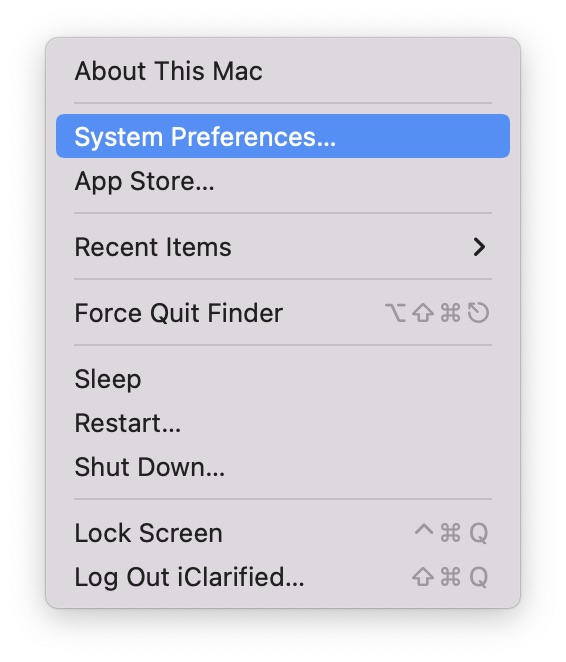
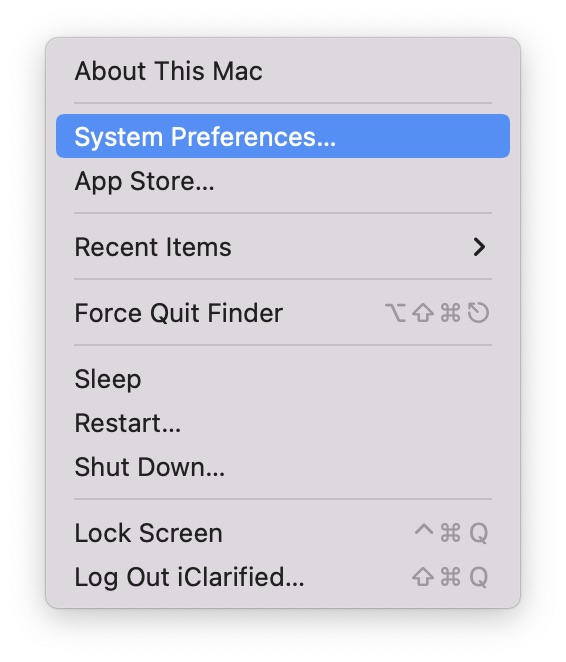
Step Two
Choose Display from the System Preferences menu.
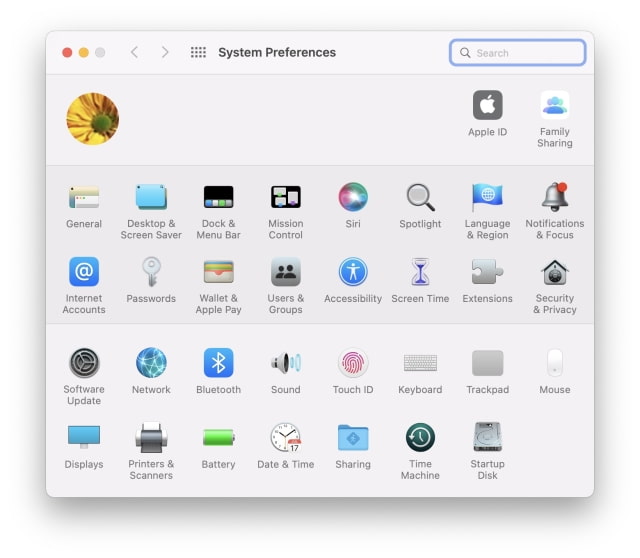

Step Three
Toggle the True Tone checkbox to turn the feature ON or OFF.
Please download the iClarified app or follow iClarified on Twitter, Facebook, YouTube, and RSS for more macOS tutorials.
True Tone uses multichannel sensors to adjust the color and intensity of your display to match ambient lighting conditions. This results in cooler whites during the day and warmer whites at night.
Step One
Select System Preferences from the Apple menu at the top left of your screen.
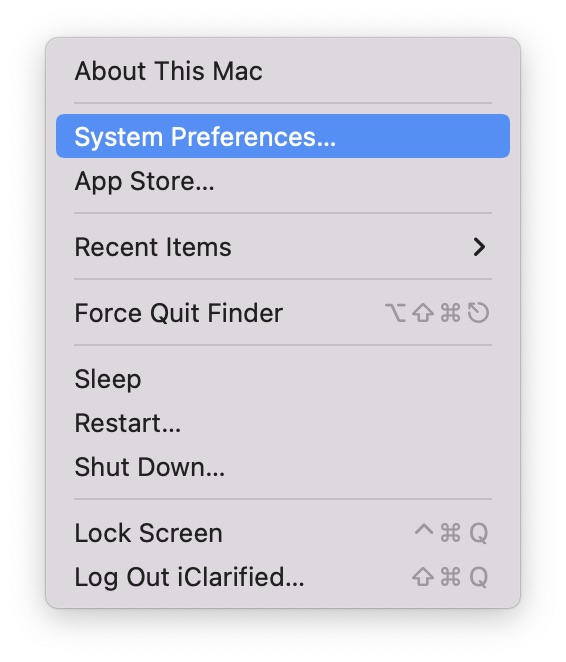
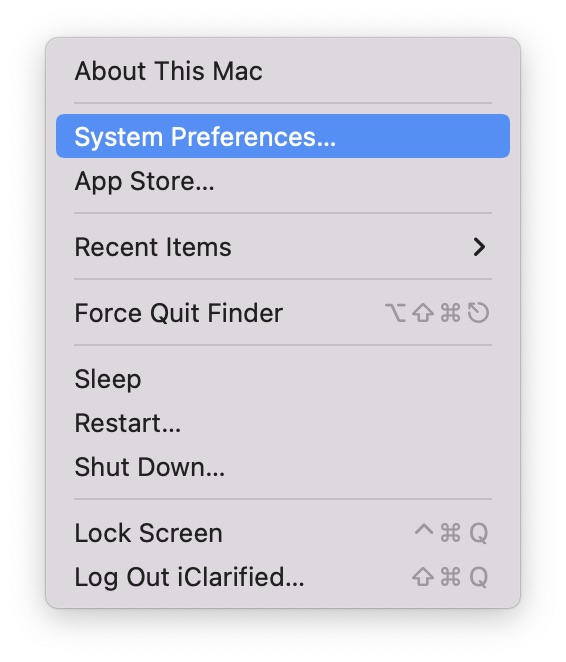
Step Two
Choose Display from the System Preferences menu.
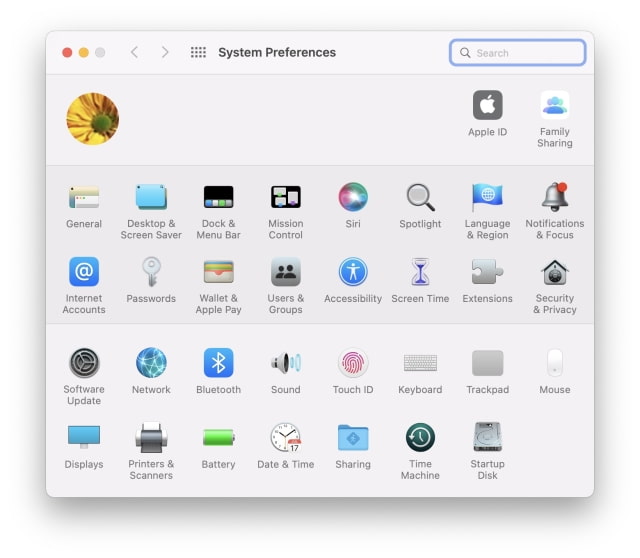

Step Three
Toggle the True Tone checkbox to turn the feature ON or OFF.
Please download the iClarified app or follow iClarified on Twitter, Facebook, YouTube, and RSS for more macOS tutorials.

