These are instructions on how to use iLog. iLog is a call and sms history manager for your iPhone.
Step One
Press to launch Installer from your SpringBoard.
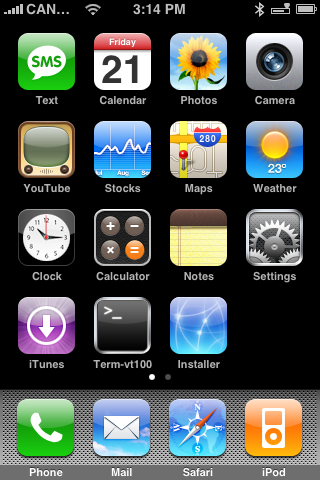
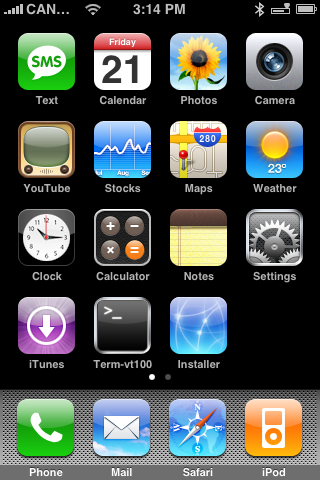
Step Two
Press to select the Install tab from the bottom of the screen.
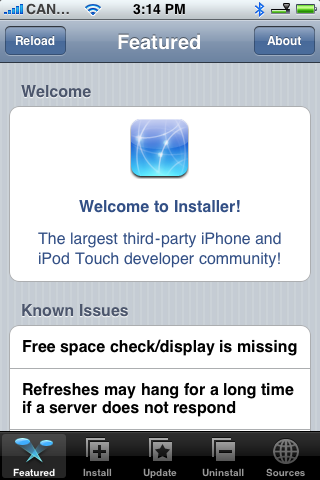
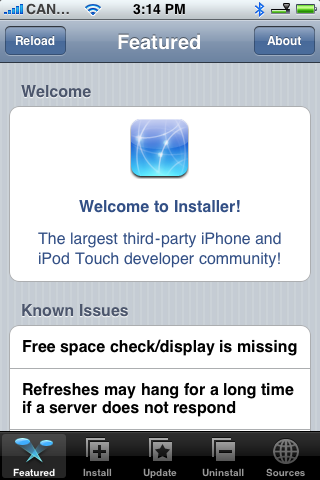
Step Three
Press to select iClarified from the list of Categories.
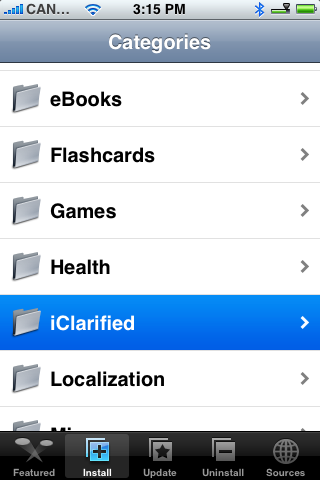
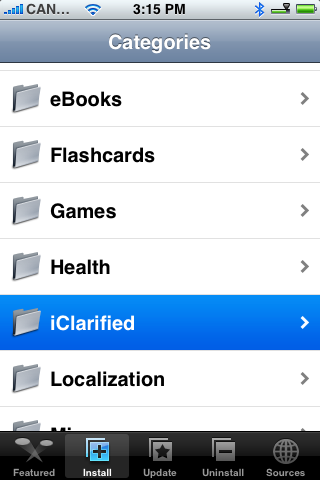
Step Four
Press to select iLog from the list of Packages.
Step Five
Press the Install button at the top right hand corner of the screen.
Step Six
Press the large red Install button that appears.
Step Seven
A notice will appear asking you to confirm the iLog install. Press the large OK button.
Step Eight
Once install has completed another Notice will appear informing you of a successful installation. Press the OK button.
You will then be returned to the Categories list. Press the Home button to return to your SpringBoard. Notice the new iLog icon. Press the iLog icon to launch the application.
Step Nine
iLog will open up in the Recent tab. This means it is displaying your Call History. At the top there are three tabs, Missed, Received and Dialed. Press any one of these tabs to view your call history for that section.
Step Ten
If you press the blue right arrow next to any of the calls in the Recent Tab you will see the phone number's address book entry with information as to the duration of the call.
Step Eleven
Press the Log tab at the bottom of the screen to view your full history log. This includes calls as well as SMS history.
Step Twelve
If you press the blue right arrow next to an SMS you can view the message as well as remove it from your history.
Step Thirteen
If you press the Filter button at the top of the Log window you can filter which entries are displayed in the Log.
Step Fourteen
Pressing the Edit button will allow you to delete specific entries.
Step Fifteen
Press to select the Duration tab at the bottom of the screen. This will allow you to view the Last, Dialed, Received, and All Durations. You can choose to reset durations if you like.
Step Sixteen
Press to select the Preference tab at the bottom of the screen. From here your have two options, Genera and Data.
From the General option you can set the log to Show Phone Number, Call On Tap, and set the max historical entries.
From the Data option you can Remove All Calls and Remove All SMS.
THANKS***: Big thanks to Alexander Horuzhiy for creating this application. You can get more information from here
Step One
Press to launch Installer from your SpringBoard.
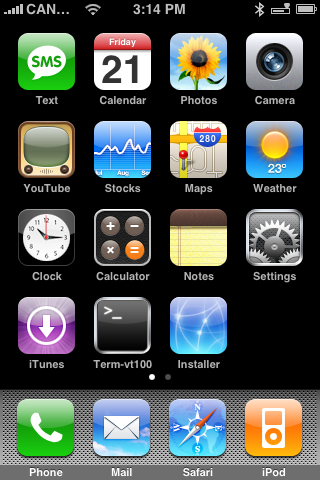
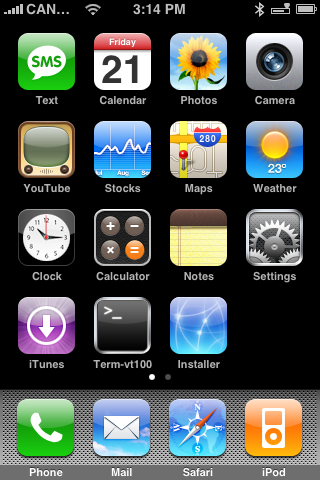
Step Two
Press to select the Install tab from the bottom of the screen.
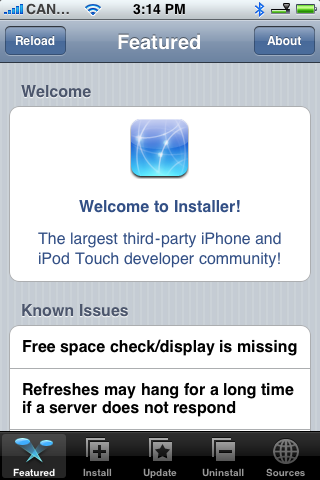
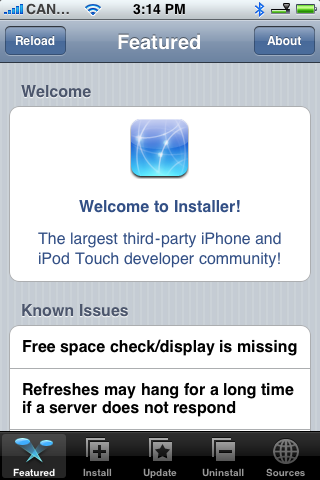
Step Three
Press to select iClarified from the list of Categories.
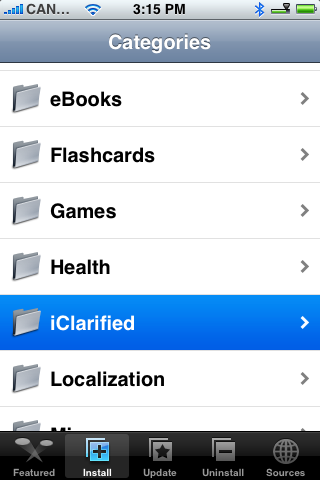
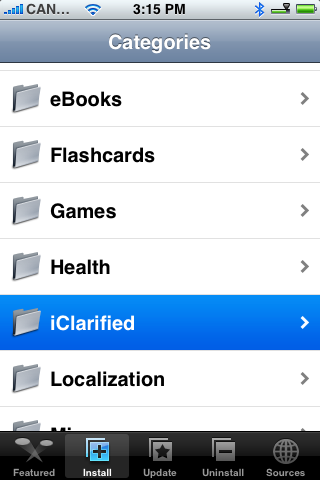
Step Four
Press to select iLog from the list of Packages.
Step Five
Press the Install button at the top right hand corner of the screen.
Step Six
Press the large red Install button that appears.
Step Seven
A notice will appear asking you to confirm the iLog install. Press the large OK button.
Step Eight
Once install has completed another Notice will appear informing you of a successful installation. Press the OK button.
You will then be returned to the Categories list. Press the Home button to return to your SpringBoard. Notice the new iLog icon. Press the iLog icon to launch the application.
Step Nine
iLog will open up in the Recent tab. This means it is displaying your Call History. At the top there are three tabs, Missed, Received and Dialed. Press any one of these tabs to view your call history for that section.
Step Ten
If you press the blue right arrow next to any of the calls in the Recent Tab you will see the phone number's address book entry with information as to the duration of the call.
Step Eleven
Press the Log tab at the bottom of the screen to view your full history log. This includes calls as well as SMS history.
Step Twelve
If you press the blue right arrow next to an SMS you can view the message as well as remove it from your history.
Step Thirteen
If you press the Filter button at the top of the Log window you can filter which entries are displayed in the Log.
Step Fourteen
Pressing the Edit button will allow you to delete specific entries.
Step Fifteen
Press to select the Duration tab at the bottom of the screen. This will allow you to view the Last, Dialed, Received, and All Durations. You can choose to reset durations if you like.
Step Sixteen
Press to select the Preference tab at the bottom of the screen. From here your have two options, Genera and Data.
From the General option you can set the log to Show Phone Number, Call On Tap, and set the max historical entries.
From the Data option you can Remove All Calls and Remove All SMS.
THANKS***: Big thanks to Alexander Horuzhiy for creating this application. You can get more information from here
