To add events to your iCal follow these steps:
Step One
Click the name of the calendar you want to add an event to. The list of your calendars is found on the left side of iCal's window. The defaults are Home and Work.
Step Two
In Day or Week view, drag from the start time to the end time for the event, then type a subject for the event.
In Month view, double-click the white area on the day you want the new event to appear, then type a subject.
You can also quickly create a new one hour event by double-clicking in the main calendar view.
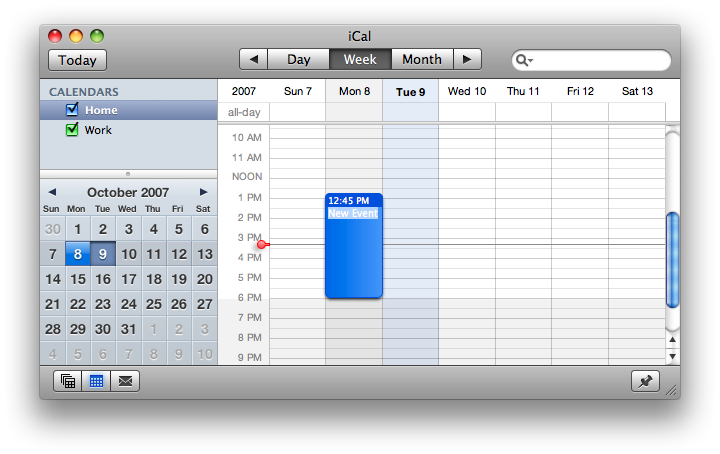
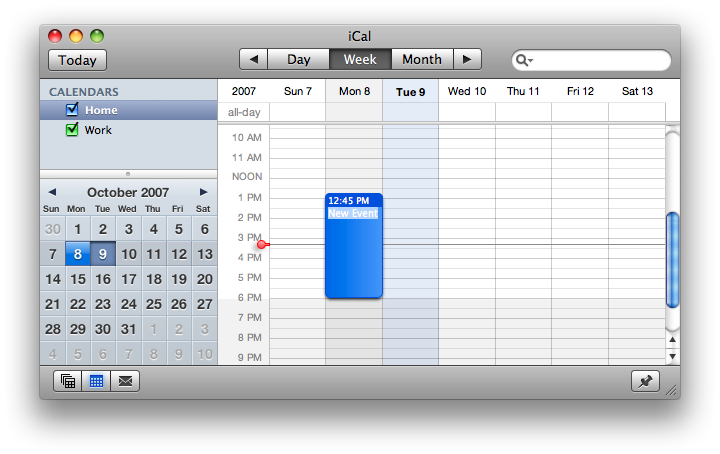
Step Three
To make any other changes to your event (for example, how often it repeats or whether it has an alarm), double click the bar along the top of the event. A popup will appear asking you if you would like to edit the event. Click Edit.
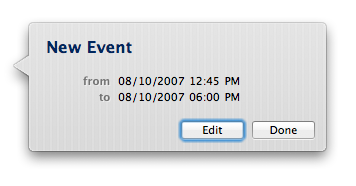
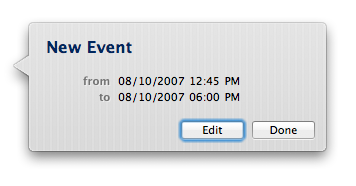
Here you can set the Title, Location, Duration, Repeat, Calendar, Alarm, Attendees, Attachments, Url and Notes for the Event.
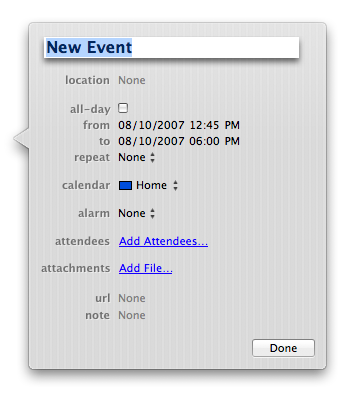
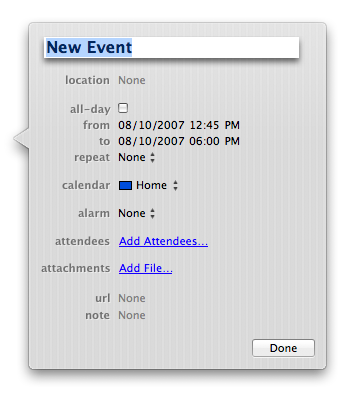
Events can be set to repeat every Day, Week, Month, Year etc.
Alarms can be received as messages, messages with sound, email, file opening, or even through running of a script.
If the selected event will take place in a different time zone (for example, if you will be traveling to another location for a meeting), select Preferences from the iCal menu. and make sure the "Turn on time zone support" checkbox is selected in the Advanced pane. Then choose a time zone for this event from the "time zone" pop-up menu in the Info drawer.
To invite someone to the event, click Add Attendees next to "attendees" and type the email address of each person you want to invite, separated by commas. When you're ready to invite these guests to your event, click the Send button at the bottom of the Info drawer.
If you're inviting someone whose contact information is stored in your Mac OS X Address Book, you can also type just their name in the attendees field. Matching email addresses appears as you type.
Source: http://docs.info.apple.com/article.html?path=iCal/2.0/en/wr13.html
Step One
Click the name of the calendar you want to add an event to. The list of your calendars is found on the left side of iCal's window. The defaults are Home and Work.
Step Two
In Day or Week view, drag from the start time to the end time for the event, then type a subject for the event.
In Month view, double-click the white area on the day you want the new event to appear, then type a subject.
You can also quickly create a new one hour event by double-clicking in the main calendar view.
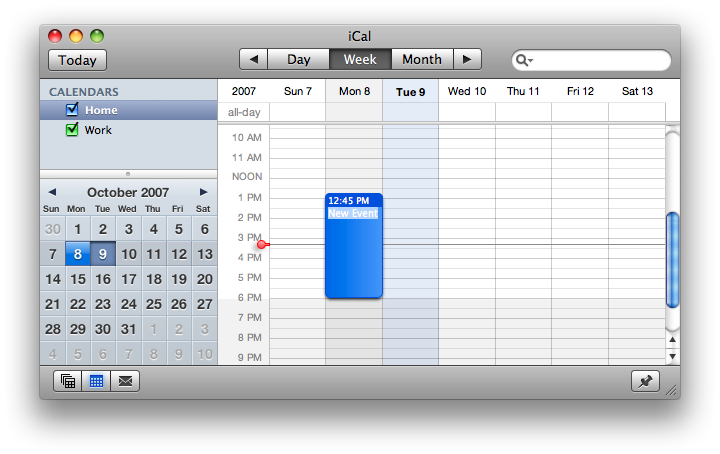
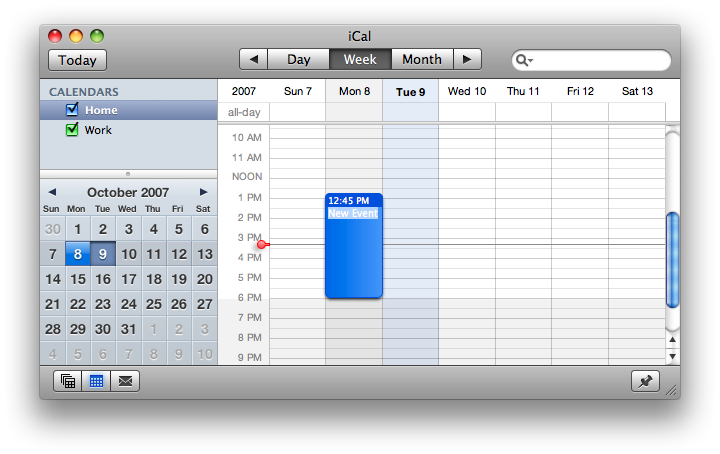
Step Three
To make any other changes to your event (for example, how often it repeats or whether it has an alarm), double click the bar along the top of the event. A popup will appear asking you if you would like to edit the event. Click Edit.
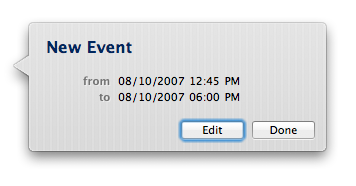
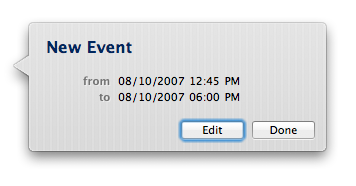
Here you can set the Title, Location, Duration, Repeat, Calendar, Alarm, Attendees, Attachments, Url and Notes for the Event.
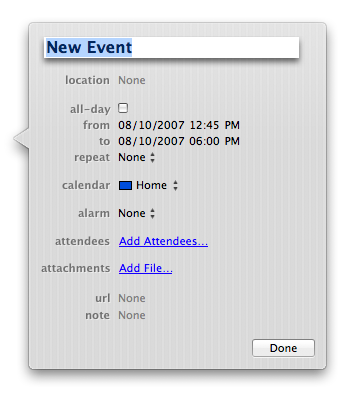
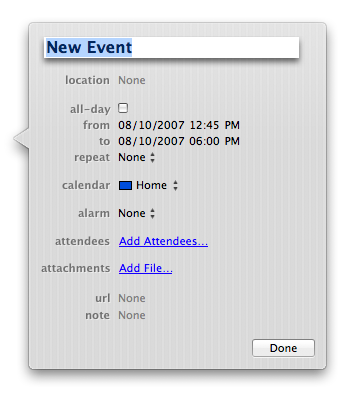
Events can be set to repeat every Day, Week, Month, Year etc.
Alarms can be received as messages, messages with sound, email, file opening, or even through running of a script.
If the selected event will take place in a different time zone (for example, if you will be traveling to another location for a meeting), select Preferences from the iCal menu. and make sure the "Turn on time zone support" checkbox is selected in the Advanced pane. Then choose a time zone for this event from the "time zone" pop-up menu in the Info drawer.
To invite someone to the event, click Add Attendees next to "attendees" and type the email address of each person you want to invite, separated by commas. When you're ready to invite these guests to your event, click the Send button at the bottom of the Info drawer.
If you're inviting someone whose contact information is stored in your Mac OS X Address Book, you can also type just their name in the attendees field. Matching email addresses appears as you type.
Source: http://docs.info.apple.com/article.html?path=iCal/2.0/en/wr13.html

