These are instructions on how to fix a missing or unavailable serial number number on your Mac. You may need to do this if you can no longer access iCloud services such as iMessage due to a missing serial number.
This tutorial should be considered as a last resort if you have been unable to get Apple or any authorized Apple service center to resolve this problem for you. This will definitely void your warranty and could also brick your Mac. We strongly advise not attempting this procedure. Do so at your own risk.
Also note, this procedure has only been tested on older Macs and most likely does not work on newer Macs, especially Apple Silicon devices.
Step One
Locate the correct serial number for your Mac. This is imperative as you only get one chance to enter a new serial number. You can find your Mac's serial number on the box in came in. It could also be on your receipt or in your Apple account.
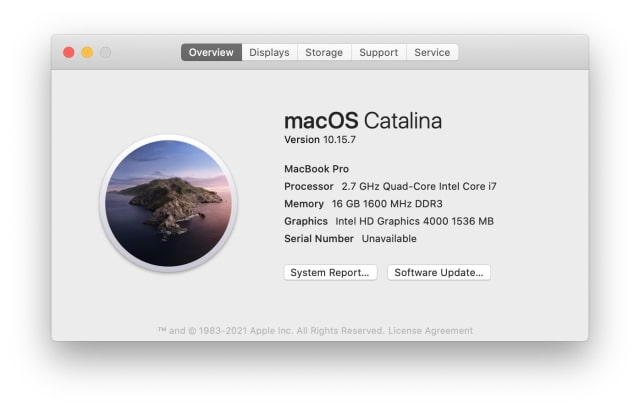

Step Two
Download the Blank Board Serializer software. You may be able to get it from the Macintosh Repository. Note: You should be authorized by Apple to use this software.
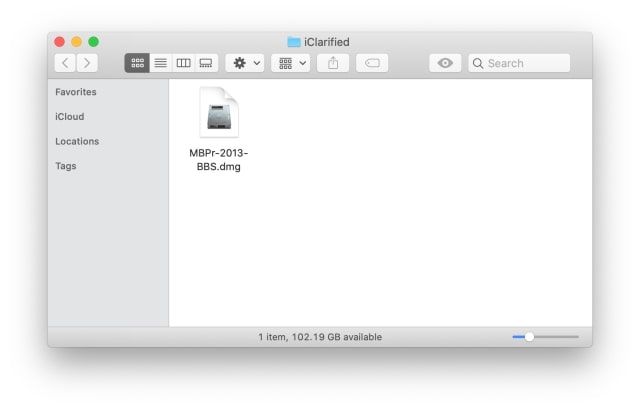

Step Three
Connect a USB Stick to your computer.
Step Four
Launch Terminal from your Applications > Utilities folder.
Enter the command diskutil list to see a list of the disks you have connected and identify the USB stick.
Enter diskutil unmountDisk diskX to unmount the disk, replacing X with the disk number of your USB stick. Make sure not to enter the wrong number here.
Execute sudo dd if=/path/to/BBS.dmg of=/dev/diskX bs=1m replacing the input path with the path to your downloaded Blank Board Serializer dmg and setting the correct disk number on your output path. This will overwrite the entire disk so make sure you get the disk number right here as well.
Enter your administrative password if prompted.
The procedure should not take long.
Step Five
Restart your computer.
Hold down Option once you hear the startup sound to get to a boot menu.
Select EFI Boot from the boot menu.
Step Six
Blank Board Serializer will now launch and prompt you to enter a new serial number for your board. Make double, triple, and quadruple sure you enter the correct number as you will not get a second chance.
Once you've written the new number you can reboot and enjoy full access to iCloud services again.
This tutorial should be considered as a last resort if you have been unable to get Apple or any authorized Apple service center to resolve this problem for you. This will definitely void your warranty and could also brick your Mac. We strongly advise not attempting this procedure. Do so at your own risk.
Also note, this procedure has only been tested on older Macs and most likely does not work on newer Macs, especially Apple Silicon devices.
Step One
Locate the correct serial number for your Mac. This is imperative as you only get one chance to enter a new serial number. You can find your Mac's serial number on the box in came in. It could also be on your receipt or in your Apple account.
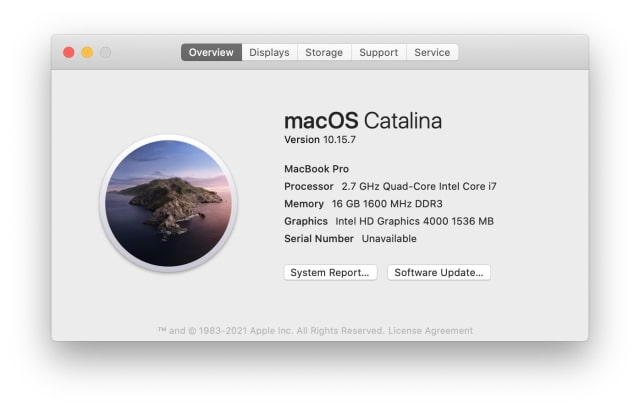

Step Two
Download the Blank Board Serializer software. You may be able to get it from the Macintosh Repository. Note: You should be authorized by Apple to use this software.
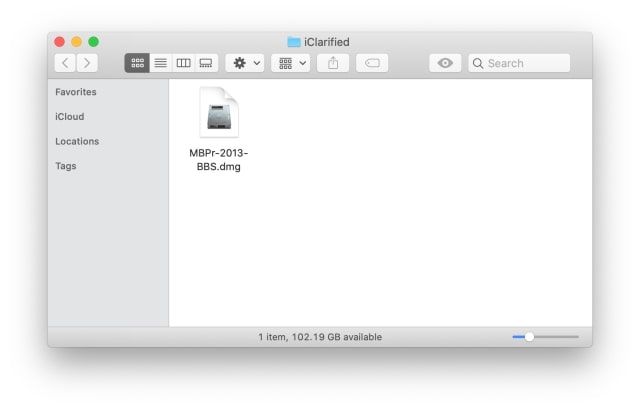

Step Three
Connect a USB Stick to your computer.
Step Four
Launch Terminal from your Applications > Utilities folder.
Enter the command diskutil list to see a list of the disks you have connected and identify the USB stick.
Enter diskutil unmountDisk diskX to unmount the disk, replacing X with the disk number of your USB stick. Make sure not to enter the wrong number here.
Execute sudo dd if=/path/to/BBS.dmg of=/dev/diskX bs=1m replacing the input path with the path to your downloaded Blank Board Serializer dmg and setting the correct disk number on your output path. This will overwrite the entire disk so make sure you get the disk number right here as well.
Enter your administrative password if prompted.
The procedure should not take long.
Step Five
Restart your computer.
Hold down Option once you hear the startup sound to get to a boot menu.
Select EFI Boot from the boot menu.
Step Six
Blank Board Serializer will now launch and prompt you to enter a new serial number for your board. Make double, triple, and quadruple sure you enter the correct number as you will not get a second chance.
Once you've written the new number you can reboot and enjoy full access to iCloud services again.

