These are instructions on how to open winmail.dat attachment files on a Mac. You may need to do this if you've received a trusted email attachment from a Windows user that can't be opened on your Mac.
Tip: If you know the correct extension of the file you've received, you can skip these steps and just rename the file.
Step One
Install the completely free TNEF's Enough utility from the Mac App Store.
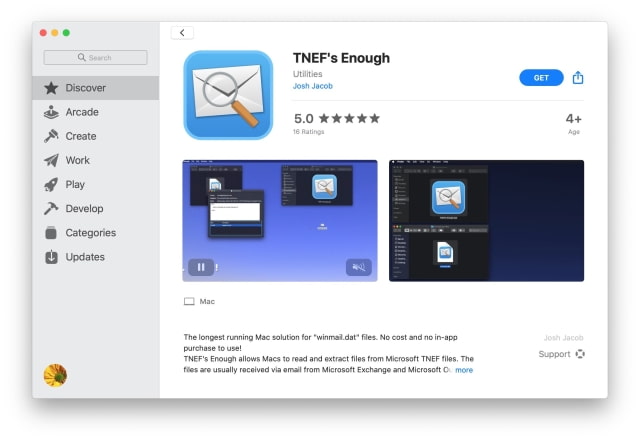

Step Two
Save the winmail.dat attachment to a folder on your computer. In Mail you can do this by right clicking (control+clicking) on the attachment and choosing Save Attachment... from the contextual menu that appears.
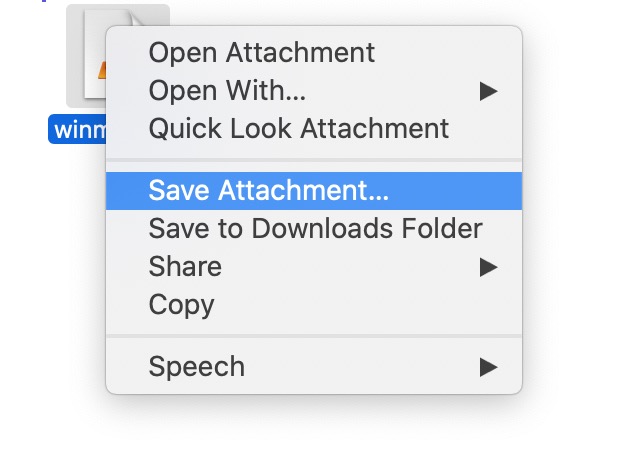
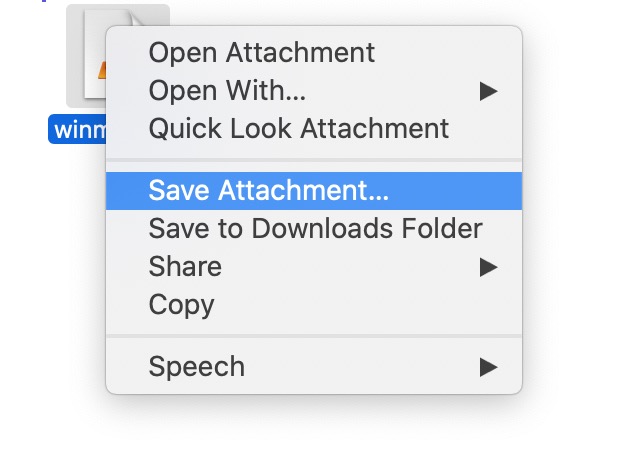
Select your destination folder then click Save.
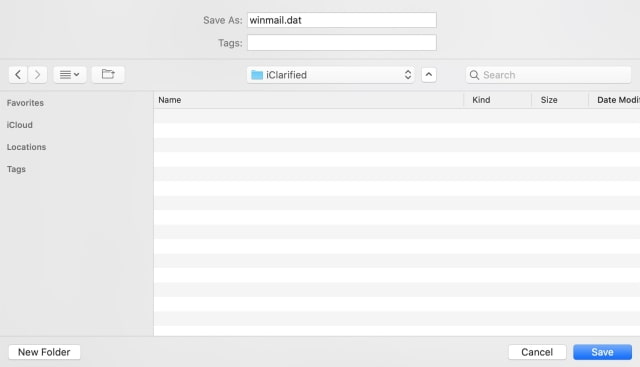

Step Three
Launch TNEF's Enough, then select Open from the File menu.
Select the winmail.dat file you just saved and click Open.
Step Four
A window will open revealing the correct name of the attachment.
Double click on the attachment, select a destination folder to save it in, then click Save.
Step Five
That's it, you can now open the attachment from the folder you saved it in!
Tip: If you know the correct extension of the file you've received, you can skip these steps and just rename the file.
Step One
Install the completely free TNEF's Enough utility from the Mac App Store.
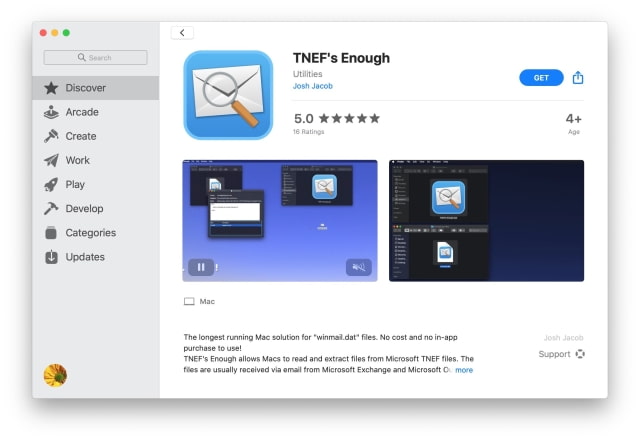

Step Two
Save the winmail.dat attachment to a folder on your computer. In Mail you can do this by right clicking (control+clicking) on the attachment and choosing Save Attachment... from the contextual menu that appears.
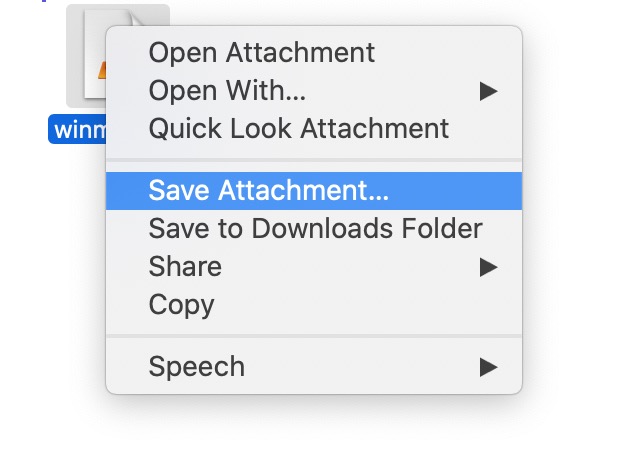
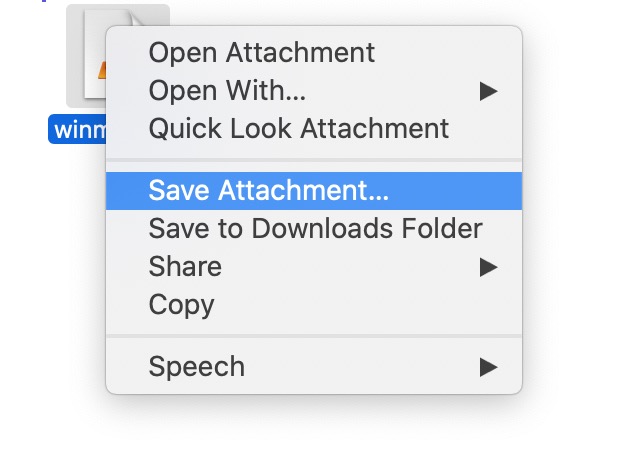
Select your destination folder then click Save.
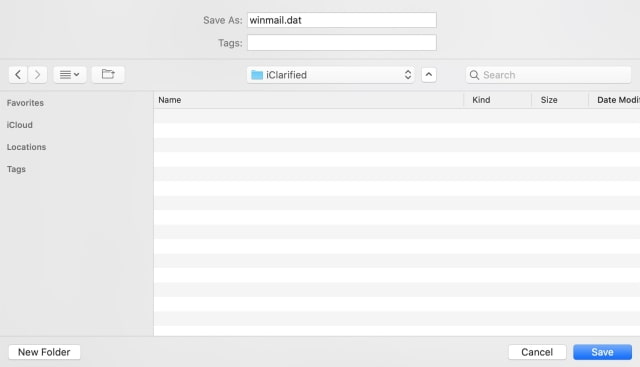

Step Three
Launch TNEF's Enough, then select Open from the File menu.
Select the winmail.dat file you just saved and click Open.
Step Four
A window will open revealing the correct name of the attachment.
Double click on the attachment, select a destination folder to save it in, then click Save.
Step Five
That's it, you can now open the attachment from the folder you saved it in!

