These are instructions on how to set a more secure alpha-numeric passcode for your iPhone using iPhone Configuration Utility.
Step One
Download and install iPhone Configuration Utility from here: Windows, Mac
Step Two
Launch iPhone Configuration Utility


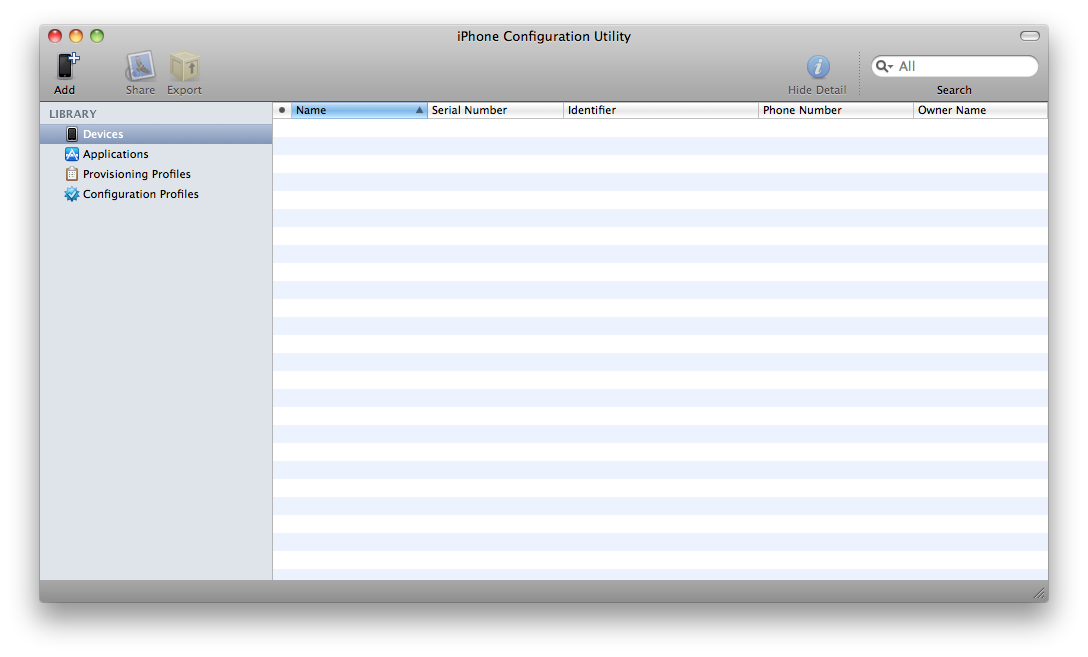
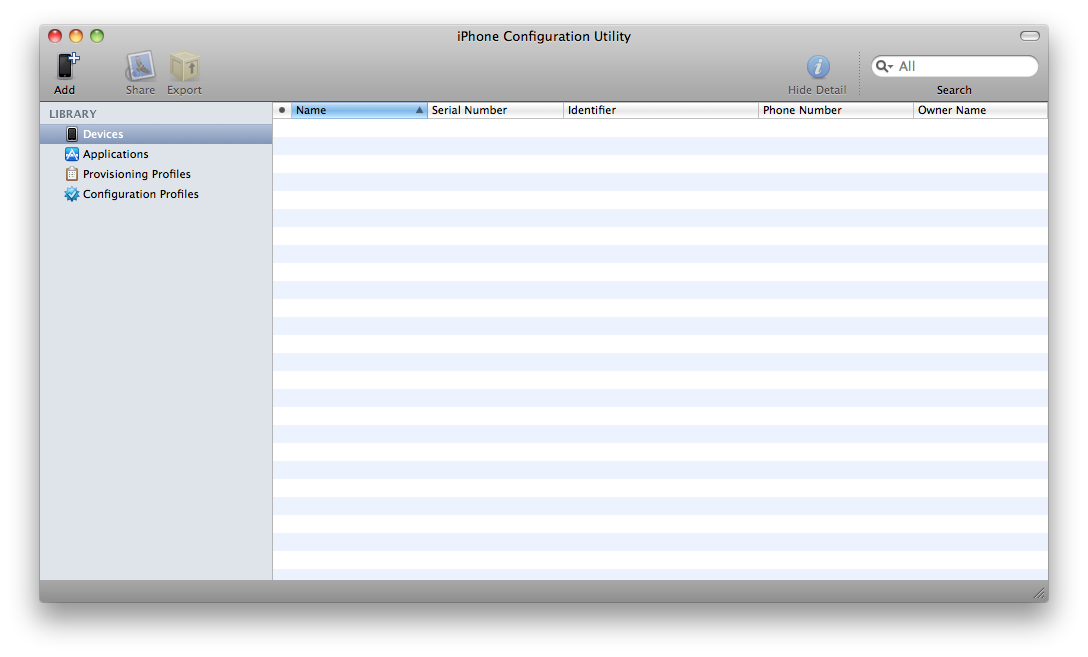
Step Three
Select Configuration Profiles from the Library at the left of the window.


Step Four
Click the New button from the toolbar
Step Five
In the General section of the new profile input a name and identifier for the profile. We named our profile iClarified and set our identifier to com.iclarified.alphanumericpasscode in the example.
Step Six
Click to select the Passcode section for the new profile. When prompted click the Configure button.
Step Seven
You can now specify the requirements for your password. Select the Require passcode on device then configure the many settings possible.
These settings include:
- Require alphanumeric value
- Minimum passcode length
- Minimum number of complex characters
- Maximum passcode age
- Auto-lock
- Passcode history
- Grace period for device lock
- Maximum number of failed attempts
Step Eight
Once you have made all the desired changes to the Passcode section click the Share button on your toolbar.
Step Nine
If required you can sign the configuration profile; otherwise, select None from the security dropdown and click the Share... button.
Step Ten
A new email will be created with the mobileconfig file already attached. Email this file to an address accessible on your iPhone.
Step Eleven
Access the email on your iPhone and press to open the attached mobileconfig file.
Step Twelve
From the Install Profile screen press the Install button.
Step Thirteen
A popup window will appear asking you to configure the installation. Press to select the Install Now button.
Step Fourteen
You will now be asked to set a Passcode that meets the requirements you specified earlier.
*Inspired by 9to5Mac
Step One
Download and install iPhone Configuration Utility from here: Windows, Mac
Step Two
Launch iPhone Configuration Utility


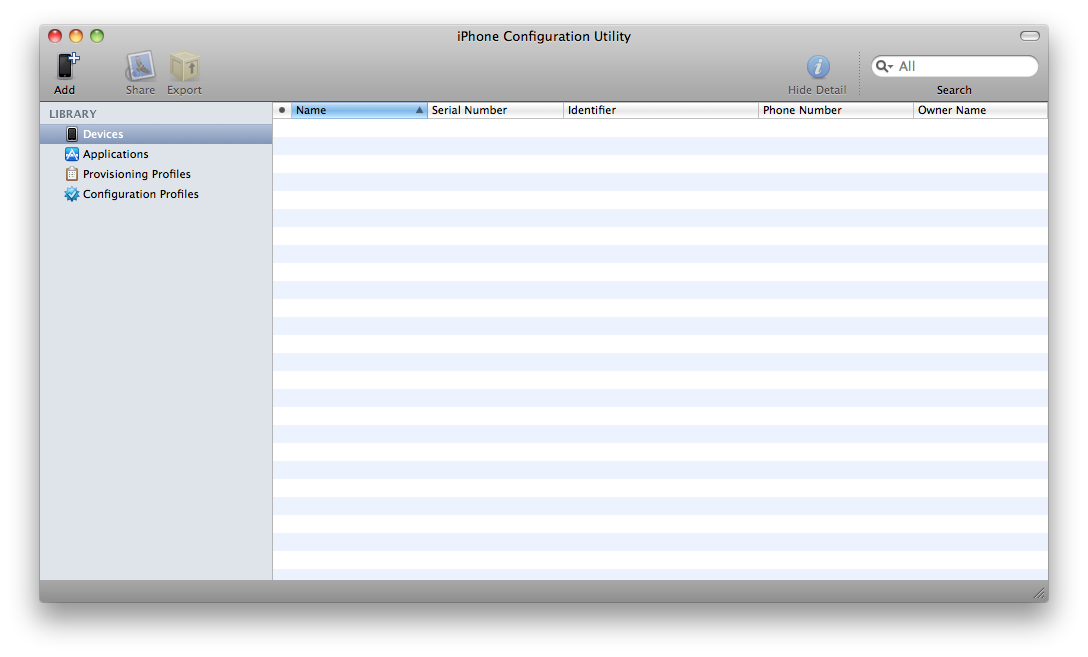
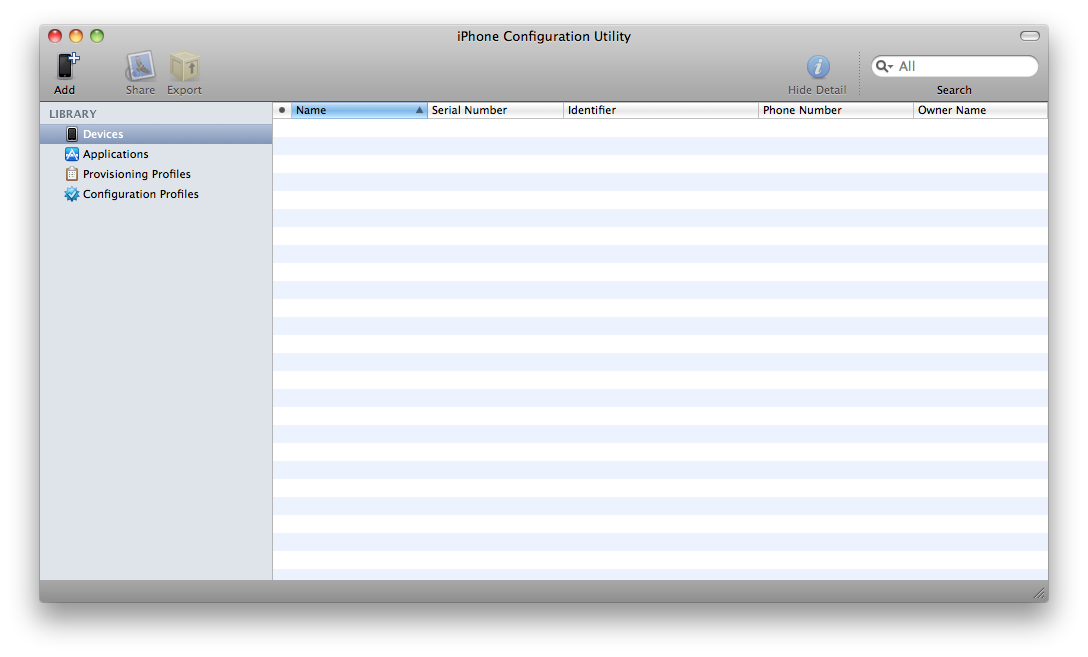
Step Three
Select Configuration Profiles from the Library at the left of the window.


Step Four
Click the New button from the toolbar
Step Five
In the General section of the new profile input a name and identifier for the profile. We named our profile iClarified and set our identifier to com.iclarified.alphanumericpasscode in the example.
Step Six
Click to select the Passcode section for the new profile. When prompted click the Configure button.
Step Seven
You can now specify the requirements for your password. Select the Require passcode on device then configure the many settings possible.
These settings include:
- Require alphanumeric value
- Minimum passcode length
- Minimum number of complex characters
- Maximum passcode age
- Auto-lock
- Passcode history
- Grace period for device lock
- Maximum number of failed attempts
Step Eight
Once you have made all the desired changes to the Passcode section click the Share button on your toolbar.
Step Nine
If required you can sign the configuration profile; otherwise, select None from the security dropdown and click the Share... button.
Step Ten
A new email will be created with the mobileconfig file already attached. Email this file to an address accessible on your iPhone.
Step Eleven
Access the email on your iPhone and press to open the attached mobileconfig file.
Step Twelve
From the Install Profile screen press the Install button.
Step Thirteen
A popup window will appear asking you to configure the installation. Press to select the Install Now button.
Step Fourteen
You will now be asked to set a Passcode that meets the requirements you specified earlier.
*Inspired by 9to5Mac

