These are instructions on how to untrust a computer from your iPhone preventing it from being able to sync with your device, create backups, and access your photos, videos, contacts, and other content.
Unfortunately, Apple does not provide a way to untrust just one computer so taking this step will untrust all computers that have been trusted. It will also reset your Location & Privacy settings, meaning that some apps will once again ask for permission to access certain information.
Step One
Tap to launch Settings from your SpringBoard.
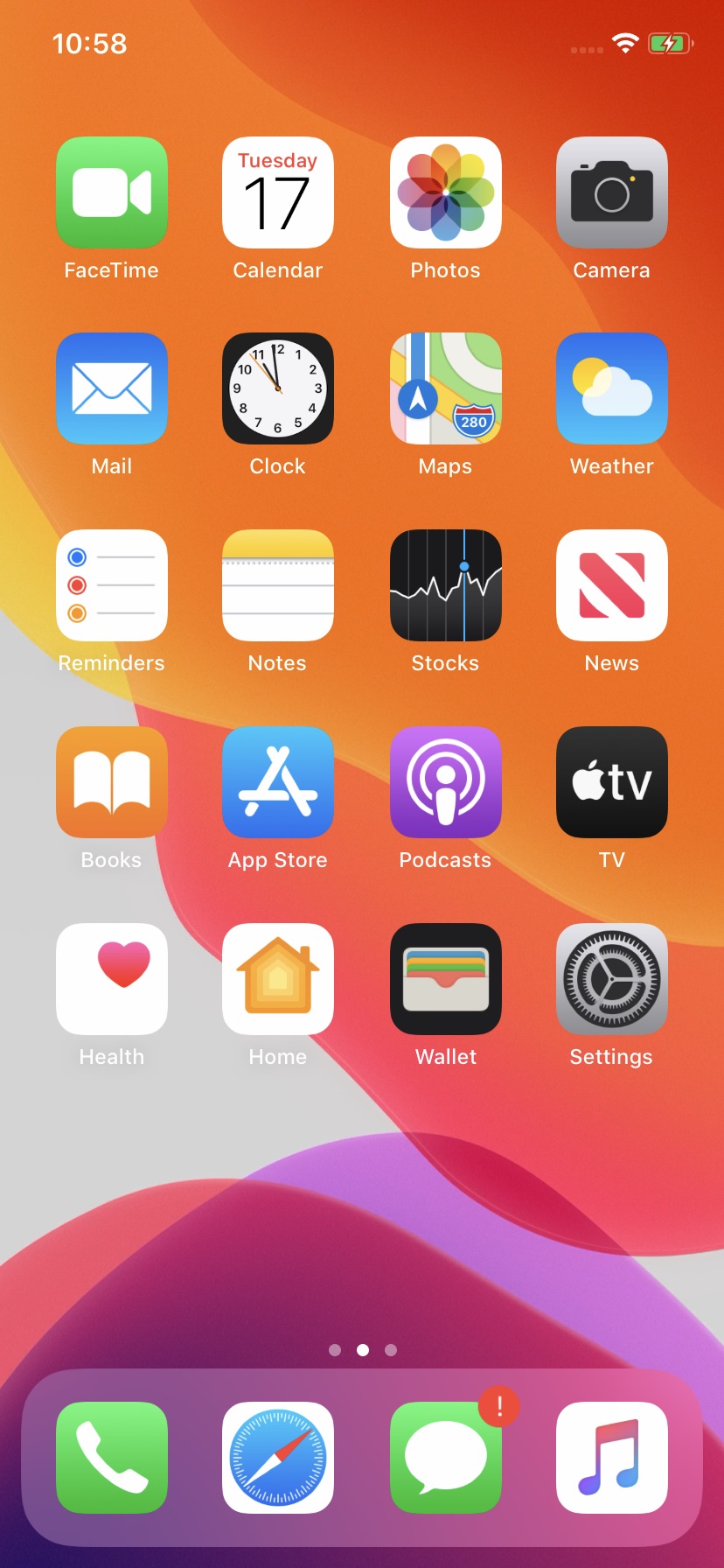
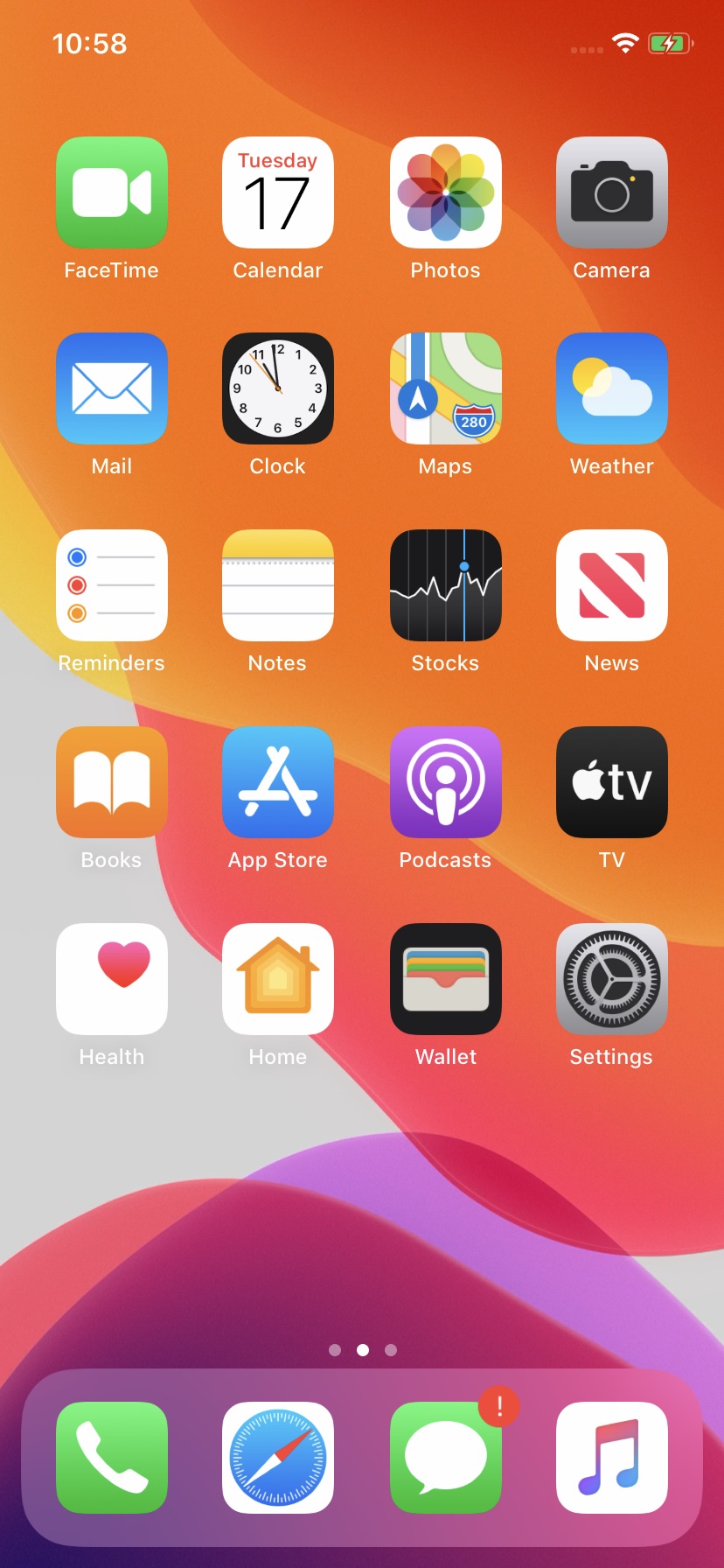
Step Two
Select General from the Settings menu then tap Reset.
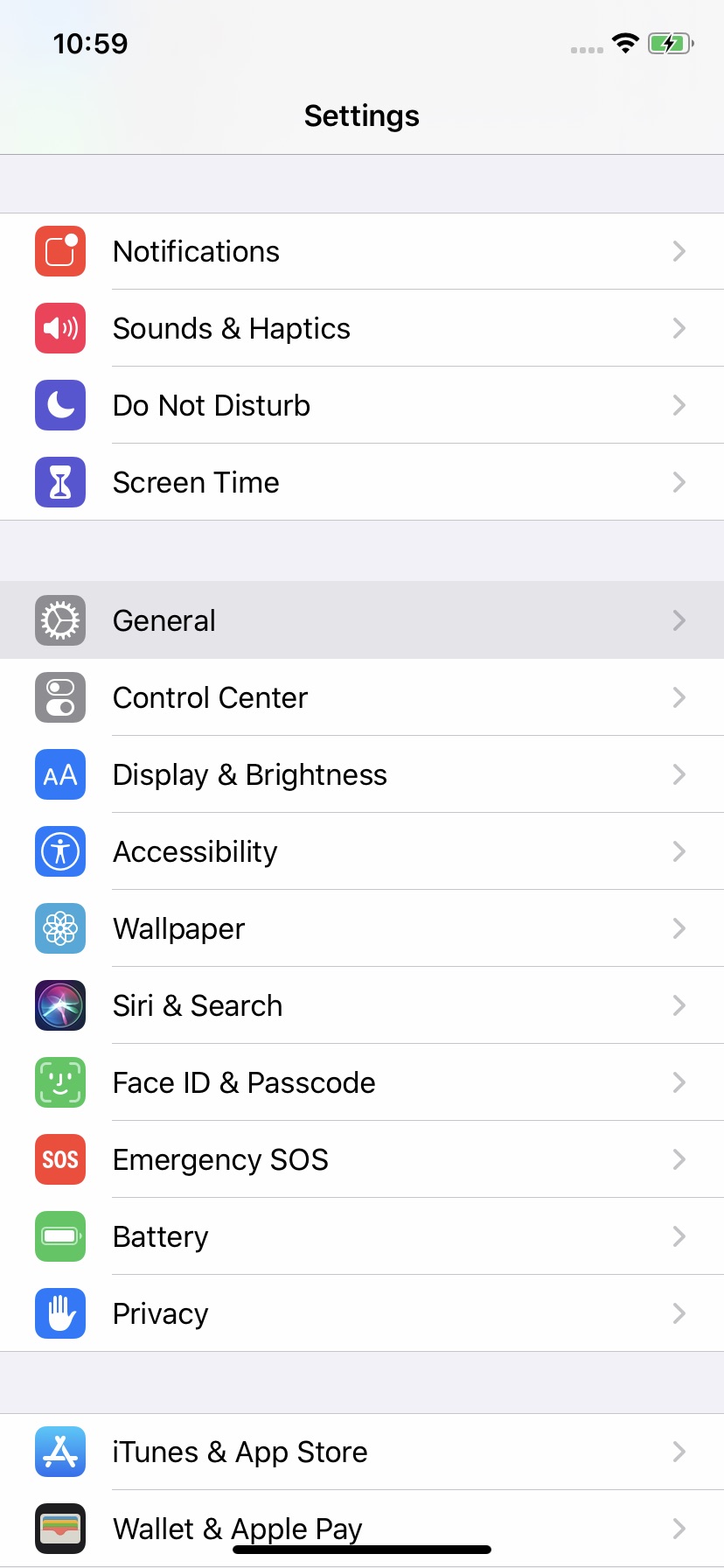
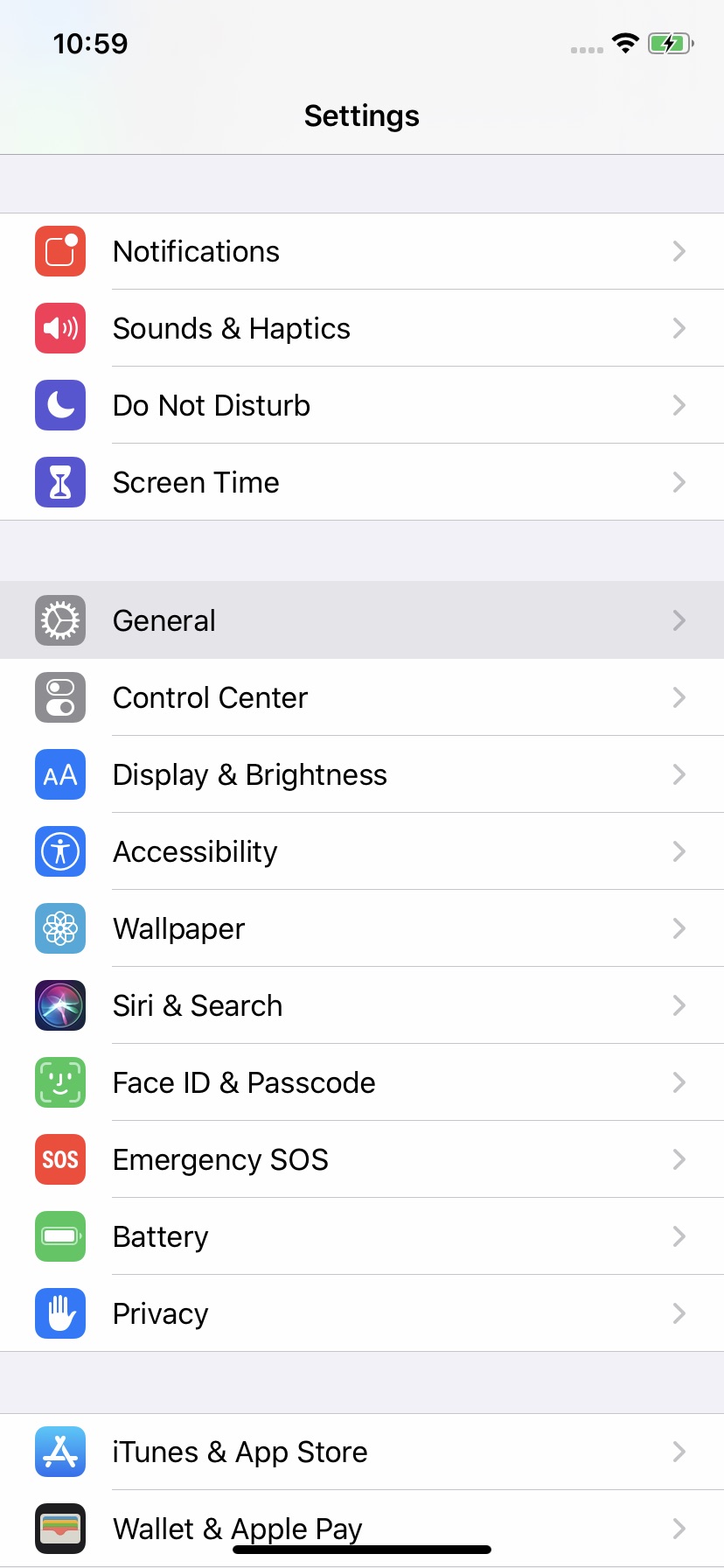
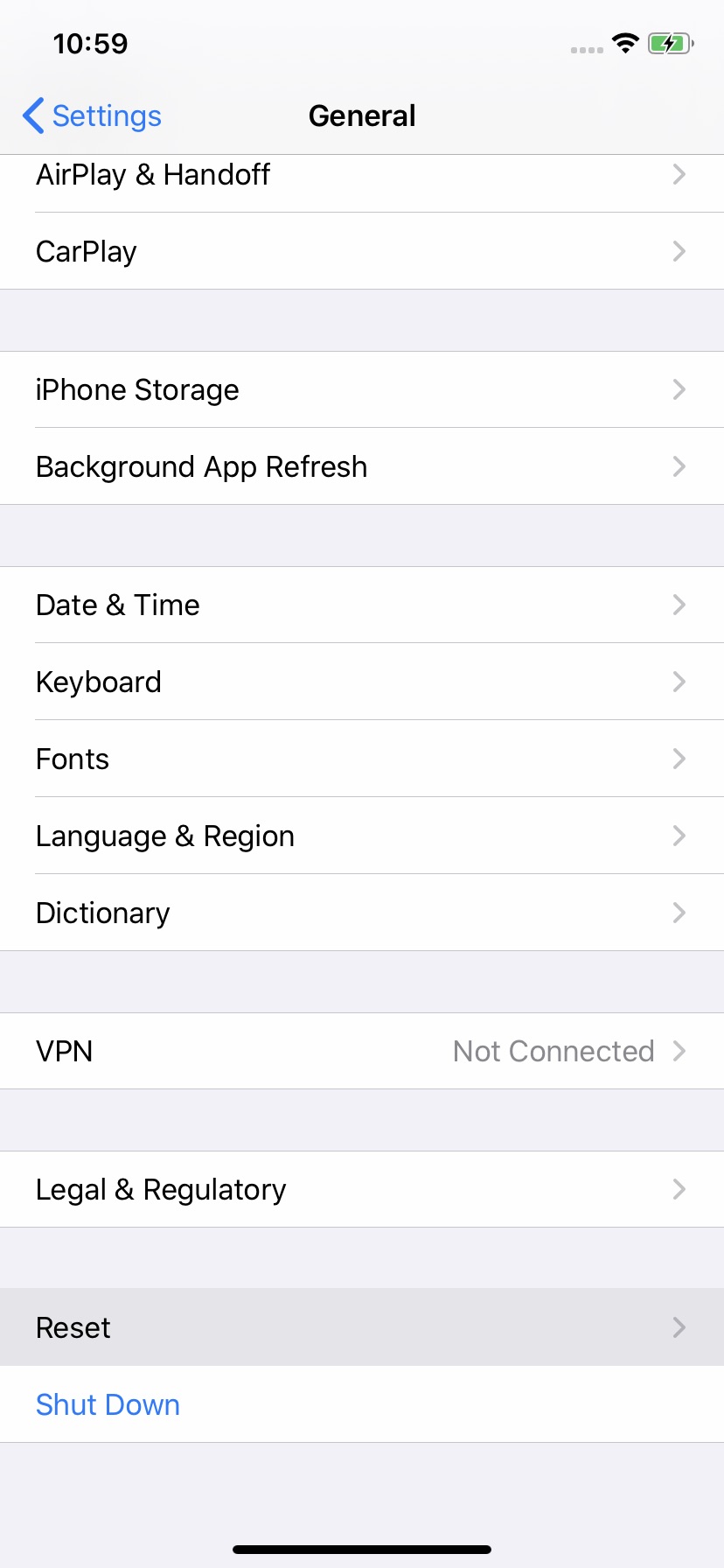
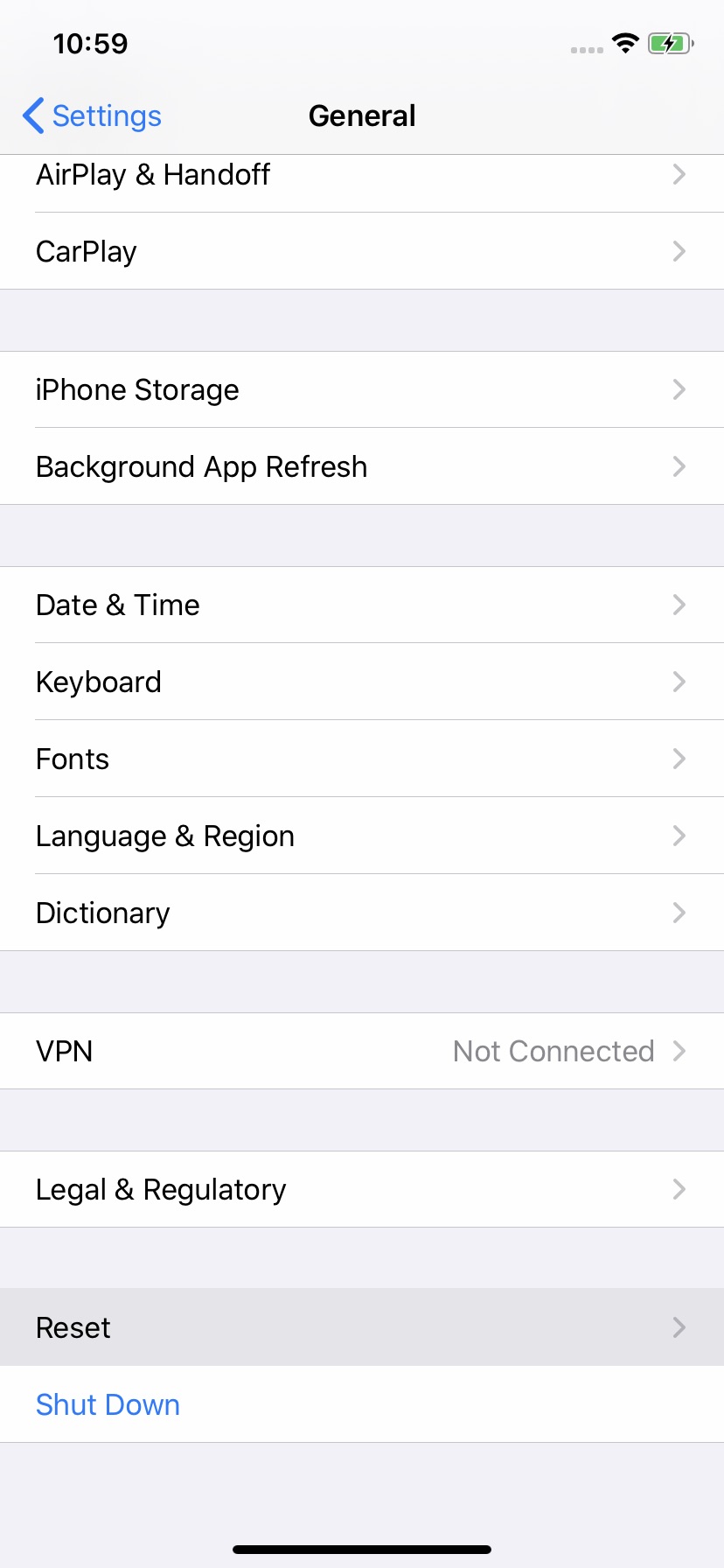
Step Three
Choose Reset Location & Privacy from the Reset menu then tap the large Reset Settings button that appears.
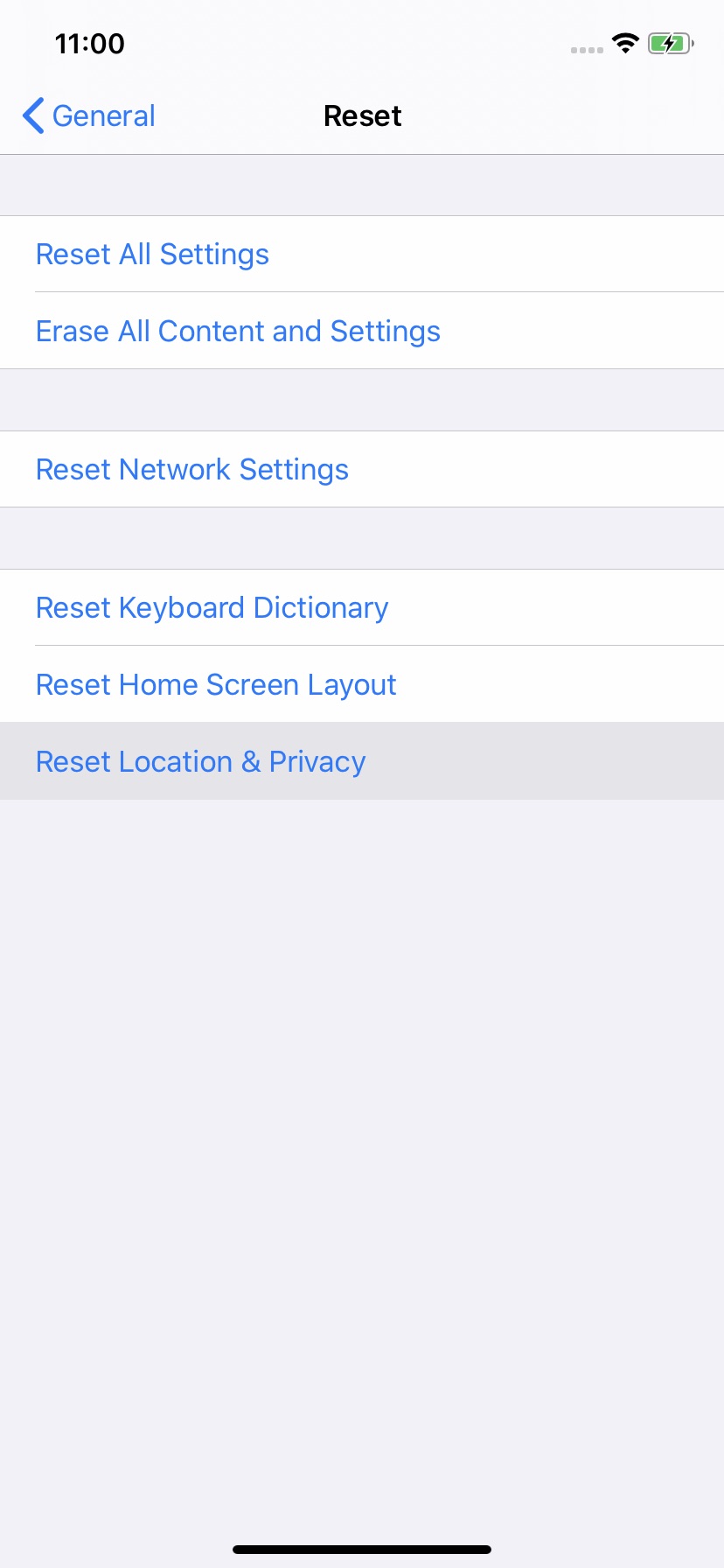
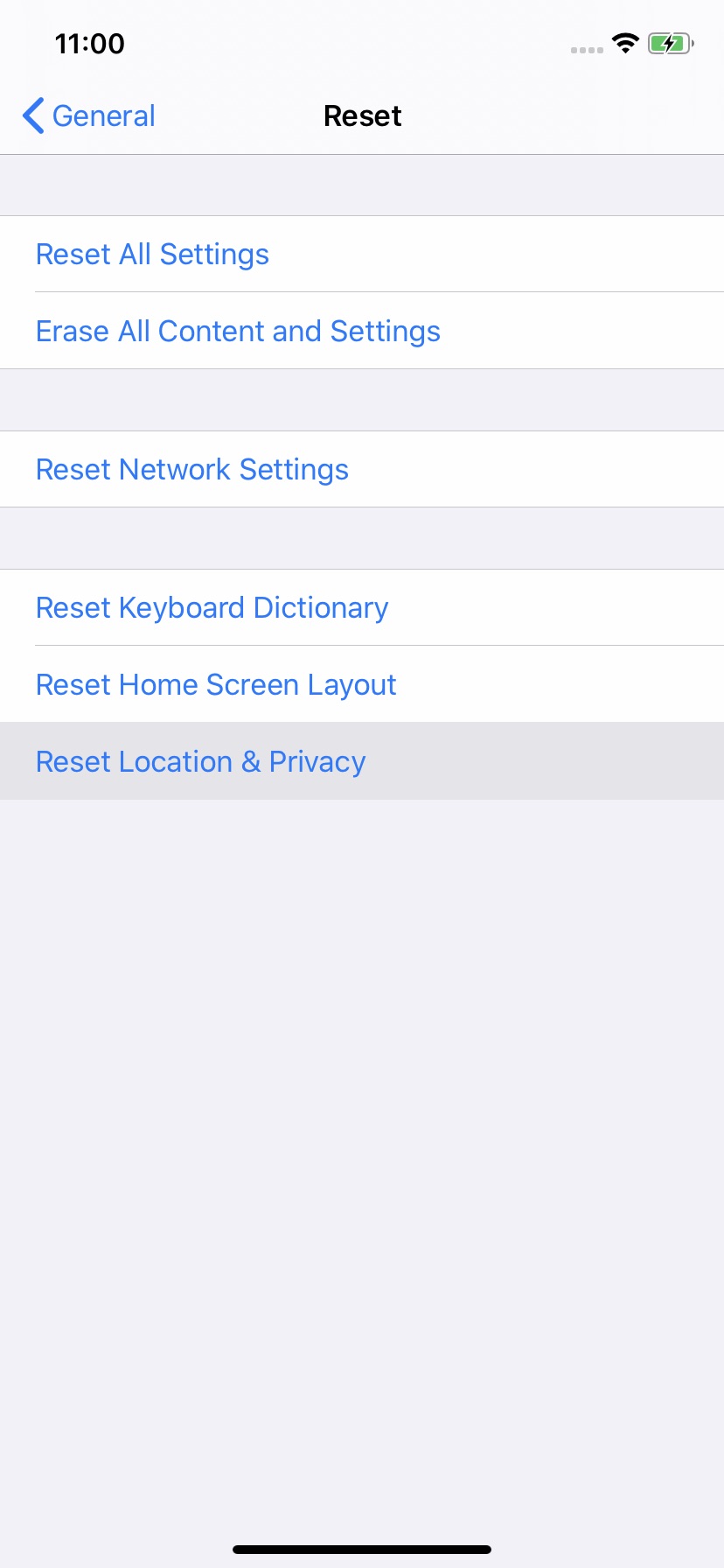
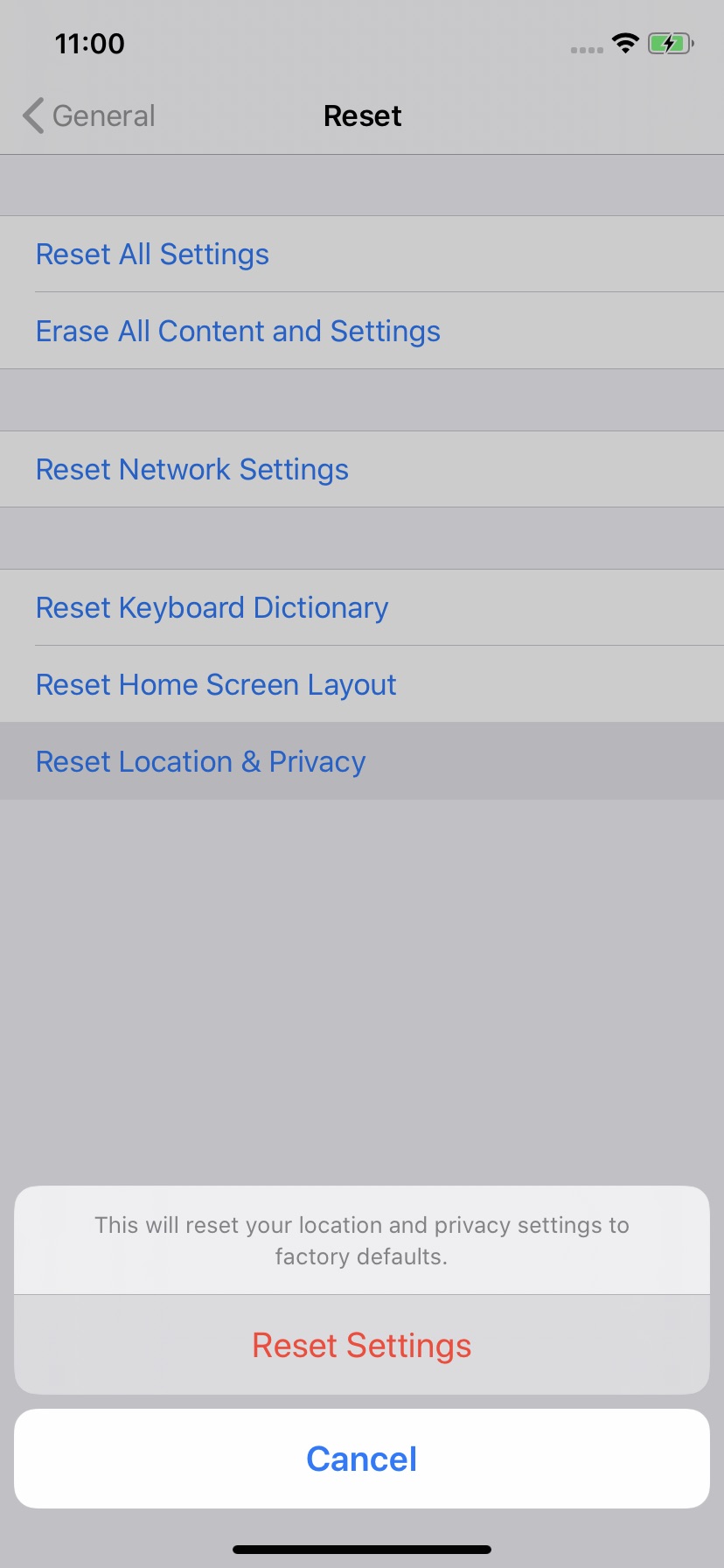
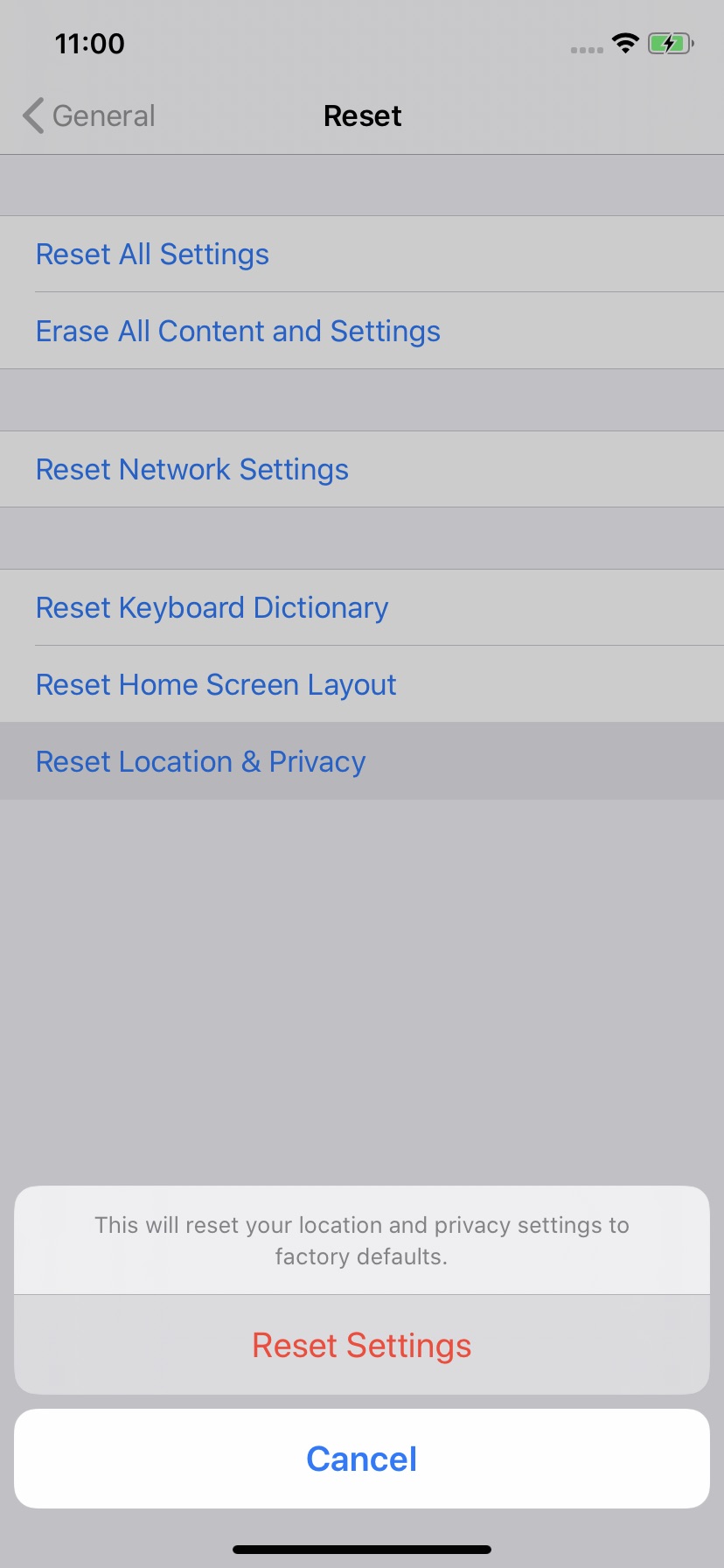
Step Four
Your iPhone has now untrusted all previously trusted computers. Next time you connect your device to a computer, you'll be prompted to Trust it.
Please download the iClarified app or follow iClarified on Twitter, Facebook, YouTube, and RSS for more Apple news, videos, and tutorials.
Unfortunately, Apple does not provide a way to untrust just one computer so taking this step will untrust all computers that have been trusted. It will also reset your Location & Privacy settings, meaning that some apps will once again ask for permission to access certain information.
Step One
Tap to launch Settings from your SpringBoard.
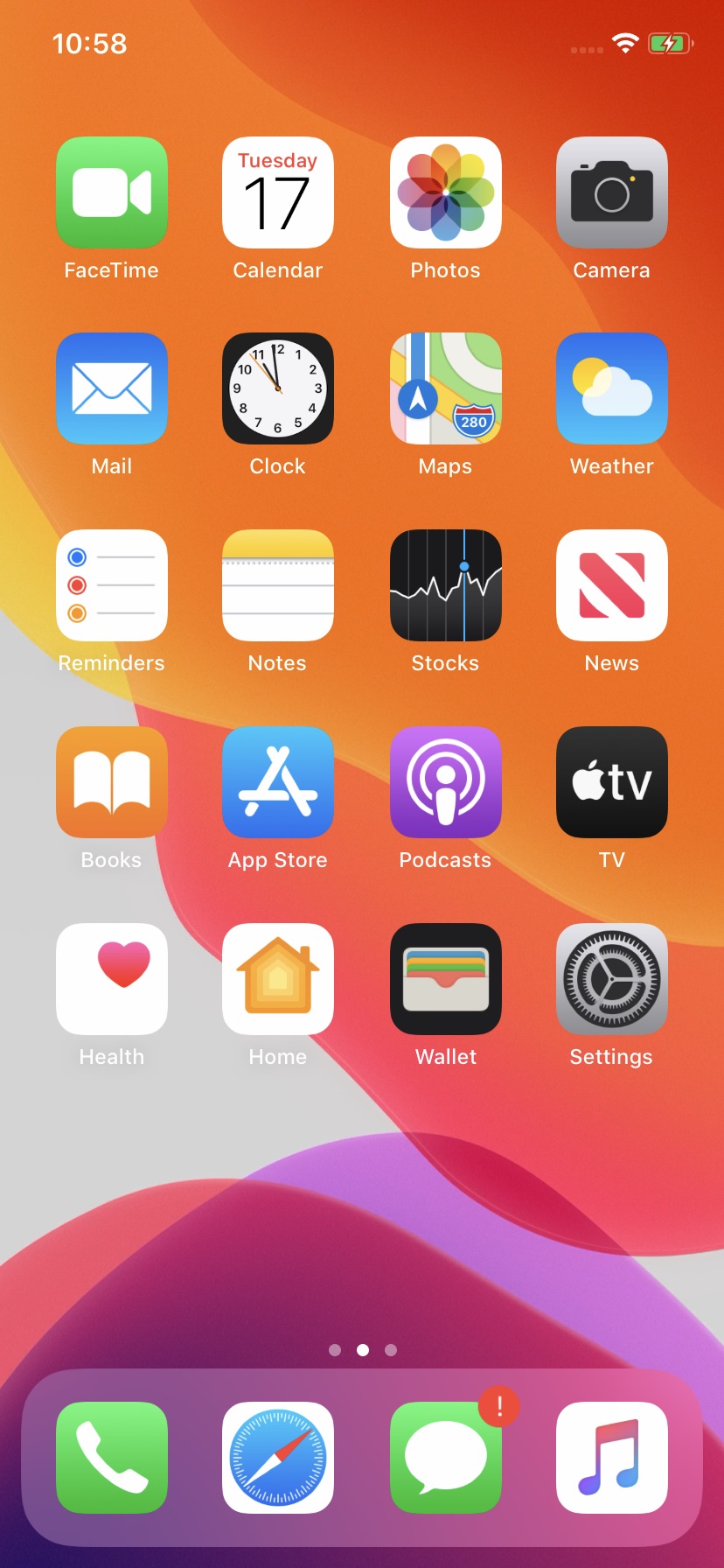
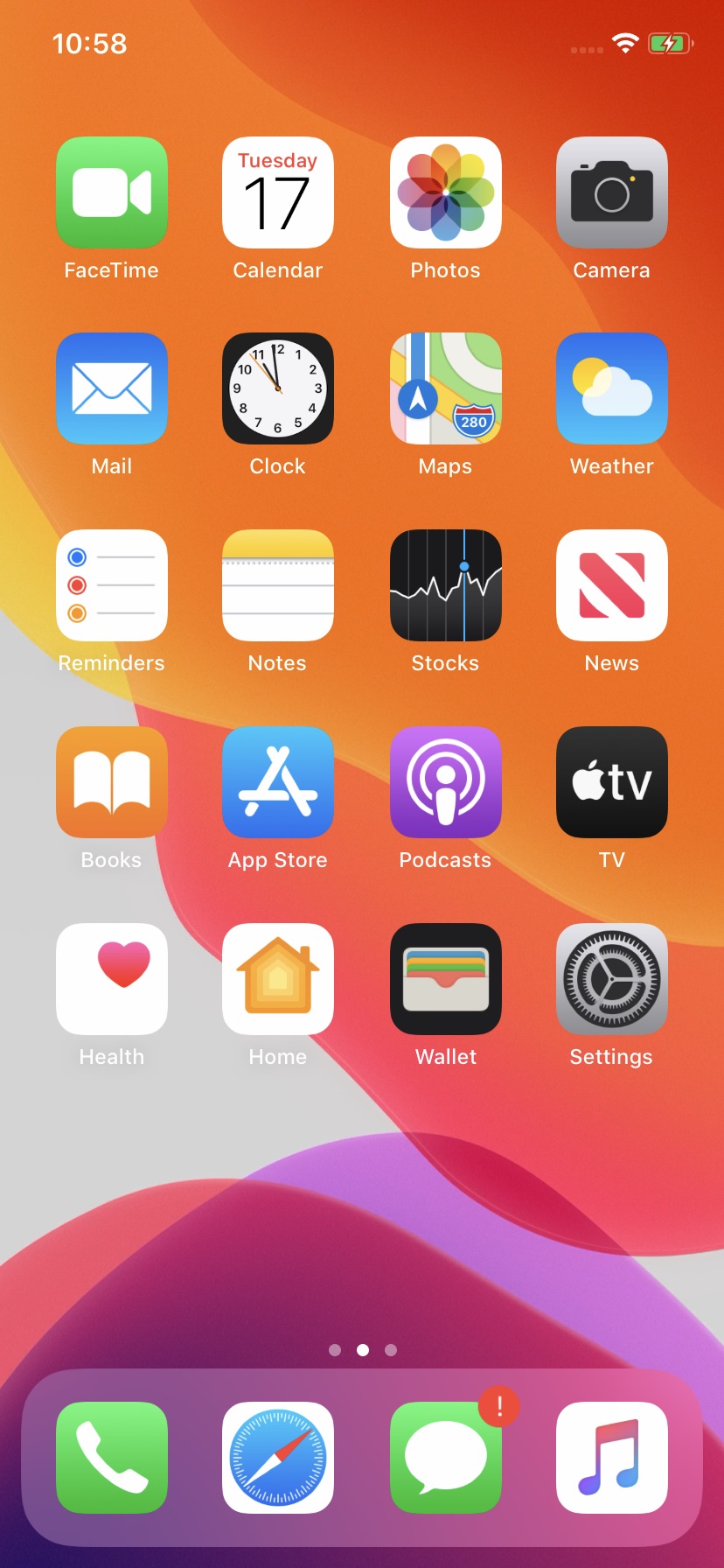
Step Two
Select General from the Settings menu then tap Reset.
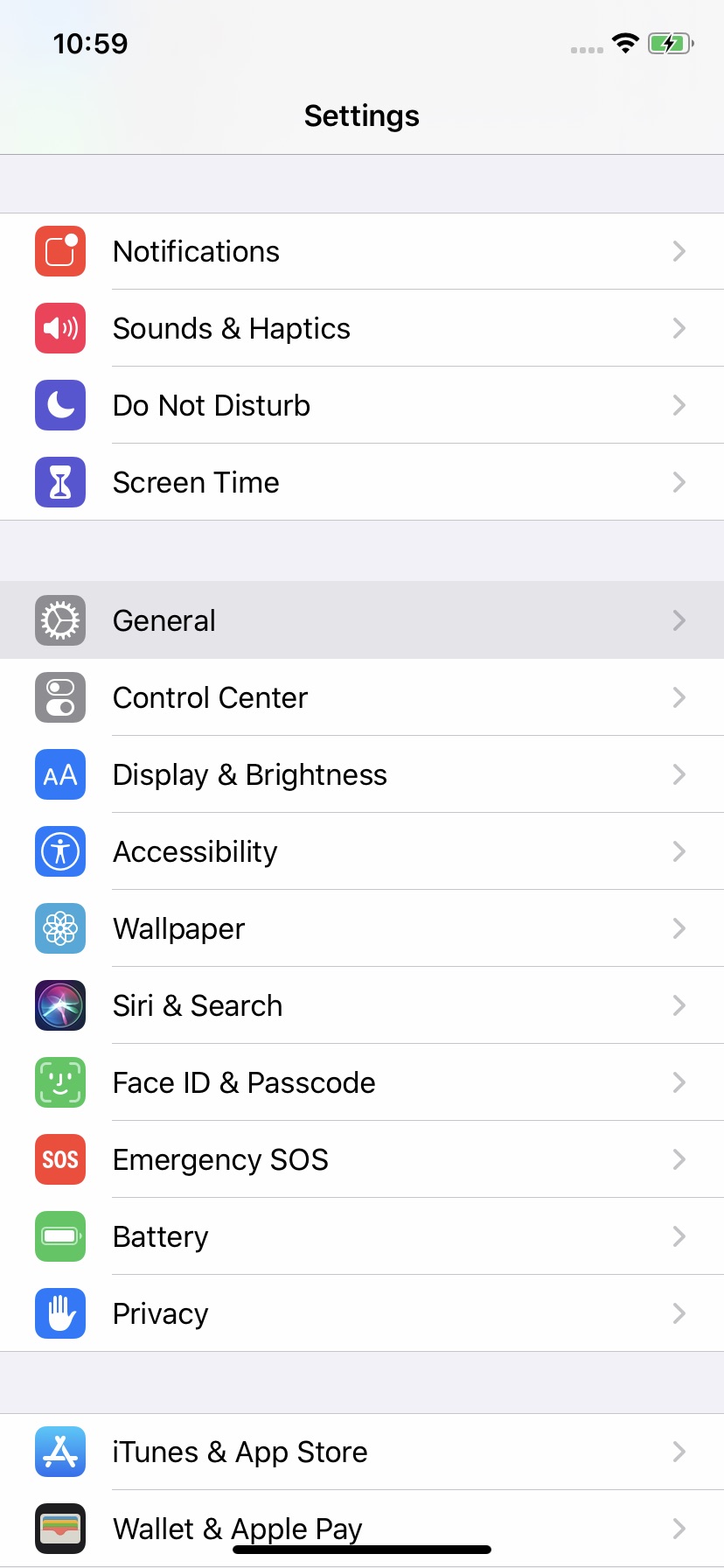
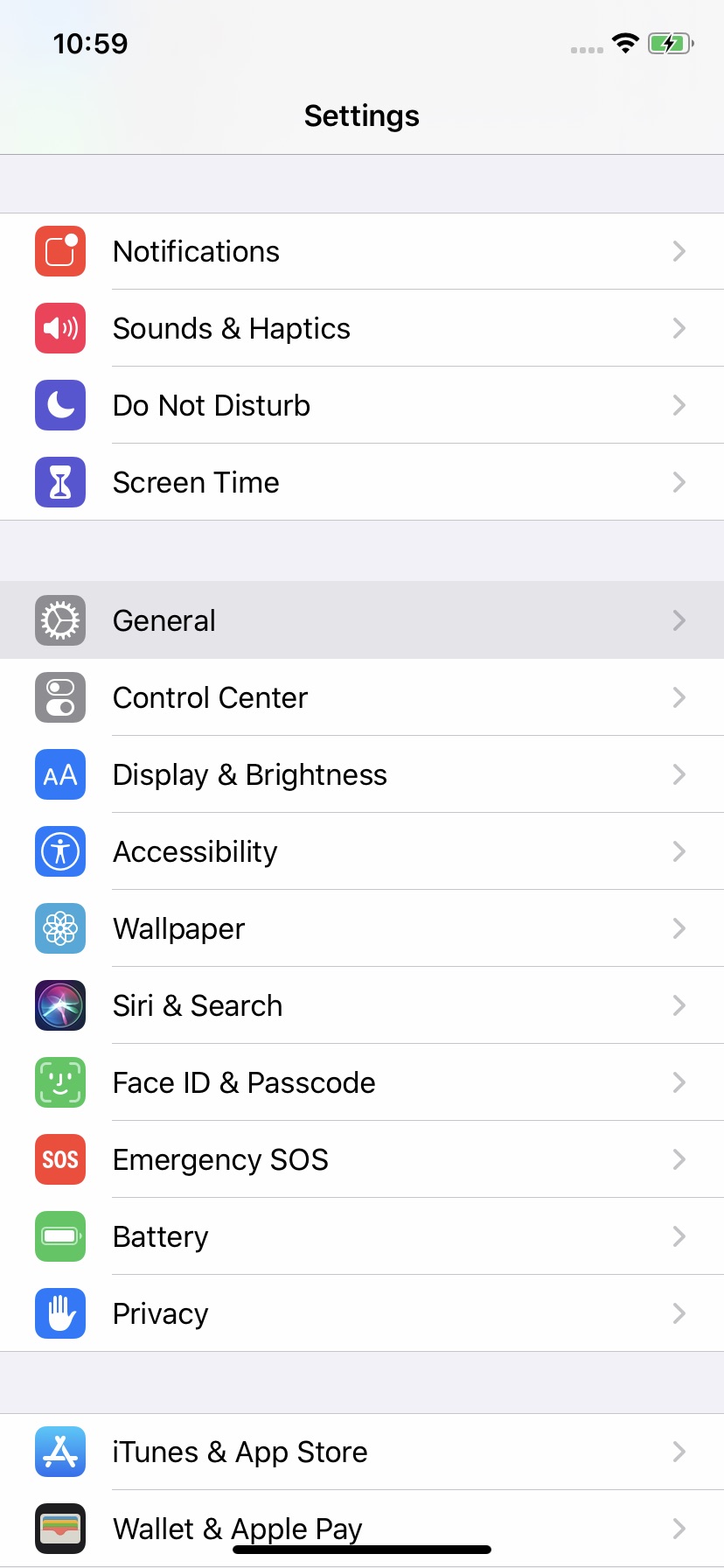
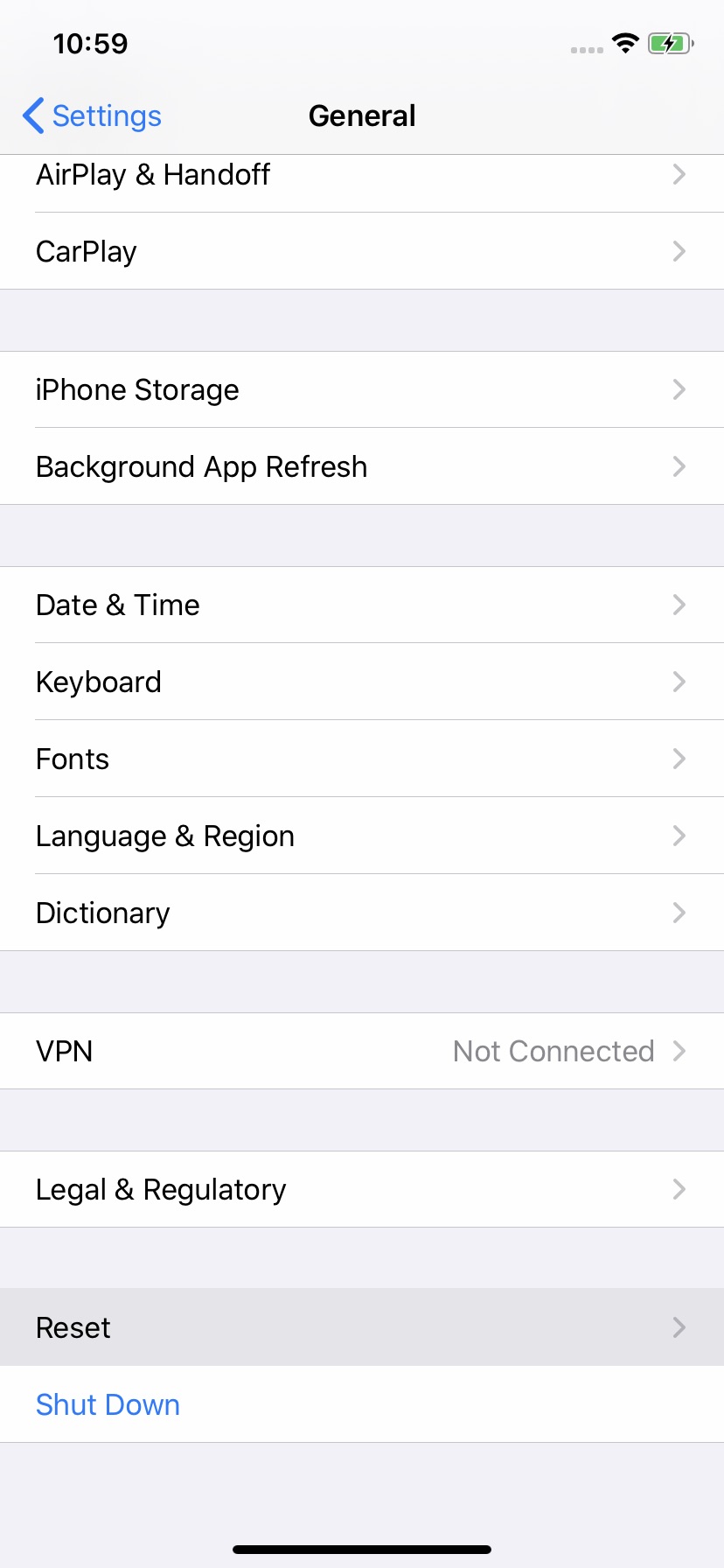
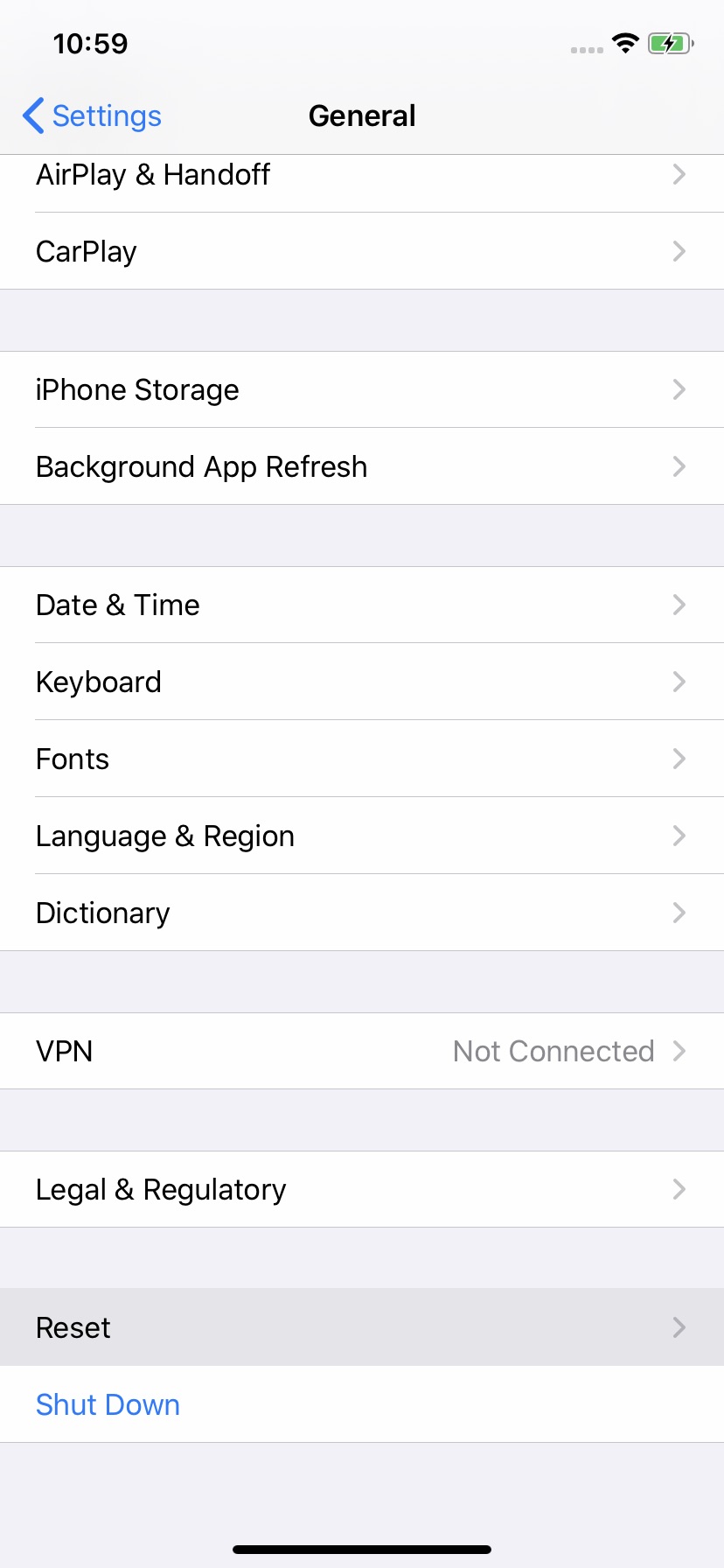
Step Three
Choose Reset Location & Privacy from the Reset menu then tap the large Reset Settings button that appears.
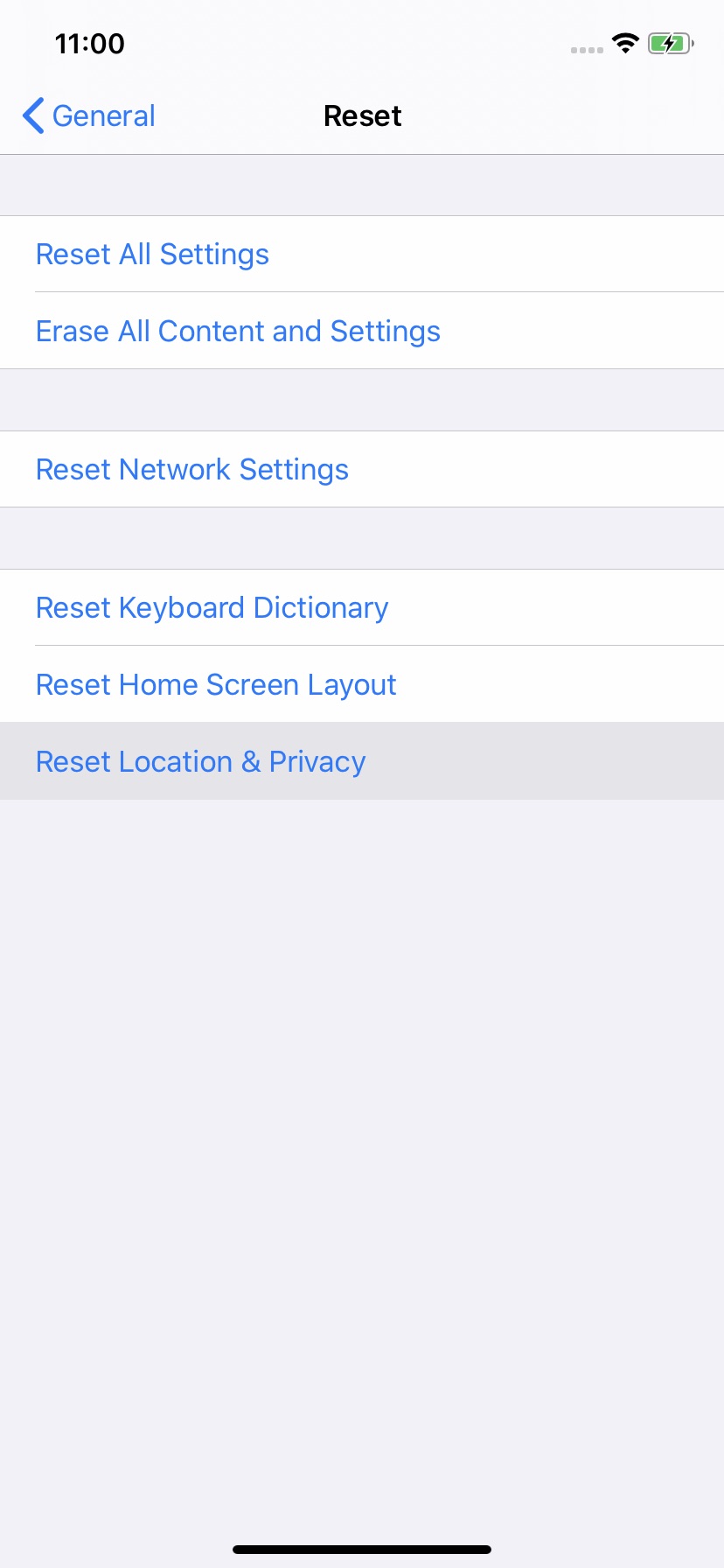
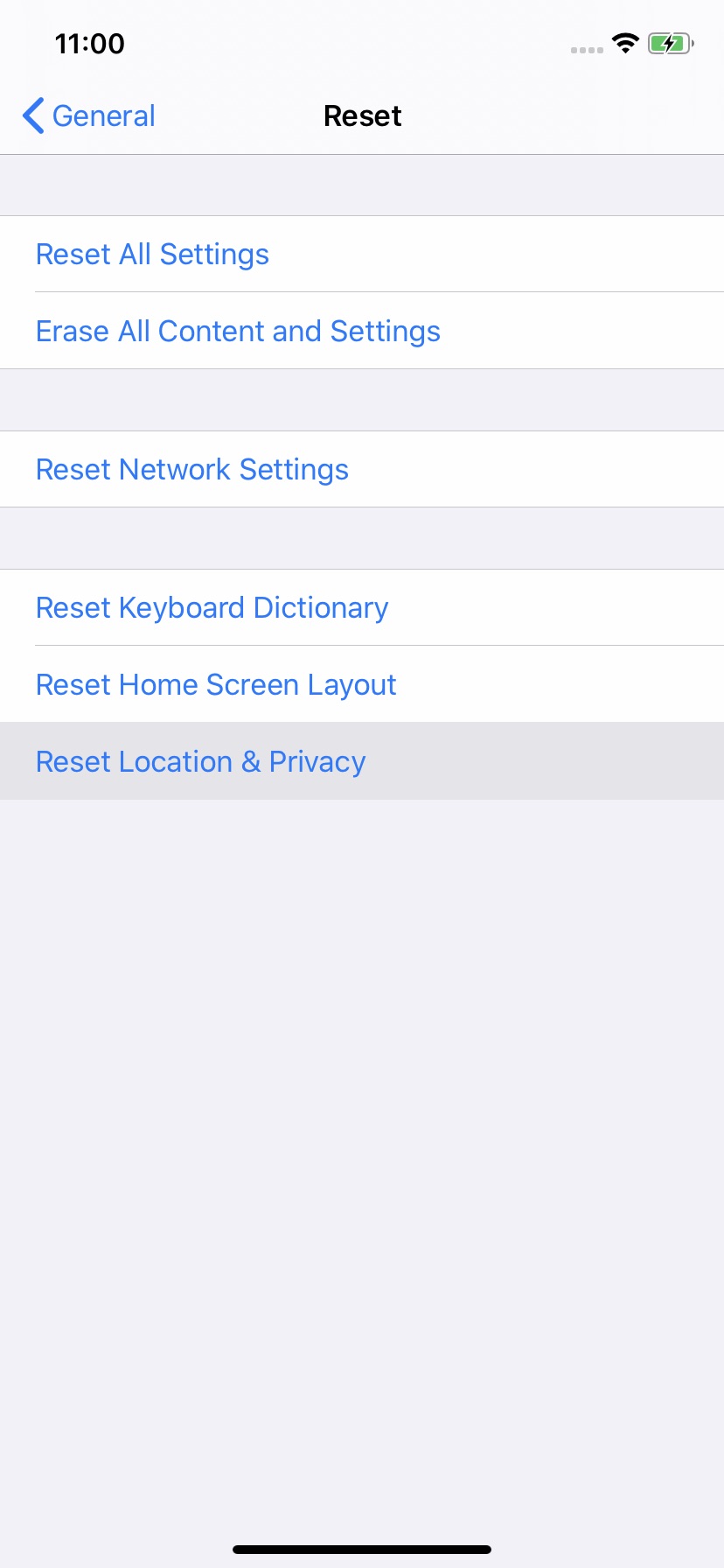
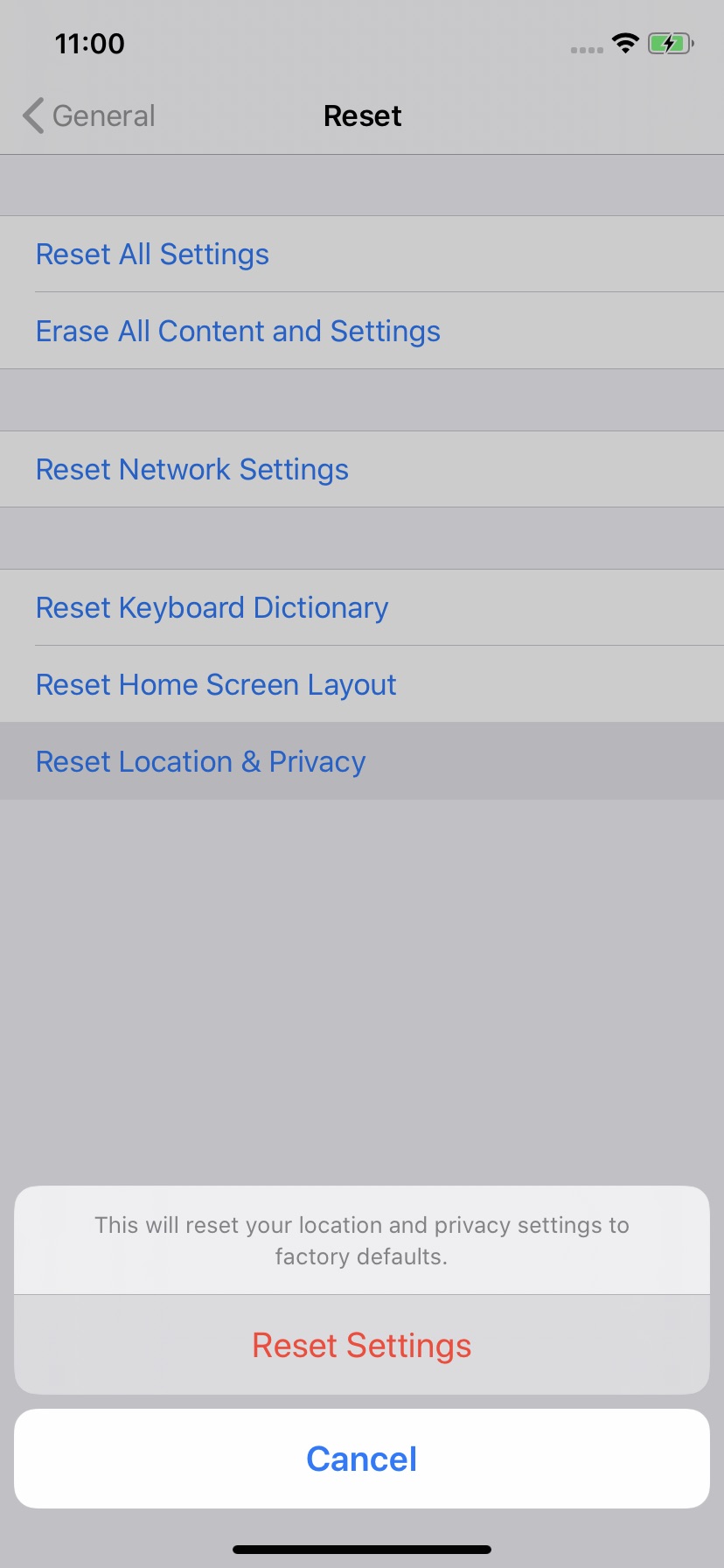
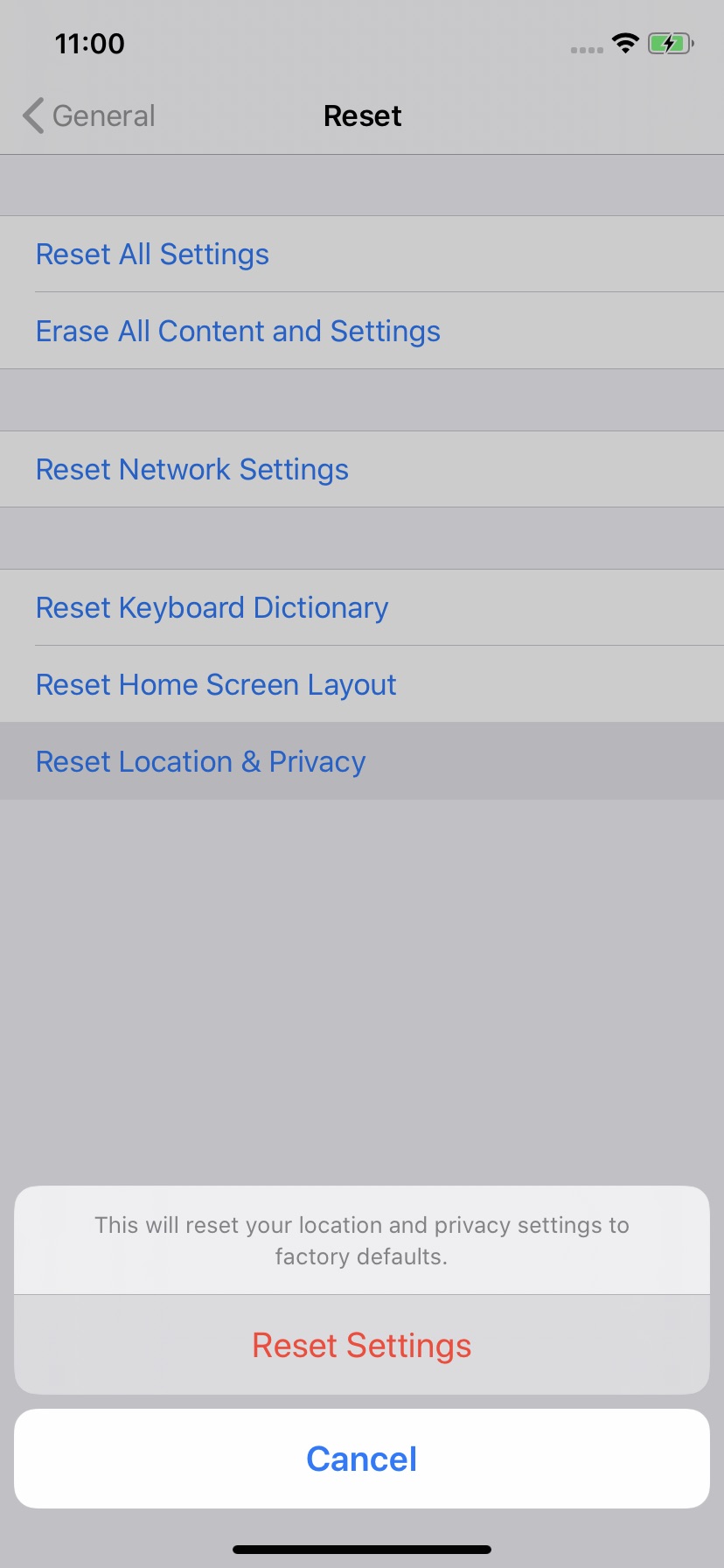
Step Four
Your iPhone has now untrusted all previously trusted computers. Next time you connect your device to a computer, you'll be prompted to Trust it.
Please download the iClarified app or follow iClarified on Twitter, Facebook, YouTube, and RSS for more Apple news, videos, and tutorials.

