These are instructions on how to disable your MacBook's trackpad when a mouse is connected. You may need to do this if the trackpad is causing your cursor to behave erratically.
Step One
Select System Preferences from the Apple menu at the top left of your screen.
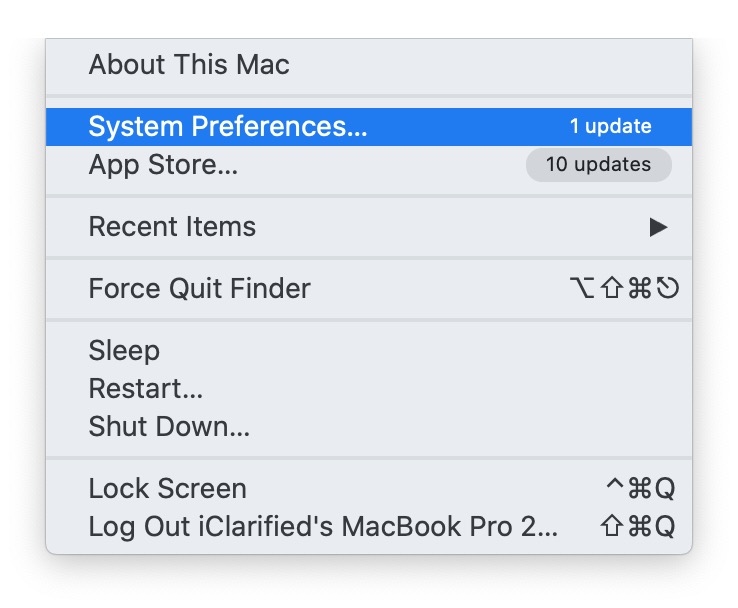
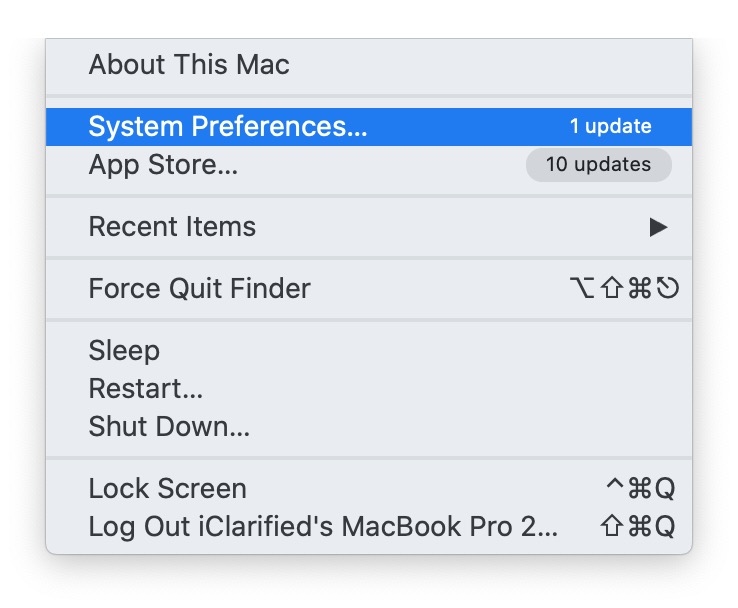
Step Two
Choose Accessibility from the System Preferences menu.
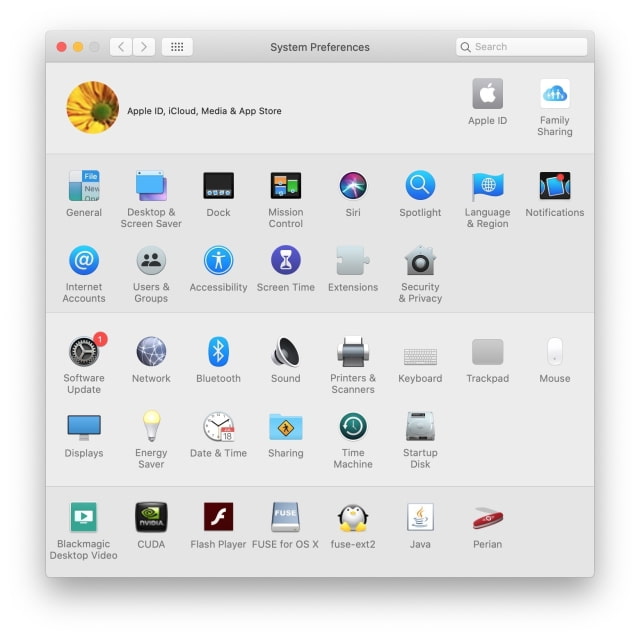

Step Three
Select Pointer Control from the list on the left.
Step Four
Check the box that says "Ignore built-in trackpad when mouse or wireless trackpad is present.
Please download the iClarified app or follow iClarified on Twitter, Facebook, YouTube, and RSS for more Apple news, videos, and tutorials.
Step One
Select System Preferences from the Apple menu at the top left of your screen.
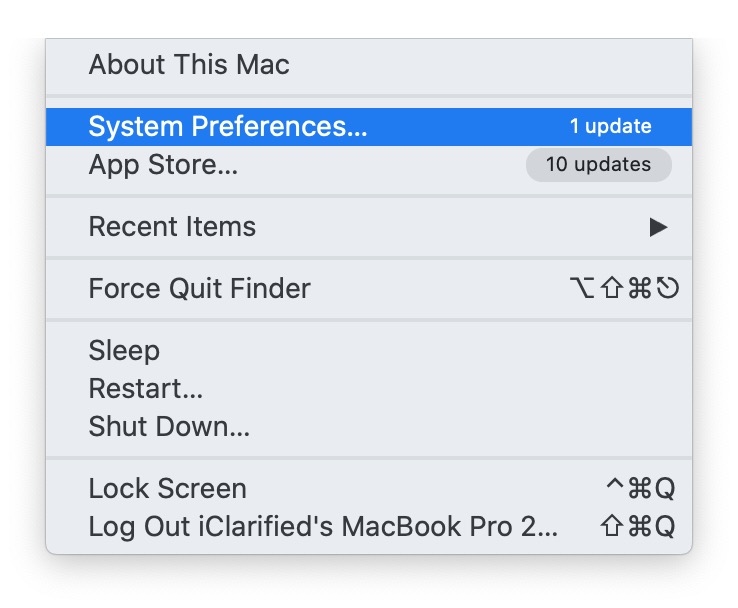
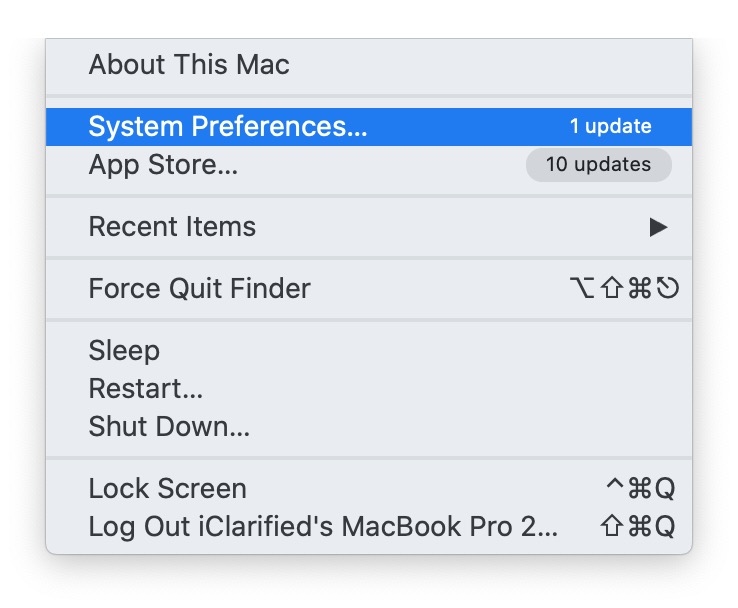
Step Two
Choose Accessibility from the System Preferences menu.
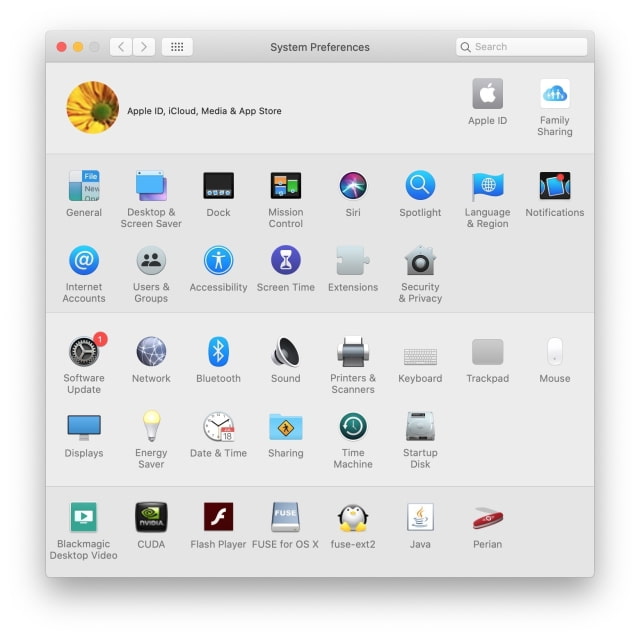

Step Three
Select Pointer Control from the list on the left.
Step Four
Check the box that says "Ignore built-in trackpad when mouse or wireless trackpad is present.
Please download the iClarified app or follow iClarified on Twitter, Facebook, YouTube, and RSS for more Apple news, videos, and tutorials.

