These are step by step instructions on how to unlock your 1.1.4, 3.9BL iPhone using ZiPhone and Installer.
This will work with a 4.6BL iPhone which has been downloaded to 3.9BL. To do this follow these instructions:
How to Downgrade Your Bootloader With ZiPhone for Windows
Step One
Restore your iPhone to 1.1.4 using iTunes. Do this by plugging your iPhone into the computer and pressing the Restore button in iTunes.
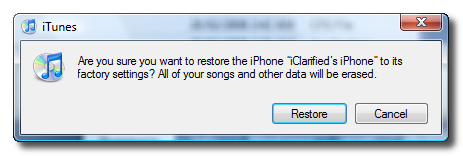
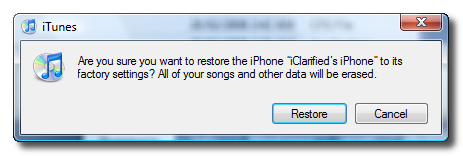
Step Two
Download the modified version of ZiPhone here (mirror). Thanks to JBLP for modding this! Please note this isn't an official release so like everything else it is at your own risk!
Step Three
Double click the downloaded zip file to extract a folder called ZiPhone onto your desktop.
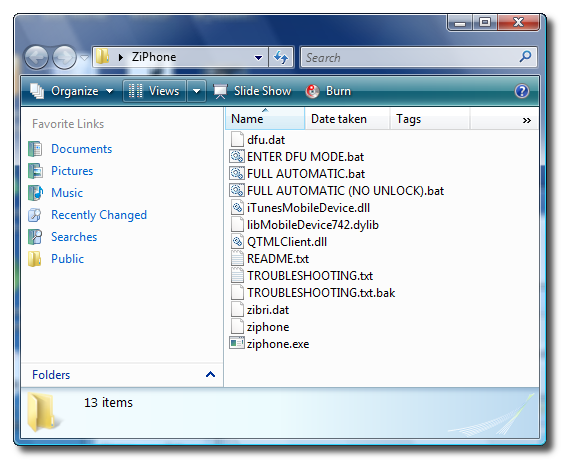
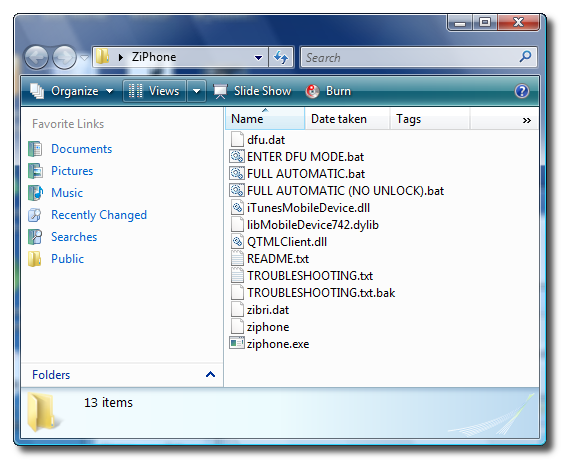
Step Four
Press the Windows key + R to open a Run window. Enter cmd into the entryfield and click the Ok button.
Step Five
Navigate to the ZiPhone directory by typing this into Command Prompt: cd Desktop/ZiPhone.
Step Six
Now to activate and jailbreak your iPhone type this into the window: ./ziphone -a -j.
Step Seven
ZiPhone will put your iPhone into recovery mode and then tell you to wait 45s for the jailbreak and activate.
Step Eight
Once the jailbreak and activate is complete you must install BSD Subsystem on your iPhone. To do this follow these steps:
How to Install BSD Subsystem on Your iPhone
Step Nine
Once BSD Subsystem is installed you must add iClarified to your list of sources... To do this follow these steps:
How to Add the iClarified Source to Installer
Step Ten
Press to launch Installer from your SpringBoard.
Step Eleven
Press to select the Install tab at the bottom of the screen.
Step Twelve
Press to select iClarified from the list of Categories.
Step Thirteen
Press to select Unlock (1.1.4) from the list of Packages.
Step Fourteen
Press the Install button at the top right of the screen.
Step Fifteen
Press the large red Install button that appears.
Step Sixteen
You will now get a Confirmation telling you that the process will take 5 minutes and to make sure you are on the 3.9BL. If you are press the large OK button to continue.
Step Seventeen
After about 3-5 minutes you will get another notice saying that Your iPhone is now unlocked!
Congratulations!!!!
Thanks***: A big thanks to crackn, avi, dtube, enkrypt3d, parsi, jblp, and zibri!!!
This will work with a 4.6BL iPhone which has been downloaded to 3.9BL. To do this follow these instructions:
How to Downgrade Your Bootloader With ZiPhone for Windows
Step One
Restore your iPhone to 1.1.4 using iTunes. Do this by plugging your iPhone into the computer and pressing the Restore button in iTunes.
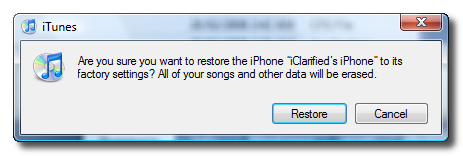
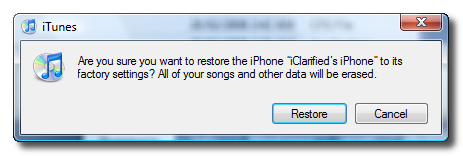
Step Two
Download the modified version of ZiPhone here (mirror). Thanks to JBLP for modding this! Please note this isn't an official release so like everything else it is at your own risk!
Step Three
Double click the downloaded zip file to extract a folder called ZiPhone onto your desktop.
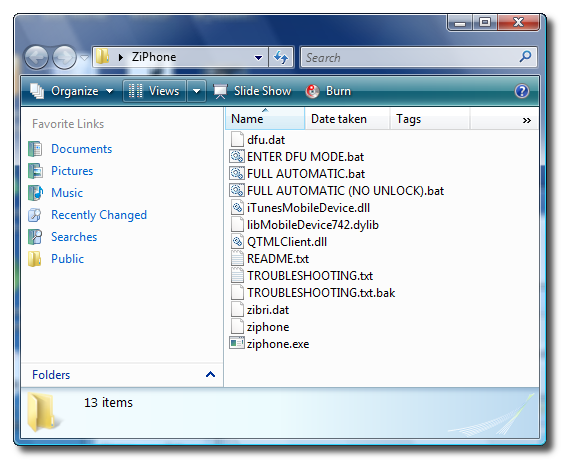
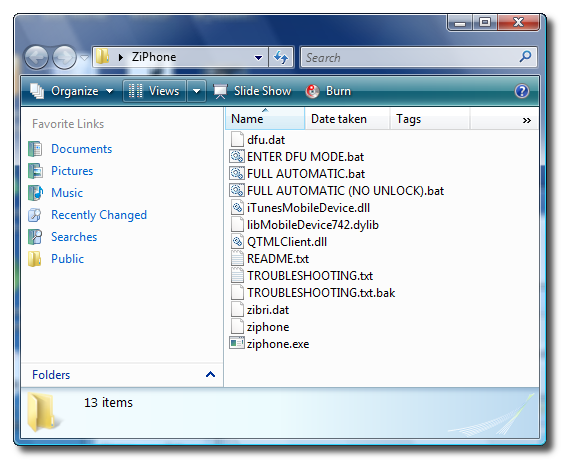
Step Four
Press the Windows key + R to open a Run window. Enter cmd into the entryfield and click the Ok button.
Step Five
Navigate to the ZiPhone directory by typing this into Command Prompt: cd Desktop/ZiPhone.
Step Six
Now to activate and jailbreak your iPhone type this into the window: ./ziphone -a -j.
Step Seven
ZiPhone will put your iPhone into recovery mode and then tell you to wait 45s for the jailbreak and activate.
Step Eight
Once the jailbreak and activate is complete you must install BSD Subsystem on your iPhone. To do this follow these steps:
How to Install BSD Subsystem on Your iPhone
Step Nine
Once BSD Subsystem is installed you must add iClarified to your list of sources... To do this follow these steps:
How to Add the iClarified Source to Installer
Step Ten
Press to launch Installer from your SpringBoard.
Step Eleven
Press to select the Install tab at the bottom of the screen.
Step Twelve
Press to select iClarified from the list of Categories.
Step Thirteen
Press to select Unlock (1.1.4) from the list of Packages.
Step Fourteen
Press the Install button at the top right of the screen.
Step Fifteen
Press the large red Install button that appears.
Step Sixteen
You will now get a Confirmation telling you that the process will take 5 minutes and to make sure you are on the 3.9BL. If you are press the large OK button to continue.
Step Seventeen
After about 3-5 minutes you will get another notice saying that Your iPhone is now unlocked!
Congratulations!!!!
Thanks***: A big thanks to crackn, avi, dtube, enkrypt3d, parsi, jblp, and zibri!!!
