These are step by step instructions on how to control iTunes from your iPhone using Signal 1.1. Signal 1.1 can be purchased here. Please note the demo that we use in this tutorial will only give you access to 2/3 of your iTunes library.
Step One
Download Signal 1.1. from here: Mac, Windows
Step Two
Double click the downloaded file to extract its contents. On a mac you will extract an application called Signal.
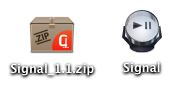
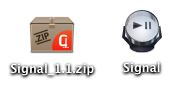
Step Three
Drag the Signal application you just extracted into your Applications folder.
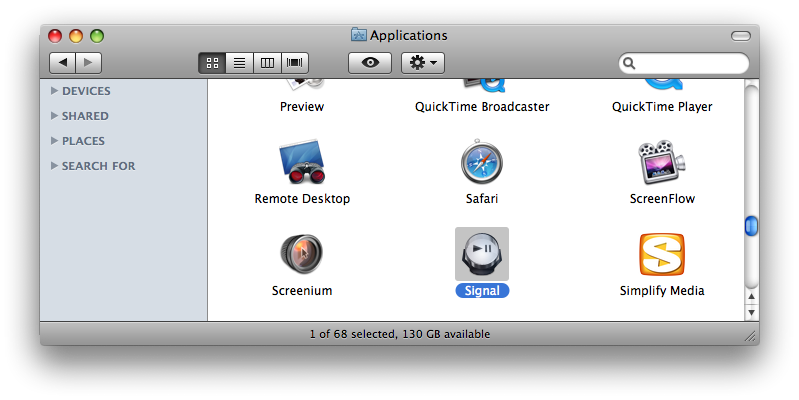
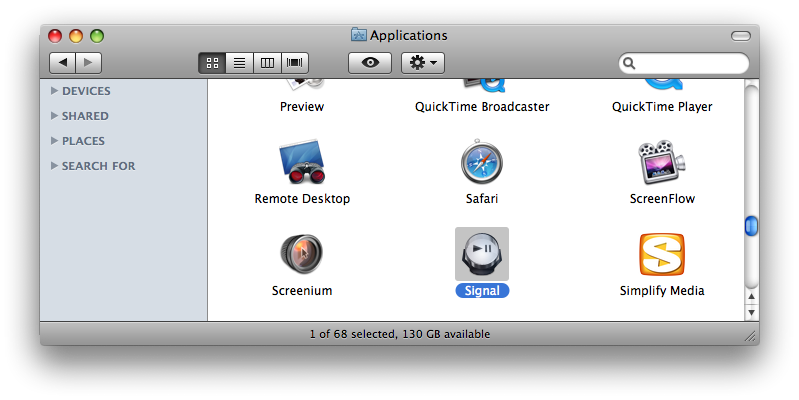
Step Four
Double click the Signal application to launch it.


Step Five
A window will popup on your screen with an Http address. Take note of this address. You can now click the Hide button to hide the application.
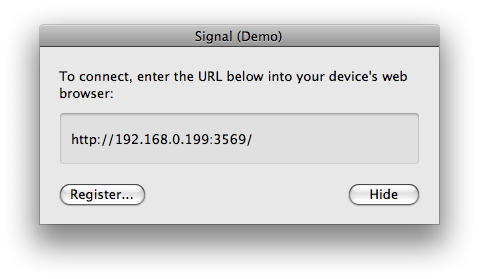
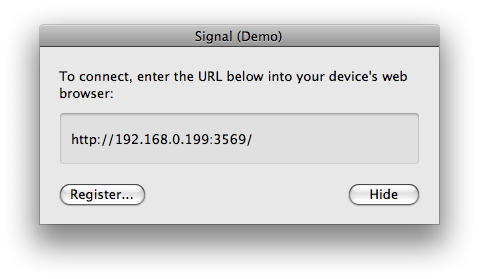
Step Six
Now on your iPhone press to launch Safari from your SpringBoard.
Step Seven
Press to select the address bar and enter the Http address we were just provided in Step Five.
NOTE***: Notice the Http address we are using is your computers IP Address. A far better solution is to use your computer's host name in place of the IP Address, since your IP could change. You can find this by selecting Sharing from your System Preferences. In my case my host name is iclarifieds-macbook.local. Therefore, the address I would have put into safari is http://iclarifieds-macbook.local:3569
Step Eight
Notice you are now presented with an iTunes interface. Lets make a Bookmarklet so we can access this interface quickly from the SpringBoard. Press the + button at the bottom of the screen.
Step Nine
Press the large Add to Home Screen button that appears.
Step Ten
Name the Bookmarklet then press the Add button at the top right of the screen.
Step Eleven
Notice a new icon is present on the SpringBoard for Signal. Press the icon to launch it.
Step Twelve
Now press the Music Note at the top left to access your iTunes Library!
Step Thirteen
You browse your Music or Movie library and anything you select will play right on your computer!!!
Step One
Download Signal 1.1. from here: Mac, Windows
Step Two
Double click the downloaded file to extract its contents. On a mac you will extract an application called Signal.
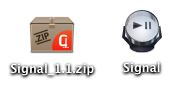
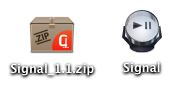
Step Three
Drag the Signal application you just extracted into your Applications folder.
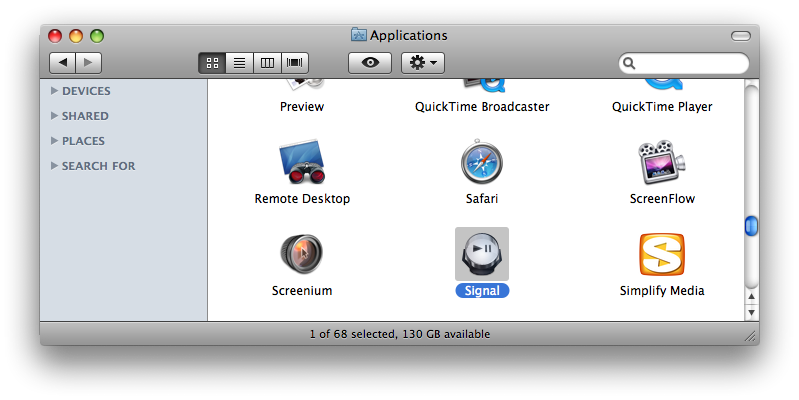
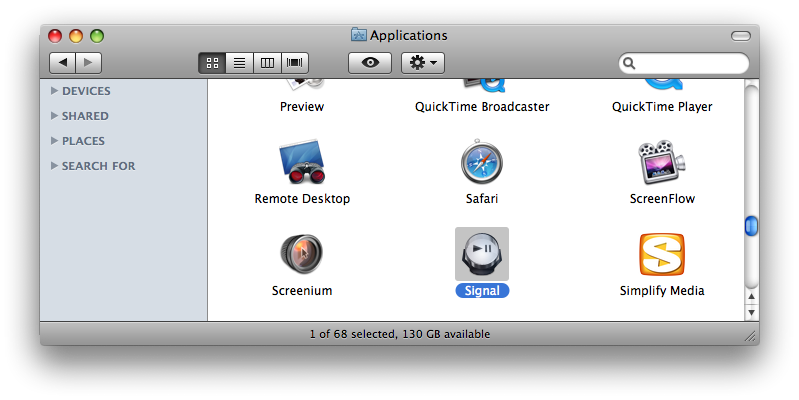
Step Four
Double click the Signal application to launch it.


Step Five
A window will popup on your screen with an Http address. Take note of this address. You can now click the Hide button to hide the application.
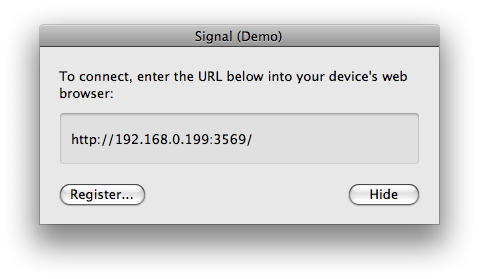
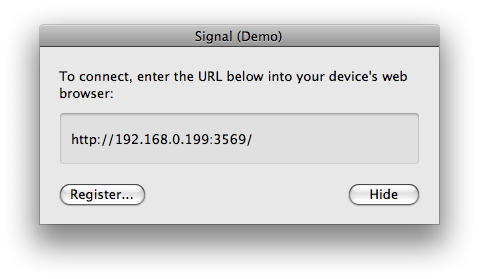
Step Six
Now on your iPhone press to launch Safari from your SpringBoard.
Step Seven
Press to select the address bar and enter the Http address we were just provided in Step Five.
NOTE***: Notice the Http address we are using is your computers IP Address. A far better solution is to use your computer's host name in place of the IP Address, since your IP could change. You can find this by selecting Sharing from your System Preferences. In my case my host name is iclarifieds-macbook.local. Therefore, the address I would have put into safari is http://iclarifieds-macbook.local:3569
Step Eight
Notice you are now presented with an iTunes interface. Lets make a Bookmarklet so we can access this interface quickly from the SpringBoard. Press the + button at the bottom of the screen.
Step Nine
Press the large Add to Home Screen button that appears.
Step Ten
Name the Bookmarklet then press the Add button at the top right of the screen.
Step Eleven
Notice a new icon is present on the SpringBoard for Signal. Press the icon to launch it.
Step Twelve
Now press the Music Note at the top left to access your iTunes Library!
Step Thirteen
You browse your Music or Movie library and anything you select will play right on your computer!!!

