These are step by step instructions on how to copy contacts from your SIM Card to your iPhone.
Before attempting this tutorial please make sure you have BSD Subsystem installed on your iPhone. You can find instructions to do that here
Step One
Make sure you have the iClarified Installer Source added to your Installer App. You can find instructions on how to do that here
Step Two
Press to launch Installer from on your SpringBoard.
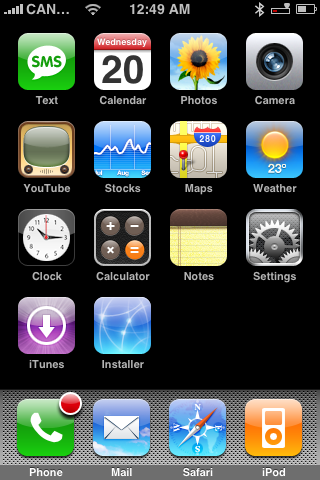
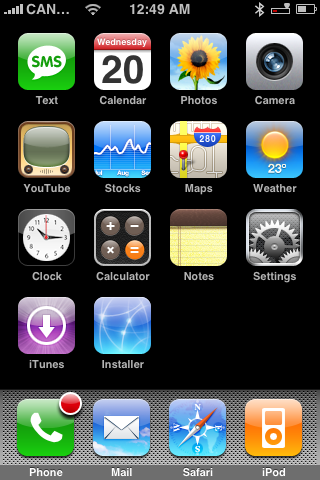
Step Three
Press to select the Install tab at the bottom of the screen.
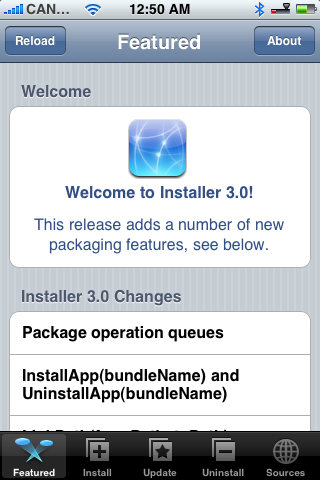
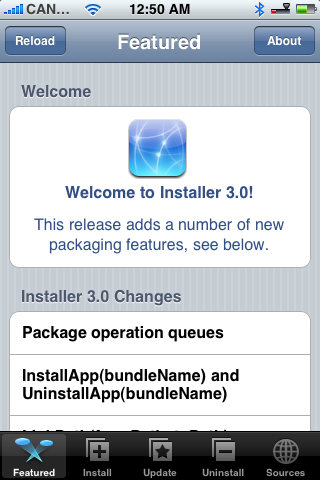
Step Four
Press to select iClarified from the list of Categories.


Step Five
Press to select SIMport from the list of Packages.
Step Six
Press to select the Install button at the top right of the screen.
Step Seven
Press to select the large red Install button that appears.
Step Eight
Once the package has downloaded and finished installing you will be returned to the Categories list. Press the Home button to return to your SpringBoard. From your SpringBoard press to select the new SIMport icon.
Step Nine
You will be displayed a loading screen and then a list of the contacts on your SIM Card will be displayed.
Step Ten
By default all the contacts are selected for import. If you wish to deselect all the contacts the press the Uncheck all button at the top left. If you wish to deselect one contact then press to select the contact and slide the Add to selection switch to OFF. Then press the Back button at the top left to return to the list.
Step Eleven
When done selecting the contacts for import press the Import button at the top right to begin.
Step Twelve
Once the import has completed a notice will appear letting you know how many contacts were successfully imported. Press the large Close button.
You can now check your address book to see the contact you just imported!
THANKS*: This app was developed by alexf from hackint0sh. Big thanks go out to him!
Before attempting this tutorial please make sure you have BSD Subsystem installed on your iPhone. You can find instructions to do that here
Step One
Make sure you have the iClarified Installer Source added to your Installer App. You can find instructions on how to do that here
Step Two
Press to launch Installer from on your SpringBoard.
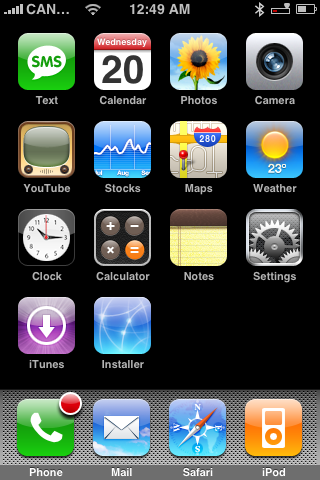
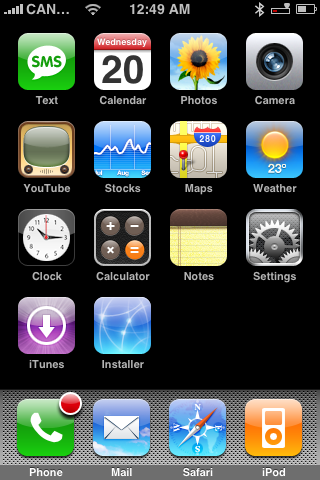
Step Three
Press to select the Install tab at the bottom of the screen.
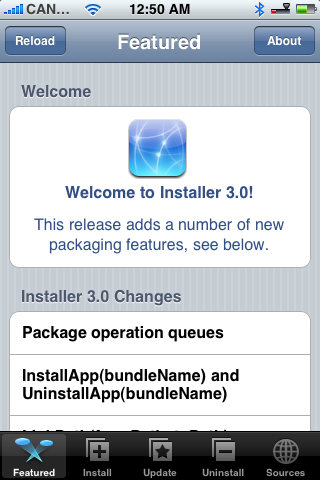
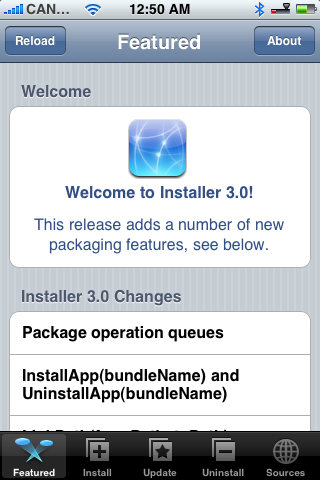
Step Four
Press to select iClarified from the list of Categories.


Step Five
Press to select SIMport from the list of Packages.
Step Six
Press to select the Install button at the top right of the screen.
Step Seven
Press to select the large red Install button that appears.
Step Eight
Once the package has downloaded and finished installing you will be returned to the Categories list. Press the Home button to return to your SpringBoard. From your SpringBoard press to select the new SIMport icon.
Step Nine
You will be displayed a loading screen and then a list of the contacts on your SIM Card will be displayed.
Step Ten
By default all the contacts are selected for import. If you wish to deselect all the contacts the press the Uncheck all button at the top left. If you wish to deselect one contact then press to select the contact and slide the Add to selection switch to OFF. Then press the Back button at the top left to return to the list.
Step Eleven
When done selecting the contacts for import press the Import button at the top right to begin.
Step Twelve
Once the import has completed a notice will appear letting you know how many contacts were successfully imported. Press the large Close button.
You can now check your address book to see the contact you just imported!
THANKS*: This app was developed by alexf from hackint0sh. Big thanks go out to him!
