These are instructions on how to jailbreak your iPhone on iOS 12.0 - iOS 12.1.2 using unc0ver.
Currently, this jailbreak works with the iPhone 5s, iPhone SE, iPhone 6, iPhone 6 Plus, iPhone 6s, iPhone 6s Plus, iPhone 7, iPhone 7 Plus, iPhone 8, iPhone 8 Plus, and iPhone X. It also will jailbreak the iPad Air, iPad Air 2, iPad 5, and iPad 6.
Step One
Make sure to backup your device using iCloud or iTunes before you begin.
Step Two
Download the latest beta of the unc0ver jailbreak from here and Cydia Impactor from here, saving them to a folder on your PC.
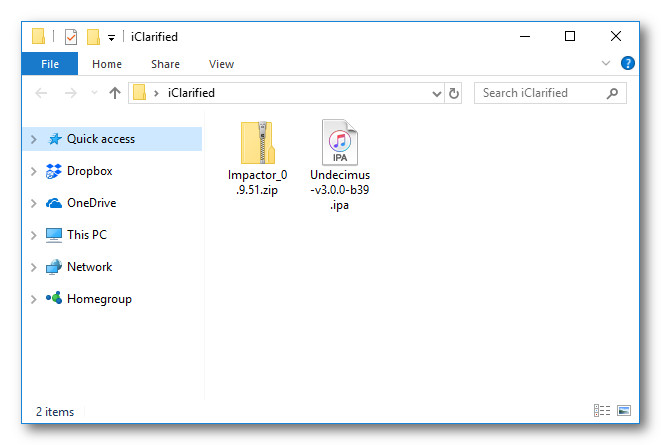
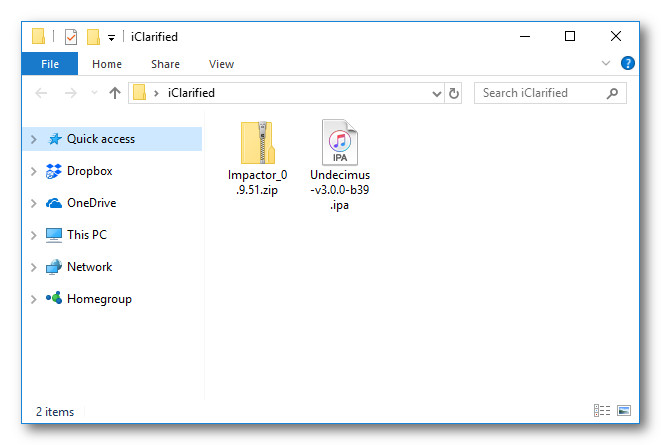
Step Three
Right click the Impactor zip and extract the archive.
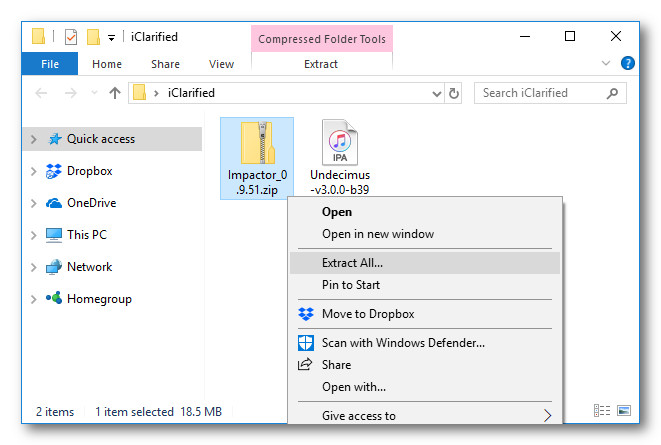
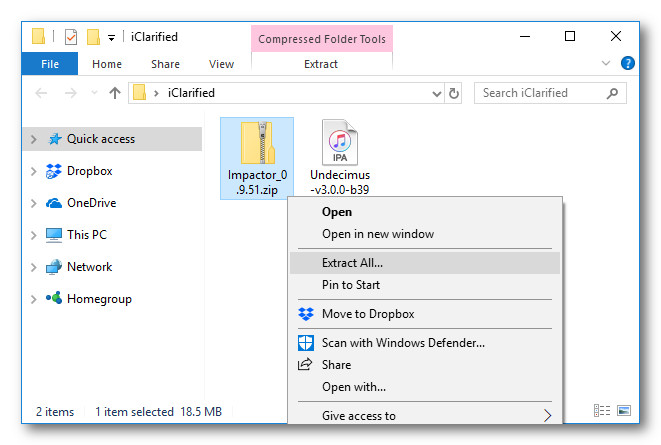
Step Four
Launch Impactor.exe from the extracted folder. DO NOT Run as Administrator.
Click Run if asked to confirm.
Step Five
Connect your iPhone to your computer via USB making sure to select Trust if prompted on your device and Continue if prompted by iTunes.
Drag and drop the unc0ver IPA we downloaded earlier into the Cydia Impactor app.
Step Six
You will be asked to enter your Apple ID and password. This is only used to sign the IPA, letting it run on your device.
Step Seven
Cydia Impactor will now sign the IPA and install the unc0ver jailbreak app on your device.
Step Eight
Launch the Settings app from your SpringBoard then choose General from the Settings menu. Then tap to open iPhone Storage from the General menu.
If present, tap to select the iOS software update from the list and then tap Delete Update. When asked to confirm, press the large Delete Update button.
Step Nine
Return to the General menu by tapping General at the top left of the screen. Select Device Management from the General menu then tap to select your Apple ID.
Press the Trust "youremail@address.com" button and choose Trust from the alert that appears.
Step Ten
Swipe up from the bottom of the screen or down from the top right to bring up Control Center and toggle Airplane mode ON.
Step Eleven
Hold down the Power button (Power and Volume Up for iPhone X) and swipe the slider to power off your iPhone. After a few seconds press the Power button to restart your device.
Step Twelve
Ensure you are in Airplane mode then launch the unc0ver app on your SpringBoard.
Step Thirteen
Tap the Jailbreak button to begin the jailbreak process.
Step Fourteen
You will be notified that the system snapshot has been successfully renamed. Tap the OK button to reboot your device.
Step Fifteen
Your iPhone will now reboot. Once it's finished, reopen the unc0ver app and tap the Jailbreak button again.
You'll be notified that bootstrap has been successfully extracted. Tap the OK button to reboot your device.
Step Sixteen
Your iPhone will restart once more. Once it's finished, reopen the unc0ver app and tap the Jailbreak button again.
Unc0ver will now install Cydia and respring your device. You can now turn off Airplane mode and launch Cydia!
Notes:
● This is a semi-tethered jailbreak so you will need launch unc0ver and tap Jailbreak each time you reboot.
● If you don't have a developer account you will need to re-sideload the unc0ver app every seven days.
● Not all tweaks are compatible with iOS 12 yet but many will be updated in the near future.
Thanks
A big thanks goes to Pwn20wned, sbingner, and the rest of the developers who have contributed to this jailbreak.
Please follow iClarified on Twitter, Facebook, or RSS for updates.
Currently, this jailbreak works with the iPhone 5s, iPhone SE, iPhone 6, iPhone 6 Plus, iPhone 6s, iPhone 6s Plus, iPhone 7, iPhone 7 Plus, iPhone 8, iPhone 8 Plus, and iPhone X. It also will jailbreak the iPad Air, iPad Air 2, iPad 5, and iPad 6.
Step One
Make sure to backup your device using iCloud or iTunes before you begin.
Step Two
Download the latest beta of the unc0ver jailbreak from here and Cydia Impactor from here, saving them to a folder on your PC.
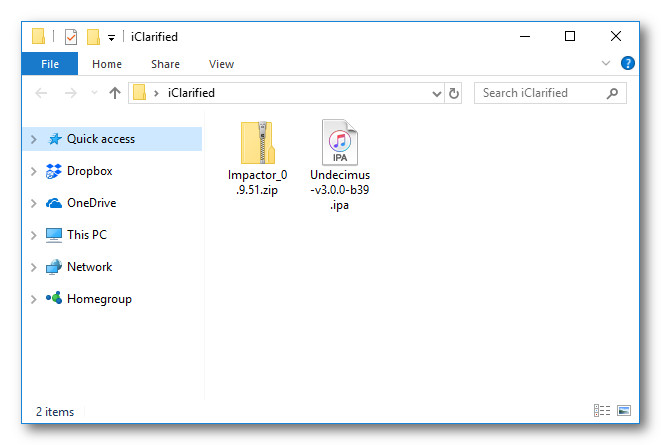
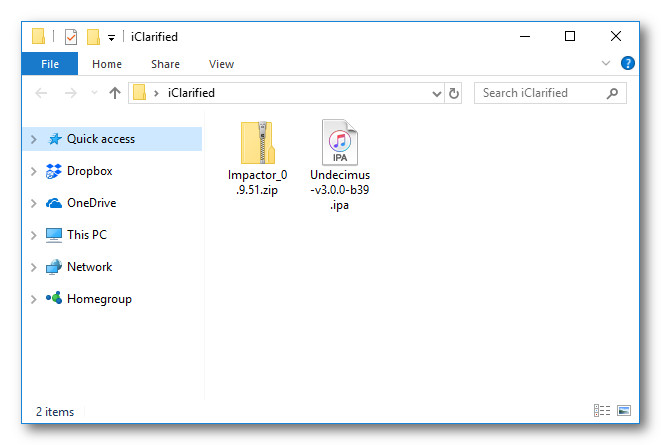
Step Three
Right click the Impactor zip and extract the archive.
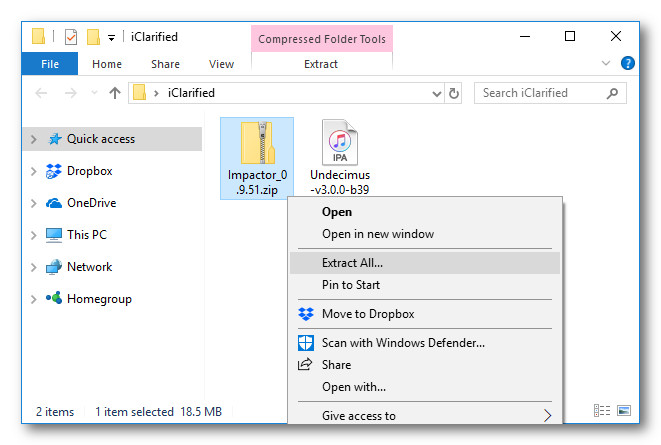
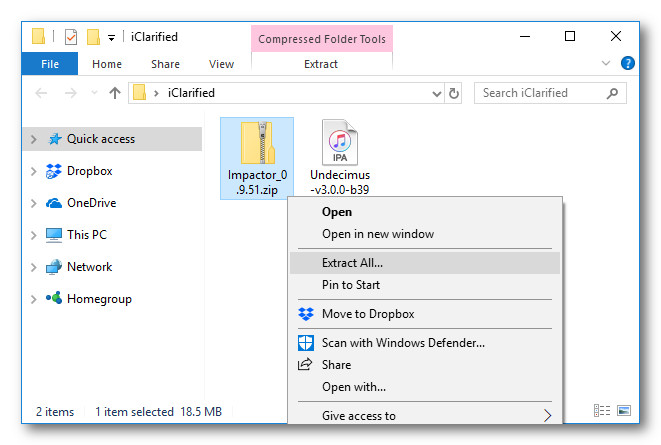
Step Four
Launch Impactor.exe from the extracted folder. DO NOT Run as Administrator.
Click Run if asked to confirm.
Step Five
Connect your iPhone to your computer via USB making sure to select Trust if prompted on your device and Continue if prompted by iTunes.
Drag and drop the unc0ver IPA we downloaded earlier into the Cydia Impactor app.
Step Six
You will be asked to enter your Apple ID and password. This is only used to sign the IPA, letting it run on your device.
Step Seven
Cydia Impactor will now sign the IPA and install the unc0ver jailbreak app on your device.
Step Eight
Launch the Settings app from your SpringBoard then choose General from the Settings menu. Then tap to open iPhone Storage from the General menu.
If present, tap to select the iOS software update from the list and then tap Delete Update. When asked to confirm, press the large Delete Update button.
Step Nine
Return to the General menu by tapping General at the top left of the screen. Select Device Management from the General menu then tap to select your Apple ID.
Press the Trust "youremail@address.com" button and choose Trust from the alert that appears.
Step Ten
Swipe up from the bottom of the screen or down from the top right to bring up Control Center and toggle Airplane mode ON.
Step Eleven
Hold down the Power button (Power and Volume Up for iPhone X) and swipe the slider to power off your iPhone. After a few seconds press the Power button to restart your device.
Step Twelve
Ensure you are in Airplane mode then launch the unc0ver app on your SpringBoard.
Step Thirteen
Tap the Jailbreak button to begin the jailbreak process.
Step Fourteen
You will be notified that the system snapshot has been successfully renamed. Tap the OK button to reboot your device.
Step Fifteen
Your iPhone will now reboot. Once it's finished, reopen the unc0ver app and tap the Jailbreak button again.
You'll be notified that bootstrap has been successfully extracted. Tap the OK button to reboot your device.
Step Sixteen
Your iPhone will restart once more. Once it's finished, reopen the unc0ver app and tap the Jailbreak button again.
Unc0ver will now install Cydia and respring your device. You can now turn off Airplane mode and launch Cydia!
Notes:
● This is a semi-tethered jailbreak so you will need launch unc0ver and tap Jailbreak each time you reboot.
● If you don't have a developer account you will need to re-sideload the unc0ver app every seven days.
● Not all tweaks are compatible with iOS 12 yet but many will be updated in the near future.
Thanks
A big thanks goes to Pwn20wned, sbingner, and the rest of the developers who have contributed to this jailbreak.
Please follow iClarified on Twitter, Facebook, or RSS for updates.

