These are step by step instructions how to jailbreak and unlock almost any iPhone instantly! No downgrading then upgrading! You can do the unlock from 1.1.2 or 1.1.3. It will also jailbreak and activate as well as install Installer.app for you!
ZiPhone performs all these functions:
- Unlock will work on 4.6 BL or 3.9 BL
- Jailbreak will work on any OS version.
- Activation will work on any OS version, except for youtube on 1.0.X.
- iErase BL 3.9 Baseband
UPDATE*: It seems the Apple logo problem can be resolved by using verbose mode. I have updated the tutorial...
Step One
Download ZiPhone from: here
Step Two
Double click ZiPhone.zip on your desktop to extract the folder ZiPhone..
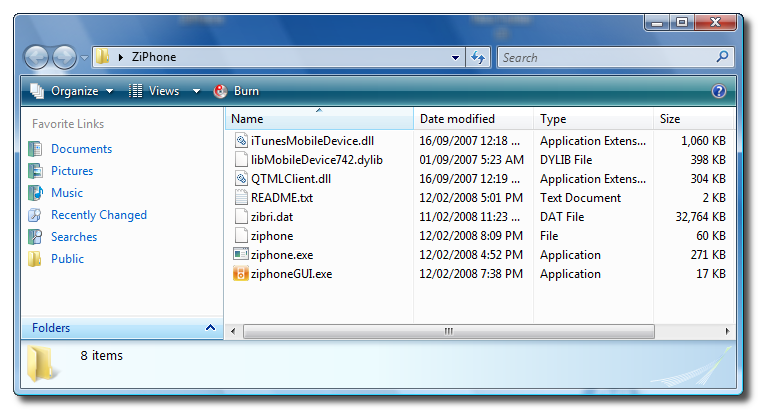
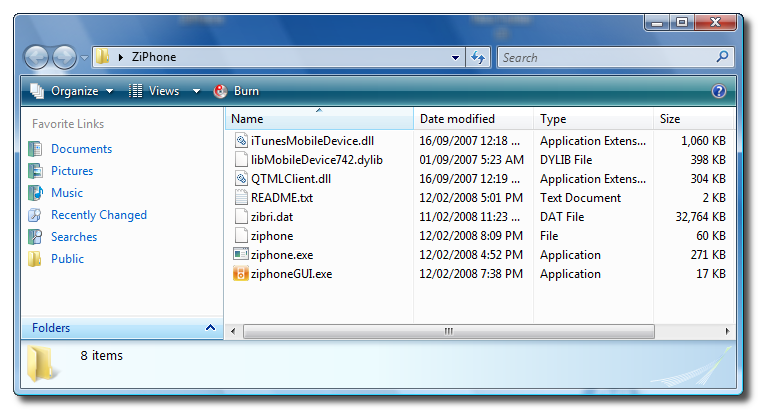
Step Three
From the extracted ZiPhone folder double click ziphoneGUI.exe to launch the application.
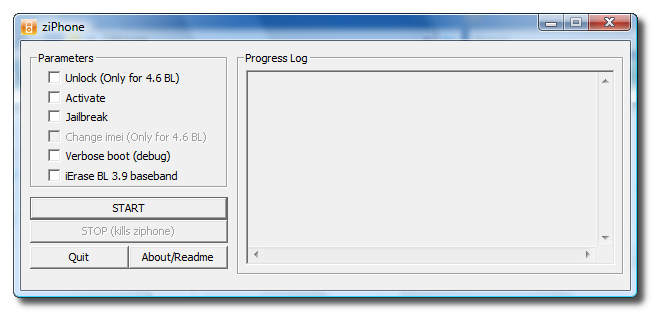
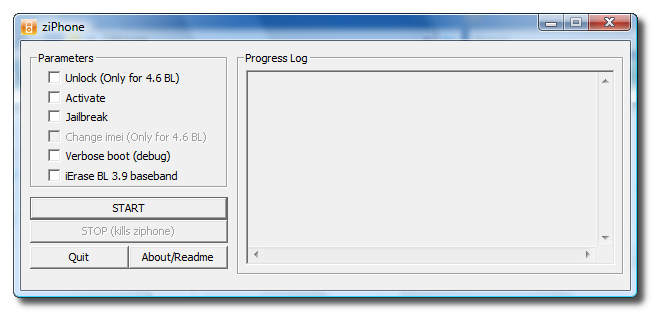
Step Four
You must put your iPhone into recovery mode. To do this please hold down both the Sleep/Wake for 3 seconds. A power slider will appear. Slide it to the right to power down the iPhone. Then keeping ONLY the Home button pressed, connect the iPhone to the dock. Keep the home button pressed until you see the iTunes logo and cable on the screen.
Step Five
If you have a 4.6 BL iPhone you can now activate, jailbreak, unlock, and verbose! Just simply check the Activate, Jailbreak, Unlock, and Verbose checkboxes. Then click the Start button.
Step Six
The program will now load zibri.dat. Then it will search for the iPhone. Once found it will tell you to wait for 2 minutes and 30 seconds.
Step Eight
After this time your iPhone will reboot and it will be activated, jailbroken, and unlocked!!!!
NOTE*: After completion its probably a good idea to install BSD Subsystem first then OpenSSH from Installer.app
NOTE*: If you are in an unsupported country YOU MUST patch AppSupport after unlocking or your dialer will keep crashing as will your SMS:
How to Add an Unsupported Country to App Support Using Windows
THANKS***: Big thanks go to Zibri. Check his blog out for updates: here
ZiPhone performs all these functions:
- Unlock will work on 4.6 BL or 3.9 BL
- Jailbreak will work on any OS version.
- Activation will work on any OS version, except for youtube on 1.0.X.
- iErase BL 3.9 Baseband
UPDATE*: It seems the Apple logo problem can be resolved by using verbose mode. I have updated the tutorial...
Step One
Download ZiPhone from: here
Step Two
Double click ZiPhone.zip on your desktop to extract the folder ZiPhone..
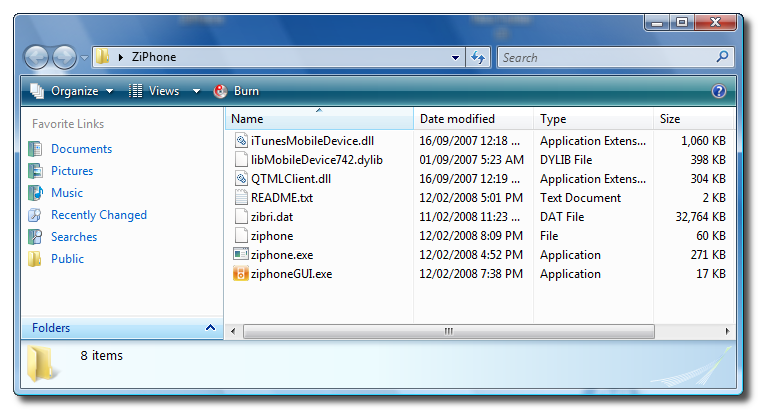
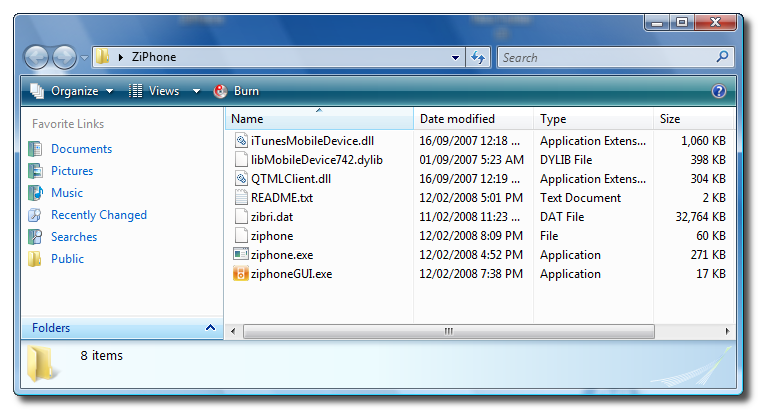
Step Three
From the extracted ZiPhone folder double click ziphoneGUI.exe to launch the application.
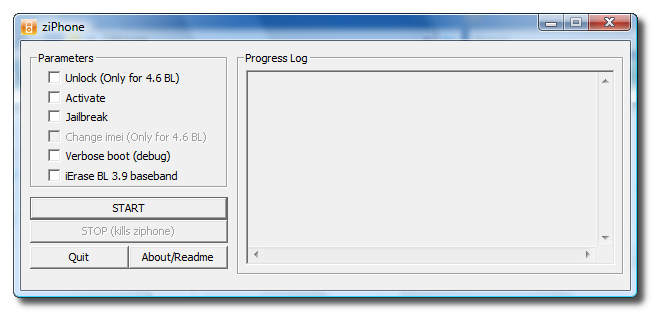
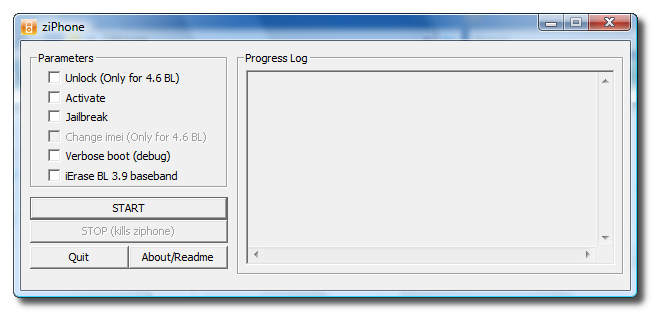
Step Four
You must put your iPhone into recovery mode. To do this please hold down both the Sleep/Wake for 3 seconds. A power slider will appear. Slide it to the right to power down the iPhone. Then keeping ONLY the Home button pressed, connect the iPhone to the dock. Keep the home button pressed until you see the iTunes logo and cable on the screen.
Step Five
If you have a 4.6 BL iPhone you can now activate, jailbreak, unlock, and verbose! Just simply check the Activate, Jailbreak, Unlock, and Verbose checkboxes. Then click the Start button.
Step Six
The program will now load zibri.dat. Then it will search for the iPhone. Once found it will tell you to wait for 2 minutes and 30 seconds.
Step Eight
After this time your iPhone will reboot and it will be activated, jailbroken, and unlocked!!!!
NOTE*: After completion its probably a good idea to install BSD Subsystem first then OpenSSH from Installer.app
NOTE*: If you are in an unsupported country YOU MUST patch AppSupport after unlocking or your dialer will keep crashing as will your SMS:
How to Add an Unsupported Country to App Support Using Windows
THANKS***: Big thanks go to Zibri. Check his blog out for updates: here
