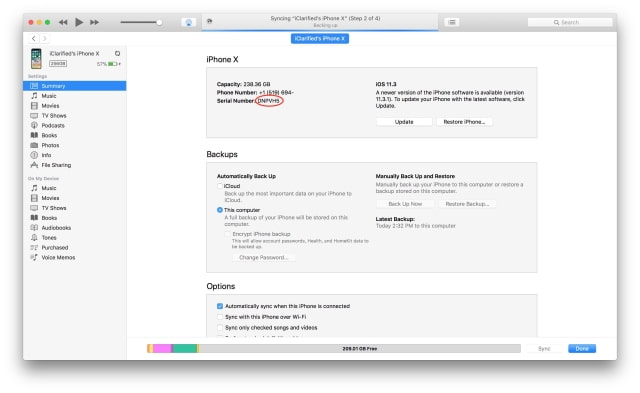These are instructions on how to find your iPhone's 'Model Identifier' using iTunes. You may want to do this to identify the correct firmware for your device.
Note: The Model Identifier is not the same as the Model. You can find instructions on how to find your iPhone model number here.
Step One
Connect your iPhone to your computer via a USB cable and launch iTunes.


Step Two
Click the iPhone icon at the top left of the iTunes window to view your device.
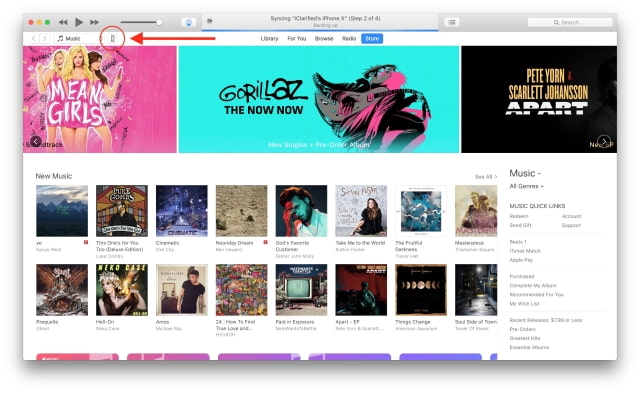

Step Three
Make sure you are on the Summary screen and then click the serial number of your device three times to reveal its 'Model Identifier'.
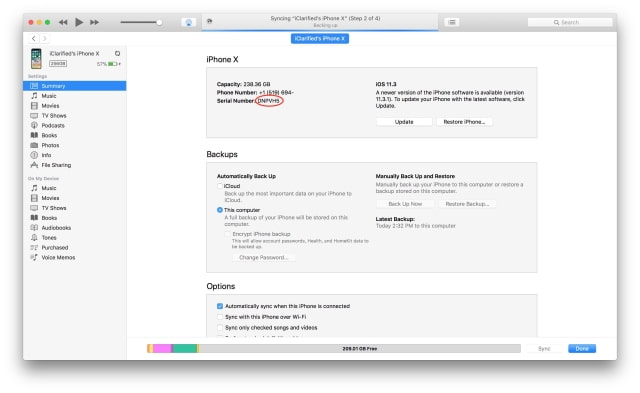

Note: The Model Identifier is not the same as the Model. You can find instructions on how to find your iPhone model number here.
Step One
Connect your iPhone to your computer via a USB cable and launch iTunes.


Step Two
Click the iPhone icon at the top left of the iTunes window to view your device.
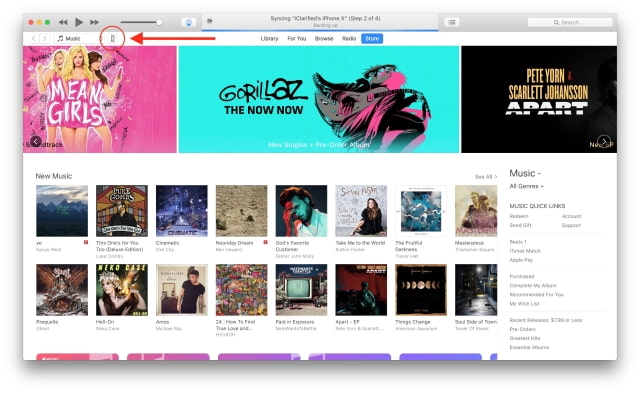

Step Three
Make sure you are on the Summary screen and then click the serial number of your device three times to reveal its 'Model Identifier'.