These are step by step instructions how to change your iPhone IMEI easily! You can only do this with a 4.6 BL iPhone.
ZiPhone is capable of the following functions:
- Unlock and Imei changer will work ONLY on 4.6 BL (112 and 113 ootb).
- Jailbreak will work on any OS version.
- Activation will work on any OS version, except for youtube on 1.0.X.
Perform these steps with your iPhone on and connected to your computer.
Step One
Download ZiPhone from: here
Step Two
Double click ZiPhone.zip on your desktop to extract the folder ZiPhone..
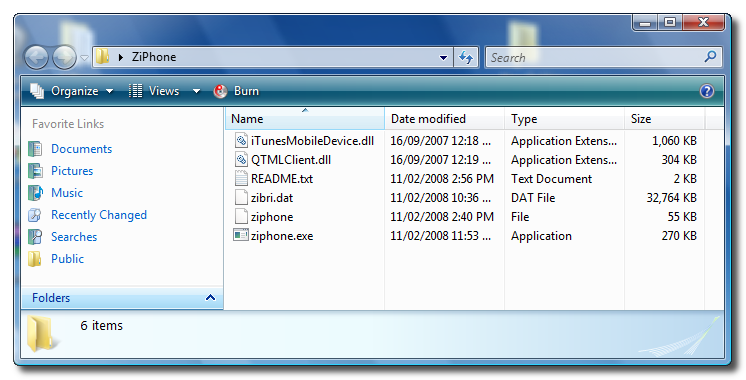
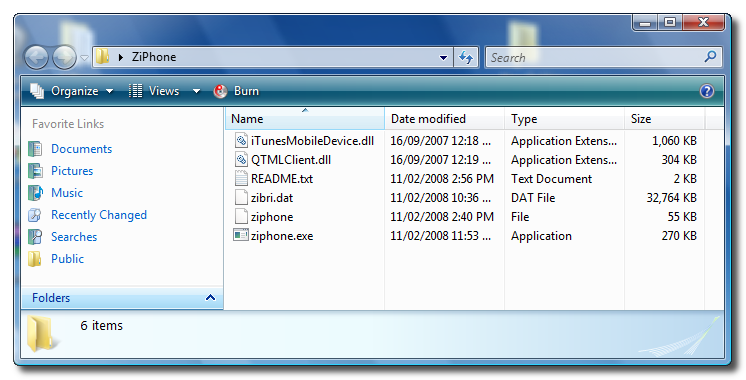
Step Three
Press the Windows key and R at the same time to bring up the Run window. Type in cmd and press the Ok button to launch the Command Prompt.
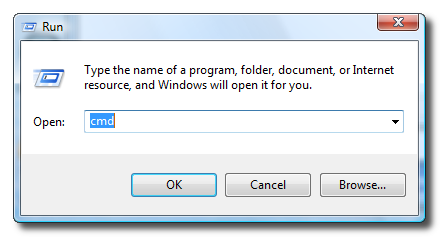
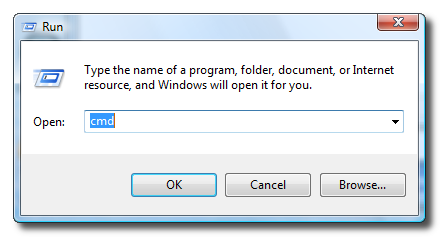
Step Four
Type the following command into the Command Prompt to navigate to the ZiPhone directory:
cd Desktop/ZiPhone.
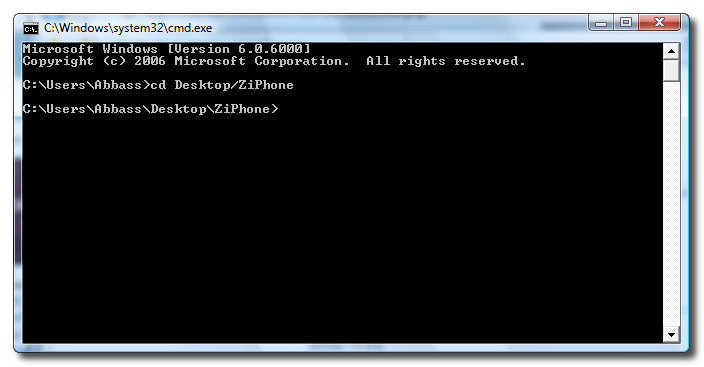
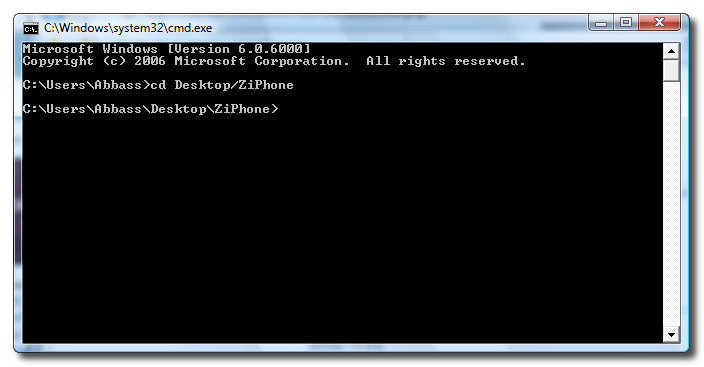
Step Four
Execute the command ziphone to see all its possible uses.
Step Five
The program will prompt you to put your iPhone into recovery mode. To do this please hold down both the Sleep/Wake and Power buttons until you see the Apple logo. Once the Apple logo appears release only the Sleep/Wake button until you see the iTunes logo and cable on the screen.
Step Six
If you have a 4.6 BL iPhone you can now activate, jailbreak, and unlock! Just simply type in this command:
ziphone -u -i a123456789012345
(Replace the numbers with the desired IMEI of your choice)
Step Seven
The program will now search for zibri.dat. Then it will search for the iPhone. Once found it will tell you to wait for 2 minutes and 30 seconds.
Step Eight
After this time your iPhone will reboot and it will be unlocked with the new IMEI!!!
THANKS***: Big thanks go to Zibri
ZiPhone is capable of the following functions:
- Unlock and Imei changer will work ONLY on 4.6 BL (112 and 113 ootb).
- Jailbreak will work on any OS version.
- Activation will work on any OS version, except for youtube on 1.0.X.
Perform these steps with your iPhone on and connected to your computer.
Step One
Download ZiPhone from: here
Step Two
Double click ZiPhone.zip on your desktop to extract the folder ZiPhone..
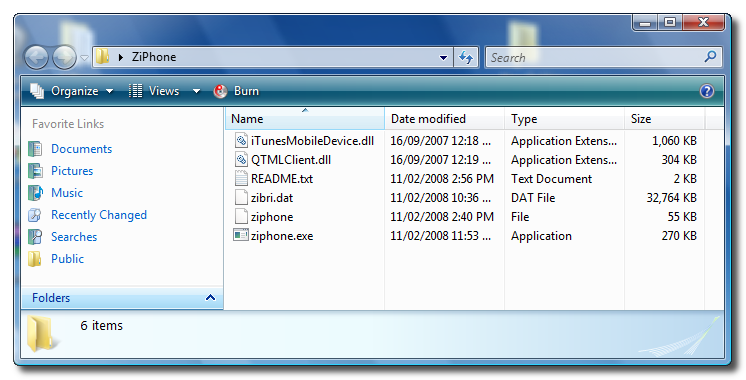
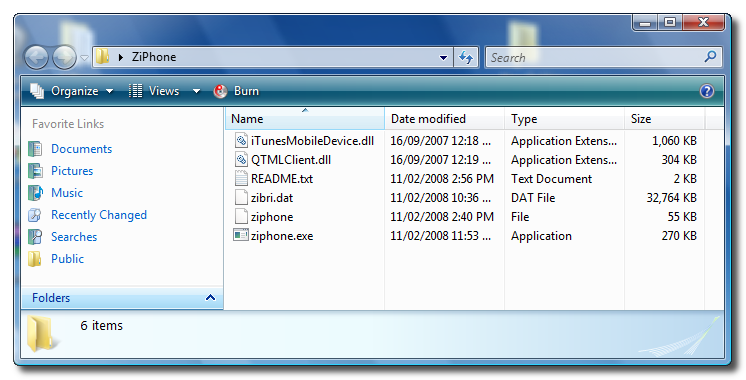
Step Three
Press the Windows key and R at the same time to bring up the Run window. Type in cmd and press the Ok button to launch the Command Prompt.
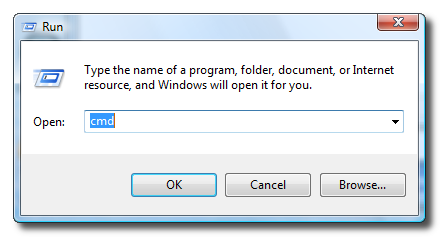
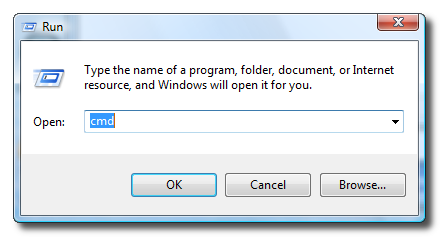
Step Four
Type the following command into the Command Prompt to navigate to the ZiPhone directory:
cd Desktop/ZiPhone.
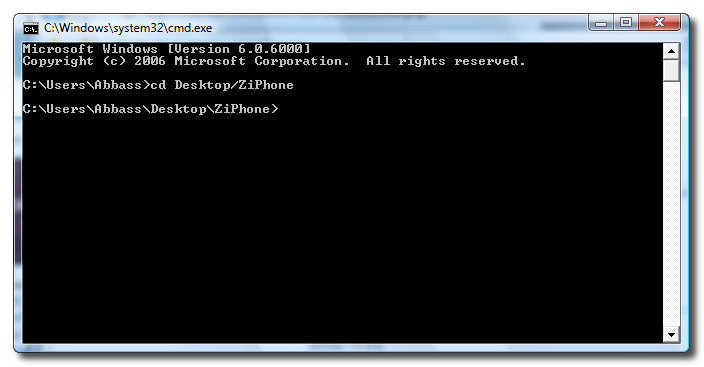
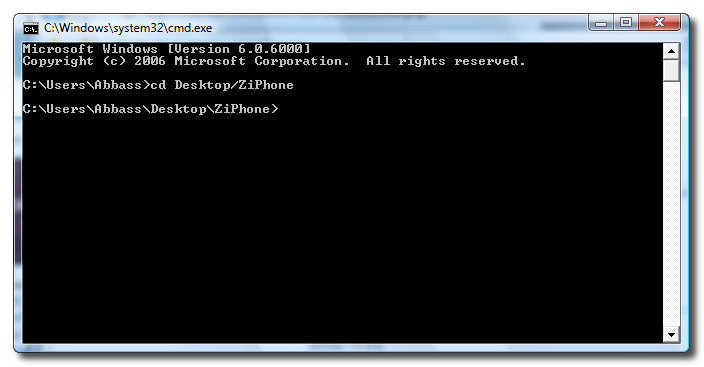
Step Four
Execute the command ziphone to see all its possible uses.
Step Five
The program will prompt you to put your iPhone into recovery mode. To do this please hold down both the Sleep/Wake and Power buttons until you see the Apple logo. Once the Apple logo appears release only the Sleep/Wake button until you see the iTunes logo and cable on the screen.
Step Six
If you have a 4.6 BL iPhone you can now activate, jailbreak, and unlock! Just simply type in this command:
ziphone -u -i a123456789012345
(Replace the numbers with the desired IMEI of your choice)
Step Seven
The program will now search for zibri.dat. Then it will search for the iPhone. Once found it will tell you to wait for 2 minutes and 30 seconds.
Step Eight
After this time your iPhone will reboot and it will be unlocked with the new IMEI!!!
THANKS***: Big thanks go to Zibri
