These are instructions on how to force quit a Mac OS X application. You may need to do this if an application has stopped responding and you cannot quit normally.
There are three different methods that can be used to bring up the Force Quit dialog.
APPLE MENU
Step One
Select Force Quit... from the Apple Menu.


Step Two
Select the application you would like to quit from the list then click the Force Quit button.
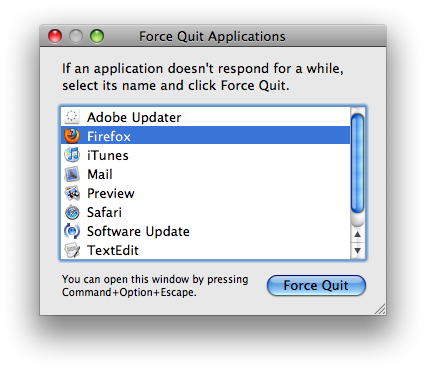
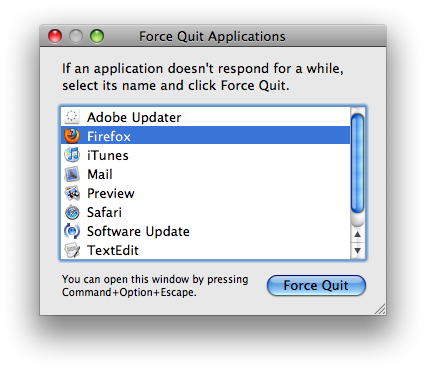
Step Three
When asked to confirm click the Force Quit button again.
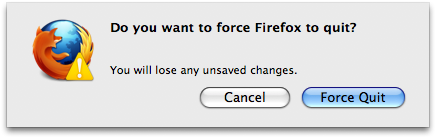
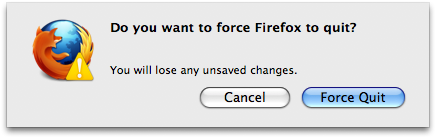
DOCK
Step One
Hold down the Control key and click the dock icon from the program you would like to quit. Click to select Force Quit from the popup menu.
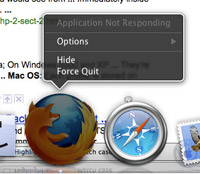
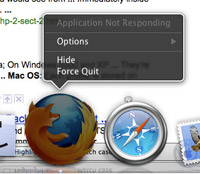
Step Two
Select the application you would like to quit from the list then click the Force Quit button.
Step Three
When asked to confirm click the Force Quit button again.
KEYBOARD SHORTCUT
Step One
Press the Command, Option and Esc keys together.
Step Two
Select the application you would like to quit from the list then click the Force Quit button.
Step Three
When asked to confirm click the Force Quit button again.
If you have tried Force Quitting an application and it still won't close there is still something else you can try. Click here
for instructions on how to use the kill command.
There are three different methods that can be used to bring up the Force Quit dialog.
APPLE MENU
Step One
Select Force Quit... from the Apple Menu.


Step Two
Select the application you would like to quit from the list then click the Force Quit button.
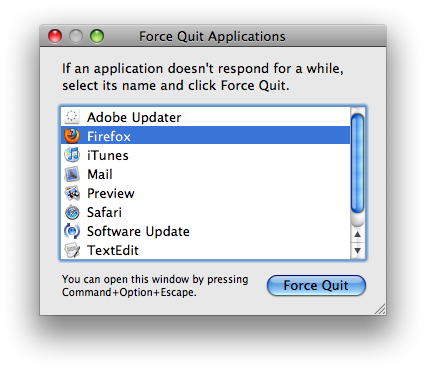
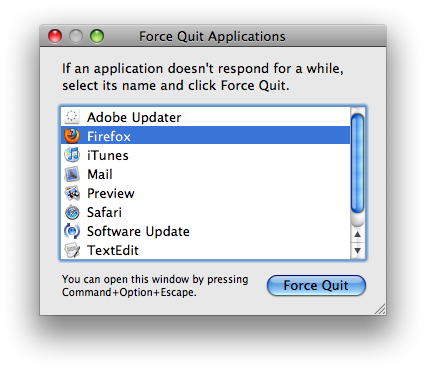
Step Three
When asked to confirm click the Force Quit button again.
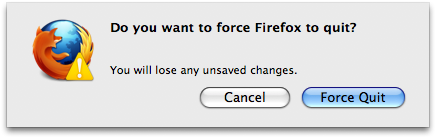
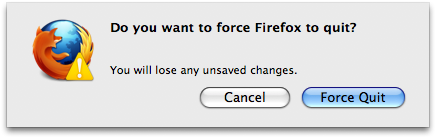
DOCK
Step One
Hold down the Control key and click the dock icon from the program you would like to quit. Click to select Force Quit from the popup menu.
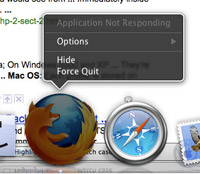
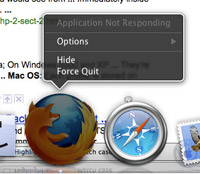
Step Two
Select the application you would like to quit from the list then click the Force Quit button.
Step Three
When asked to confirm click the Force Quit button again.
KEYBOARD SHORTCUT
Step One
Press the Command, Option and Esc keys together.
Step Two
Select the application you would like to quit from the list then click the Force Quit button.
Step Three
When asked to confirm click the Force Quit button again.
If you have tried Force Quitting an application and it still won't close there is still something else you can try. Click here
for instructions on how to use the kill command.
