Todoist has updated its calendar with real-time, 2-way sync with Google Calendar.
With a real-time, 2-way sync between Todoist and Google Calendar (yes, you read that right – real-time, 2-way), you’ll be able to visualize, organize, and prioritize your tasks from inside your calendar. Any changes you make in Google Calendar will instantly be reflected back in Todoist and vice versa
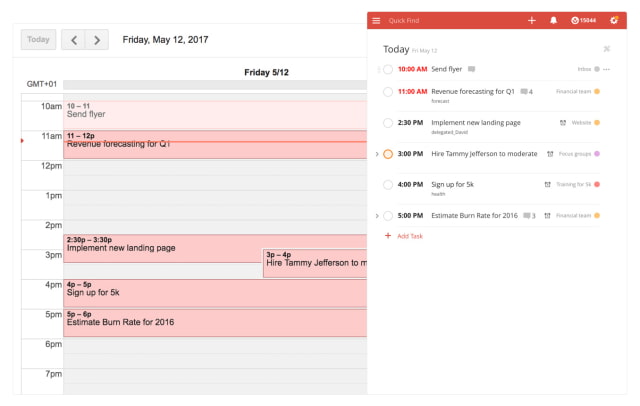
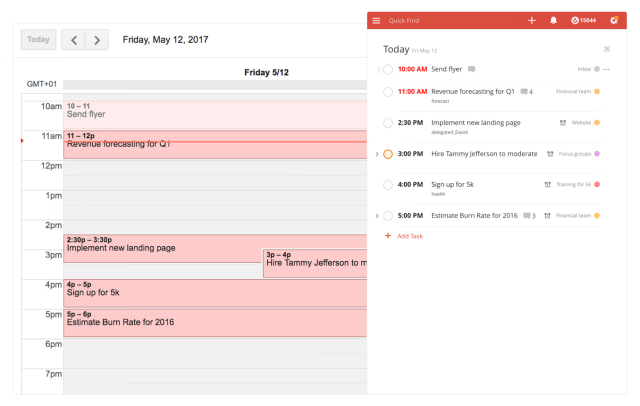
Highlights:
● Get a clear overview of your tasks for the day, week, month, neatly laid out inside your calendar.
● Plan out big projects in your calendar so you know you can hit each milestone on time.
● Focus on what’s most important by actually blocking off time for your tasks in your calendar.
● Adjust your plan as you go – drag-and-drop events in your calendar and see the changed due dates instantly reflected back in your Todoist.
● Relax knowing that everything’s organized and accounted for
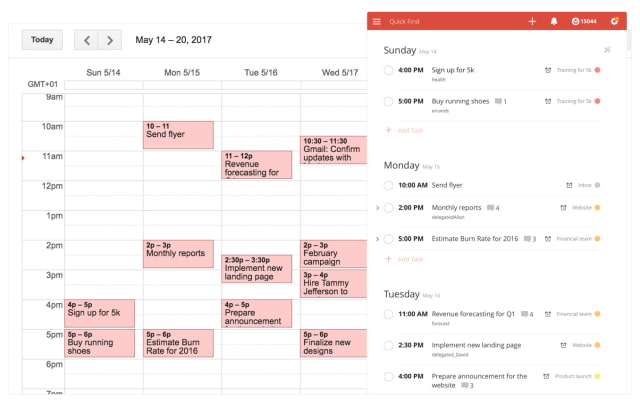
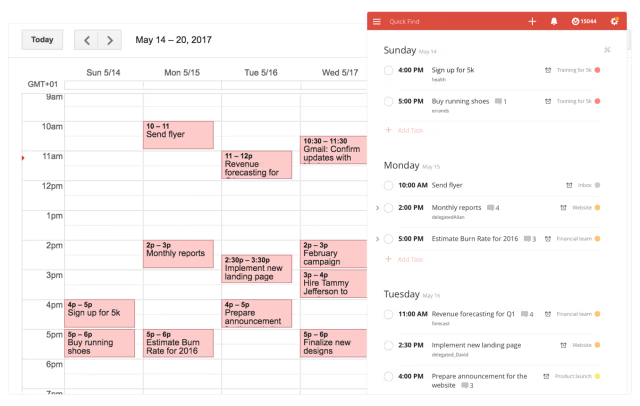
To connect your Todoist with Google Calendar:
● Sign into the Todoist web app (this integration can only be authorized via the web app).
● Click on the gear icon in the upper-right and select Settings.
● Navigate to the Integrations tab.
● Click Connect next to Google Calendar.
What's New In Todoist for iOS:
- New: We’ve added support for Dynamic Type – Apple’s fancy way of saying you can change the font size in your apps. Make words in Todoist bigger or smaller, whatever you find easiest to read. Font options can be found inside the iOS accessibility settings. We hope it makes Todoist more comfortable to use for more people.
- New: For anyone collaborating in Todoist, you’ll now be able to mark individual notifications as read or unread. Very handy for making sure you don’t miss any important updates in shared projects.
You can download Todoist from the App Store for free.
Read More [Download]
With a real-time, 2-way sync between Todoist and Google Calendar (yes, you read that right – real-time, 2-way), you’ll be able to visualize, organize, and prioritize your tasks from inside your calendar. Any changes you make in Google Calendar will instantly be reflected back in Todoist and vice versa
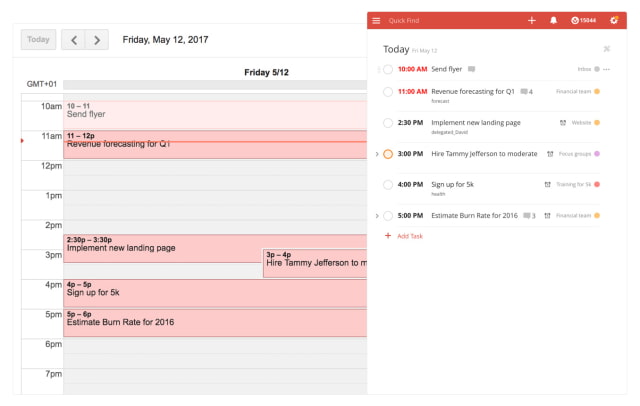
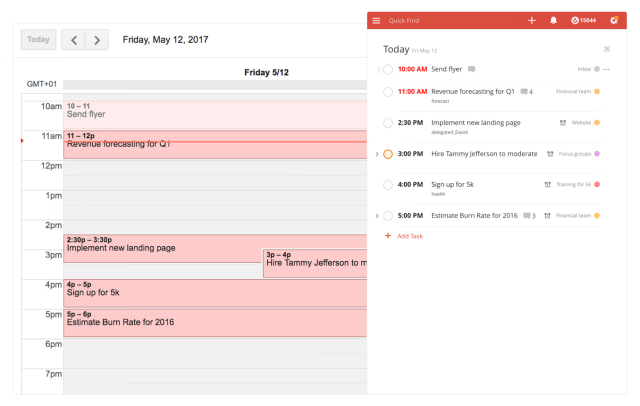
Highlights:
● Get a clear overview of your tasks for the day, week, month, neatly laid out inside your calendar.
● Plan out big projects in your calendar so you know you can hit each milestone on time.
● Focus on what’s most important by actually blocking off time for your tasks in your calendar.
● Adjust your plan as you go – drag-and-drop events in your calendar and see the changed due dates instantly reflected back in your Todoist.
● Relax knowing that everything’s organized and accounted for
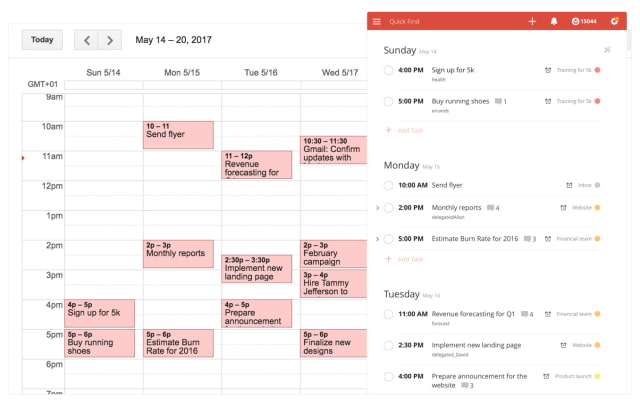
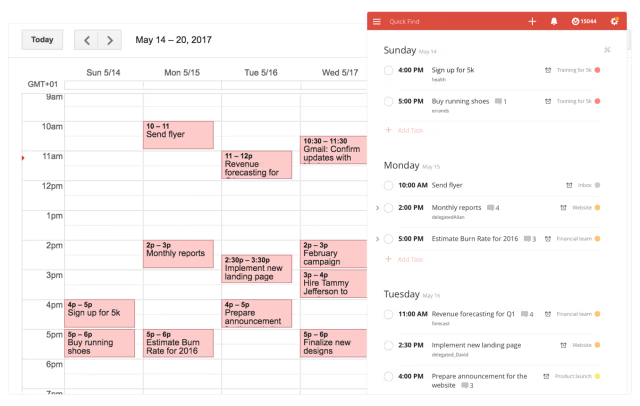
To connect your Todoist with Google Calendar:
● Sign into the Todoist web app (this integration can only be authorized via the web app).
● Click on the gear icon in the upper-right and select Settings.
● Navigate to the Integrations tab.
● Click Connect next to Google Calendar.
What's New In Todoist for iOS:
- New: We’ve added support for Dynamic Type – Apple’s fancy way of saying you can change the font size in your apps. Make words in Todoist bigger or smaller, whatever you find easiest to read. Font options can be found inside the iOS accessibility settings. We hope it makes Todoist more comfortable to use for more people.
- New: For anyone collaborating in Todoist, you’ll now be able to mark individual notifications as read or unread. Very handy for making sure you don’t miss any important updates in shared projects.
You can download Todoist from the App Store for free.
Read More [Download]

