These are instructions on how to disable System Integrity Protection (SIP) on your Mac.
System Integrity Protection was introduced with OS X El Capitan and prevents potentially malicious software from modifying protected files and folders on your Mac. It also restricts the root user account and limits the actions that the root user can perform on protected parts of the Mac operating system.
SIP prevents you from modifying the following folders:
● /System
● /usr
● /bin
● /sbin
● Apps that are pre-installed with OS X
You can still modify:
● /Applications
● /Library
● /usr/local
To regain access to the blocked folders, you can disable System Integrity Protection. You should only do this if you are an advanced user and really know what you are doing.
Here's how...
Step One
Reboot your Mac into Recovery Mode by holding down the Command+R keys as the computer starts up. You can release them once you see an Apple logo.
Step Two
Select Terminal from the Utilities menu.
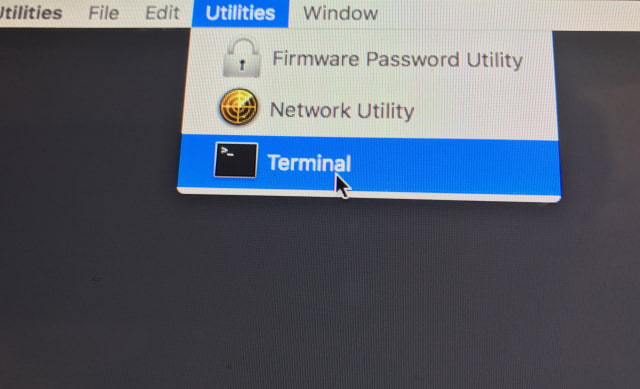

Step Three
Enter csrutil disable into the Terminal window and hit the Return key to disable SIP.
Step Four
Choose Restart from the Apple menu at the top left corner to reboot into macOS.
You can repeat these instructions and use the csrutil enable command in Terminal to re-enable System Integrity Protection.
System Integrity Protection was introduced with OS X El Capitan and prevents potentially malicious software from modifying protected files and folders on your Mac. It also restricts the root user account and limits the actions that the root user can perform on protected parts of the Mac operating system.
SIP prevents you from modifying the following folders:
● /System
● /usr
● /bin
● /sbin
● Apps that are pre-installed with OS X
You can still modify:
● /Applications
● /Library
● /usr/local
To regain access to the blocked folders, you can disable System Integrity Protection. You should only do this if you are an advanced user and really know what you are doing.
Here's how...
Step One
Reboot your Mac into Recovery Mode by holding down the Command+R keys as the computer starts up. You can release them once you see an Apple logo.
Step Two
Select Terminal from the Utilities menu.
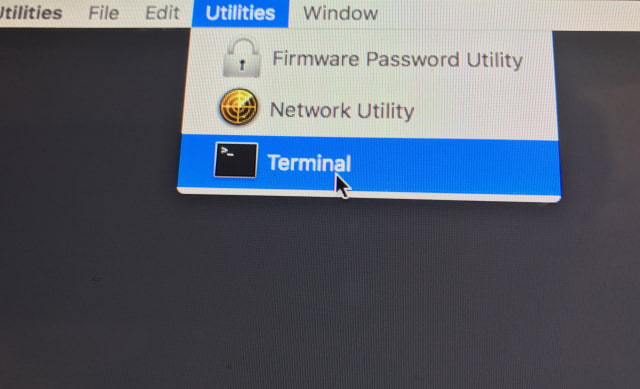

Step Three
Enter csrutil disable into the Terminal window and hit the Return key to disable SIP.
Step Four
Choose Restart from the Apple menu at the top left corner to reboot into macOS.
You can repeat these instructions and use the csrutil enable command in Terminal to re-enable System Integrity Protection.

