These are instructions on how to save the shsh2 blobs for your iPhone, iPad, or iPod touch using tsschecker for Mac. These may help you downgrade to a jailbreakable firmware version in the future.
Step One
Download the latest version of tsschecker from here.
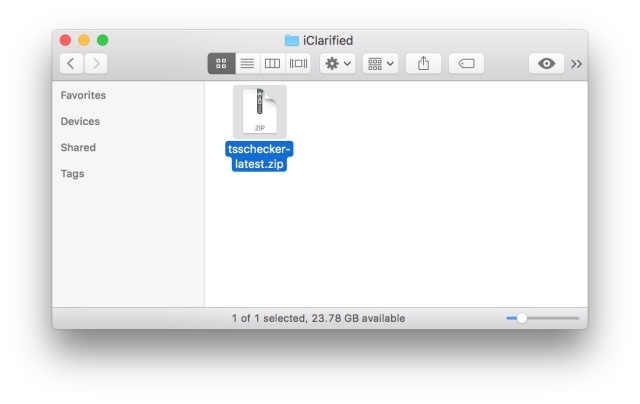

Step Two
Double click the downloaded tsschecker-latest.zip archive to extract it.
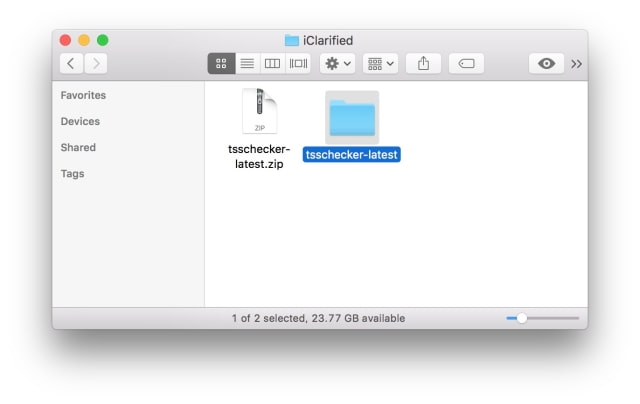

Step Three
Connect your iPhone to your computer via USB and launch iTunes.
Select your iPhone from the list of connected devices and navigate to the Summary tab.
Click the Serial Number (located under your phone number) until your ECID is shown. Write down this number or copy it to the clipboard by pressing Command+C.
Step Four
Install the CPU Identifier app from the App Store. Launch the app and take note of your 'Device Model'. ie D111AP for the iPhone 7 Plus.
Step Five
Launch Terminal from your Applications:Utilities folder.
Step Six
Navigate to the extracted tsschecker folder by typing cd, space, then the path of the folder. The easiest way to do this is to type cd, space, then drag and drop the folder from the Finder window into the Terminal window.
cd /Users/iClarified/Desktop/iClarified/tsschecker-latest
Step Seven
Make tsschecker an executable by entering the following command into Terminal:
chmod +x tsschecker_macos
Step Eight
The following command will save your SHSH2 blobs.
./tsschecker_macos -B BOARDCONFIG -e ECID -i IOSVERSION -s
Replace the Board Config (Device Model), ECID, and iOS Version with the correct values for your device. We located the Device Model and ECID earlier. The iOS version is the firmware version currently being signed by Apple. At this time it is '10.2'.
./tsschecker_macos -B D111AP -e 1D19AAAAAAAAAA -i 10.2 -s
Step Nine
Tsschecker will now save your SHSH2 blobs.
Step Ten
Your .shsh2 file will be saved into the tsschecker_lastest folder. Make sure you store this file in a safe place in case you need it in the future!
Thanks go out to @tihmstar for making this possible! Please follow iClarified on Twitter, Facebook, or RSS for any updates to this procedure.
Step One
Download the latest version of tsschecker from here.
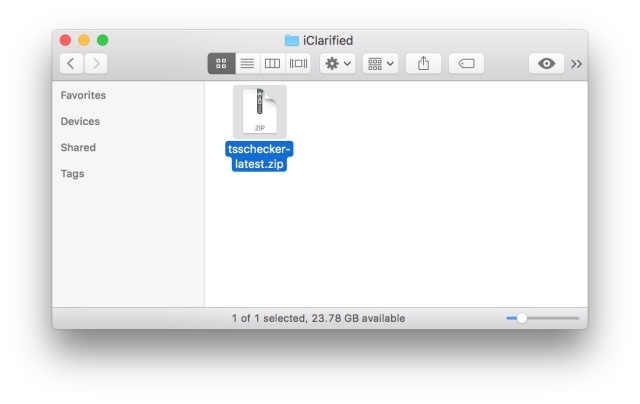

Step Two
Double click the downloaded tsschecker-latest.zip archive to extract it.
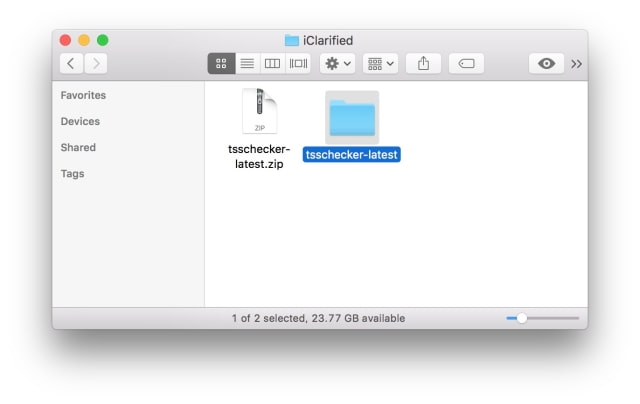

Step Three
Connect your iPhone to your computer via USB and launch iTunes.
Select your iPhone from the list of connected devices and navigate to the Summary tab.
Click the Serial Number (located under your phone number) until your ECID is shown. Write down this number or copy it to the clipboard by pressing Command+C.
Step Four
Install the CPU Identifier app from the App Store. Launch the app and take note of your 'Device Model'. ie D111AP for the iPhone 7 Plus.
Step Five
Launch Terminal from your Applications:Utilities folder.
Step Six
Navigate to the extracted tsschecker folder by typing cd, space, then the path of the folder. The easiest way to do this is to type cd, space, then drag and drop the folder from the Finder window into the Terminal window.
cd /Users/iClarified/Desktop/iClarified/tsschecker-latest
Step Seven
Make tsschecker an executable by entering the following command into Terminal:
chmod +x tsschecker_macos
Step Eight
The following command will save your SHSH2 blobs.
./tsschecker_macos -B BOARDCONFIG -e ECID -i IOSVERSION -s
Replace the Board Config (Device Model), ECID, and iOS Version with the correct values for your device. We located the Device Model and ECID earlier. The iOS version is the firmware version currently being signed by Apple. At this time it is '10.2'.
./tsschecker_macos -B D111AP -e 1D19AAAAAAAAAA -i 10.2 -s
Step Nine
Tsschecker will now save your SHSH2 blobs.
Step Ten
Your .shsh2 file will be saved into the tsschecker_lastest folder. Make sure you store this file in a safe place in case you need it in the future!
Thanks go out to @tihmstar for making this possible! Please follow iClarified on Twitter, Facebook, or RSS for any updates to this procedure.

