These are instructions on how to fix LTE, FaceTime, and iMessage issues that may be encountered with the early betas of Yalu, a jailbreak for iOS 10.1.1.
Note to Windows Users: You can perform these same steps with an ssh app like putty on Windows.
Step One
Make sure your jailbreak is enabled by launching the Cydia app. If it opens and closes right away launch mach_portal from your SpringBoard to re-enable the jailbreak.
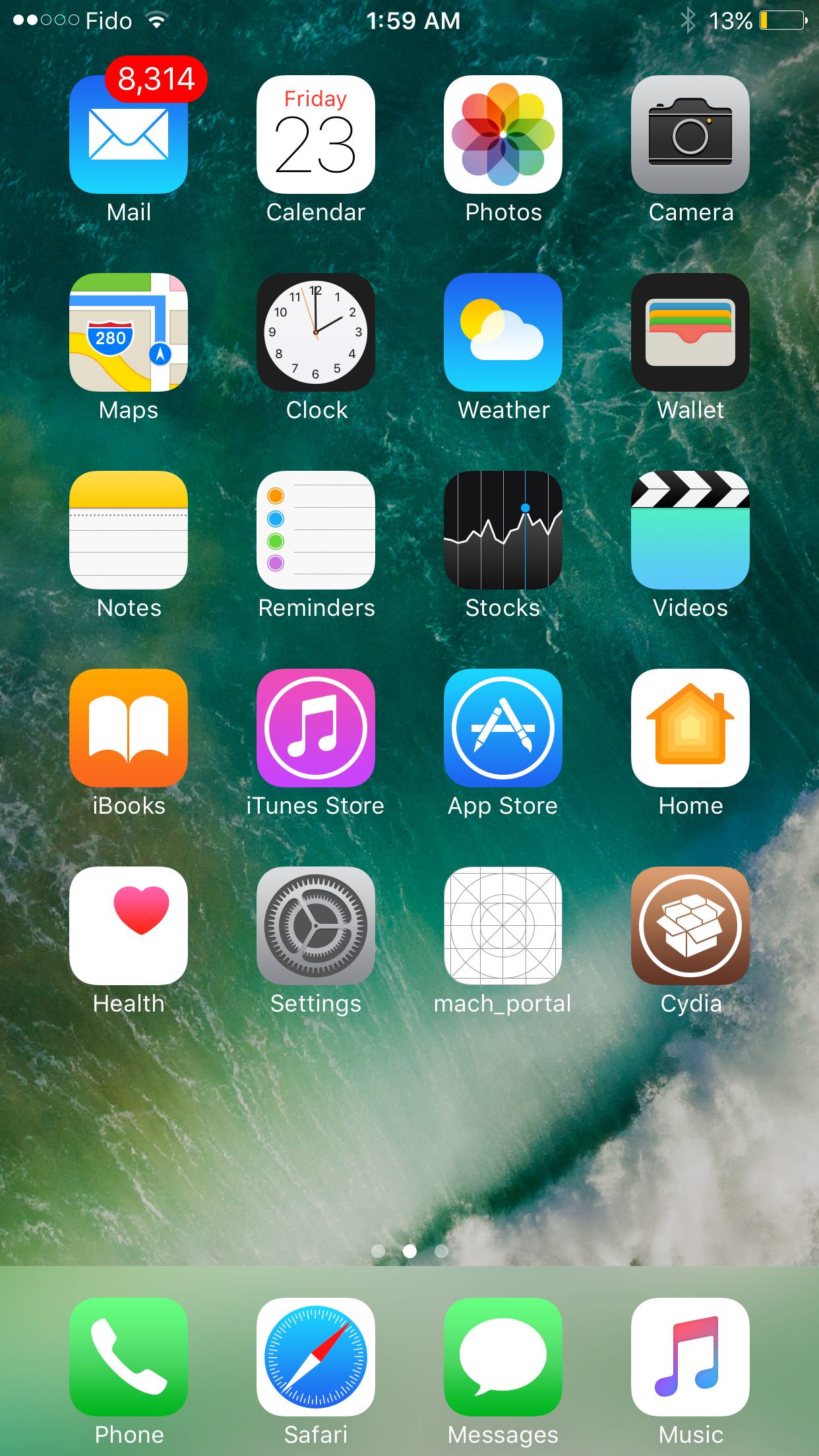
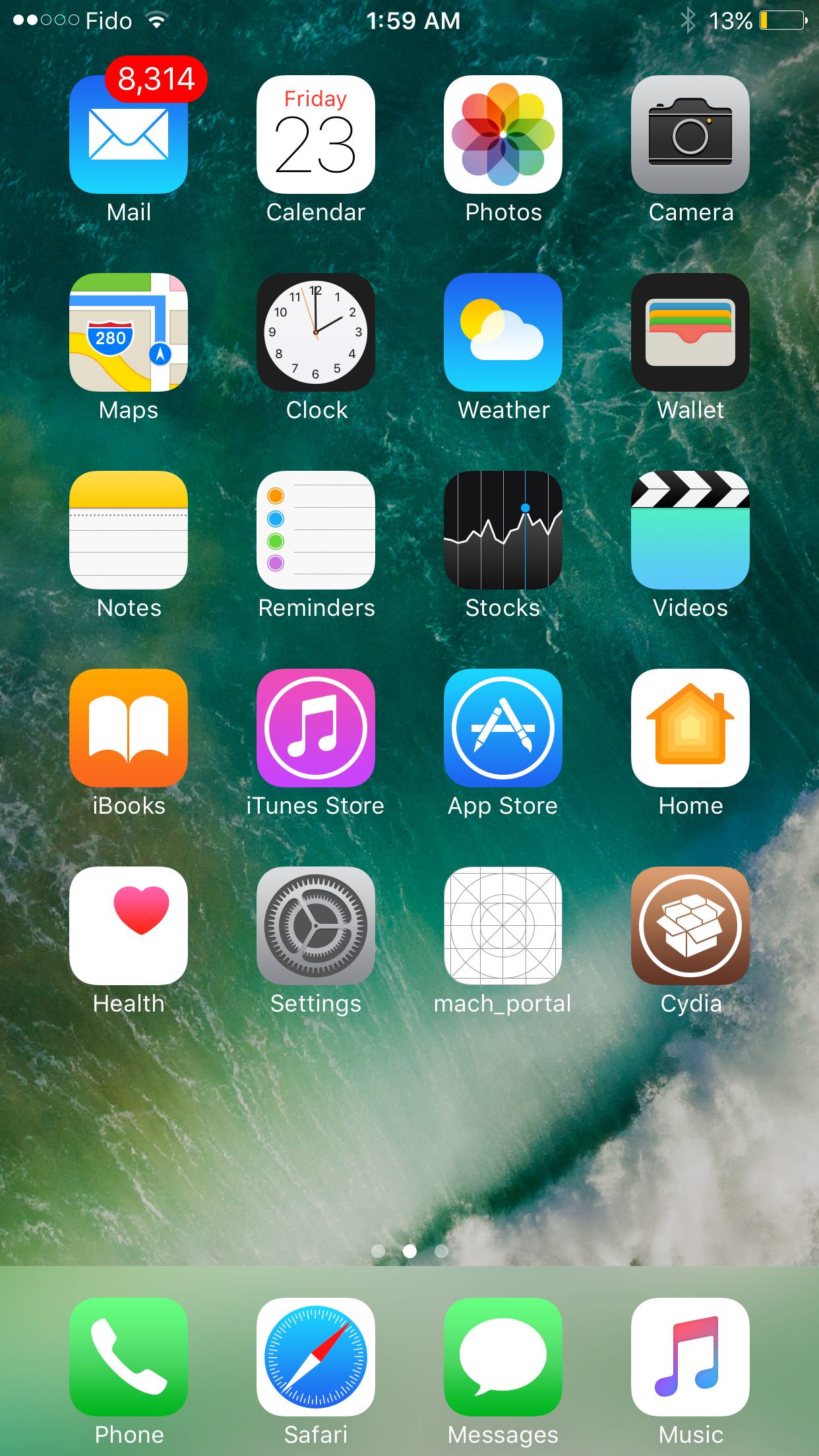
Step Two
Make sure your iPhone is connected to the same wireless network as your computer.
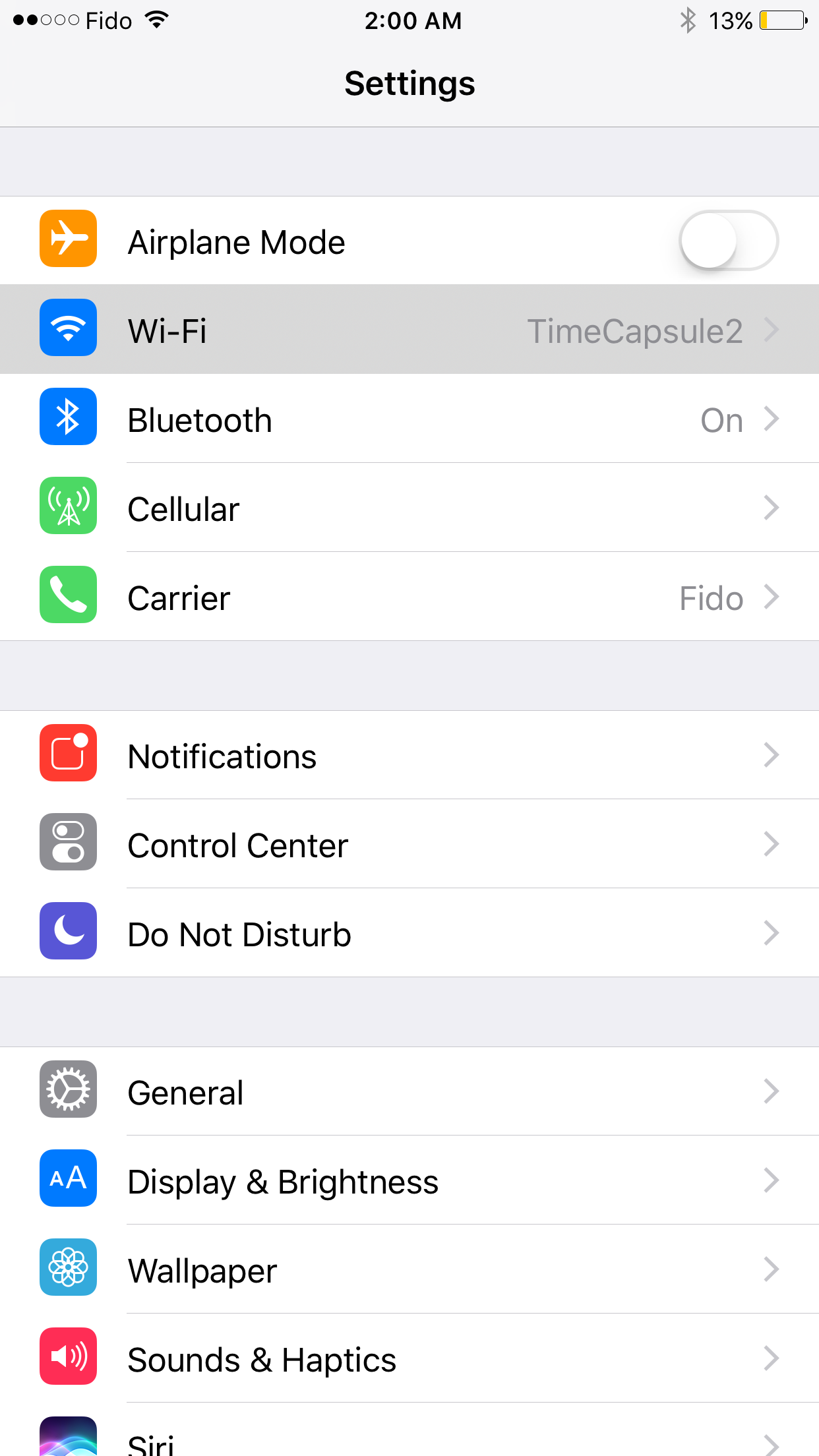
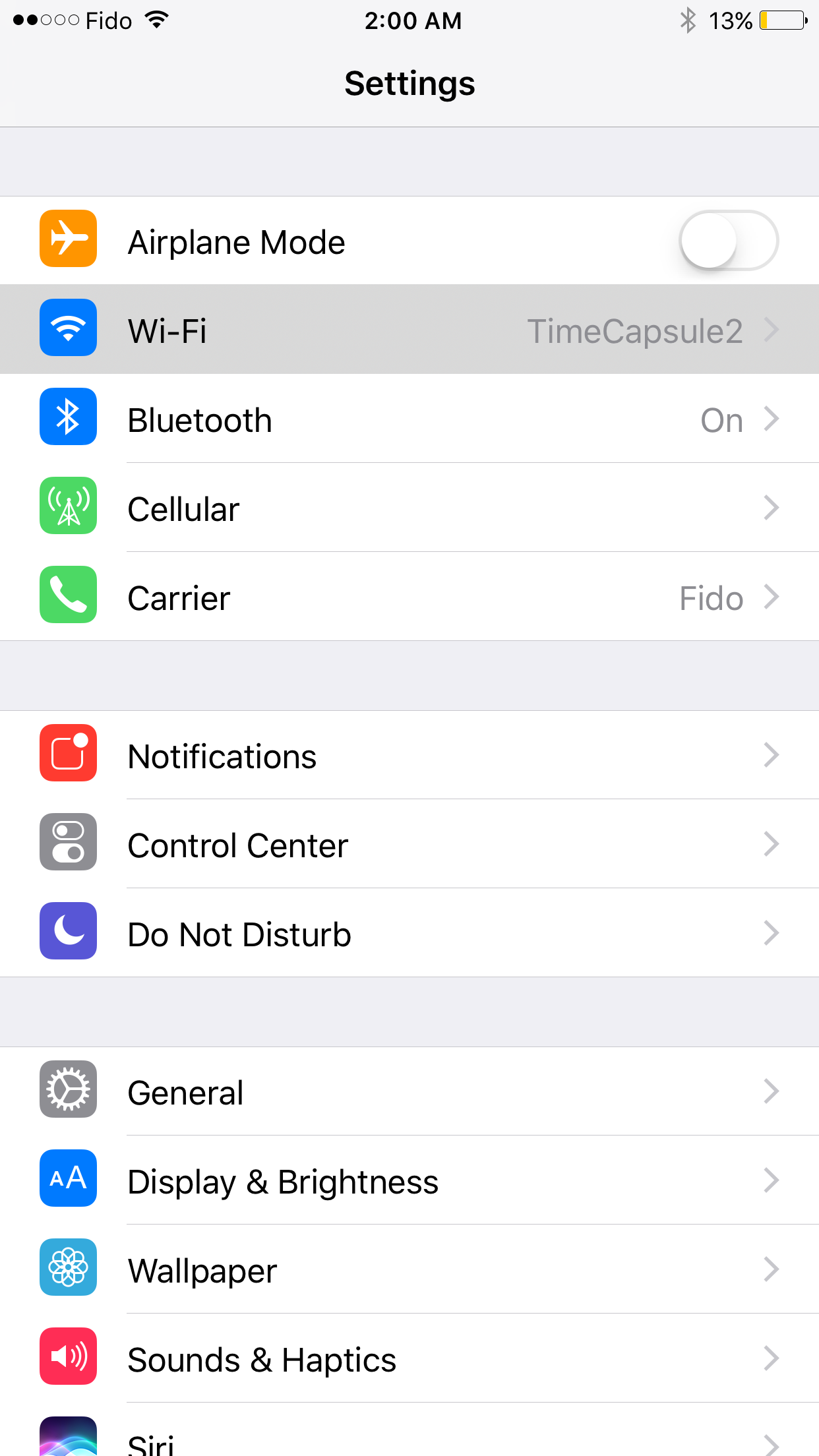
Step Three
Launch Terminal from the Applications:Utilities folder on your Mac.


Step Four
SSH to your iPhone using the following command:
ssh root@your.ip.address
Replace 'your.ip.address' with the IP address of your iPhone. If you don't know how to find that, please see our tutorial on "How to Find the IP Address of Your iPhone".
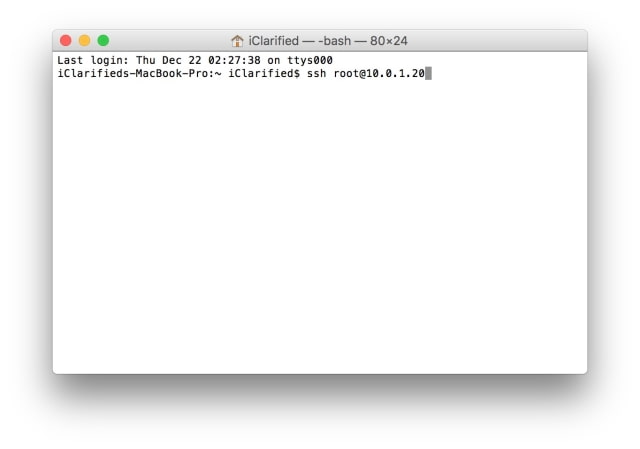

Step Five
If this is the first time you are doing this, you may be asked to confirm you want to continue. Type 'yes'.
Enter your iPhone's root password when prompted. Please note, if you have just jailbroken then this will be 'alpine'. Hint: You should really change that using the command 'passwd' once logged in.
Step Six
Enter the following command into the Terminal window:
chmod 777 /var; chmod 777 /var/mobile; chmod 777 /var/mobile/Library; chmod 777 /var/mobile/Library/Preferences
***Although, Luca Todesca offered chmod 777 as the fix, you may want to try 755 first as 777 gives read, write, and execute permissions to owner, group, and others.
Step Seven
Reboot your iPhone and enjoy LTE!
Make sure to follow iClarified on Twitter, Facebook, or RSS for updates on this procedure and the Yalu jailbreak of iOS 10.1.1.
Note to Windows Users: You can perform these same steps with an ssh app like putty on Windows.
Step One
Make sure your jailbreak is enabled by launching the Cydia app. If it opens and closes right away launch mach_portal from your SpringBoard to re-enable the jailbreak.
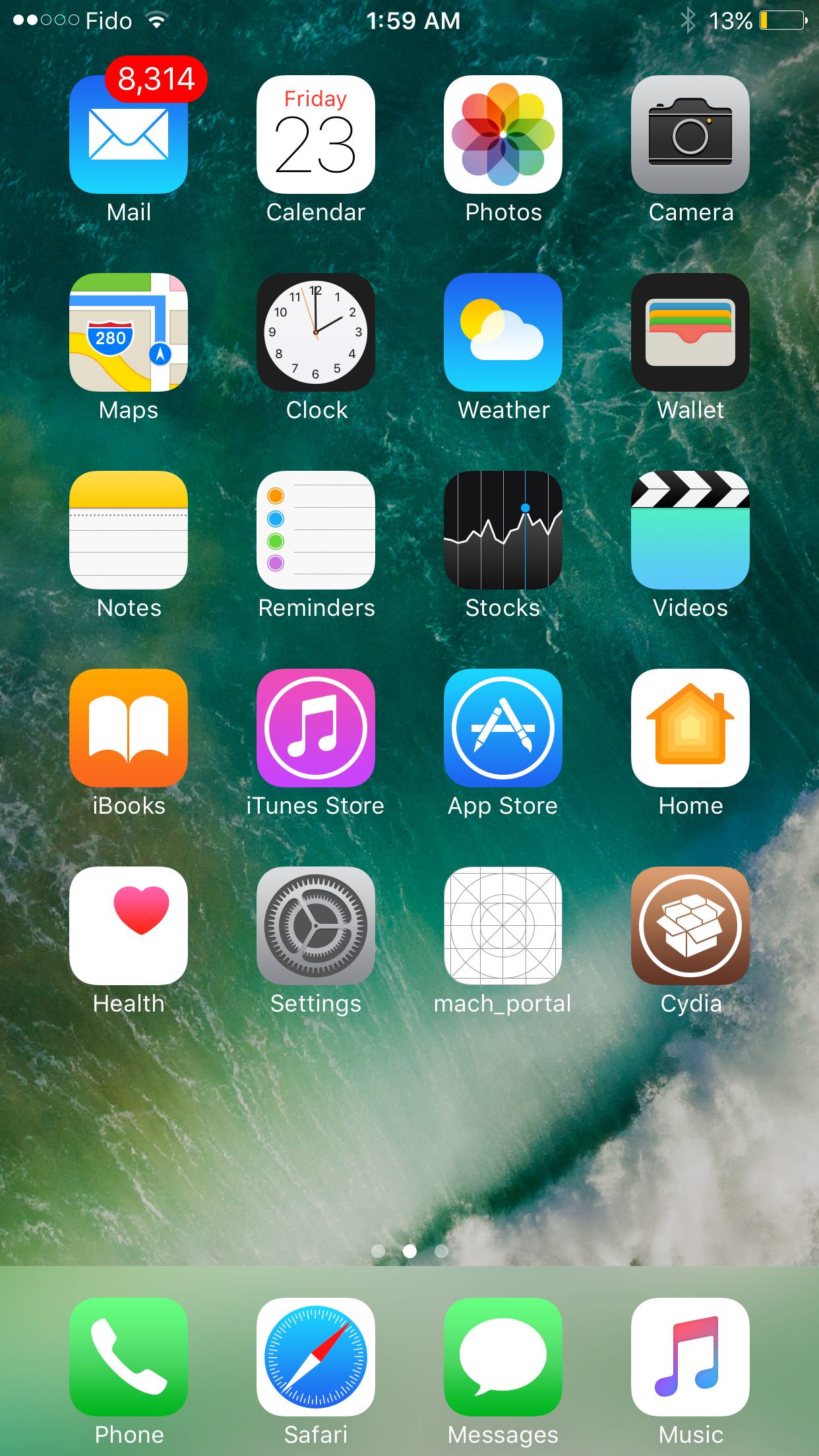
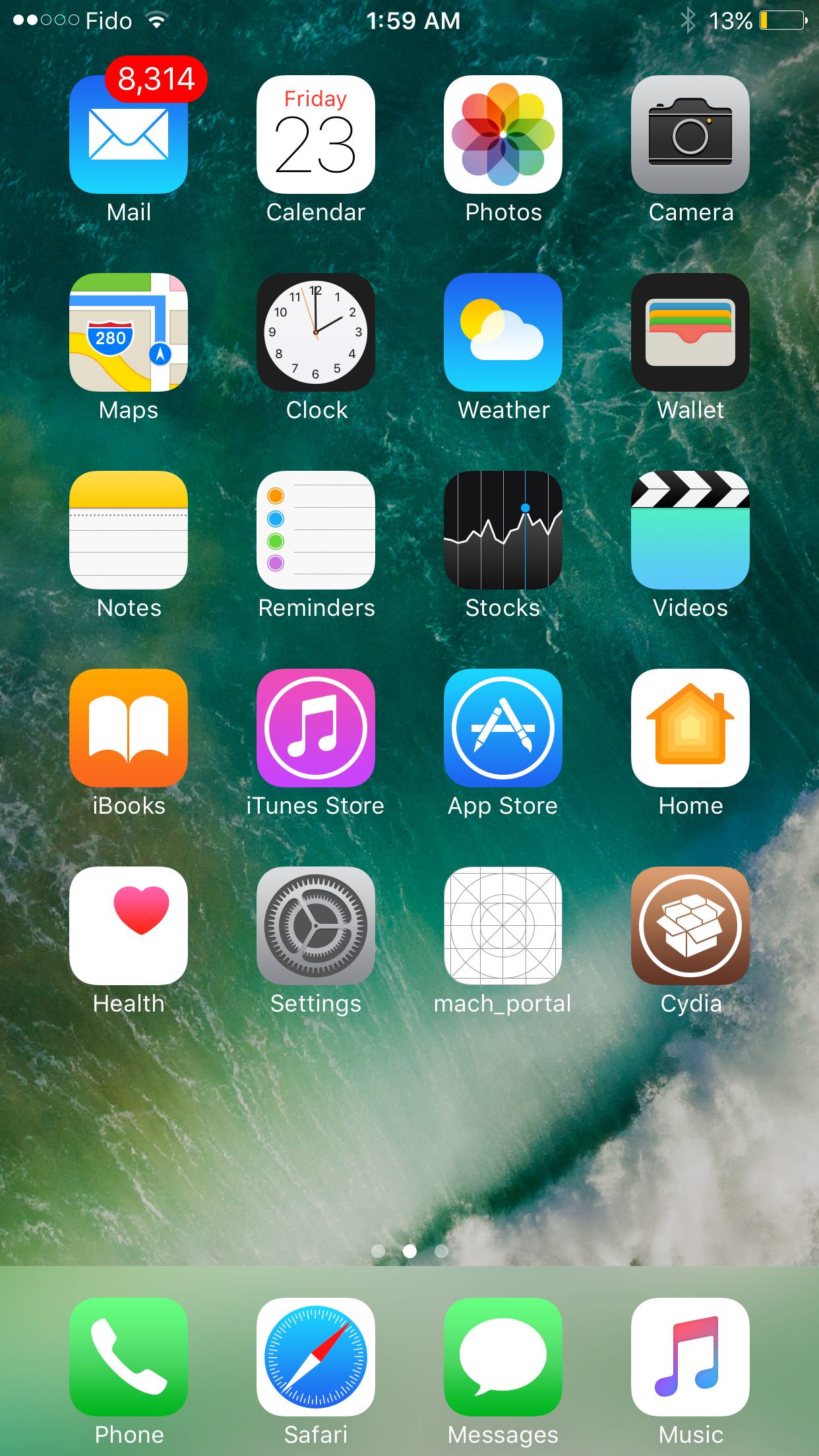
Step Two
Make sure your iPhone is connected to the same wireless network as your computer.
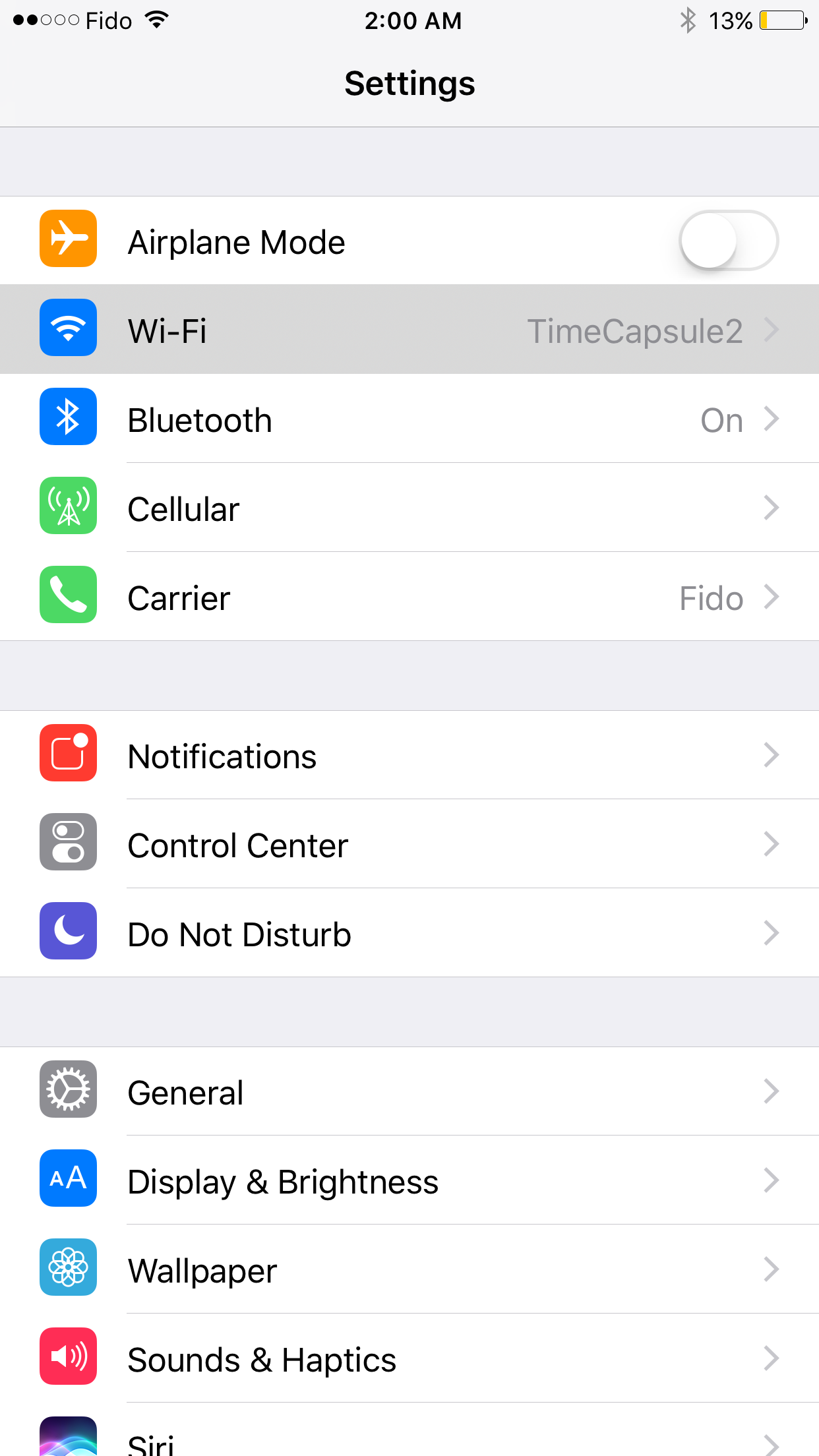
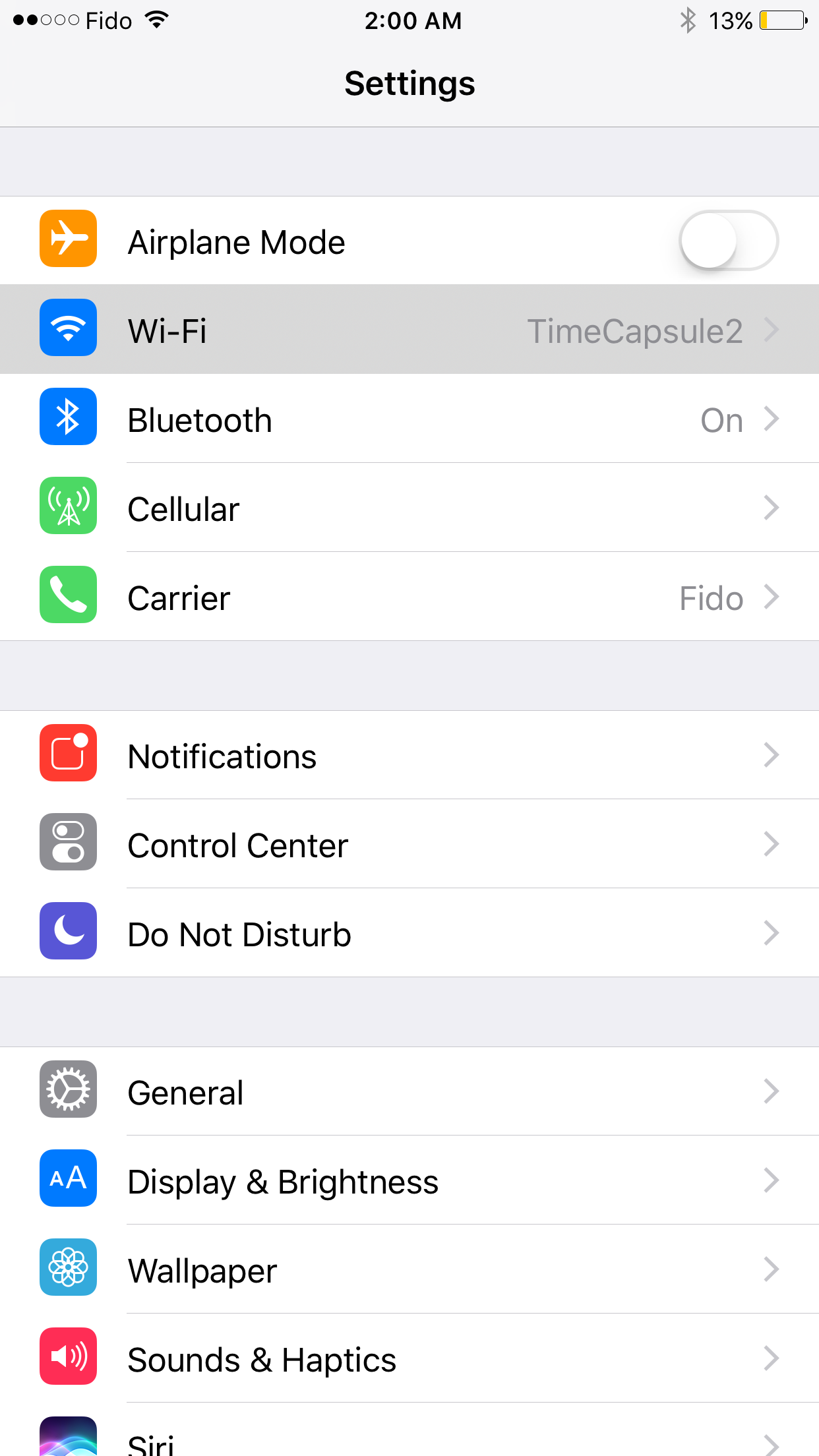
Step Three
Launch Terminal from the Applications:Utilities folder on your Mac.


Step Four
SSH to your iPhone using the following command:
ssh root@your.ip.address
Replace 'your.ip.address' with the IP address of your iPhone. If you don't know how to find that, please see our tutorial on "How to Find the IP Address of Your iPhone".
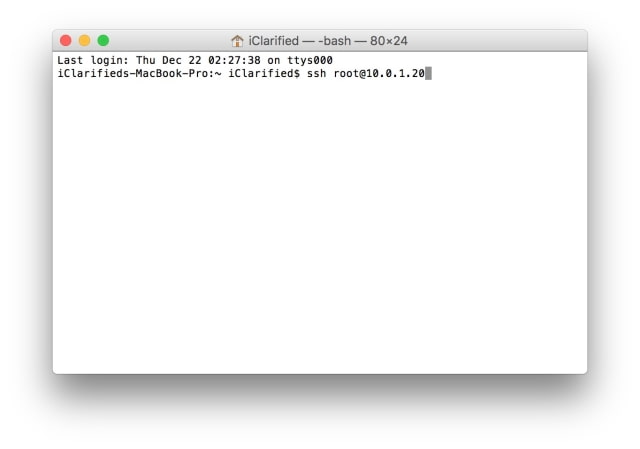

Step Five
If this is the first time you are doing this, you may be asked to confirm you want to continue. Type 'yes'.
Enter your iPhone's root password when prompted. Please note, if you have just jailbroken then this will be 'alpine'. Hint: You should really change that using the command 'passwd' once logged in.
Step Six
Enter the following command into the Terminal window:
chmod 777 /var; chmod 777 /var/mobile; chmod 777 /var/mobile/Library; chmod 777 /var/mobile/Library/Preferences
***Although, Luca Todesca offered chmod 777 as the fix, you may want to try 755 first as 777 gives read, write, and execute permissions to owner, group, and others.
Step Seven
Reboot your iPhone and enjoy LTE!
Make sure to follow iClarified on Twitter, Facebook, or RSS for updates on this procedure and the Yalu jailbreak of iOS 10.1.1.

