These are instructions on how to jailbreak your iPhone on iOS 10.1.1 using Yalu and Cydia Impactor for Mac.
Please note that currently this jailbreak is in extreme beta and only has only been tested to support the iPhone 7, iPhone 7 Plus, iPhone 6s, iPhone 6s Plus, iPhone SE, and iPad Pro on iOS iOS 10.1/10.1.1. Do not attempt this if you need your device working as the procedure may not succeed and you might have to restore your device. The jailbreak is currently being updated and will eventually work with additional devices including the iPhone 5s and iPhone 6. iOS 10.2 support will be difficult to achieve.
Additionally, Cydia Substrate is not working yet. Your tweaks will not work so again you may want to hold off until yalu exits the beta stage.
Please follow iClarified on Twitter, Facebook, or RSS for updates.
Step One
Make sure to backup your device using iCloud or iTunes. iPhone 7, iPhone 7 Plus, iPhone 6s, iPhone 6s Plus, iPhone SE, or iPad Pro on iOS iOS 10.1/10.1.1.
Step Two
Download the latest Yalu jailbreak IPA from here and Cydia Impactor from here and save them to a folder on your Mac. If you have a TSMC chip iPhone make sure to download the appropriate yalu ipa. Click here for instructions on How to Check if Your iPhone 6s Has a A9 Chip From Samsung or TSMC.
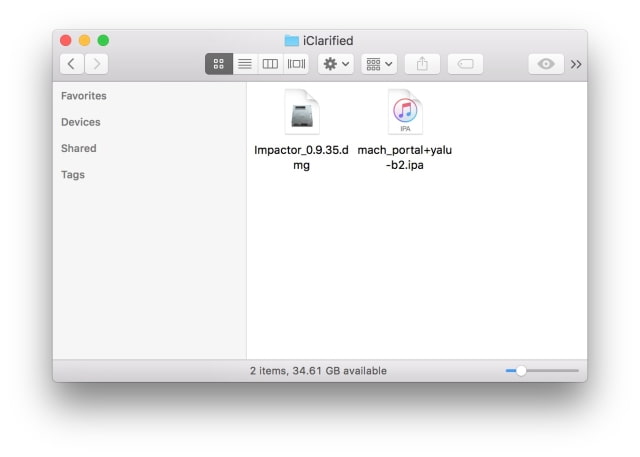

Step Three
Double click to open the Impactor dmg.
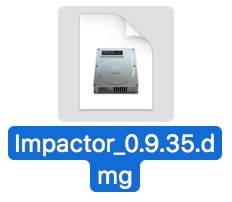
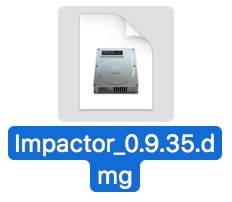
Step Four
Drag and drop the Impactor app onto the Applications folder shortcut.
Step Five
Launch Impactor from your Applications folder.
Click Open if asked to confirm.
Step Six
Connect your iPhone to your computer via USB and making sure to select Trust if prompted.
Drag and drop the mach_portal+yalu IPA downloaded earlier into the Cydia Impactor app.
Step Seven
You will be asked to enter your Apple ID and password. This is only used to sign the IPA, letting it run on your device.
Step Eight
Cydia Impactor will sign the IPA and install the new Yalu jailbreak app (mach_portal) on your device.
Step Nine
Once the app has successfully downloaded to your device you must trust the developer profile created under your email address.
Tap Settings, then General, then Device Management.
Select your email from the Device Management menu
Tap Trust (your email)
Click the Trust button from the popup that appears
Step Ten
Return to the Home screen and launch the Yalu (mach_portal) app.
You'll see a white screen displayed for about 15-20 seconds.
Your iPhone will now reboot and you'll have Cydia on your SpringBoard! Congratulations, you're jailbroken! After each restart you will need to relaunch yalu (mach_portal) as this is a semi-tethered jailbreak. After relaunching yalu (mach_portal), you'll be able to launch Cydia and enjoy your jailbreak.
***A big thanks goes out to the Luca Todesco, Ian Beer, and all the others who had a hand in creating this jailbreak.
Please follow iClarified on Twitter, Facebook, or RSS for updates and ask questions in the comments or by visiting our Answers sections.
Please note that currently this jailbreak is in extreme beta and only has only been tested to support the iPhone 7, iPhone 7 Plus, iPhone 6s, iPhone 6s Plus, iPhone SE, and iPad Pro on iOS iOS 10.1/10.1.1. Do not attempt this if you need your device working as the procedure may not succeed and you might have to restore your device. The jailbreak is currently being updated and will eventually work with additional devices including the iPhone 5s and iPhone 6. iOS 10.2 support will be difficult to achieve.
Additionally, Cydia Substrate is not working yet. Your tweaks will not work so again you may want to hold off until yalu exits the beta stage.
Please follow iClarified on Twitter, Facebook, or RSS for updates.
Step One
Make sure to backup your device using iCloud or iTunes. iPhone 7, iPhone 7 Plus, iPhone 6s, iPhone 6s Plus, iPhone SE, or iPad Pro on iOS iOS 10.1/10.1.1.
Step Two
Download the latest Yalu jailbreak IPA from here and Cydia Impactor from here and save them to a folder on your Mac. If you have a TSMC chip iPhone make sure to download the appropriate yalu ipa. Click here for instructions on How to Check if Your iPhone 6s Has a A9 Chip From Samsung or TSMC.
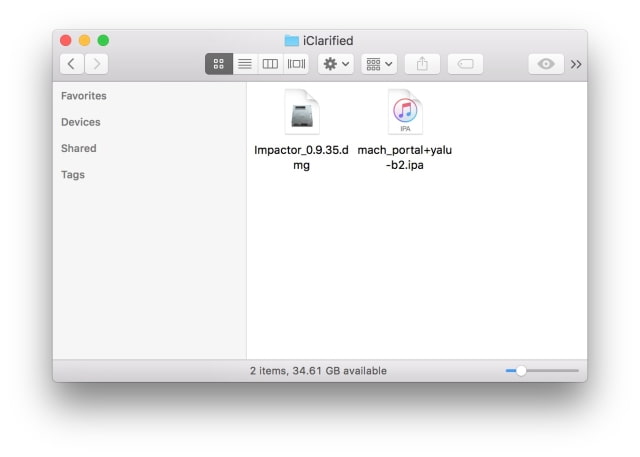

Step Three
Double click to open the Impactor dmg.
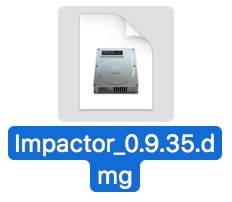
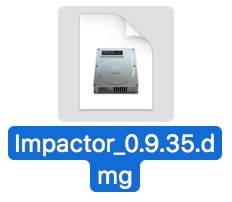
Step Four
Drag and drop the Impactor app onto the Applications folder shortcut.
Step Five
Launch Impactor from your Applications folder.
Click Open if asked to confirm.
Step Six
Connect your iPhone to your computer via USB and making sure to select Trust if prompted.
Drag and drop the mach_portal+yalu IPA downloaded earlier into the Cydia Impactor app.
Step Seven
You will be asked to enter your Apple ID and password. This is only used to sign the IPA, letting it run on your device.
Step Eight
Cydia Impactor will sign the IPA and install the new Yalu jailbreak app (mach_portal) on your device.
Step Nine
Once the app has successfully downloaded to your device you must trust the developer profile created under your email address.
Tap Settings, then General, then Device Management.
Select your email from the Device Management menu
Tap Trust (your email)
Click the Trust button from the popup that appears
Step Ten
Return to the Home screen and launch the Yalu (mach_portal) app.
You'll see a white screen displayed for about 15-20 seconds.
Your iPhone will now reboot and you'll have Cydia on your SpringBoard! Congratulations, you're jailbroken! After each restart you will need to relaunch yalu (mach_portal) as this is a semi-tethered jailbreak. After relaunching yalu (mach_portal), you'll be able to launch Cydia and enjoy your jailbreak.
***A big thanks goes out to the Luca Todesco, Ian Beer, and all the others who had a hand in creating this jailbreak.
Please follow iClarified on Twitter, Facebook, or RSS for updates and ask questions in the comments or by visiting our Answers sections.

