
How to Enable QuickLook Folder Content Previews
Posted October 29, 2009 at 11:55pm by iClarified
These are instructions on how to enable QuickLook folder content previews in Mac OS X Leopard and Snow Leopard.
Step One
Launch Terminal from the Applications:Utilities folder.

Step Two
Input the following command into the Terminal window:
defaults write com.apple.finder QLEnableXRayFolders 1
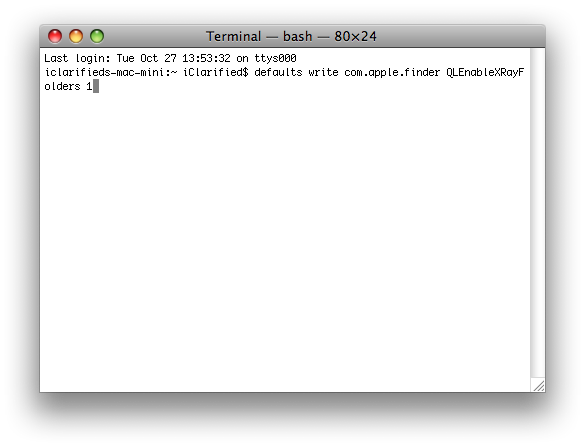
Step Three
To test the change highlight a folder in the Finder window and press the Spacebar. Notice the folder icon now shows a preview of its contents.
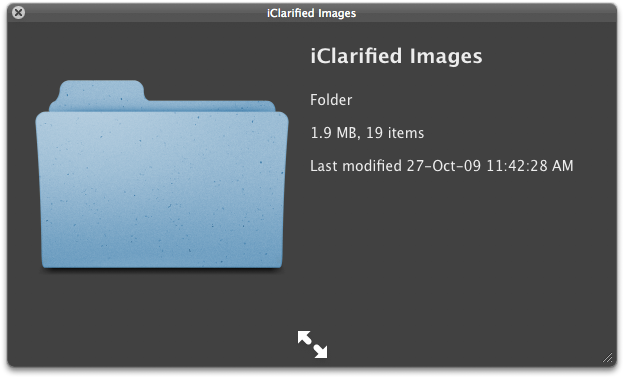
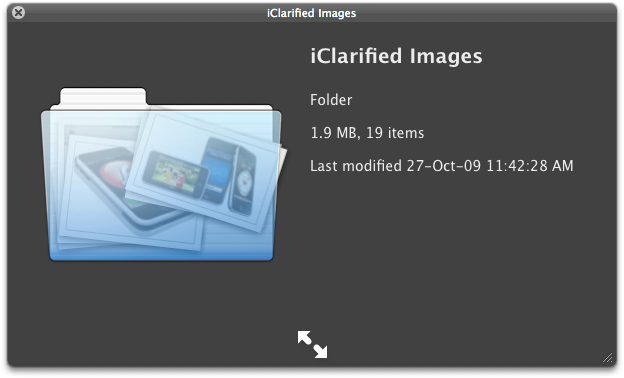
Step Four
You can undo this change by entering the following command into the Terminal.
defaults write com.apple.finder QLEnableXRayFolders 0
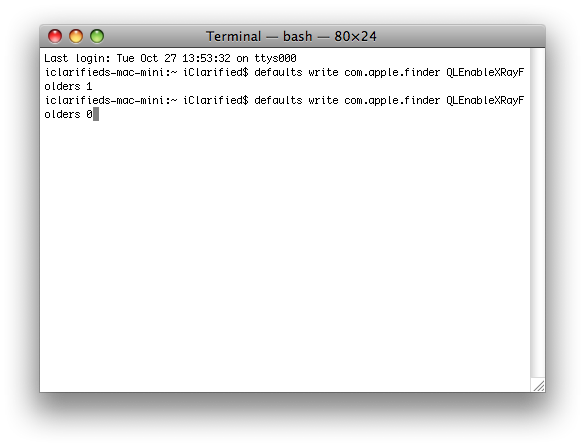
***Thanks to Johnny Mikhael for the heads up. [OSXDaily]
Step One
Launch Terminal from the Applications:Utilities folder.

Step Two
Input the following command into the Terminal window:
defaults write com.apple.finder QLEnableXRayFolders 1
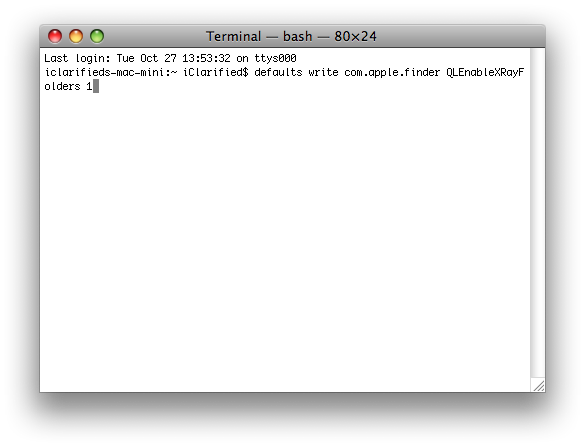
Step Three
To test the change highlight a folder in the Finder window and press the Spacebar. Notice the folder icon now shows a preview of its contents.
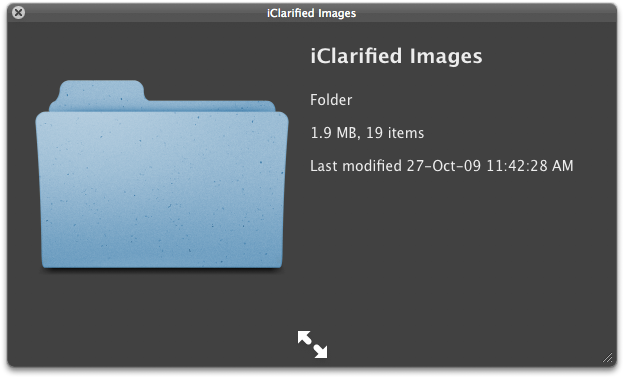
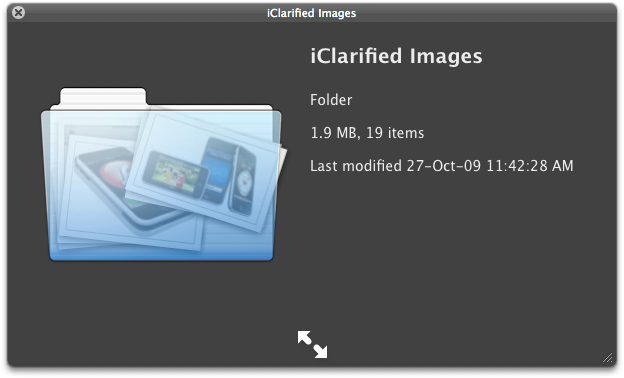
Step Four
You can undo this change by entering the following command into the Terminal.
defaults write com.apple.finder QLEnableXRayFolders 0
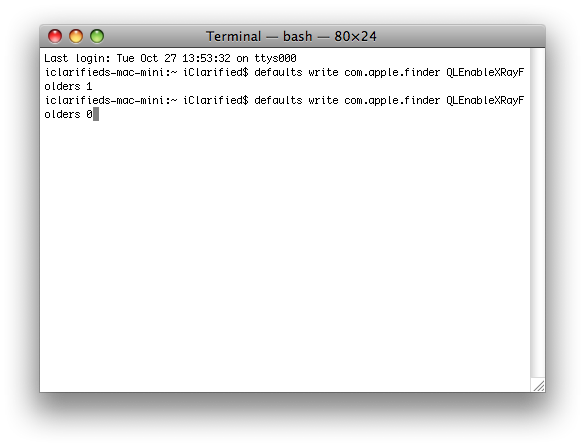
***Thanks to Johnny Mikhael for the heads up. [OSXDaily]



![Apple is Testing AirPods With Temperature Sensing, Heart Rate Monitoring, Cameras [Gurman] Apple is Testing AirPods With Temperature Sensing, Heart Rate Monitoring, Cameras [Gurman]](/images/news/95921/95921/95921-160.jpg)
![Apple Working on Smart Doorbell With Face ID [Gurman] Apple Working on Smart Doorbell With Face ID [Gurman]](/images/news/95918/95918/95918-160.jpg)

![Apple to Maintain iPhone Compatibility for iOS 19, But Drop Older iPads from iPadOS 19 [Rumor] Apple to Maintain iPhone Compatibility for iOS 19, But Drop Older iPads from iPadOS 19 [Rumor]](/images/news/95914/95914/95914-160.jpg)
![Apple Debuts New 'Ice Dive' Adventure Episode for Vision Pro [Video] Apple Debuts New 'Ice Dive' Adventure Episode for Vision Pro [Video]](/images/news/95911/95911/95911-160.jpg)





![Apple AirTag 4-Pack On Sale for $69.99 [Lowest Price Ever] Apple AirTag 4-Pack On Sale for $69.99 [Lowest Price Ever]](/images/news/95485/95485/95485-160.jpg)
![Ember Travel Mug 2+ With Apple Find My On Sale for 30% Off [Deal] Ember Travel Mug 2+ With Apple Find My On Sale for 30% Off [Deal]](/images/news/95904/95904/95904-160.jpg)
![Apple iPad 10 Back On Sale for Just $249.99! [Lowest Price Ever] Apple iPad 10 Back On Sale for Just $249.99! [Lowest Price Ever]](/images/news/95900/95900/95900-160.jpg)
![Massive Sale: Get Over 70% Off Apple Watch Solo Loop Bands! [Deal] Massive Sale: Get Over 70% Off Apple Watch Solo Loop Bands! [Deal]](/images/news/95762/95762/95762-160.jpg)
![AirPods 4 With ANC On Sale for $138.99 [Lowest Price Ever] AirPods 4 With ANC On Sale for $138.99 [Lowest Price Ever]](/images/news/95748/95748/95748-160.jpg)